[Solved] How To Fix Apple Mouse Disappears Mac in macOS Monterey
![]() By
Spencer Mcfadden, on October
21, 2021, in
Mac Problems |
SOLVED
By
Spencer Mcfadden, on October
21, 2021, in
Mac Problems |
SOLVED
Summary: [Best Fixes On Apple Mouse Disappears Mac] Apple Magic Mouse missing or disappears on your Mac? Mac mouse cursor disappears? This article helps explain How To Fix Apple Mouse Disappears Mac Issue in several ways. Get Omni Remover Free >
100% Free & Secure
Download
Why My Apple Magic Mouse Cursor Gone Missing/Disappeared? Updated my MacBook Pro last night to macOS Monterey and suddenly this morning my Apple Magic Mouse was not working (How To Completely Uninstall Parallels Desktop on Mac). The laptop loads to the log in screen, but obviously without a keyboard or mouse I cannot log in. It's hardly to believe it's a hardware issue since they were both working fine yesterday and the Mac has not been mistreated in any way.
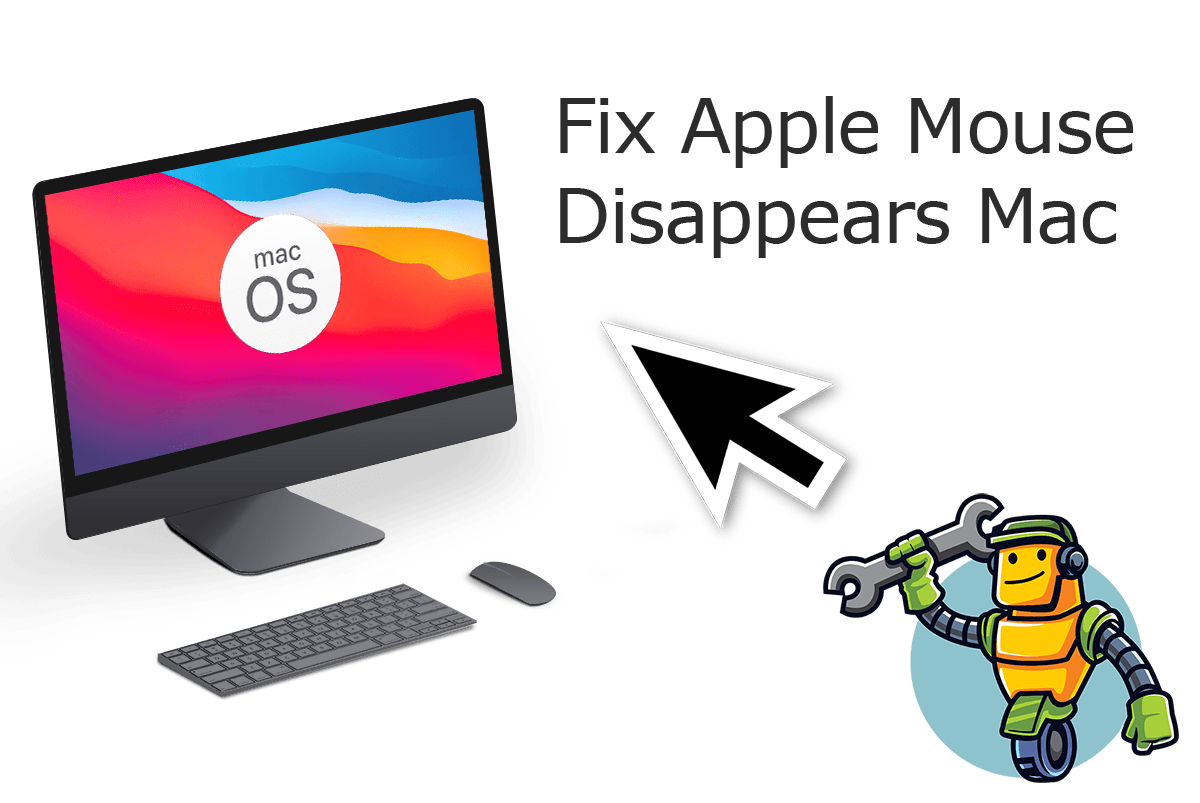
Whether you use an Apple Magic Mouse, a third-party external mouse device, or even with the trackpad, the cursor might randomly freeze or disappear on your Mac (How To Clear Cache on Mac). If you cannot find one definitive reason for a missing or disappeared mouse on your Mac, there are numerous ways to look to help bring it back.
Best Fix On Mouse Disappears Mac
#1 Solution For Apple Mouse Disappears Mac
Fix Up To 50+ macOS Software Bugs & Glitches
Fix Common Apple Mouse Disappears Mac
Most Common Apple Mouse Disappears Mac and Best Fixes
Table of Content:
Part 1: How To Fix Apple Mouse Cursor Disappears Mac Issue
In this Mac Troubleshooting article, we will explain basic tips for fixing Apple Mouse Disappears Mac (How To Disable System Integrity Protection (SIP) on Mojave/Catalina) . No matter you use the Apple Magic Mouse, or a third-party mouse device, you can follow steps below to learn how to Fix Apple Mouse Cursor Disappears Mac.
How-To Steps To Fix Apple Mouse Disappears Mac Issue:
Step 1: Power Off Mouse and Turn It On. Turn the mouse off and on by sliding the switch, which is on the bottom of your Mac Magic Mouse, to turn off the device (no green is visible), then slide the switch back to turn on the Mouse (green becomes visible).
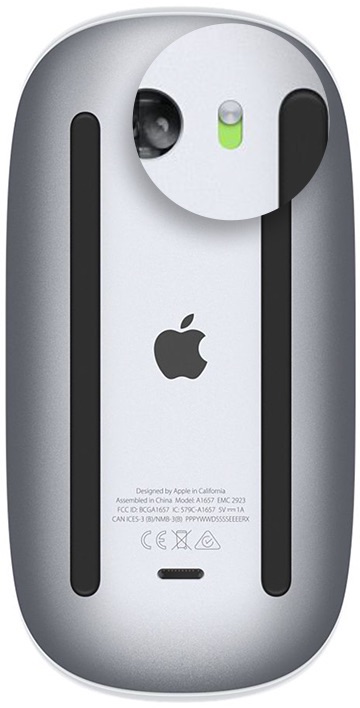
Step 2: Check Apple Mouse Settings. Check your Magic Mouse settings by opening System Preferences > Mouse > Point & Click. Check if the Tracking speed slider is set to either an extremely slow or extremely fast speed, which is likely to cause the mouse cursor missing/disappeared on your Mac.
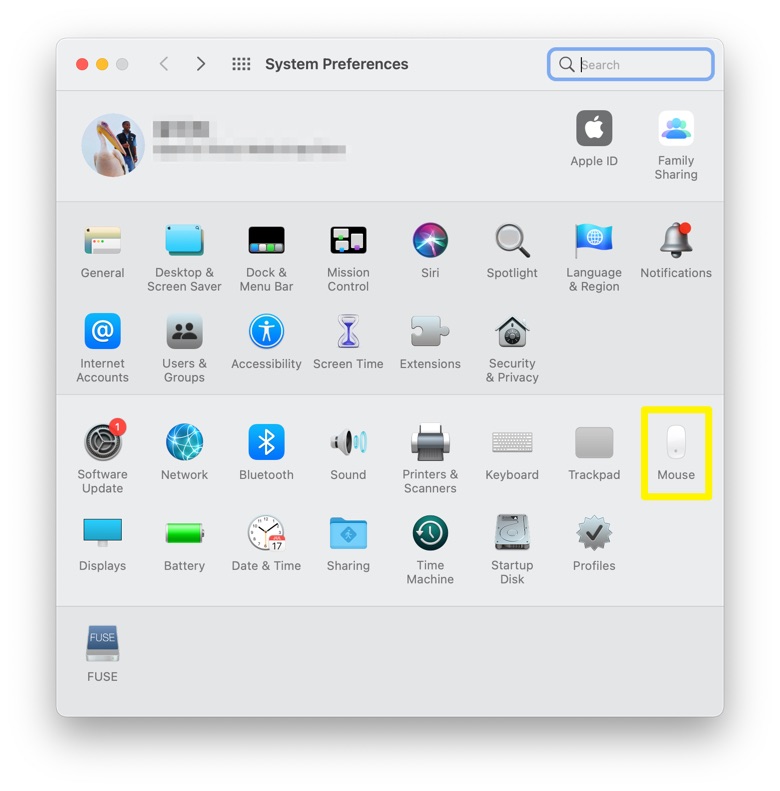
Step 3: Enable Bluetooth On Mac. Choose Apple menu > System Preferences > Click Bluetooth. Make sure that Bluetooth is turned on.
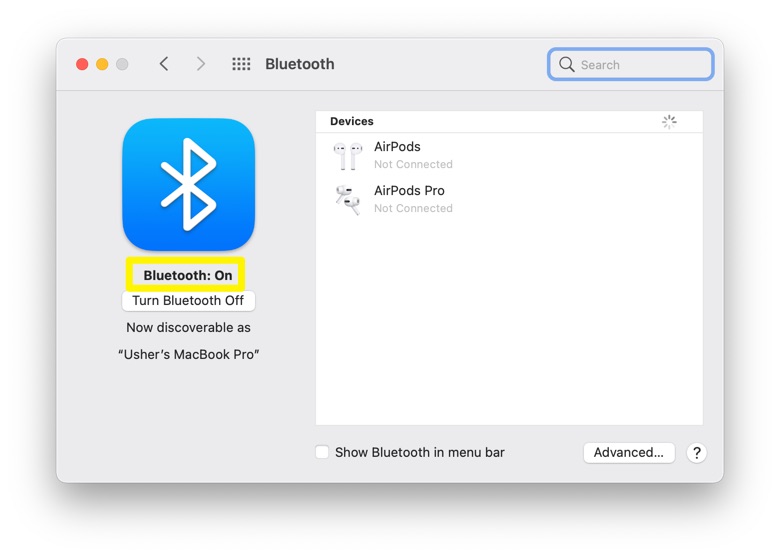
The Bottom Line
Now can you fix this Apple Mouse Disappears Mac issue with our suggestions above? If you still have further macOS Monterey issues or bugs, feel free to contact us and we are happy to help (How To Clear Cache on Mac). Besides, we will keep updating our Mac Porblems list so that to cover all upcoming software/hardware glitches on your Mac.
