[Solved] How To Fix AirPods Not Connecting To Mac in macOS Monterey
![]() By
Spencer Mcfadden, on October
22, 2021, in
Mac Problems |
SOLVED
By
Spencer Mcfadden, on October
22, 2021, in
Mac Problems |
SOLVED
Summary: [Best Fixes On AirPods Not Connecting To Mac] Find your AirPods not connecting to your Mac/MacBook Pro, or the AirPods just keeps disconnecting? This article helps explain How To Fix AirPods Not Connecting To Mac Issue in several ways. Get Omni Remover Free >
100% Free & Secure
Download
macOS Monterey Breaks AirPods Connecting to Macbook Pro? So after updating to macOS Monterey, my AirPods won't connect to my MacBook Pro. It let's me connect but after 5-10 seconds it just disconnects (How To Uninstall Chrome Mac). I've tried removing the AirPods from my iCloud devices and Bluetooth Devices with a couple ways but it didn't seem to make a difference.

If you cannot connect your AirPods 2/AirPods 3/AirPods Pro to a MacBook Pro or MacBook Air laptop, or the AirPods just keeps disconnecting, you can follow troubleshooting tips below to get your AirPods working properly again (How To Uninstall Programs on Mac).
Best Fix On AirPods Not Working
#1 Solution For AirPods Not Connecting To Mac
Fix Up To 50+ macOS Software Bugs & Glitches
Fix Common AirPods Not Connecting To Mac
Most Common Mac AirPods Not Working and Best Fixes
Table of Content:
Part 1: How To Fix AirPods Not Connecting To Mac Issue
In this Mac Troubleshooting article, we will show you some Pro tips for fixing AirPods Not Connecting To Mac issue (What Is Other On Mac Storage). No matter it's the AirPods not connecting to your Mac, or the AirPods just keeps disconnecting, follow steps to go.
How-To Steps To Fix AirPods Not Connecting To Mac Issue:
Step 1: Update Your Mac. If you're using AirPods 2/AirPods 3/AirPods Pro, make sure that your Mac is running macOS 10.14.4 or later.
Step 2: Disconnect and Reconnect AirPods To Your Mac. Choose Apple menu > System Preferences > Click Bluetooth. Remove your AirPods from the list and connect again.
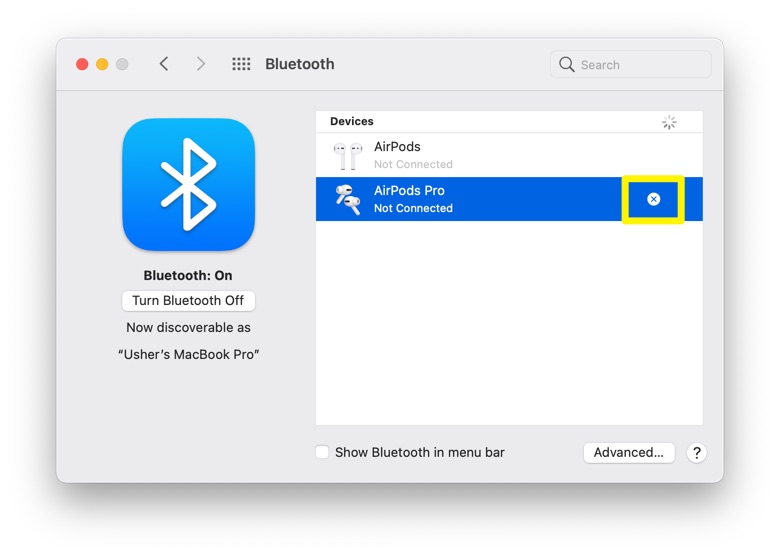
Step 3: Make Sure Your AirPods is Charged. Make sure to charge your AirPods fully and try connecting them to your MacBook again.
Step 4: Turn on Bluetooth. The Mac or MacBook will need to have Bluetooth enabled before it can connect to Apple AirPods. To do so: System Preferences > Click Bluetooth.
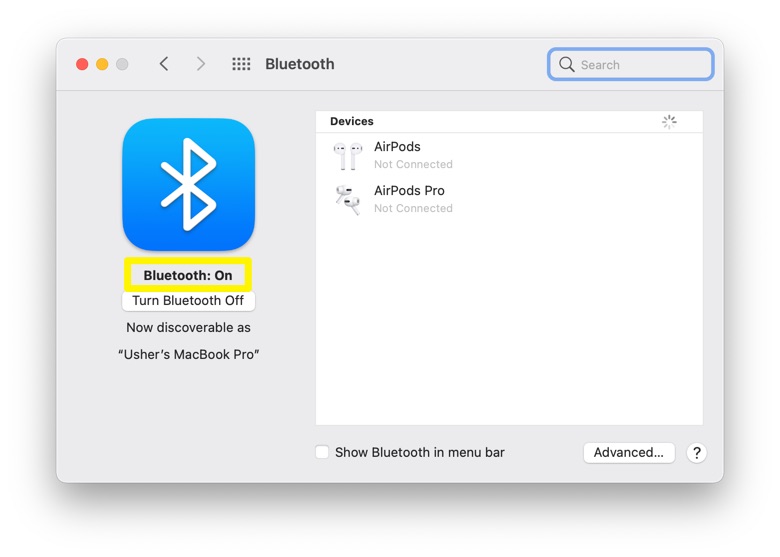
Step 5: Restart Your MacBook. By restarting your Mac/MacBook, you can fix a variety of problems including AirPod not connection to Mac glitches.
The Bottom Line
Now can you fix this AirPods Not Connecting To Mac issue with our suggestions above? If you still have further macOS Monterey issues or bugs, feel free to contact us and we are happy to help (How To Clear Cache on Mac). Besides, we will keep updating our Mac Porblems list so that to cover all upcoming software/hardware glitches on your Mac.
