Quick Fix: My iPhone 6 Bluetooth Not Working
![]() By Spencer Mcfadden, on January 10, 2021, in iPhone Problems | SOLVED
By Spencer Mcfadden, on January 10, 2021, in iPhone Problems | SOLVED
Symptom: My phone is a Space Grey iPhone 6s and both my wifi and bluetooth used to work just fine. But now my iPhone 6s can only connect to some bluetooth speakers which must be touching in order to connect, but after a foot or more apart for each other, they disconnect and my iPhone 6s Bluetooth just stop working. How can I fix this annoying iPhone 6s Bluetooth problems? It runs iOS 14 by the way.
Diagnosis: Bluetooth is a wireless technology standard for exchanging data over short distances. It allows to wirelessly connects your iPhone to Bluetooth devices, like headsets, keyboards, or your car. But at times you may find your iPhone isn't connecting to Bluetooth. Since this is one common iOS 12 problems in this summer, you can follow this quick troubleshooting guide to find quick fixes.
Table Of Content:
- My iPhone 6 Bluetooth Not Working Fix 1 - Airplane Mode
- My iPhone 6 Bluetooth Not Working Fix 2 - Toggle Bluetooth
- My iPhone 6 Bluetooth Not Working Fix 3 - Restart Your iPhone 6
- My iPhone 6 Bluetooth Not Working Fix 4 - Pairing Issues
- My iPhone 6 Bluetooth Not Working Fix 5 - Update Your iPhone
- My iPhone 6 Bluetooth Not Working Fix 6 - Reset Network
My iPhone 6 Bluetooth Not Working Fix 1 - Airplane Mode
Airplane Mode is more than just a way to mute or disable your iPhone during a flight. It’s also one of the most efficient ways to troubleshoot a variety of iPhone problems, like iPhone battery draining fast all at a sudden and so does this iPhone 6s Bluetooth not working problem.
Since when the "Airplane mode" is activated on your iPhone, it disables all voice, text, telephone, and other signal-transmitting technologies such as Wi-Fi and Bluetooth. And when you turn it off, your iPhone 6s Bluetooth will be re-enabled which probably will fix your iPhone 6 Bluetooth Not Working issue.
To Turn on/off Airplane mode on iPhone: On your iPhone, iPad, or iPod touch, open Control Center from the Home screen, then tap iPhone Airplane Mode icon. You can also go to Settings > Airplane Mode and tap the slider to turn it on.
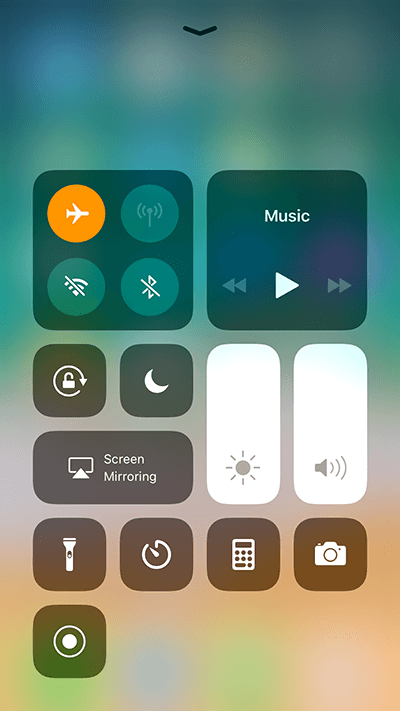
My iPhone 6 Bluetooth Not Working Fix 2 - Toggle Bluetooth
Similar as truning on/off AirPlane Mode, you can also fix your iPhone 6s Bluetooth not working problem by toggling the Bluetooth in Control Center. It's easy to do so: On your iPhone, iPad, or iPod touch, open Control Center from the Home screen, then tap iPhone Bluetooth icon. You can also go to Settings > Bluetooth and tap the slider to turn it on.
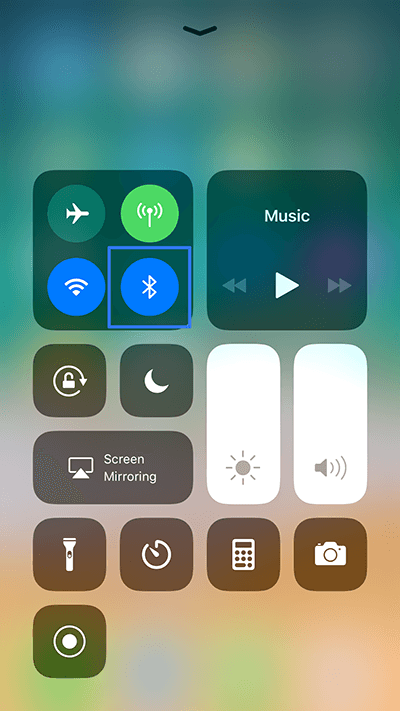
My iPhone 6 Bluetooth Not Working Fix 3 - Restart iPhone
Rebooting the system is always a technique commonly used to fix computer problems. Sometimes it also works for iPhone/iOS 12 issues. When restarting your iPhone, the iOS will be shut down and started again. So if it's the software caused this iPhone Bluetooth glitch, then you may fix it by restarting your iPhone.
To hard restart your iPhone: Press and quickly release the Volume Up button. Press and quickly release the Volume Down button. Then, press and hold the Side button until you see the Apple logo.
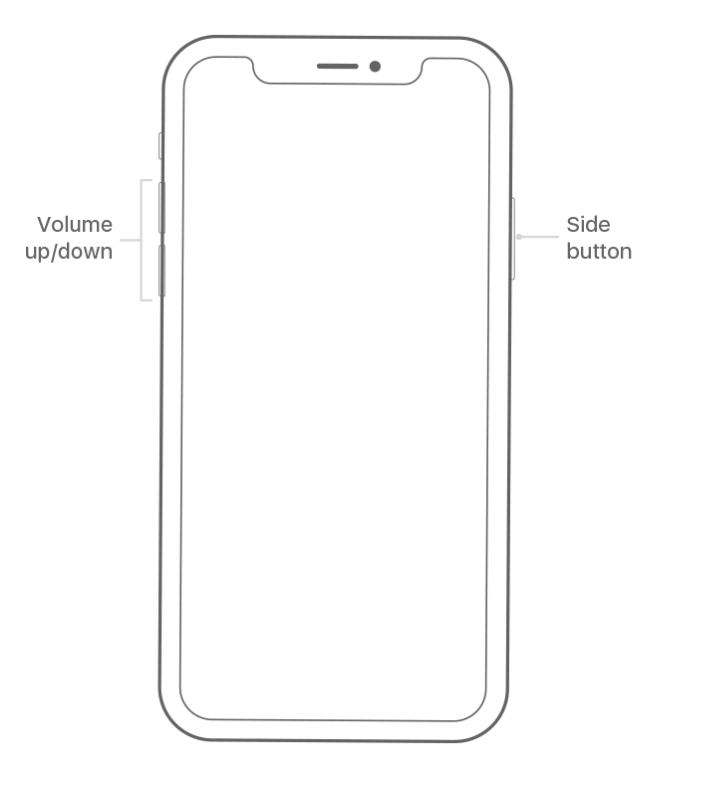
My iPhone 6 Bluetooth Not Working Fix 4 - Pairing Issues
If your iPhone 6 still cannot find/discover other bluetooth device, or it just keeps showing the bluetooth spinning wheel, then make sure your Bluetooth device and iOS device are close enough to each other as this may be in range of signal strength. Furthermore, make sure that your Bluetooth accessory is compatible with your iOS device and has been fully charged.
My iPhone 6 Bluetooth Not Working Fix 5 - Update iPhone
At times, some unstable release of iOS may affect particular model of iPhones. So it's suggested to keep the iOS version up to date by upgrading your iPhone 6 to the latest iOS 12.
My iPhone 6 Bluetooth Not Working Fix 6 - Reset Network
Neither tips mentioned above works for your iPhone Bluetooth not working problems? Then the last resort is to resetting your iPhone network, which sets just about everything back to the factory default. To Reset your Network Settings: Tap Settings > General > Reset > Reset Network Settings. This also resets Wi-Fi networks and passwords, cellular settings, and VPN and APN settings that you’ve used before.
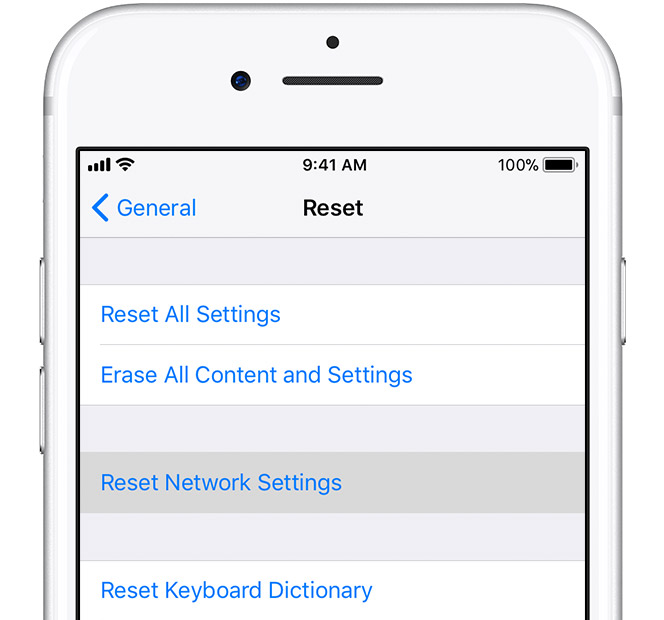
More iPhone/Mac Related Tips
- How To Permanently Delete Your Facebook Account In Seconds >
- Best iPhone / iTunes Backup Extractor Software >
- How To Find My Recently Deleted App on iPhone >
- Recover Deleted Text Messages on iPhone without Computer >
- How to Recover Permanently Deleted Photos from iPhone 6 Plus >
- Top 15 Best Facebook Alternative You Cannot Miss >
Tags: Delete Facebook iTunes Alternative iPhone Data Recover iPhone Photos