[Solved] How To Fix Mac Keyboard Not Working in macOS Monterey
![]() By
Spencer Mcfadden, on October
22, 2021, in
Mac Problems |
SOLVED
By
Spencer Mcfadden, on October
22, 2021, in
Mac Problems |
SOLVED
Summary: [Best Fixes On Mac Keyboard Not Working] Find your Mac/MacBook Pro/MacBook Air Keyboard not working, or you cannot use Keyboard on your Mac? This article helps explain How To Fix Mac Keyboard Not Working Issue in several ways. Get Omni Remover Free >
100% Free & Secure
Download
Why My In-built Keyboard Not Working/Responding On My MacBook Pro? I was using Safari and my keyboard just stopped working on my MacBook Pro/M1. Only my trackpad worked. I had to go to the main desktop and hit the Spotlight shortcut multiple times to wake it up (I realised then it was system-wide it wasn't working). This happened in the space of 30 or so seconds. I've also had the mouse disappear in Safari when I was in the tab view.

If you have a MacBook Pro/Air, iMac or Mac Pro, sometimes the keyboard may stop working due to some unknown reasons (What Is Other On Mac Storage). When you you find none of the keys work at all, or some keys work, probably it's a macOS Monterey software issue. We are here to fix.
Best Fix On Keyboard Not Working
#1 Solution For Mac Keyboard Not Working
Fix Up To 50+ macOS Software Bugs & Glitches
Fix Common Mac Keyboard Not Working Issue
Most Common Mac Keyboard Not Working and Best Fixes
Table of Content:
Part 1: How To Fix Mac Keyboard Not Working Issue
Before starting to troubleshoot your Mac keyboard not working issue, you’ll need to try manual fixes like cleaning it, checking for updates, and removing potential problem apps (How To Uninstall Creative Cloud Mac). If none method works, then have a try with the following fixes.
How-To Steps To Fix Mac Keyboard Not Working Issue:
Step 1: Disconnect/Reconnect Your Keyboard To Mac. If you use an external keyboard, disconnect and reconnect it. Make sure your keyboard connector is completely inserted into the port.
Step 2: Use a Different USB Port. Plug your keyboard to a different USB port. If this solves the Mac Keyboard Not Working problem, it seems it's the USB port that's malfunctioning.
Step 3: Use A Different Keyboard. Connect a different keyboard to this Mac. If this solves the problem, you may need to take your keyboard in for service.
Step 4: Check Your Mac Battery. If you use the MacBook Pro/Air built-in keyboard, make sure your Mac is not in the low battery mode.
Step 5: Check If Slow Keys Is Enabled. Open System Preferences> Click Accessibility > Click Keyboard > Then click Hardware. Make sure Slow Keys is turned off. Otherwise, you must press and hold a key longer than usual before it's recognized.
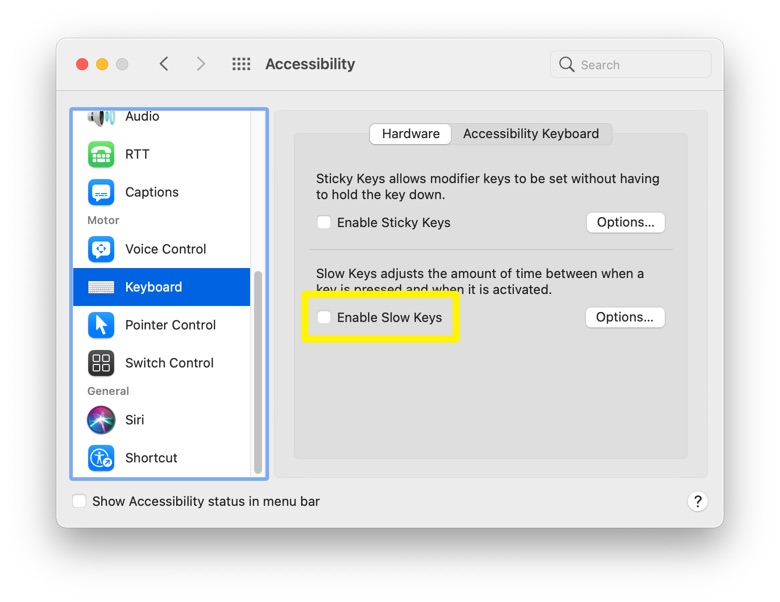
Step 6: Check If Mouse Keys Is Enabled. Open System Preferences> Click Accessibility > Click Pointer Control > Then click Alternate Control Methods. Make sure Mouse Keys is off.
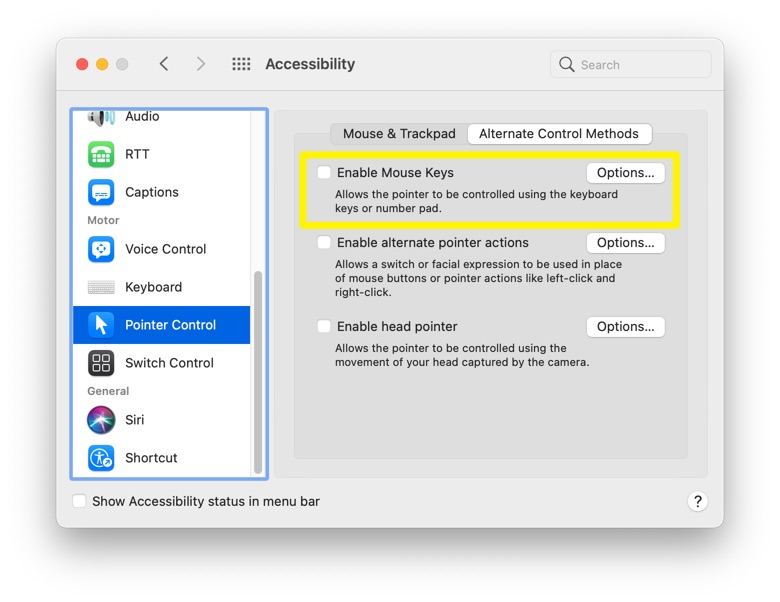
The Bottom Line
Now can you fix this Mac Keyboard Not Working issue with our suggestions above? If you still have further macOS Monterey issues or bugs, feel free to contact us and we are happy to help (How To Uninstall Programs on Mac). Besides, we will keep updating our Mac Porblems list so that to cover all upcoming software/hardware glitches on your Mac.
