By MiniCreo, on Sept. 24, 2018, in Mac Cleaner | 3-5 Mins |
How to get started?
In this article, we help you to learn How To Clear Cache Junk Files on macOS Mojave/Catalina by using our dedicated Mac Cleaner software - WeCleanse. Make sure you have downloaded the latest version here before continuing.
Background Knowledge
What is Cache on Mac? In computing, a cache is a hardware or software component that stores data so that future requests for that data can be served faster. It plays the same role on macOS. The cache on Mac is where OS X stores data it needs to access often (such as extensions, images, or other components).
Why you should clear cache junk on macOS Mojave/Catalina? For the good part, storing data in cache can make your Mac run faster because it can access the stored data quickly. However, the cache may also get corrupt due to the invalid software updates, system conflicts, or unexpected quits, and this can cause macOS problems (Learn How To Uninstall MacKeeper).
Part 1: How To Clear Cache Junk Files on macOS Mojave/Catalina Manually
Both the macOS system and user apps generate cache data from time to time. For the system cache, Mac will do its own cleanup once you leave your machine on sleeping. For user cache data, it’s safe to assume several gigabytes depending on the usage of your Mac. Thankfully you can clear out both of two cache on your Mac with the following method (Learn How To Uninstall SoundFlower Mac).
- Step 1: Open Finder and select Go > Go to Folder
- Step 2: Type in ~/Library/Caches and hit Enter
- Step 3: Backup the folders if you are worried about something going wrong
- Step 4: Keep the folders, but go into each one and delete the files inside
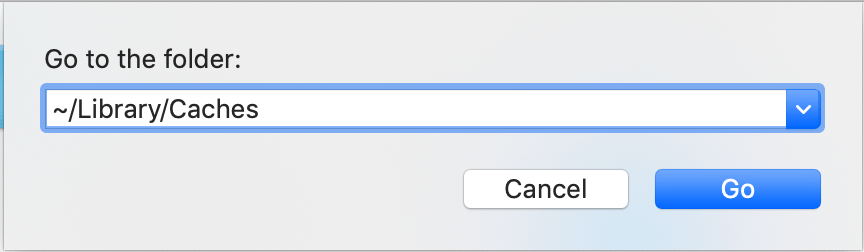
Part 2: How To Completely Clear Cache Junk Files on macOS Mojave
The manual way to clear cache on macOS Mojave requires advanced knowledge on macOS file system and usually it costs 10-20 minutes to complete. WeCleanse is one of the most advanced and efficient Mac Cleaner program, which makes the cache cleaning on Mac extremely easy. Here are the detailed steps (Learn How To Uninstall Spotify Mac).
-
Step 1:
Click here to download WeCleanse (Ready for macOS Mojave) > Install and Open WeCleanse on your Mac.

-
Step 2:
In WeCleanse > Clean Scan to let it discover all cache junk stored on your Mac.

-
Step 3:
After scanning, click Clean to start clearing cache on your Mac.

The Bottom Line
As you can see, by using WeCleanse to clear cache on a Mac, it takes less than a minute to complete. And best of all, you don't have to worry about the safety of macOS Mojave since all data scanned/cleaned by WeCleanse has been verifed with Apple certificated standard. Free Download now to have a try.
WeCleanse
Version 1.0.1 (24 September, 2019) / Support macOS Mojave
Category: Mac Cleaner