[Solved] How To Fix FaceTime Not Working On Mac in macOS Monterey
![]() By
Spencer Mcfadden, on October
21, 2021, in
Mac Problems |
SOLVED
By
Spencer Mcfadden, on October
21, 2021, in
Mac Problems |
SOLVED
Summary: [Best Fixes On FaceTime Not Working On Mac] Find your Mac FaceTime Camera not working, FaceTime not signing in on Mac? This article helps explain How To Fix FaceTime Not Working On Mac Issue in several ways. Get Omni Remover Free >
100% Free & Secure
Download
Why FaceTime Not Working On My MacBook Pro? My FaceTime was properly working until I upgraded my Mac to macOS Monterey this week. But now I can't make or receive FaceTime calls on my MacBook Pro (App Can't Be Opened Because Apple Cannot Check It for Malicious Software). Whenever I try to call ft someone (who is online), the call drops after a few seconds showing the message " *User* is not available on FaceTime.

In macOS Monterey, FaceTime is starting to look a lot more like Zoom, which allows to share a link to join a FaceTime call from your Apple device to your friends using Android and Windows devices (What Is Other On Mac Storage). If you found you can't sign in to FaceTime, or the FaceTime camera or microphone doesn’t work, follow steps below to have a fix.
Best Fix On FaceTime Won't Work
#1 Solution For FaceTime Not Working On Mac
Fix Up To 50+ macOS Software Bugs & Glitches
Fix Common FaceTime Not Working On Mac
Most Common FaceTime Not Working On Mac and Best Fixes
Table of Content:
Part 1: How To Fix FaceTime Not Working On Mac Issue
In this Mac Troubleshooting article, we will explain basic tips for fixing FaceTime Not Working On Mac (How To Disable System Integrity Protection (SIP) on Mojave/Catalina) . No matter it's the FaceTime webcam not working, or you just cannot sign in FaceTime on your Mac, follow steps to go.
How-To Steps To Fix FaceTime Not Working On Mac Issue:
Step 1: Check Apple ID. Make sure that you can sign in your Apple ID at appleid.apple.com.
Step 2: Check If The Time and Date is Correct. Click Apple () menu > System Preferences > Click Date & Time > Select Set date and time automatically. Click Time Zone and make sure that the settings are correct.
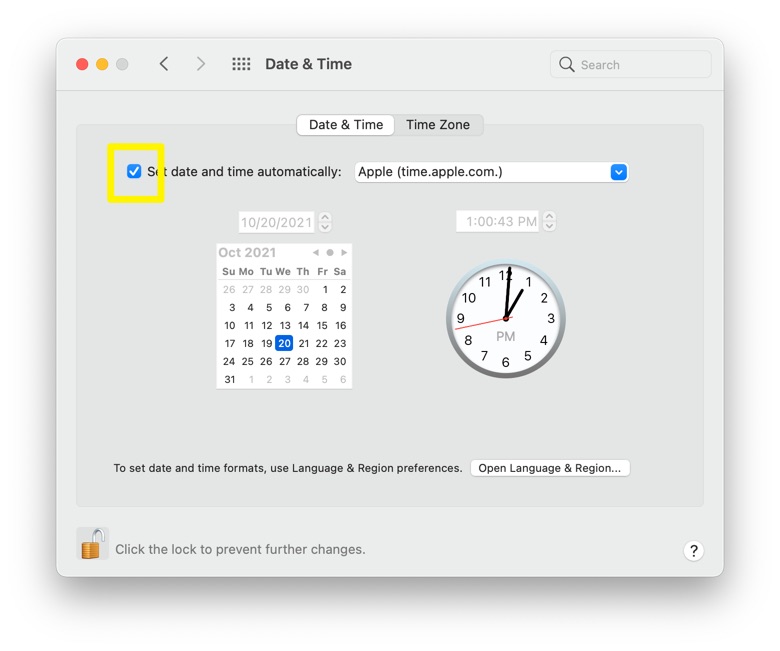
Step 3: Quit and Restart FaceTime App. Quit FaceTime app on your Mac, then open it again to see if FaceTime works properly this time.
Step 4: Restart Your Mac. Restart your Mac by clicking Apple menu > Restart.
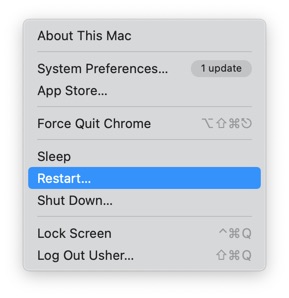
The Bottom Line
Now can you fix this FaceTime Not Working On Mac issue with our suggestions above? If you still have further macOS Monterey issues or bugs, feel free to contact us and we are happy to help (How To Clear Cache on Mac). Besides, we will keep updating our Mac Porblems list so that to cover all upcoming software/hardware glitches on your Mac.
