Quick Fix: My iPhone 6 WiFi Not Working Problem
![]() By Spencer Mcfadden, on January 10, 2021, in iPhone Problems | SOLVED
By Spencer Mcfadden, on January 10, 2021, in iPhone Problems | SOLVED
Symptom: iOS 11.4/iOS 12 on iPhone 6 and iPad Pro. WiFi drops on iPad and then does not reconnect until numerous attempts, turning WiFi on/off, connecting to different network, or powering iPhone on/off. Other phones have no problem with my Wifi network. It's not my router or signal strength. Is this another iPhone Wifi chipset not working problem? How can I fix this iOS 14 issue?
Diagnosis: If you noticed your iPhone 6/7/8/X got experiencing Wifi greyed out or cannot detect Wifi problems suddenly after update to iOS 12, don't be panic as it's one of the commonly met iOS 14 issues so far. This article will show you a complete troubleshooting tips that may help you walk out this iPhone wifi not working problem, including iPhone Wifi greyed out, iPhone Wifi connected but not working, iPhone incorrect Wifi password, my iPhone won't connect to Wifi but other devices will.
Table Of Content:
- iPhone 6 Wifi Not Working Quick & Common Fixes
- iPhone 6 Wifi Not Working Fix 1 - Airplane Mode
- iPhone 6 Wifi Not Working Fix 2 - Toggle Bluetooth
- iPhone 6 Wifi Not Working Fix 3 - Restart Your iPhone 6
- iPhone 6 Wifi Not Working Fix 4 - Update Your iPhone
- iPhone 6 Wifi Not Working Fix 5 - Reset Network
iPhone 6 Wifi Not Working Quick & Common Fixes
Many factors may affect the functions of iPhone Wifi network. So if you connected an iPhone to a Wi-Fi network but you can’t get it work, try the following troubleshooting tips which usually will fix this issue.
-
Step 1: Make sure that your router is on and you're within range
Make sure that your iPhone is within the range of Wifi rooter. Otherwise, your device may fail to detect the Wifi network.
-
Step 2: Make Sure Your iPhone Wi-Fi is on
To confirm your iPhone Wifi option is enabled: Tap Settings > Wi-Fi and make sure that Wi-Fi is on. Tap the name of your Wi-Fi network to join. A blue checkmark beside a network name means that you're connected.
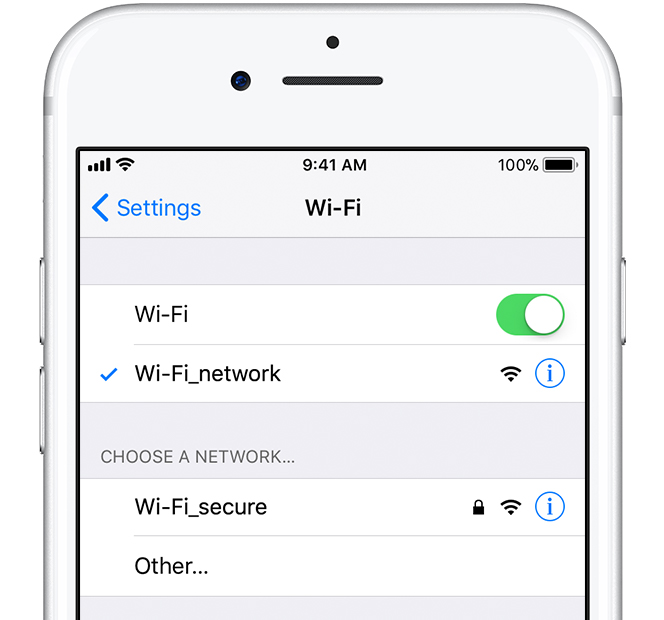
Step 2: Make Sure Your iPhone Wi-Fi is on -
Step 3: Check If Any Issues Are with Your Wi-Fi Network
iOS 12 can detect issues with your Wi-Fi connection if it cannot be read by your iPhone. You might see a Wi-Fi recommendation under the name of the Wi-Fi network that you're connected to. For example, you might see the alert "No Internet Connection." To get more information, tap the Wi-Fi network.

Check If Any Issues Are with Your Wi-Fi Network
iPhone 6 Wifi Not Working Fix 1 - Airplane Mode
The "Airplane mode" on your iPhone is for disabling all voice, text, telephone, and other signal-transmitting technologies such as Wi-Fi and Bluetooth. And when you turn it off, your iPhone 6s Wifi will be re-enabled which probably will fix your iPhone 6 Wifi Not Working issue.
To Turn on/off Airplane mode on iPhone: On your iPhone, open Control Center from the Home screen, then tap iPhone Airplane Mode icon. You can also go to Settings > Airplane Mode and tap the slider to turn it on.
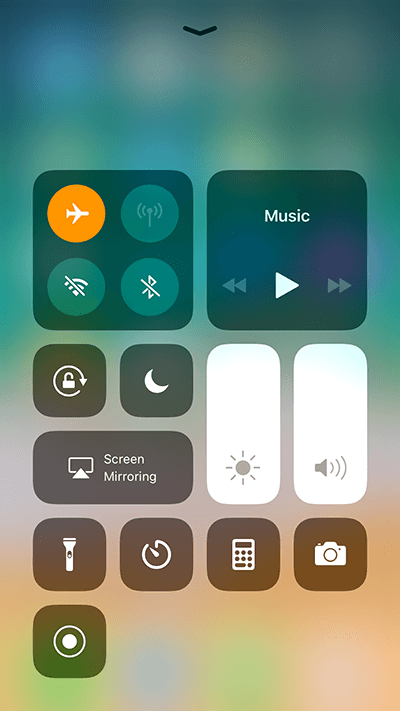
My iPhone 6 Wifi Not Working Fix 2 - Toggle Wifi
Another way to quickly troubleshoot this iOS 14 problem is to toggle the Wifi in Control Center (Even though it no longer really turns Wifi completely off since iOS 11). It's easy to do so: On your iPhone, open Control Center from the Home screen, then tap iPhone Wifi icon. You can also go to Settings > Wifi and tap the slider to turn it on.
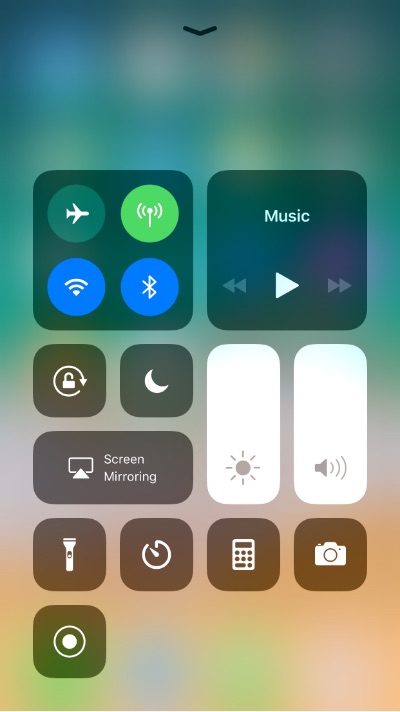
My iPhone 6 Wifi Not Working Fix 3 - Restart iPhone
When restarting your iPhone, the iOS will be shut down and started again. So if it's the software caused this iPhone Wifi not working issue, then you may fix it by restarting your iPhone. To hard restart your iPhone: Press and quickly release the Volume Up button. Press and quickly release the Volume Down button. Then, press and hold the Side button until you see the Apple logo.
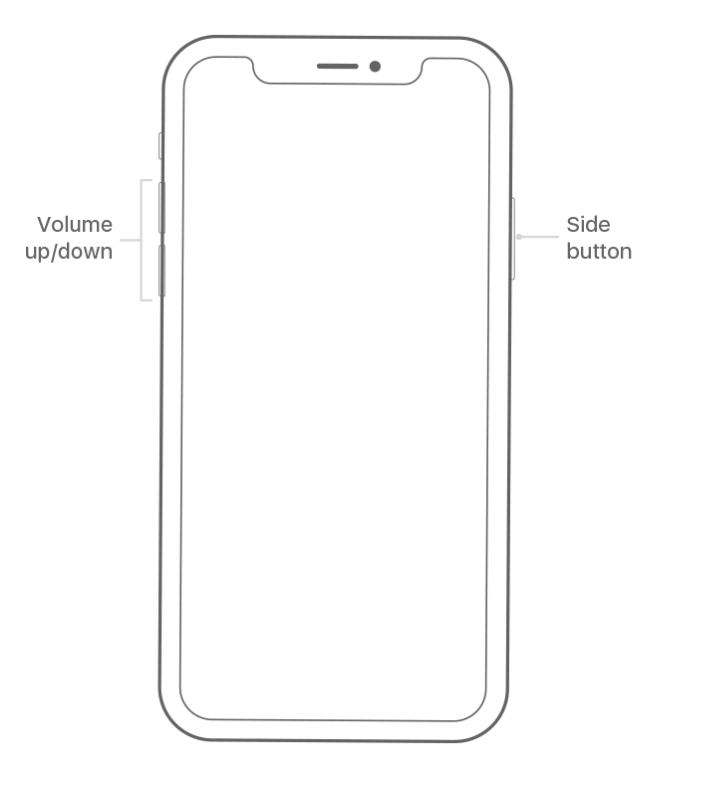
My iPhone 6 Wifi Not Working Fix 4 - Update iPhone
Sometimes even the official iOS 12 release may also cause unexpected issue on particular devices. So it's suggested to keep the iOS version up to date by upgrading your iPhone 6 to the latest iOS 12.
My iPhone 6 Wifi Not Working Fix 5 - Reset Network
Neither tips mentioned above works for your iPhone Wifi not working problems? Then the last resort is to resetting your iPhone network, which sets just about everything back to the factory default. To Reset your Network Settings: Tap Settings > General > Reset > Reset Network Settings. This also resets Wi-Fi networks and passwords, cellular settings, and VPN and APN settings that you’ve used before.
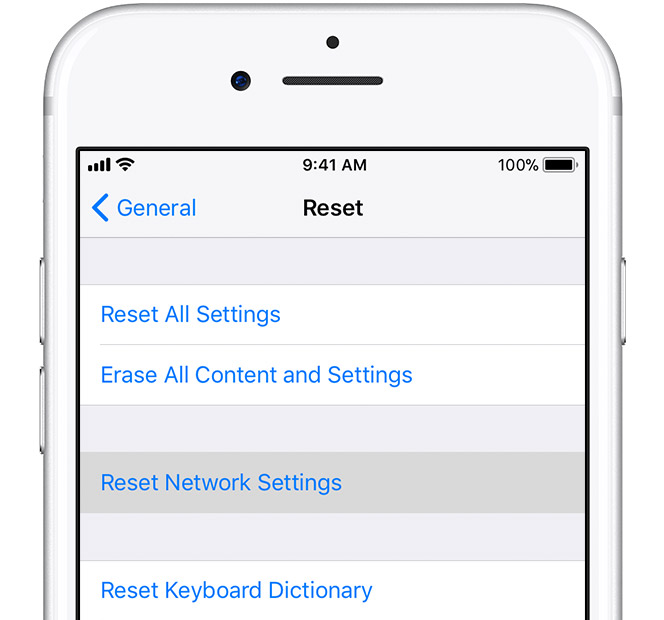
More iPhone/Mac Related Tips
- How To Permanently Delete Your Facebook Account In Seconds >
- Best iPhone / iTunes Backup Extractor Software >
- How To Find My Recently Deleted App on iPhone >
- Recover Deleted Text Messages on iPhone without Computer >
- How to Recover Permanently Deleted Photos from iPhone 6 Plus >
- Top 15 Best Facebook Alternative You Cannot Miss >
Tags: Delete Facebook iTunes Alternative iPhone Data Recover iPhone Photos