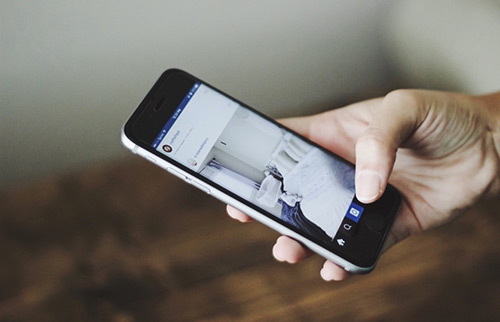[Full List] Top 10 Common iPhone 8/8 Plus Problems and How To Fix
![]() By
Spencer Mcfadden, on July 26, 2021, in
iPhone Problems | SOLVED
By
Spencer Mcfadden, on July 26, 2021, in
iPhone Problems | SOLVED
Summary: [iPhone 8/8 Plus Problems] iPhone 8 Plus no sound on calls? iPhone 8/8 Plus Wifi, Bluetooth, speaker, camera or screen not working? Check out our complete tutorial on iPhone 8/8 Plus problems and fixes. Get Fix My iPhone Free >
100% Free & Secure Download
The iPhone 8 and iPhone 8 Plus are the 11th generation of the iPhone, announced on September 12, 2017, alongside the higher-end iPhone X. Except for addition of a glass back, the designs of iPhone 8 and iPhone 8 Plus are similar to iPhone 7/6s series (iPhone 7 Problems). Notable changes include the removal of the "Rosé Gold" colour model, inductive charging, a faster A11 Bionic processor, and improved Cameras and Displays. The iPhone 8 and 8 Plus share most of their internal hardware with the iPhone X.
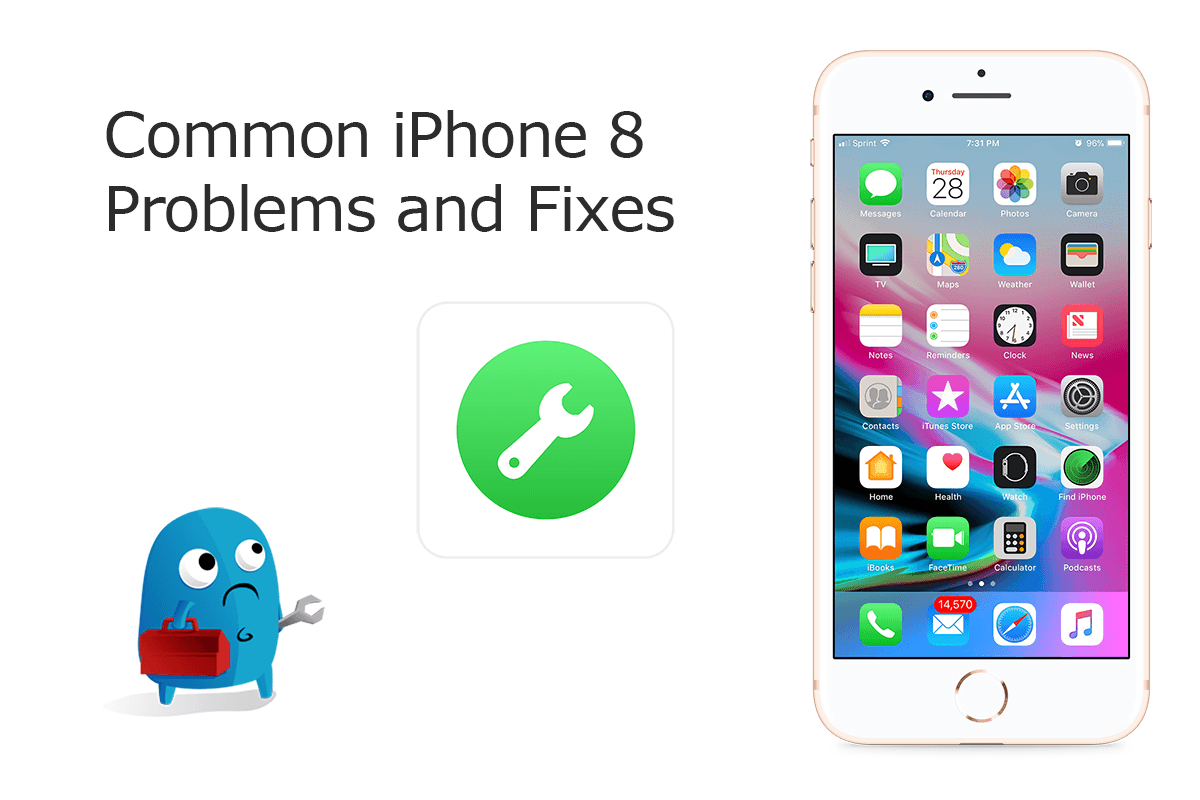
As the same as other iPhone models, the iPhone 8 and iPhone 8 Plus also contains both manufacturing defect and iOS software glitches. According to Apple, a small portion of iPhone 8/8 Plus may experience unexpected reboots, a frozen or unresponsive screen, or may fail to turn on. For these officially reclaimed iPhone 8/8 Plus Problems, you can apply for iPhone 8 Repair Program. For other iPhone 8/8 Plus software issues or hardware glitches, you can refer our comprehensive iPhone 8/8 Plus troubleshooting tutorials.
Best Free iOS System Recovery App
#1 Solution For Common iPhone 8 Problems
Fix Up To 50+ iPhone 8/8 Plus Software Glitches
Safely Restore iPhone 8 from Crashes and Freeze
Common iPhone 8/8 Plus Problems and Best Fixes 2020
Table of Content: Check Common iPhone 8/8 Plus Problems and Fixes
- Knowledge Base: iPhone 8/8 Plus Basic Technical Specifications
- Part 1: How To Fix iPhone 8/8 Plus Battery Draining Fast Problems
- Part 2: How To Fix iPhone 8/8 Plus Touch Screen Not Responding Issue
- Part 3: How To Fix iPhone 8/8 Plus Unable To Update Problems
- Part 4: How To Fix iPhone 8/8 Plus Speaker Not Working Errors
- Part 5: How To Fix iPhone 8/8 Plus Charging Slow Problems
- Part 6: How To Fix iPhone 8/8 Plus Bluetooth Problems
- Part 7: How To Fix iPhone 8/8 Plus Wifi Signal Problems
- Part 8: How To Fix iPhone 8/8 Plus Camera Not Working Problems
- Part 9: How To Fix iPhone 8/8 Plus Overheating Problems
- Part 10: How To Fix iPhone 8/8 Plus Frozen Screen Problems
- Part 11: How To Fix iPhone 8/8 Plus Black Screen Problems
- Part 12: How To Fix iPhone 8/8 Plus So Sound Problems
- Part 13: How To Fix iPhone 8/8 Plus Connectivity Problems
- Part 14: How To Fix iPhone 8/8 Plus Calls Dropping Problems
Knowledge Base: iPhone 8/8 Plus Basic Tech Specs
The iPhone 8 and iPhone 8 Plus uses the Retina HD Display which is the same as iPhone 7. What's new in iPhone 8/8 Plus display is a new feature call True Tone technology, allowing for automatic screen adjustments based on surrounding ambient lighting. The iPhone 8 Plus upgrades the rear camera for a wide-angle lens with up to 10× digital zoom or 2× optical zoom, and retains a second, telephoto lens similar to the one found on the iPhone 7 Plus. Before setting off to troubleshoot your iPhone 8/8 Plus problems, give a check on basic iPhone 8 tech specs.
iPhone 8 Specs:
| Specs | Details | Common Issues |
|---|---|---|
| iPhone 8 Color | Gold, Silver, and Space Gray | |
| iPhone 8 Capacity | 64GB, 256GB |
|
| iPhone 8 Weight |
|
|
| iPhone 8 Display |
|
|
| iPhone 8 Chips |
|
|
| iPhone 8 Camera |
|
|
| iPhone 8 Recording |
|
|
| iPhone 8 Touch ID |
|
|
| iPhone 8 Cellular/4G |
|
|
| iPhone 8 Videos/Audios |
|
|
| iPhone 8 Battery |
|
|
| iPhone 8 Battery Duration |
|
|
| iPhone 8 Sensors |
|
|
| iPhone 8 Operating System |
|
|
Part 1: How To Fix iPhone 8 Battery Draining Fast Problems
iPhone 8/8 Plus Battery Draining Scenarios (True Case): "So today was my first real battery life test of my iPhone 8 Plus as it's the first day I had to go to work since I got it. I'm happy to report that my iPhone 8 Plus battery life for me has been exceptional. It was off charger for 10 hours and when I got home from work I was still at 72%. I was doing a moderate amount of texting, some browsing and quite a bit of camera use. I also have fitness tracking apps constantly running in the background. On minor disappointment is when it has WIFI on. The battery seems getting low more quickly than usual."
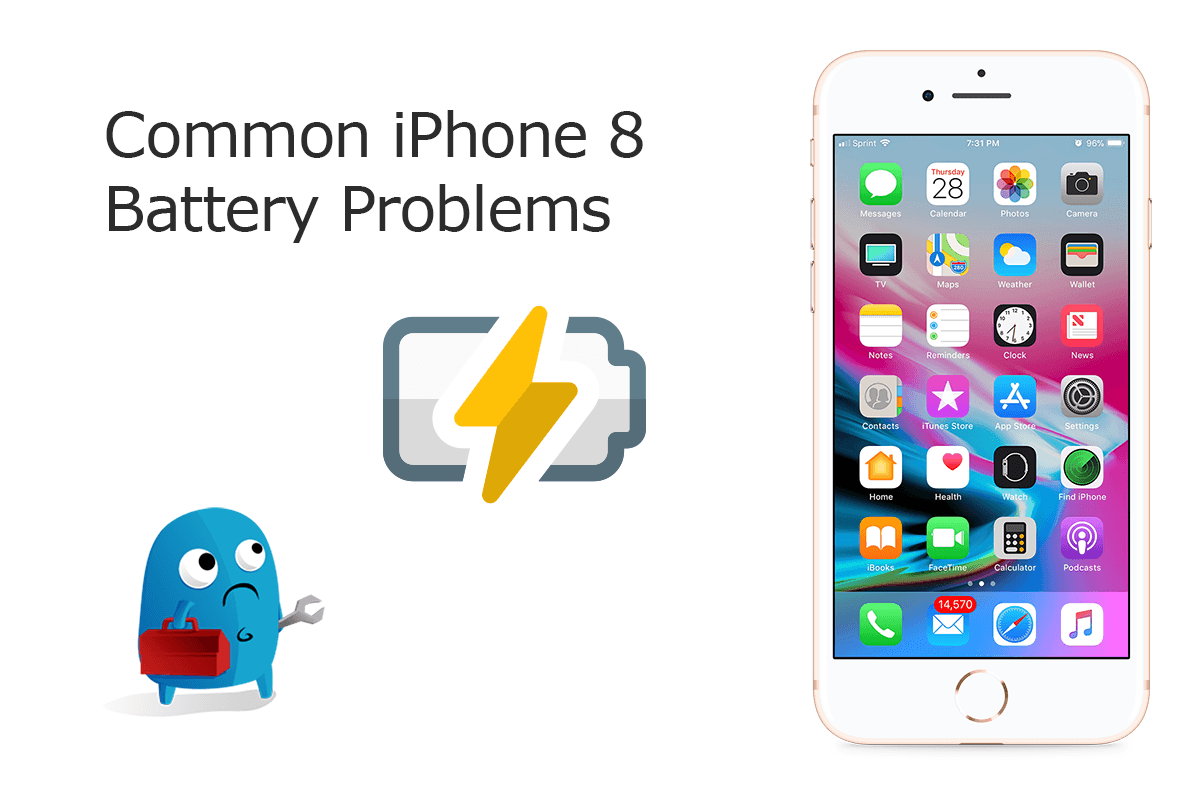
Common Reasons That Can Cause iPhone 8/8 Plus Battery Draining Problems (Diagnosis): The battery performance and durability is better than its processors due to the larger capacity and advanced iOS 13. However, we still constantly received users feedbacks about the iPhone 8/8 Plus battery life issues. The last we recommend is to take scheduling an appointment at your local Apple Store because you can make DIY troubleshooting prior to take a long trip outside. Here are some tips that may help you walk through your iPhone 8/8 Plus battery life issues.
How To Fix iPhone 8/8 Plus Battery Draining Problems (Solutions):
- Fix 1 - Check iPhone 8/8 Plus Battery Health Status: Open Settings app > Battery > Battery Health > Check the Maximum Capacity to see if the battery of your iPhone 8/8 Plus is in good status > Consider enabling Optimized Battery Charging on this iPhone 8/8 Plus to reduce battery aging.
- Fix 2 - Delete Battery Swallowing Apps: Check the most used apps within 24 hours in Screen Time. To delete an app on iPhone 8/8 Plus, back to main screen > Long Press an app you want to delete until you see the app icon start giggling > Tap Delete.
- Fix 3 - Manage iPhone 8/8 Plus Settings: Best practice for saving iPhone 8/8 Plus battery: Disable Auto-Brightness > Adjust Screen Brightness > Adjust frequency of Background App Refresh > Enable Reduce Motion > Activate Low Power Mode.
Part 2: How To Fix iPhone 8 Touch Screen Not Working Issue
Common iPhone 8/8 Plus Touch Screen Not Responding Scenarios (True Case): My iPhone 8 Plus running iOS 13.6 has no Screen Protector applied but it seems to occur on all areas of the screen - Screen freezes. Reacts as though the screen was very dirty or my finger isn't contacting then screen completely. Interestingly, the freeze will sometimes stop when the iPhone 8 Plus is changed from any angle to level. Mostly, there seems to be no problem at all, then the problem happens again out of nowhere. Is this a common or known iPhone 8 Touch Screen problem that will probably be fixed with an iOS Update? Is there a Setting to increase screen sensitivity to touch?
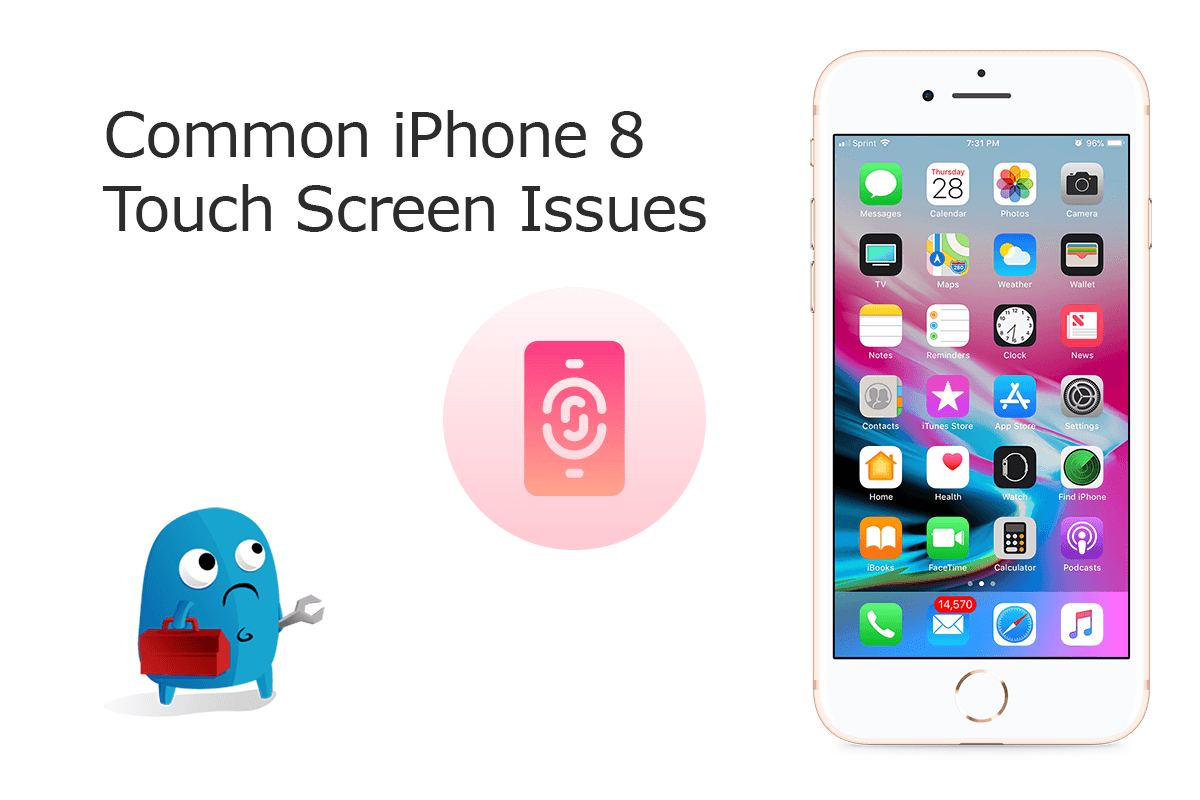
What Is iPhone 8/8 Plus Touch Screen Not Responding Problem (Diagnosis): Even though has been discontinued by Apple in this May, iPhone 8/8 Plus is crafted with the best quality hardware components at the time and programmed with advanced system functions (fully compatible with iOS 13.6). One commonly reported iPhone 8 Problems is that the touch screen is not registering with any actions and unresponsive to finger touches. If you've run into the same issue, follow steps below to have a quick fix.
Check How To Recover Permanently Deleted Photos on iPhone
Best Tips for iPhone 8/8 Plus Touch Screen Problems (Tips & Potential Fixes):
- Tip 1 - Quit/Delete Freezing or Crashing Apps: To delete apps on an iPhone 8/8 Plus, long press app icon until you see it gets shaking > Tap Delete.
- Tip 2 - Make sure you use iPhone touch screen in good circumstances: Take off gloves and keep your fingers clean and dry while touching your iPhone 8/8 Plus screen.
- Tip 3 - Take Care Of The Screen Protector: Remove the screen protector, clean the screen with a soft cloth and check out if the touchscreen is properly functioning now.
- Tip 4 - Force Restart iPhone 8/8 Pluss: Press and hold both the volume down button and the Sleep/Wake button > When the Apple logo appears, release both buttons.
Part 3: How To Fix iPhone 8/8 Plus Unable To Update Problems
Common iPhone 8/8 Plus Unable To Update Scenarios (True Case): Has anyone found a solution to the current iOS 13.6 update failure issue on my iPhone 8 Plus? I am getting the "Unable To Verify the Update" message when installing iOS 13.6 update. I found Apple mentioned this iPhone 8 Plus unable to update problem on their Support page, but offers no resolution other than to contact apple support. It specifically states to not attempt a restore or a reset, which is the go to for a majority of issues, because this will result in being unable to activate the device.
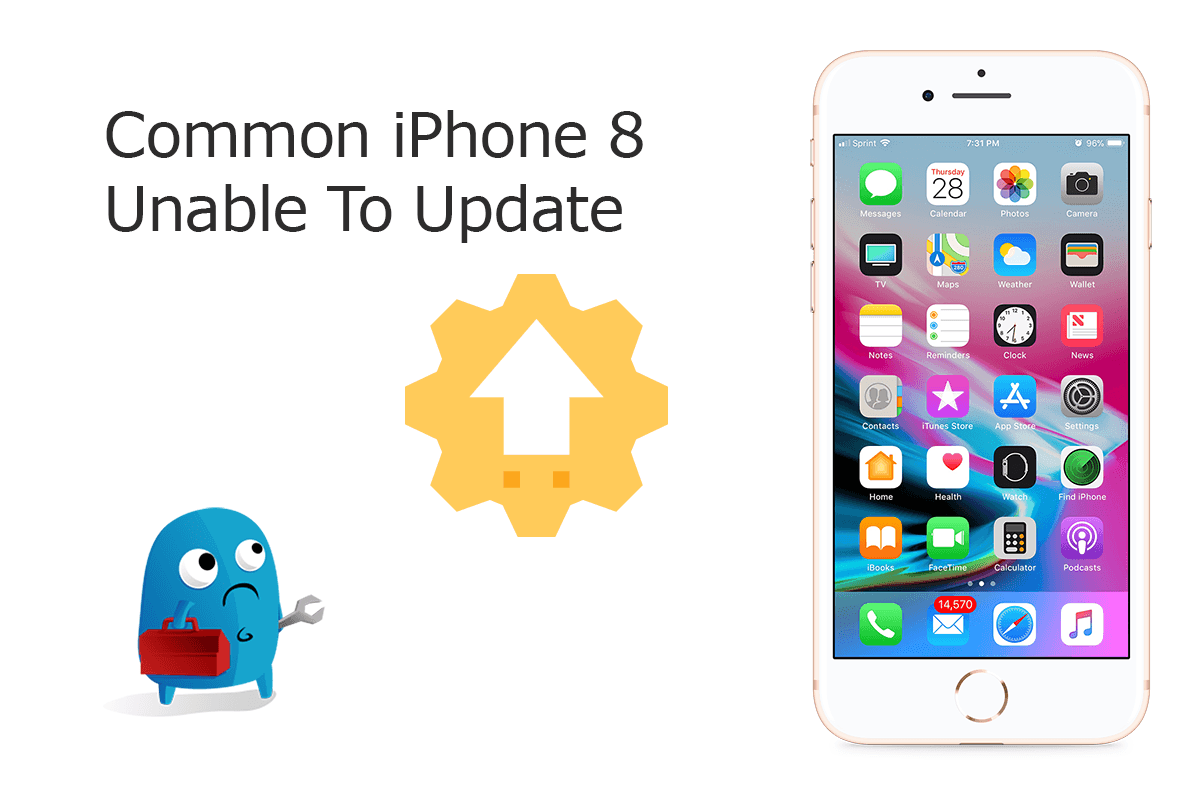
Common Reasons That May Cause iPhone 8/8 Plus Unable To Update Problem (Diagnosis): The iPhone 8/8 Plus is compatible with the latest iOS 13.6 and beta release of iOS 14. Some users recently reported they failed to upgrade their iPhone 8/8 Plus and saw some unexpected error alerts. For instance, Cellular Update Failed, Ultra Wideband Update Failed, Apple Pay requires an update. If you have the similar iPhone 8/8 Plus upgrade failure issue, give a try with the following advice to have a fix.
Best Tips for iPhone 8/8 Plus Unable To Update Problems (Tips & Potential Fixes):
- Fix 1 - Delete IPSW File and Try Again: For whatever the reason iPhone 8/8 Plus update is interupted or hang in half way, you can remove the unfinished iOS software update file (in .ipsw format) and relaunch the iOS update.
- Fix 2 - Check iPhone 8/8 Plus Network Connection If You Use Wireless Update: Verify if you can reach the iOS 14 update server or can verify the update. Give a try with another Wifi Network or, you can update your iPhone to iOS 13/iOS 14 via iTunes.
- Fix 3 - iPhone 8/8 Plus Update Stuck with Apple Logo: If somehow you run into this iPhone 8/8 Plus Unable to Install iOS 13/iOS 14 Update issue, give a try with iOS System Recovery tool.
Part 4: How To Fix iPhone 8/8 Plus Speaker Not Working Issues
Common iPhone 8/8 Plus Speaker Now Working Scenarios (True Case): Hey, I have recently done a screen replacement on my iPhone 8 Plus (256GB, currently running iOS 13.6) and it all went well to my recognition but I soon realized the front speaker failed to work. I have no idea about what the cause of this since I have done screen replacements on previous phones and this has never happened. The phone was dropped from a low height, the speaker worked after the drop, just after the screen replacement it does not work. Any help would be great.
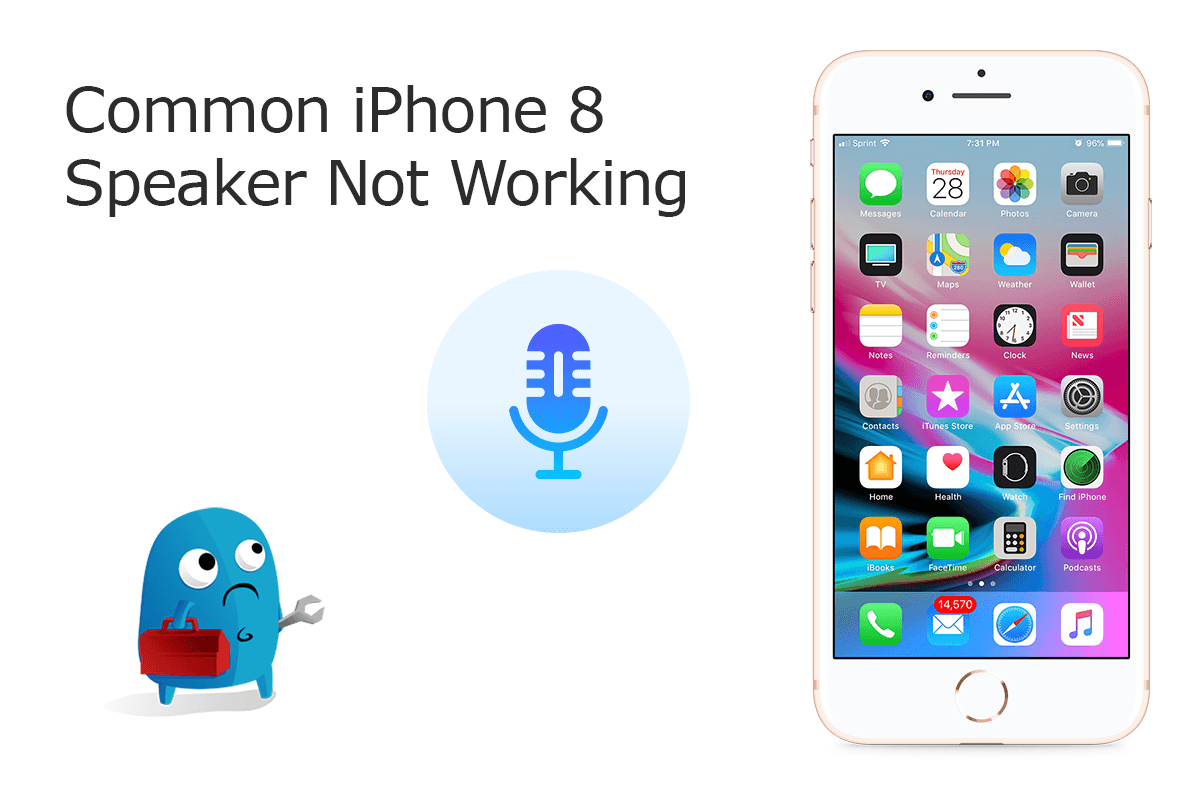
Common Reasons That May Cause iPhone 8/8 Plus Speaker Problem (Diagnosis): The iPhone 8/8 Plus has built-in stereo speakers at the bottom of the device. These speakers are front-facing to facilitate to allow users to hear calls and play sounds with better audio quality. If you iPhone 8/8 Plus speaker not working as expected or does not make any sound at all regardless of what you do, that's an indication that your speaker may have stopped working for some reason (How To Make iPhone Louder). Follow steps below to learn how to troubleshoot iPhone 8/8 Plus Speaker Not Working issues.
Best Tips for iPhone 8/8 Plus Speaker Not Working Problems (Tips & Potential Fixes):
- Fix 1 - Check iPhone 8/8 Plus Ring/Silent Switch: The Ring/Silent switch is used to quickly and easily turn your ringer on and off. If your switch is flipped to silent, your iPhone Speaker won't report any ring or alert.
- Fix 2 - Quit iPhone 8/8 Plus from Headphones Mode: When your iPhone is using headphones, all iPhone audio won't be streamed through the speakers.
- Fix 3 - Disconnect Your iPhone 8/8 Plus From Bluetooth Devices: Turn off Bluetooth to automatically disconnect your iPhone 8/8 Plus from any Bluetooth devices it is currently connected to.
Part 5: How To Fix iPhone 8/8 Plus Charging Slow Problems
Common iPhone 8/8 Plus Charging Issue Scenarios (True Case): It seems my iPhone 8 Plus has wireless charging not working issue since release and this has happened to me twice. Never with iPhone 11 Pro or X or Xs. iPhone 8 Plus on the wireless charging stand and it suddenly stops charging (How To Fix iPhone 6/7/8 Battery Draining Fast All of a Sudden). When I say not charging, means the bar is not green anymore, like somebody plugged out the charger from the wall. No more power goes into iPhoneWhen this happened, I tested it with 3 different "official" wireless chargers bought from Apple Store. So it's not the charger, it's the phone I guess.
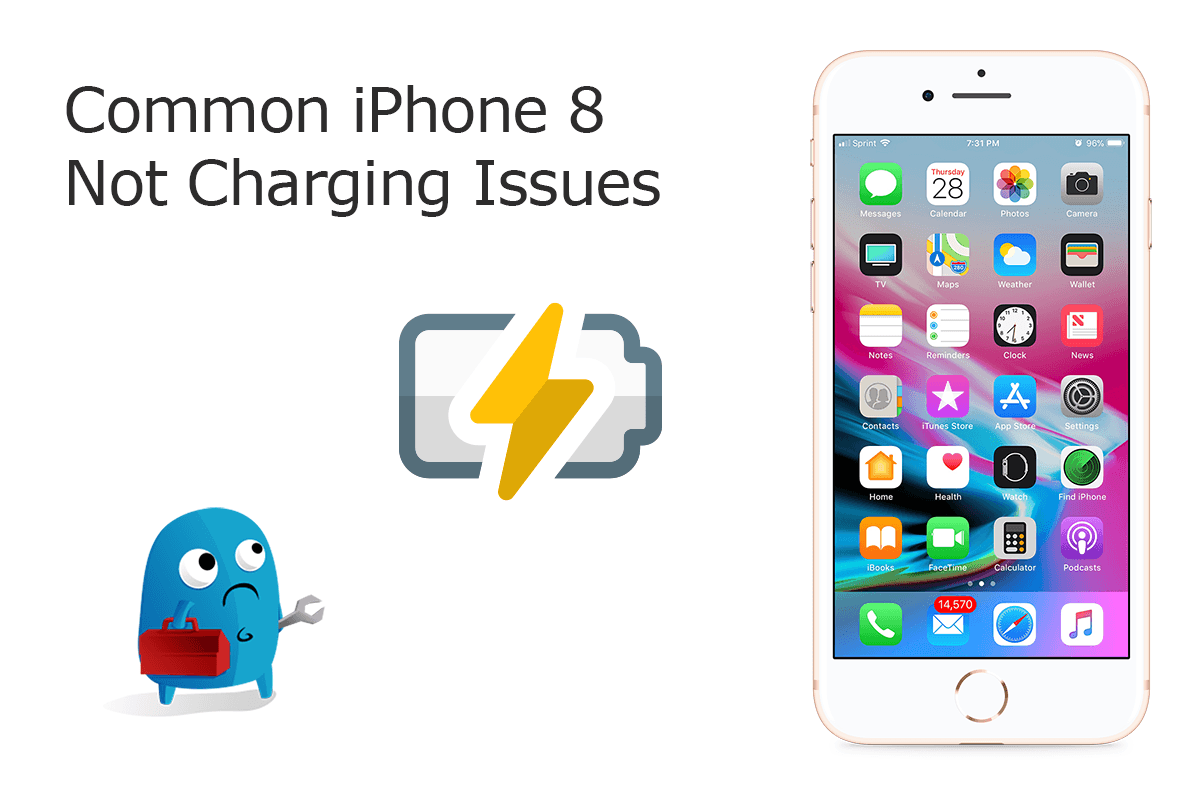
Common Reasons That May Cause iPhone 8/8 Plus Not Charging Problem (Diagnosis): One of the latest Apple device commonly reported glitches is the iPhone 8 Plus Not Charging issue. Although it has minor improved hardware specs comparing with the former series like iPhone 6s/iPhone 7, iPhone 8/8 Plus still is solid performing device. However, in some rare cases, an iPhone 8/8 Plus may experience unable to charge issue and you can follow instructions below to find a solution.
Best Tips for iPhone 8/8 Plus Charging Problems (Tips & Potential Fixes):
- Fix 1 - iPhone 8/8 Plus Charges Slowly or Won't Charge: Check your charging cable and USB adapter for signs of damage > Use a wall power outlet and check for firm connections between your charging cable > Let your device charge for another half hour.
- Fix 2 - If your iPhone 8/8 Plus Stopped Charging at 80 Percent: To extend the lifespan of your battery, if the iPhone device gets too hot, the iOS software will limit charging above 80 percent. Your iPhone 8/8 Plus will charge again when the temperature drops.
- Fix 3 - Unable To Charge iPhone 8/8 Plus Due To Your Accessory Isn't Supported or Certified Alert: If your iPhone 8/8 Plus has a dirty or damaged charging port, your charging accessory is defective, damaged, or non Apple-certified, you may be unable to charge this device.
Part 6: How To Fix iPhone 8 Bluetooth Not Working Problems
Common iPhone 8/8 Plus Bluetooth Not Working Scenarios (True Case): Since updating my iPhone 8 Plus to iOS 13.6, Bluetooth has been very problematic with my Tesla model three. I can only unlocks the doors by using the app. It no longer his senses my iPhone by proximity. After connecting with the Tesla app there is only one Bluetooth sensor noted in the iPhone 8 Plus settings. Anyone else having issues like this?
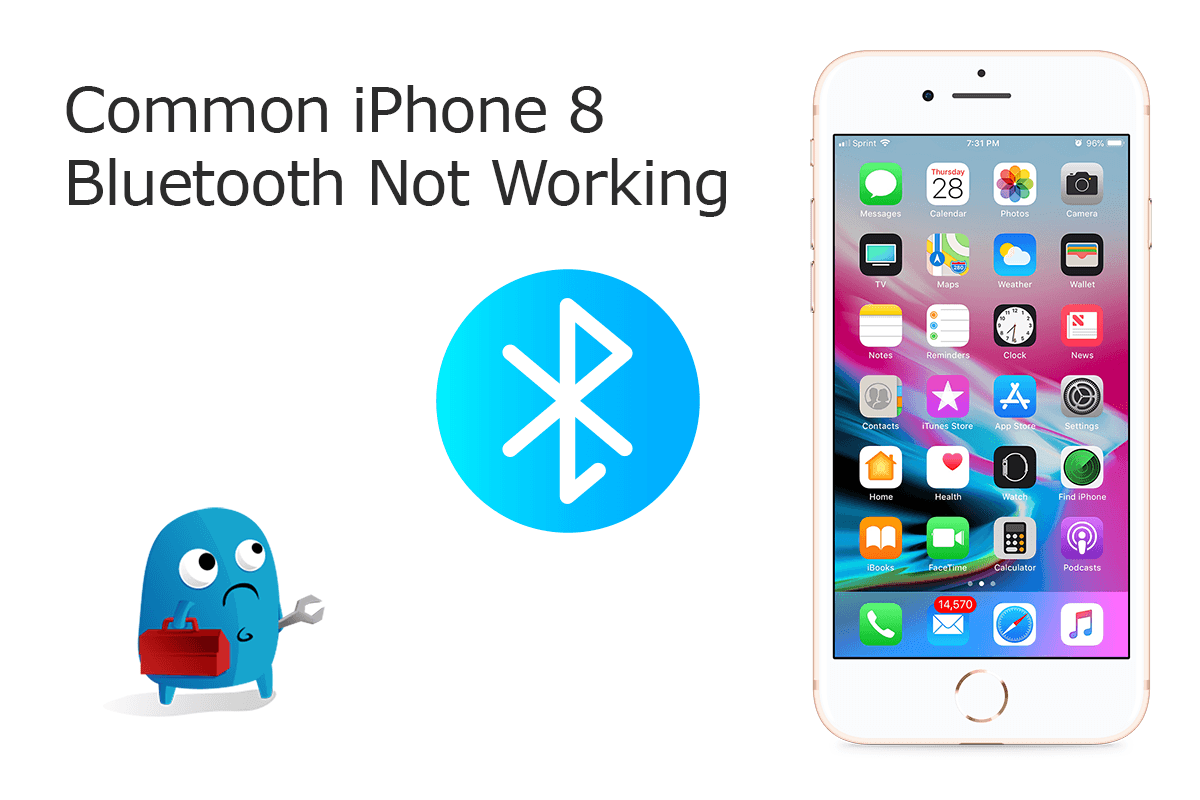
Common Reasons That May Cause iPhone 8/8 Plus Bluetooth Problem (Diagnosis): Some common iPhone 8/8 Plus Bluetooth not working issues include iPhone not pairing to other Bluetooth devices, iPhone Bluetooth cannot connect with spinning wheel, iPhone Bluetooth not discovering devices, etc. You may refer to this iPhone manual article if you're troubled with the same issue on the same iOS device, and you need some help dealing with the problem. Read on to find out how to troubleshooting an iPhone 8 Plus that won't pair or connect to a Bluetooth device.
Best Tips for iPhone 8/8 Plus Bluetooth Problems (Tips & Potential Fixes):
- Fix 1 - You can't connect iPhone 8/8 Plus to other Bluetooth devices: Make sure that your Bluetooth accessory and your iPhone 8/8 Plus are close to each other > Turn your Bluetooth accessory off and back on again > Make sure that your Bluetooth accessory is on and fully charged or connected to power.
- Fix 2 - If there's an app that's not working with Bluetooth accessory: Go to Settings > Privacy > Bluetooth on your iOS or iPadOS device, and make sure that you've turned on Bluetooth for the app.
- Fix 3 - If your iPhone 8/8 Plus Not Connecting To Bluetooth Devices: If you previously connected your Bluetooth accessory to your iPhone 8/8 Plus device, unpair the accessory, put it back in discovery mode, then try to pair and connect it again.
Part 7: How To Fix iPhone 8/8 Plus Wifi Not Working Problems
Common iPhone 8/8 Plus Wifi Not Working Scenarios (True Case): Hello, my iPhone 8 Plus stopped now working when connected to Wifi network. I have to disconnect wifi for my phone to work which means I'm going through data like water. It is not the router as my husband is not having an issue and my iPad works just fine. Can you help? I didn't see the iPhone 8 Plus Wifi option greyed out so I guess it's probably the software issue.
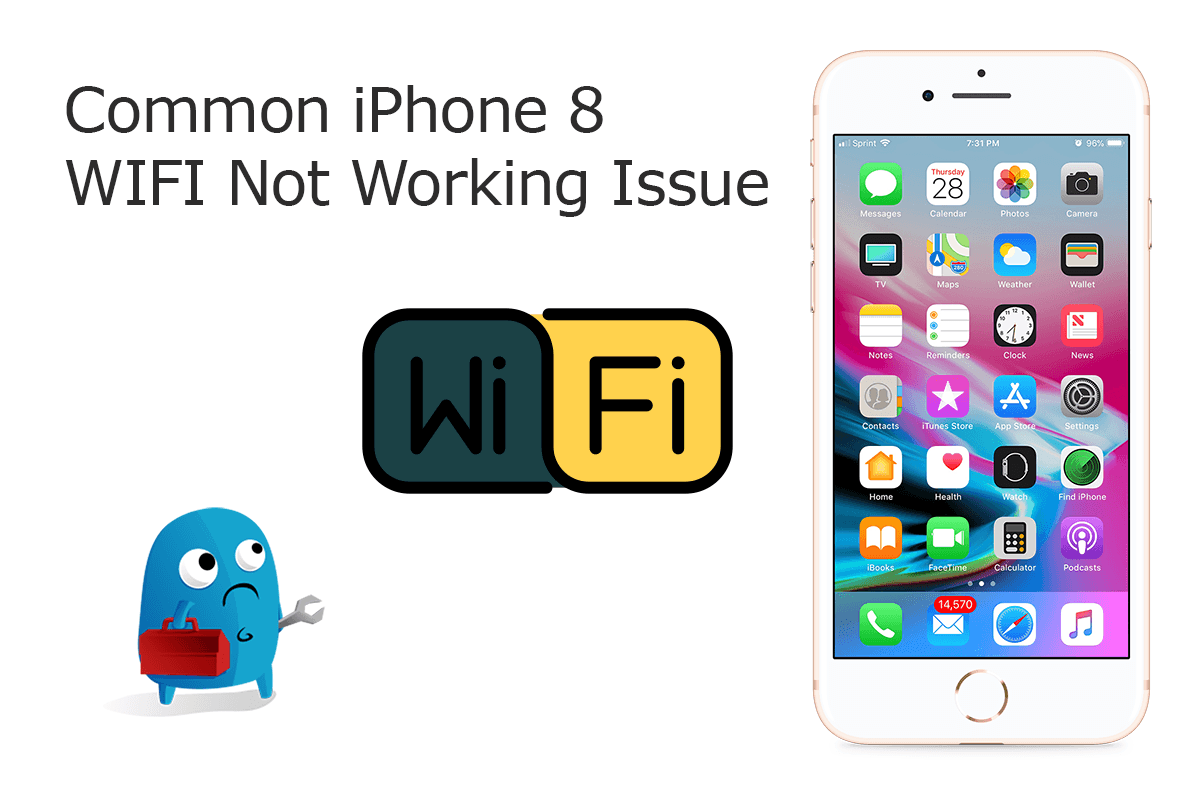
Common Reasons That May Cause iPhone 8/8 Plus Wifi Problem (Diagnosis): One of the issues people are facing with their new iPhone 8 and iPhone 8 Plus is Wi-Fi problems. The issues being reported include iPhone 8 not being able to connect to a Wi-Fi network, iPhone 8 getting an incorrect password prompt, Wi-Fi settings grayed out on iPhone 8, dropping connection intermittently or speeds being extremely slow, etc (How To Fix iCloud Reminders Not Syncing with iPhone iPad and Mac). You can read our specific tutorials on this matter.
Best Tips for iPhone 8/8 Plus Wifi Problems (Tips & Potential Fixes):
- Fix 1 - Make sure that Wi-Fi rooter is on: Go to Settings > Wi-Fi and make sure that Wi-Fi is on. Tap the name of your Wi-Fi network to join.
- Fix 2 - Check for issues with your Wi-Fi network: If your iPhone 8/8 Plus detects an issue with your Wi-Fi connection, you might see a Wi-Fi recommendation under the name of the Wi-Fi network that you're connected to.
- Fix 3 - Reset iPhone 8/8 Plus Network Settings: Reset your Network Settings. Tap Settings > General > Reset > Reset Network Settings.
Part 8: How To Fix iPhone 8/8 Plus Camera Not Working Issue
Common iPhone 8/8 Plus Camera Not Working Scenarios (True Case): Hello, this is my first request here. I have problem with both Facebook and WhatsApp in iOS Mac/iPhone and the Camera does not work. What I found out is that the Video constraints are not getting contracted therefore when I try the Camera on my iPhone 8 Plus to start with the icon Mute/Unmute Camera the Camera does not work. While the native iPhone 8 Camera app just works fine. How can I fix this?
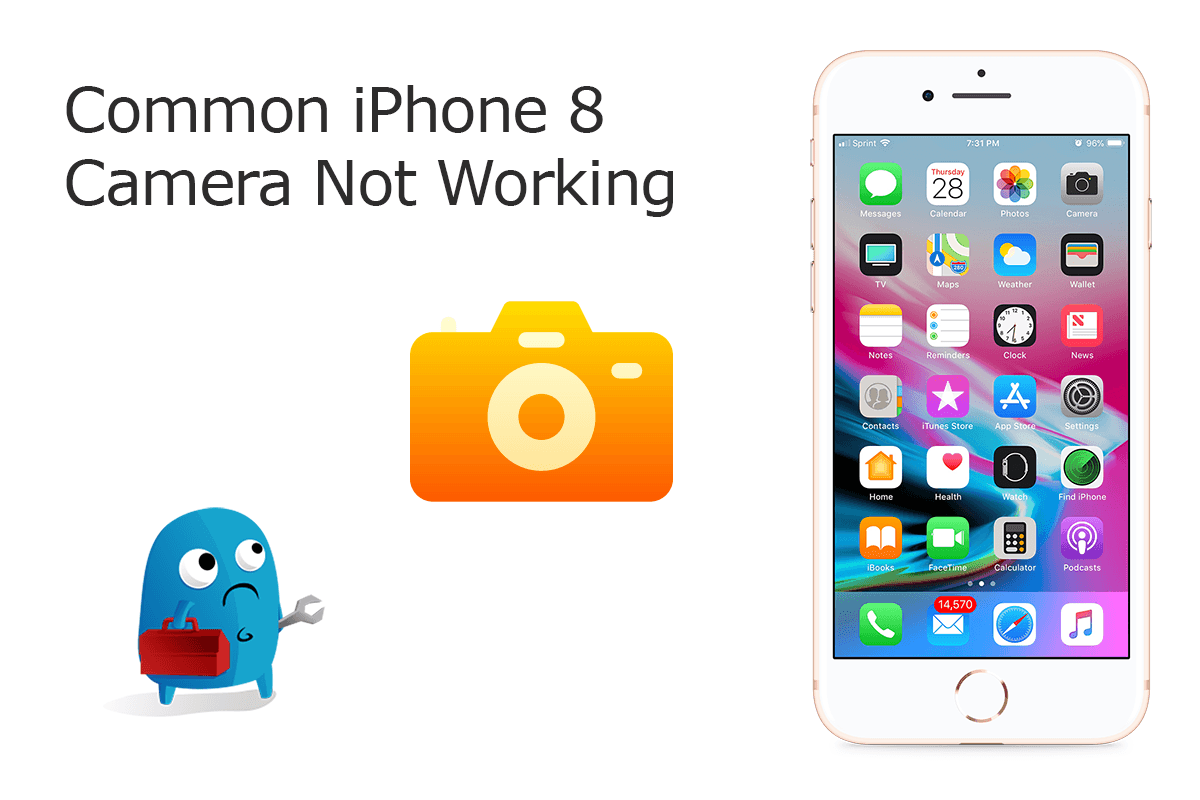
Common Reasons That May Cause iPhone 8/8 Plus Camera Problem (Diagnosis): The iPhone 8/iPhone 8 Plus Camera issues can be caused by either hardware or software glitches. To check software, make sure you have allowed the iPhone 8 Camera permission in full. Look to the right of the camera at the top/back of the screen, and make sure that there is nothing blocking the lens. Continue reading our complete iPhone 8/8 Plus Camera Not Working Tutorial or give a check on the following quick fixes.
Best Tips for iPhone 8/8 Plus Camera Problems (Tips & Potential Fixes):
- Fix 1 - Update iPhone 8/8 Plus to the latest iOS version: Go to Settings > General > Software Update > Confirm if there is a new iOS version is available.
- Fix 2 - Test iPhone 8/8 Plus With Facetime: The quickest way to test your both front and back cameras is with the FaceTime app (iMessage and FaceTime Waiting for Activation).
- Fix 3 - Force Restart iPhone 8/8 Plus: When you restart your iPhone 8/8 Plus, you are clearing the temporary memory of any errors or hung up apps.
Part 9: How To Fix iPhone 8/8 Plus Overheating Problems
Common iPhone 8/8 Plus Overheating Scenarios (True Case): After a couple of games of the new battlegrounds my iPhone 8 Plus gets very hot and starts to have overheating and performance issues to where it is unplayable. Hearthstone or some other games like Fortnite, Pokemon Go, Call of Duty, etc., is the only app running during play. It never had a problem with hearthstone’s other modes, it is just battlegrounds. Do you have any clues?
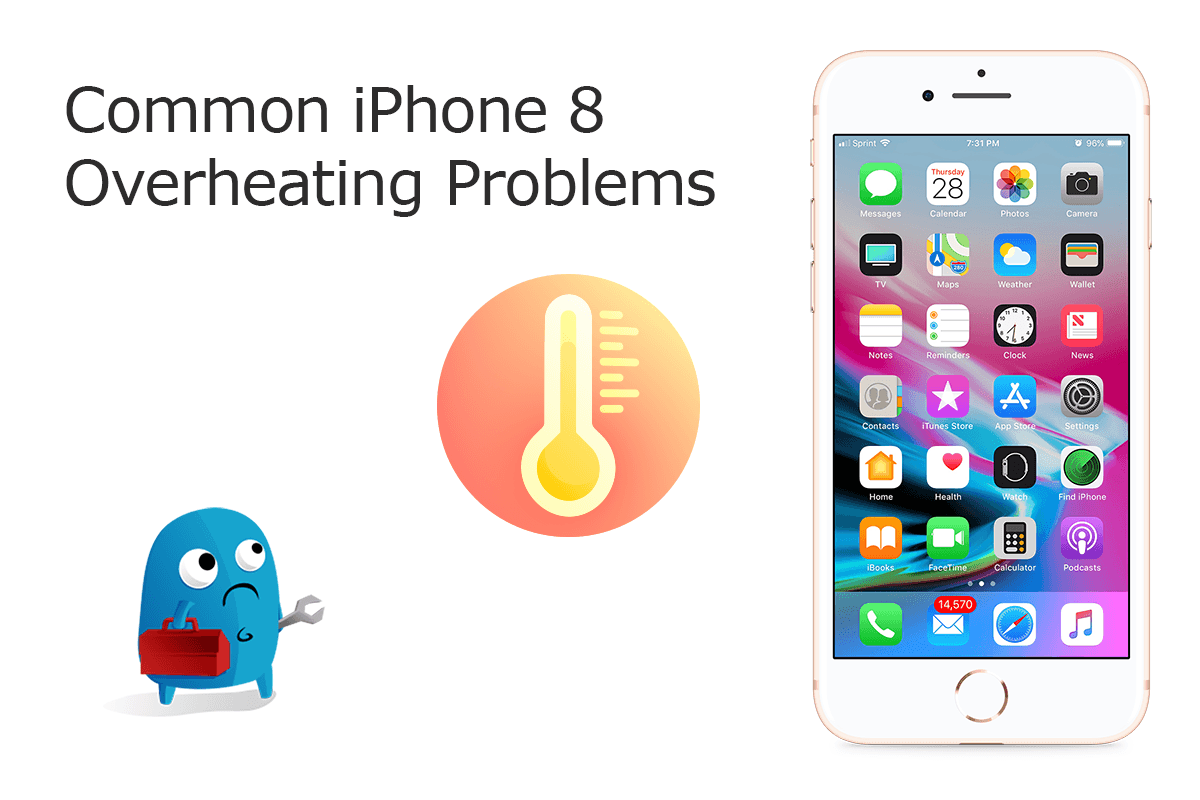
Common Reasons That May Cause iPhone 8/8 Plus Overheating Problem (Diagnosis): Before getting started to find a troubleshooting solution on your iPhone 8/8 Plus Overheating issue, get clear understanding on if your iPhone 8 device is warm, hot, heating or overheating. Because an iPhones 7/8 Plus are designed to work best when it's between 0°c and 35°c, so use the following tips to cool down your iPhone 8/8 Plus whenever it gets overheating.
Best Tips for iPhone 8/8 Plus Overheating Problems (Tips & Potential Fixes):
- Fix 1 - Close All Background Apps On iPhone 8/8 Plus: Double-click the Home Button, and swipe each app off the top of the screen.
- Fix 2 - Turn iPhone 8/8 Plus Off And Back On: It's a simple yet magic fix, but turning your iPhone 8/8 Plus off and back on can fix minor issues that accumulate with time.
- Fix 3 - Force Restart iPhone 8/8 Plus: When you restart your iPhone 8/8 Plus, you are clearing the temporary memory of any errors or hung up apps.
Part 10: How To Fix iPhone 8/8 Plus Frozen Problems
Common iPhone 8/8 Plus Frozen Scenarios (True Case): Ever since iOS 13.4 and when I go into "Settings" I can't do anything on my iPhone 8 Plus. It just a total freeze and can't scroll down/up. It's completely unresponsive and keeps still when tapping on anything. All I can do is get out of this iPhone frozen issue, close it, and go back in it and after doing it a few times it may work. Does anyone have this problem?
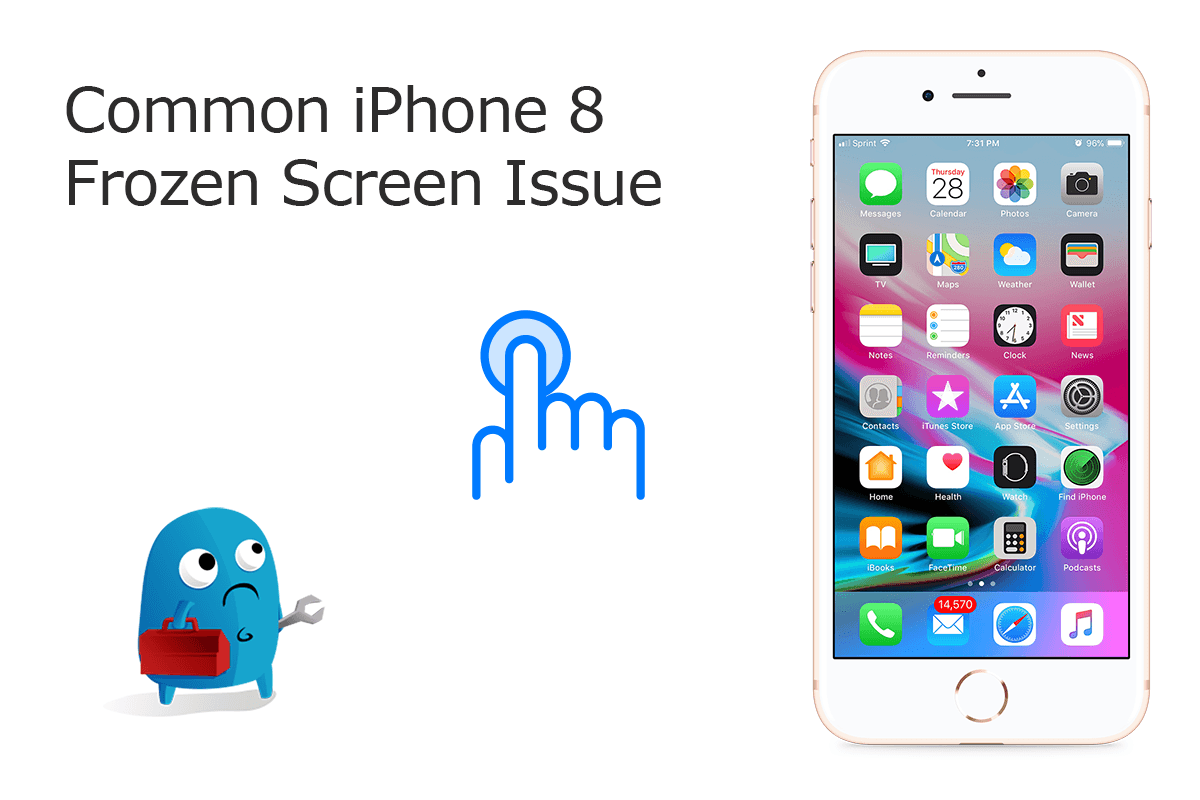
Common Reasons That May Cause iPhone 8/8 Plus Frozen Problem (Diagnosis): Honestly, an iPhone 8 or iPhone 8 Plus is relatively out of date since it has been four years from its initial release date. Some common and widely affected iPhone 8 problems are like iPhone Hissing noises, unable to replace the home button, iPhone 8 Loop Disease issue, etc. In regards of iPhone 8/8 Plus Screen Frozen issue, you can follow steps below to have easy and quick fix.
Best Tips for iPhone 8/8 Plus Frozen Problems (Tips & Potential Fixes):
- Fix 1 - Delete Freezing Apps On iPhone 8/8 Plus: On your iPhone 8/8 Plus, touch and hold any malfunctioning app on the Home screen, then tap Edit Home Screen > Tap Delete icon to remove this app from your iPhone 8/8 Plus.
- Fix 2 - Force Restart iPhone 8/8 Plus: Press and quickly release the Volume Up button > Press and quickly release the Volume Down button > Press and hold the Side button (aka power) until you see the Apple logo.
- Fix 3 - Restore iPhone 8/8 Plus: You can use iCloud or iTunes to restore your iPhone 8/8 Plus from a backup.
The Bottom Line
Now can you fix your iPhone 8/8 Plus problems with our suggestions above? If you still have further iPhone 8 software issues or hardware glitches, feel free to contact us and we are happy to help. In addition, we will keep updating our iPhone 8 Porblems list so that to cover all upcoming software/hardware glitches on your Apple devices.