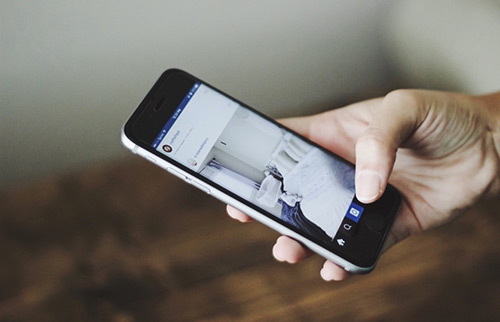How To Fix iPhone Battery Draining Fast All At A Sudden After iOS 17 Update
![]() By
Spencer Mcfadden, on September 20, 2023, in
iPhone Problems |
SOLVED
By
Spencer Mcfadden, on September 20, 2023, in
iPhone Problems |
SOLVED
Summary: [Best Fixes On iOS 17 Battery Drain] Find your iPhone battery draining fast all at a sudden after iOS 17 update? Here are best fixes on this iPhone Battery Draining Fast issue. Get Fix My iPhone Free >
100% Free & Secure
Download
Why My iPhone 11 Pro Battery Drains All At a Sudden After iOS 17 Update? I have the same iOS 17 Battery issue with my iPhone 11 Pro. I upgraded the other day and I have woken up every morning to find it fully drained. Yesterday I turned off WiFi, Bluetooth, all background app refresh, and ensured that Personal Hotspot was off. It was fully charged at 6 pm last night and not used. It ran out of battery at around 10 am this morning (so, around 16 hours later) with no use in the meantime. Anyone has the same issue?
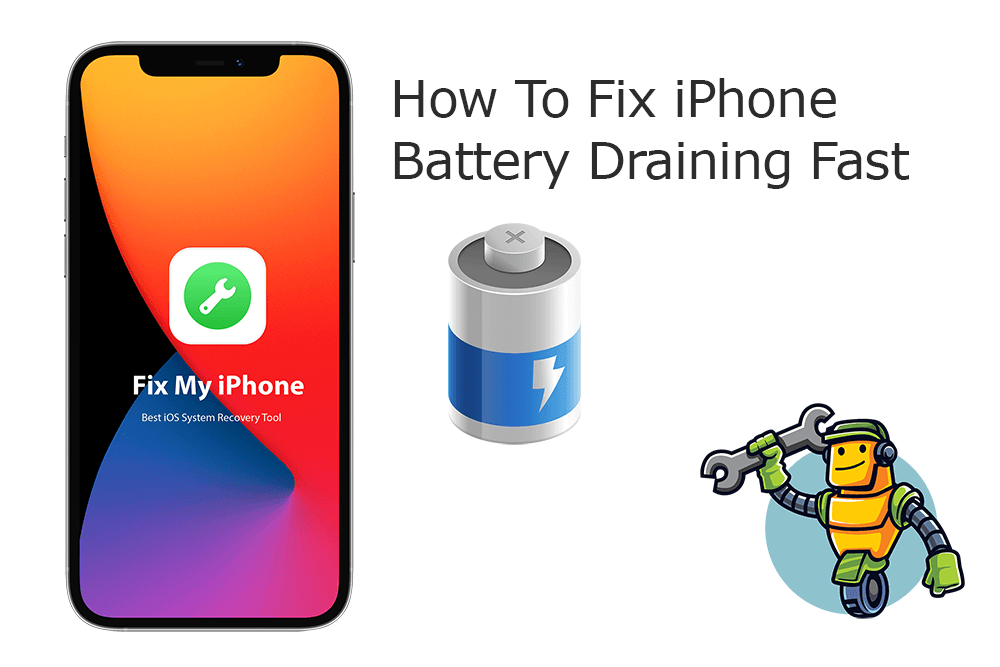
UPDATE 1 - What's New In iOS 17 (September 19, 2023): iOS 17 would be officially available in next week. With several new features, iOS 17 comes with Generative AI on Apple’s keyboard app, Contact posters, a Brand New Sticker Option, Location sharing feature, Check-In, StandBy, and more.
iOS 17 What's New:- The new FaceTime in iOS 17 lets you leave messages if the other person misses your call.
- In iOS 17's Messages app, you can have a better search filter and new abilities called catch-up, swipe to reply, transcribed audio messages, automatic removal of verification codes, and location sharing in a conversation.
- iOS 17 introduced the keyboard powered by machine learning, which is more powerful and intuitive. You can get better suggestions by typing a few words.
- In iOS 17, you'll have a new journaling app called Journal. Journal lets you add media with one tap and even provides writing prompts to get you started.
- Enjoy StandBy in iOS 17, which offers a new fullscreen experience that lets you use your iPhone as a clock on your bedside table.
DIAGNOSIS: iOS 17 comes with the new Apple Card Family, AirTag improvements, and more features and bug fixes (How To Fix iTunes Error 54). But at the meantime, some users have reported that their iPhone is having severe battery draining fast issue, which is obviously related to the recent iOS 17 update (Common iPhone Glitches and How To Fix). If your iPhone device is also get affected, follow this article to learn how to troubleshoot iOS 17 battery draining fast issue.
Common iPhone iOS 17 Battery Draining Issues After iOS 17 Update:
After updating my iPhone 11 to 14.6 it now suddenly gets really warm at some very random points where, for example, browsing network as before. I cannot predict at which points. Sometimes everything is fine. It might be subjective but I think it has not been so before. Battery has got draining fast as well - it says 25% and in the next moment drops by 5 or 10%. Drop was steady and consistent in previous iOS versions. -- Reported By Susur from MacRumors
On both my iPhone SE 2020 and iPhone 12 mini just recently and at different times, the battery would drop extremely fast by about 30% during the day or night. No changes in my usage. I only have background refresh on for about 4 items and none of which are listed below. -- Reported By TribalFlags from MacRumors
High power use on my iPhone XS and iPhone 11 Pro. Upgraded to 14.6 on 24th. I haven't had these battery drain issues before with iOS 17 upgrade, even with 14.5 and 14.5.1 when others were reporting the problem. Now my iPhone is draining rapidly and heavily, and I wouldn't make it through the day. -- Reported By AIHarkness from Apple Community
Best iOS System Recovery Tool
#1 Solution for iOS 17 Battery Draining
Fix Up To 50+ iOS 17 Software Glitches
Safely Save iPhone from Crashes and Freezes
Most Common iOS 17 Problems and Best Fixes 2020
Table of Content: How To Fix Common iOS 17 Battery Drain Issues
- What's iPhone Lithium-ion Battery Technology?
- Check iPhone Battery Usage with Report Info in Settings
- iOS 17 Battery Drain Fix 1: Update iPhone
- iOS 17 Battery Drain Fix 2: Check iPhone Battery Health Suggestions
- iOS 17 Battery Drain Fix 3: Decrease iPhone Screen Brightness
- iOS 17 Battery Drain Fix 4: Leverage iPhone Auto-Brightness
- iOS 17 Battery Drain Fix 5: Disable Raise to Wake on iPhone
- iOS 17 Battery Drain Fix 6: Update All Apps Whenever Available
- iOS 17 Battery Drain Fix 7: Use Less Widgets On Home Screen
- iOS 17 Battery Drain Fix 8: Turn Off Background App Refresh
- iOS 17 Battery Drain Fix 9: Limit The Use Of Location Services
- iOS 17 Battery Drain Fix 10: Turn On Reduce Motion
- iOS 17 Battery Drain Fix 11: Use Wi-Fi & Airplane Mode
- iOS 17 Battery Drain Fix 12: Limit Notifications
- iOS 17 Battery Drain Fix 13: Turn Off Automatic Downloads and App Updates
- iOS 17 Battery Drain Fix 14: Use Dark Mode
- iOS 17 Battery Drain Fix 15: Don't Close Apps
- iOS 17 Battery Drain Fix 16: Use Low Battery Mode
Everything You Need To Know About iPhone Battery
Best iOS 17 Battery Draining Fixes and Battery Saving Tips
Part 1: What's iPhone Lithium-ion Battery Technology?
iPhone uses internal rechargeable lithium-ion battery, which, comparing with older generations of battery technology, charges faster, lasts longer, and has a higher capacity for more battery life in a lighter package. According to Apple, the lithium-ion battery in recent models of iPhone leverage fast charging that helps reach 80% of its capacity quickly, then it will switch to slower trickle charging.
The amount of time it takes to charge an iPhone to 80% depends on your settings, iPhone models, your iPhone temperatures and what the power source you use. Thanks for the iPhone battery charging optimization, this combined process not only lets you revive a battery draining iPhone fast, it also extends the lifespan of your battery.
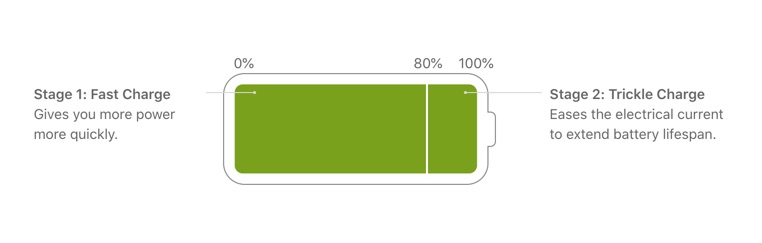
Part 2: Check iPhone Battery Usage with Report Info in Settings
In iOS 17, you can have full check on your iPhone battery status and conditions in Settings > Battery. From the iPhone Battery Usage Graph, it makes obvious to determine which apps used how much battery, and for how long. Besides, you can see how fast your iPhone battery running low, how the levels were at any time during the last 24 hours, and also a longer-term overview that shows your usage over time.
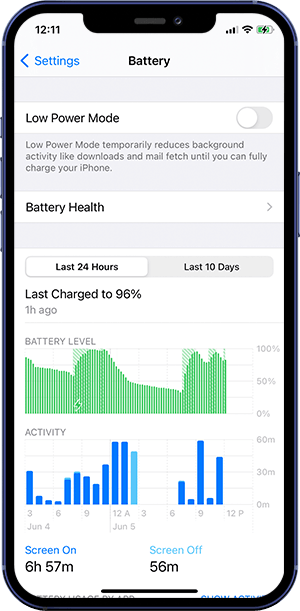
Check How Long Each App Was Use in Show Activity:
Background Activity: Background Activity means that your iPhone battery was used while the app was doing something in the background.
Audio: Audio means that apps play audio while running in the background.
No Cell Coverage and Low Signal: No Cell Coverage and Low Signal means that your device is searching for a signal or being used with a low signal.
Backup & Restore: Backup & Restore indicates that your device has been backing up to iCloud or restoring from an iCloud backup.
Connected to Charger: Connected to Charger means the app was used only when your device was charging.
Part 3: iOS 17 Battery Drain Fix 1 - Update iPhone
We have seen masses of users reporting their iPhone battery life draining fast and getting overheating easily. So far this iOS 17 battery drain issue is widespread on Apple’s Support community, MacRumors, Reddit, Twitter and across social media. By the time of writing, Apple has not confirmed the cause nor hint if a patch is on the way. But we firmly believe the upcoming iOS 17.7 will bring a fix.
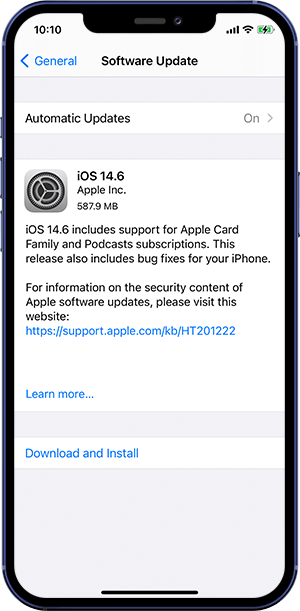
How To Fix iOS 17 Battery Draining Fast by Updating iPhone:
Step 1: To update an iPhone, Open Settings app > General > Software Update. Issue the update if available. Feel your iPhone update taking forever? Refer this how long does iPhone update take manual.
Part 4: iOS 17 Battery Drain - Check Battery Health Suggestions
Based on our experience, Apple won't send you iPhone Battery Health Suggestions message unless yours are running low. For our iPhone 11 Pro, the iPhone Battery Health has gone lower than 80% and Apple recommend us Your battery's health is significantly degraded. An Apple Authorized Service Provider can replace the battery to restore full performance and capacity.
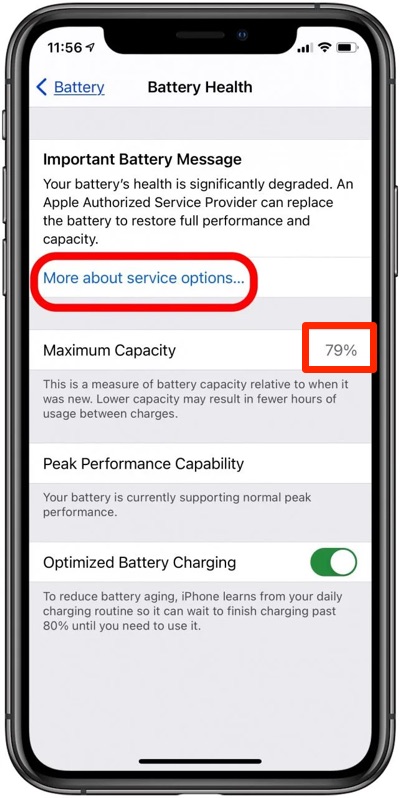
Fix iOS 17 Battery Draining Fast by Checking Battery Health Suggestions:
Step 1: Open Settings app.
Step 2: Scroll down and tap Battery.
Step 3: Tap Battery Health, where your iPhone will suggest changes that will improve battery life and potentially fix the iOS 17 Battery Draining issue. Keep it noted that if you don't see the Battery Life Suggestions section, you can assume that your iPhone Battery is generally in good condition and there is no need to improve battery life via Settings.
Part 5: iOS 17 Battery Drain - Adjust iPhone Screen Brightness
Brightness can affect your iPhone battery life. To troubleshooting iOS 17 battery draining fast issue as well as to maximize battery life, try to dim your iPhone screen Brightness. You can quickly adjust brightness in Control Center on your iPhone or iPad: On an iPhone X or later, or an iPad with iOS 12 or iPadOS, swipe down from the top-right corner of your display. Then drag the brightness bar up or down to adjust the brightness.
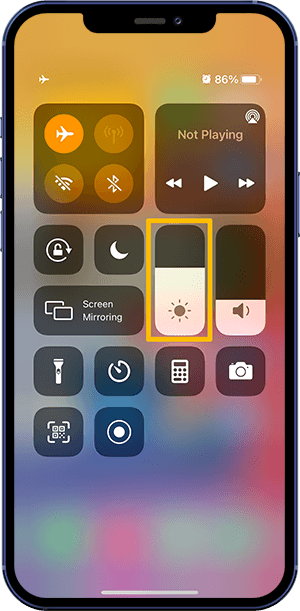
Fix iOS 17 Battery Draining Fast by Adjusting iPhone Screen Brightness:
Step 1: Go to Settings > Display & Brightness.
Step 2: Drag the slider to the right or left to adjust the brightness.
Part 6: iOS 17 Battery Drain Fix - Turn On Auto-Brightness
The iPhone device use an ambient light sensor to adjust brightness based on your light conditions. iPhone screen brightness lower itself in dark locations and raises brightness in light locations. This way, it helps save move battery life. You can turn auto-brightness on or off in Settings > Accessibility > Display & Text Size.
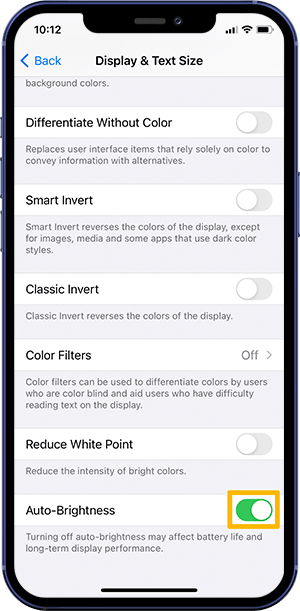
Part 7: iOS 17 Battery Drain Fix - Turn Off Raise to Wake
iOS 17 has inbuilt Raise to Wake feature to help you wake your device screen. If you noticed severe iPhone battery draining issue after iOS 17 update, since iPhone screen constantly turning on will definitely drain your battery, give a try to turn Raise to Wake feature.
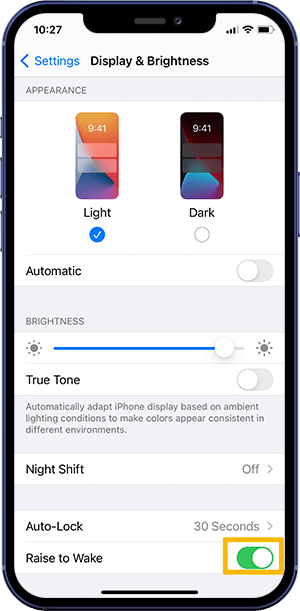
Fix iOS 17 Battery Draining Fast by Turning Off Raise to Wake:
Step 1: Go to Settings.
Step 2: Scroll down and tap Display & Brightness.
Step 3: Find Raise to Wake and toggle it off.
Part 8: iOS 17 Battery Drain Fix - Update All Apps
It takes time for third-party app developers to catch up with the latest iOS update. If in case an outdated app secretly swallow unexpected battery resource, you have large chance to conquer this iOS 17 battery drain issue by updating all apps (How To Permanently Delete Apps on iPhone 12).
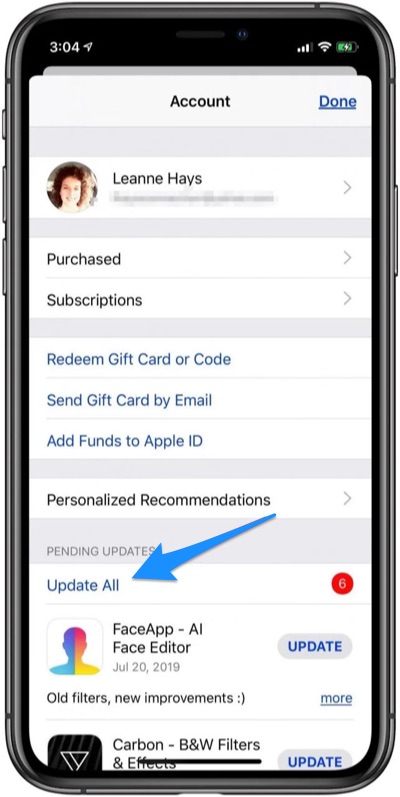
Fix iOS 17 Battery Draining Fast by Updating All Apps:
Step 1: Open the App Store app.
Step 2: Tap your [Apple ID] icon at the upper right of the screen.
Step 3: Tap Update All, then tap Done at the upper right of the screen.
Part 9: iOS 17 Battery Drain Fix - Reduce Widgets Home Screen
The new Widget feature in iOS 17 allows view and get access to certain apps in a quick way. For example, you can instantly view the Weather, Clock, Photos widgets without opening the app. Since these Widgets keeps updating information in background, it may cause your iPhone battery draining faster. Consider use less Widgets on your iPhone Home Screen to ease iOS 17 Battery Drain issue.
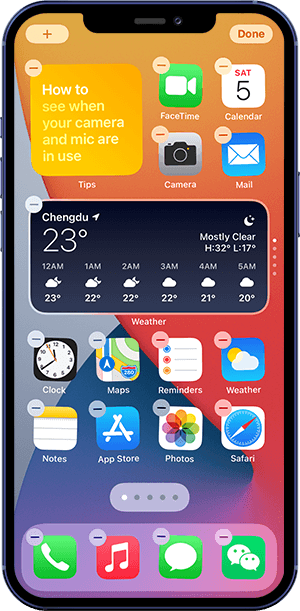
Fix iOS 17 Battery Draining Fast by Deleting Widgets:
Step 1: On your iPhone Home Screen, touch and hold a widget or an empty area until you see the apps start jiggling.
Step 2: Tap Remove Widget.
Step 3: Tap Remove again to confirm.
Part 10: iOS 17 Battery Drain - Turn Off Background App Refresh
The Background App Refresh feature in iOS 17 allows keep checking for updates and new content even when an app is turned to background. By turning Background App Refresh off, apps that are in a suspended state aren't actively in use, open, or taking up system resources, thus leaves no burden to your iPhone battery life.
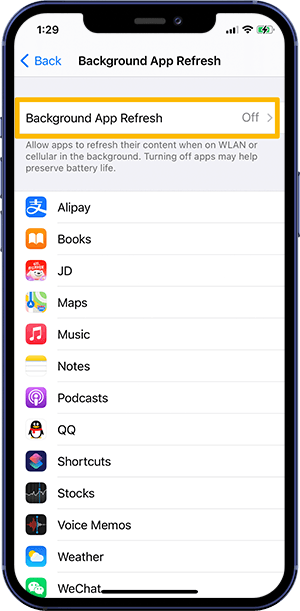
Fix iOS 17 Battery Draining Fast by Turning Off Background App Refresh:
Step 1: Open the Settings app.
Step 2: Go to General.
Step 3: Background App Refresh and turn on Background App Refresh.
Part 11: iOS 17 Battery Drain Fix - Limit Location Services
Some apps might rely on Location Services for certain kinds of features. For the first time you use an app that requires accessing your Location Services information, you'll get a notification asking for permission. Since it uses Wi-Fi, GPS, Cellular or Bluetooth signal to determine your location, turning it off helps preserve your iPhone battery life.
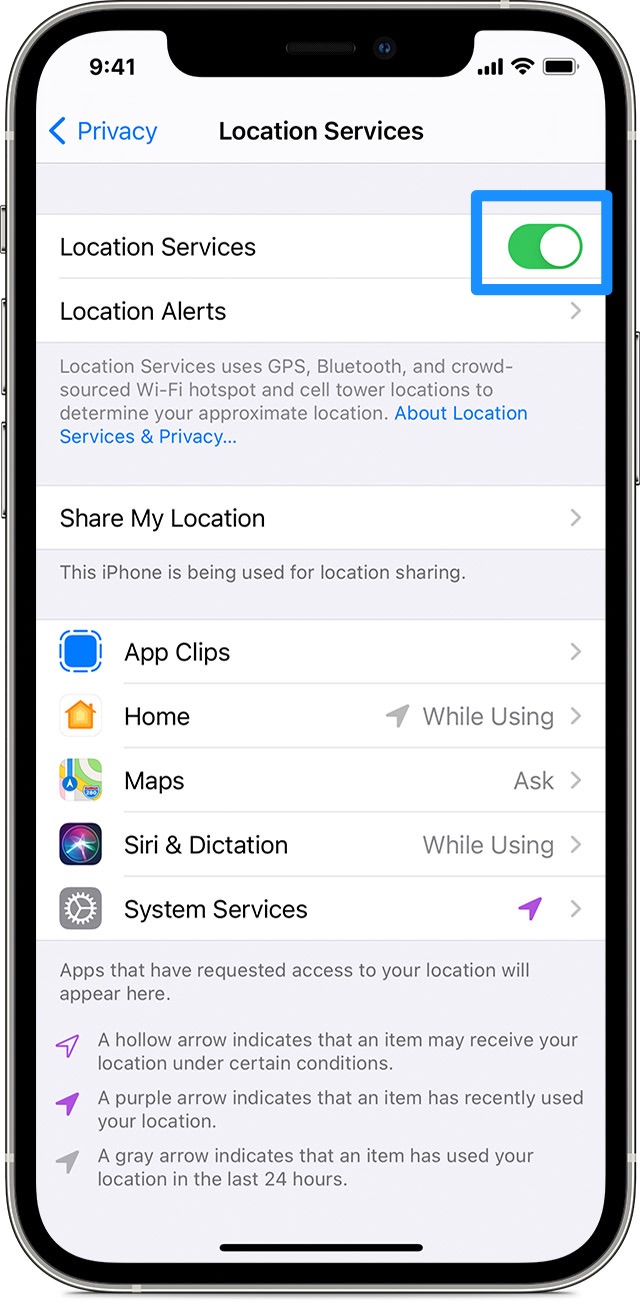
Fix iOS 17 Battery Draining Fast - Limit Location Services:
Step 1: Go to Settings > Privacy > Location Services.
Step 2: Scroll down to find the app > Select Never to prevent it from accessing Location Services.
Part 12: iOS 17 Battery Drain Fix - Turn On Reduce Motion
iPhone uses motion effects to perfect the aesthetics in iOS by creating the perception of depth on your visual content. The Reduce Motion feature helps erase the transition using motion effects or screen movement. When Reduce Motion is on, certain screen effects change or are disabled on your device. You can ease up the pain in iOS 14.6 Battery Draining issue by turning on Reduce Motion.
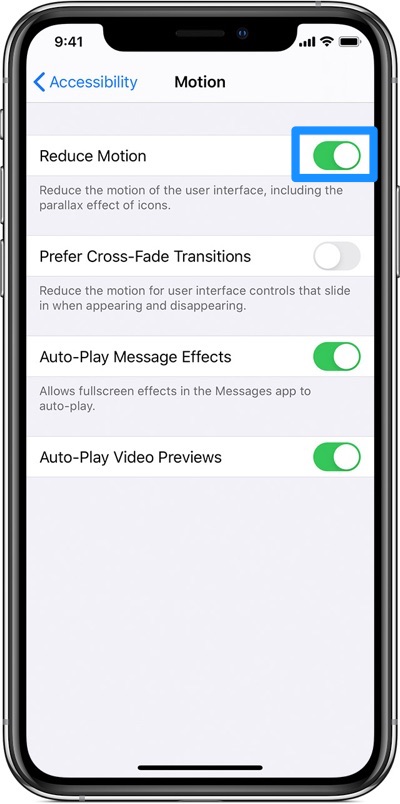
Fix iOS 17 Battery Draining Fast - Turn On Reduce Motion:
Step 1: Go to Settings > Accessibility.
Step 2: Select Motion, then turn on Reduce Motion.
Part 13: iOS 17 Battery Drain Fix - Use Wi-Fi & Airplane Mode
Airplane Mode not only works while you're flying in an airplane. By turning on Airplane Mode on your iPhone, it turns off all radios sendings and reception except for Bluetooth. If you turn off Bluetooth while you're in Airplane Mode, your device will remember the next time you turn on Airplane Mode. Turning on Airplane Mode helps save your iPhone battery draining fast issue.
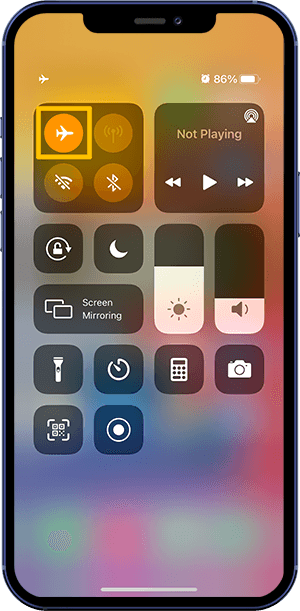
Fix iOS 17 Battery Draining Fast - Turn On Airplane Mode:
Step 1: Open Control Center from the Home Screen.
Step 2: Turn on Airplane Mode.
Part 14: iOS 17 Battery Drain Fix - Limit The Use Of Notifications
iOS 17 allows view your recent notifications on the Lock screen. When you pick up your iPhone or waking your iPad, these assigned notifications give you previews. To stop the contents of notifications showing the Lock screen, go to Settings > Notifications > Show Previews, and select Never. Also in order to fix iOS 17 Battery Draining issue, give a check to prevent some unneeded apps from getting notifications.
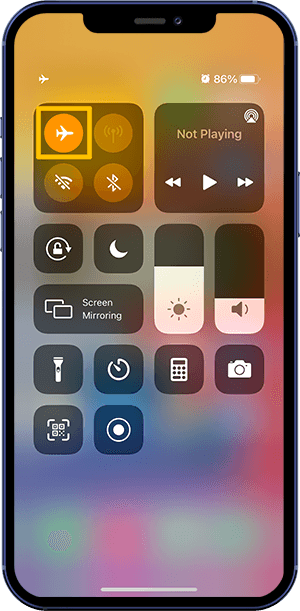
Fix iOS 17 Battery Draining Fast - Limit The Use Of Notifications:
Step 1: Go to Settings > Notifications.
Step 2: Select an app under Notification Style.
Step 3: Toggle Off Allow Notifications.
Part 15: iOS 17 Battery Drain Fix - Turn Off Automatic Downloads and Updates
If your iPhone device is getting plagued not only by iOS 17 Battery Draining issue, but keep reminding you to charge, probably you have some misconfigured settings that constantly use up your battery juice. With the Automatic Download feature in iOS 17, if you download an app on one of your iPhone, for example, it will also download this app on all your iPhones and iPads.
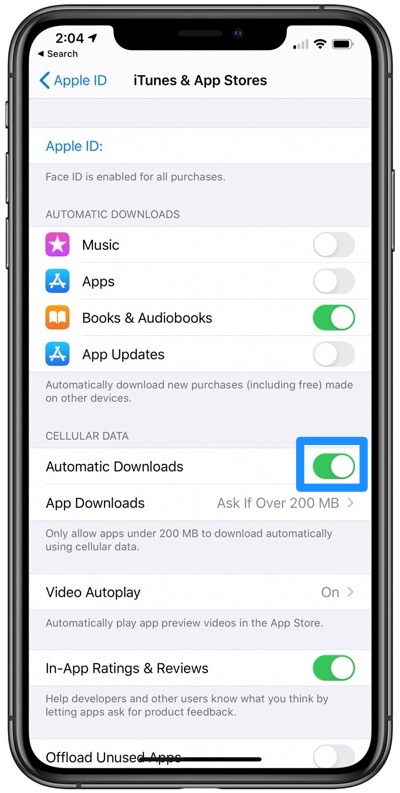
Fix iOS 17 Battery Draining Fast - Turn Off Automatic Downloads and Updates:
Step 1: Go to Settings > Tap on your profile picture.
Step 2: Tap on iTunes & App Store.
Step 3: Toggle Off Automatic Download and App Updates.
Part 16: iOS 17 Battery Drain Fix - Don't Close Apps
If you turn off the Background App Refresh, all your apps rest in the background are paused for updating data, which means they will not take your iPhone memory and eat up battery life. Instead, if you keep quit apps, every time you open them it takes considerable resource for the data loading.
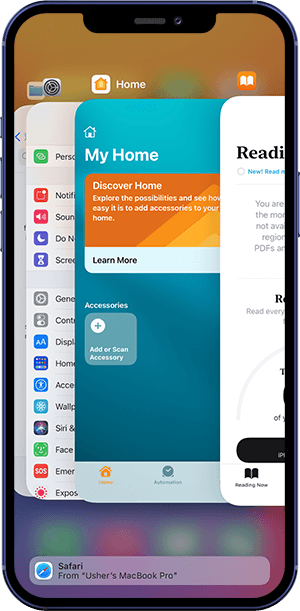
Part 17: iOS 17 Battery Drain Fix - Use Low Battery Mode
Low Power Mode is designed to decrease the amount of power that your iPhone uses when the battery gets low. If you're taking a long trip, it's suggested to keep your iPhone in Low Power Mode, which helps you save battery life all along the road (iCloud Storage Full? Learn How To Free Up iCloud Storage). To turn Low Power Mode on or off, go to Settings > Battery > Toggle Low Battery Mode on.
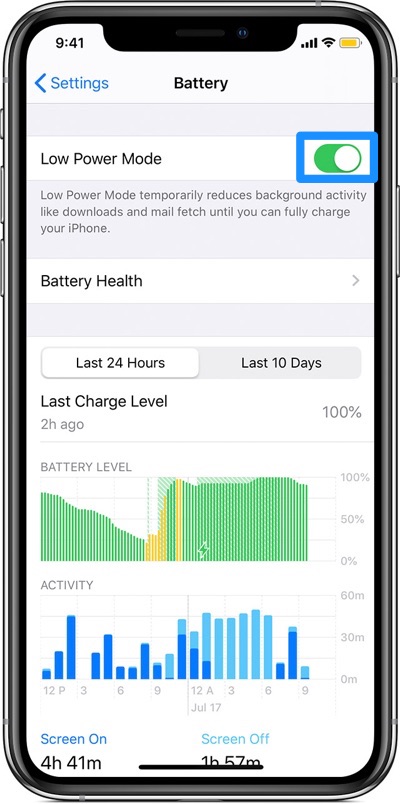
The Bottom Line
Some hero users from our community also recomment us to try more iPhone battery saving tips, such as erase all content on your iPhone, Stop Mail from pushing too frequently, Stop using your iPhone while charging, etc. If you have further ideas on how to fix iOS 17 Battery Drain issue, drop a line to us and we are glad to update this manual.

Fix My iPhone
Version 2.1.0 (20 March, 2022) | Support iOS 15/13/12 | Category: iPhone Problems