Get Fix My iPhone
Your iPhone 7/7 Plus gets overheating and won't turn on? iPhone 7 is too hot when charging? Not a problem. We fix iPhone frozen screen, iPhone battery draining fast, iPhone overheating and 50+ common iPhone issues with Fix My iPhone - an award-winning iOS system recovery software utility. Just Download Fix My iPhone and get iPhone 7 overheating fixes.
iPhone 7 Overheating Issue Feedback
iPhone 7 Constantly Gets Overheated
Since the latest app patch I have been noticing that my iPhone 7 have been overheating. Even made my phone shut down 5 times. It takes about 2 minutes after starting the game to make my phone very hot :/ 2 minutes after I turn down the game it cools down.
iPhone 7 Overheating Issue Diagnosis
An iPhone 7/7 Plus Overheating issue can result to a shortened battery life or quick battery draining on your device. In most cases, it's fairly common if you find your iPhone 7/7 Plus gets warm or slight hot when you charge or play heavy games (How To Recover Deleted Call Log from iPhone). However, if your iPhone 7 overheats constantly or for no appear reason, it may indicate that your device suffers from sort of iPhone hardware defeat or iOS software glitches. In this particular iPhone manual, we will discuss how to solve common iPhone 7/7 Plus Overheating Issues that are caused by iOS software.
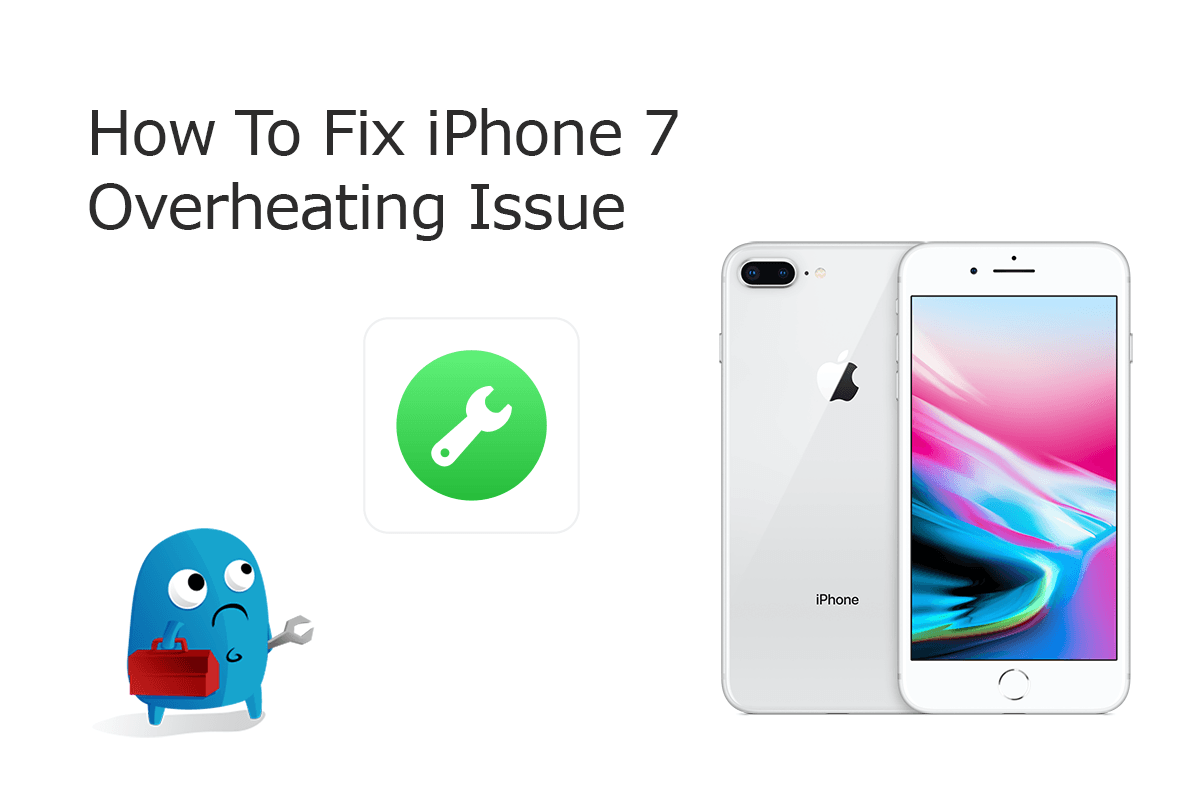

iPhone Repair Service
How To Book iPhone 7/7 Plus Overheating Repair Service: For an iPhone 7/7 Plus Overheating issue caused by Apple hardware defeat, you can make an appointment and bring your iPhone 7/7 Plus into an Apple Authorized Repair Provider or the Genius Bar, who will deliver high-quality service to fix your issue.
Checklist Of iPhone 7 Overheating Issue
iPhone 7/7 Plus Overheating Symptoms
- iPhone 7 Getting Hot When Playing Fortnite/PUBG Mobile
- iPhone 7/7 Plus Gets Hot and Battery Drains
- iPhone 7/7 Plus Getting Hot After Update/Restore
- iPhone 7 Overheating After Battery Replacement
- Why Does My iPhone 7 Get Hot During Facetime
iPhone 7/7 Plus Overheating Causes
- Graphics-intensive or augmented-reality apps
- Outdated iOS version
- Certain apps not working correctly
- iPhone 7 software malfunctions
- iPhone 7 battery, camera, or hardware defeat
- Unacceptable temperatures
How To Fix iPhone 7 Overheating Issue
Apple has listed a set of common yet safe situations that an iPhone 7/iPhone 7 Plus can get warm or hot. For instance, when the iPhone 7/iPhone 7 Max is setting up for the first time, it requires to sync data from iCloud or restore from a backup (iMessage and FaceTime Waiting for Activation). If you find your iPhone 7 gets dangerly hot or gets overheating for no apparent reason, try the following troubleshooting tips.
Part 1: Choose Your iPhone Model
Part 2: Specify iPhone 7 Overheating Scenario
Part 3: How To Fix iPhone 7 Overheating Issue (DIY)
Generally, an iPhone 7/7 Plus overheating issue can either be caused by iOS software malfunction or defective hardware. Also in many cases, an iPhone 7/7 Plus can get overheating simply because of certain unstable/crashing apps (How To Import Photos from iPhone to Mac). So if you are undergoing iPhone 7/7 Plus overheating after set up/update, iPhone 7/7 Plus overheating and won't turn on or similar iPhone 7/7 Plus overheating issues, give a try with the following DIY fixes.
-
Step 1 - Cool Down An iPhone 7 Physically
If your iPhone 7 gets hot to a dangerous threshold, it will show an iPhone 7 temperature warning screen. You need to cool down this device ASAP by placing it to a cooler environment.

Step 1 - Cool Down iPhone 7 -
Step 2 - Quit Graphics-intensive Apps
Some graphics-intensive apps, saying Fortnite, Modern Combat 5, PUBG Mobile, etc., are very likely to heat up your iPhone 7 during gameplay. You can quit the app and reuse it when your iPhone gets cooling down.

Step 2 - Close Apps On iPhone 7 -
Step 3 - Turn Off Background Refresh
The Background App Refresh feature in iOS may consume more battery resource, which heats up your iPhone 7 consequently. To turn it off: Settings > General > Background App Refresh.

Step 3 - Turn Off Background Refresh -
Step 4 - Look Up Crashing Apps
An unstable or malfunctioning app may keep your iPhone 7 working improperly. You can look for app crashing log with the following steps: Open Settings > Privacy > Analytics > Analytics Data.

Step 4 - Delete Crashing Apps -
Step 5 - Force Start iPhone 7
By force restarting (hard reset) an iPhone 7, you can return settings to their defaults, so as to troubleshoot iPhone 7 Overheating issue. To do so: Press and quickly release the volume up button > Press and quickly release the volume down button > Press and hold the side button > When the Apple logo appears, release the button.

Step 5 - Force Start iPhone 7
Part 4: How To Fix iPhone 7 Overheating Issue (Pro Fix)
Still cannot cool down your overheating iPhone 7/7 Plus with our DIY methods above? Don't worry. Fix My iPhone is the best iOS system recovery software that gives quick and simple solution to fix your iPhone 7 Overheating issue. You can solve most of common iPhone software issues without bringing it to an Apple Store (How To Backup iPhone 11/11 Pro External Hard Drive). Give a try to fix annoying iPhone 7 Overheating problem with detailed steps below.
How-To Steps To Fix iPhone 7/7 Plus Overheating Issue:
-
Step 1:
Open Fix My iPhone on your computer > Connect your iPhone 7 device that stucks at overheating issue.

How To Fix iPhone 7 Overheating Step 1 -
Step 2:
Follow a clear and brief startup manual to Unlock your iPhone > Confirm to Trust This Computer > Then Click Continue to start fixing iPhone 7 Overheating issue.

How To Fix iPhone 7 Overheating Step 2 -
Step 3:
Choose Instant iOS Fix option to completely renew your iPhone software system so as to solve iOS malfunctions and unstable app crashing.

How To Fix iPhone 7 Overheating Step 3 -
Step 4:
Check if the iOS firmware matches with your target device. If everything is OK, click Download to update/restore this iPhone 7.

How To Fix iPhone 7 Overheating Step 4 -
Step 5:
Fix My iPhone will begin to downloaded iOS firmware, check the validation and start to master resetting your iPhone. Once finished, you can choose to restore your device from an iTunes backup or click Skip to ignore this.

How To Fix iPhone 7 Overheating Step 5
The Bottom Line
If you have other issues with your Apple iPhone 7 Plus, we are always willing to help. Contact us through our iPhone issues questionnaire and provide us with all necessary information about your problem so we can find a solution to your issue. Get Fix My iPhone Free >
More iPhone Problem Fixes and Tips
- Best iPhone / iTunes Backup Extractor Software >
- The Best iPhone Data Recovery Software You Should Choose >
- How to Recover Permanently Deleted Photos from iPhone 7 >
- What Does iCloud Backup Include and Not Include >
- Best Ways To Transfer Photos from iPhone 7 To Computer >
Tags: iPhone Data Recovery iPhone Transfer iPhone Fixes iPhone iTunes Errors
