How To Fix
"Unable To Install iOS 17 Update - An Error Occurred Installing iOS 16"
![]() By
Tasnia Salinas, Updated on
September 20, 2023, in
iOS 17 Problems | SOLVED
By
Tasnia Salinas, Updated on
September 20, 2023, in
iOS 17 Problems | SOLVED
iOS 17 Won't Install - An error occurred installing iOS 17?
I am trying to install iOS 17 on an iPhone 12 Pro, and also my iPhone 8. When choosing to verify iOS 17 update, and error pops up - "Unable To Install iOS 17 Update - An Error Occurred Installing iOS 17". If it's caused by incapable device or just an iOS 17 update issue?

There are several ways to update an iPhone 13/12/11/XS or earlier models to the latest iOS 17. But the update requires basic requirements and certain conditions. If you see such an error message - "Unable To Install iOS 17 Update - An Error Occurred Installing iOS 17" - while trying to update your device, consider our curated iOS 17 Problems and Troubleshooting Tips to have a quick solution.
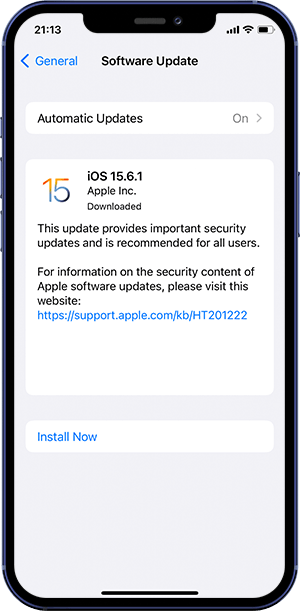
UPDATE 1 - What's New In iOS 17 (September 19, 2023): iOS 17 would be officially available in next week. With several new features, iOS 17 comes with Generative AI on Apple’s keyboard app, Contact posters, a Brand New Sticker Option, Location sharing feature, Check-In, StandBy, and more.
iOS 17 What's New:- The new FaceTime in iOS 17 lets you leave messages if the other person misses your call.
- In iOS 17's Messages app, you can have a better search filter and new abilities called catch-up, swipe to reply, transcribed audio messages, automatic removal of verification codes, and location sharing in a conversation.
- iOS 17 introduced the keyboard powered by machine learning, which is more powerful and intuitive. You can get better suggestions by typing a few words.
- In iOS 17, you'll have a new journaling app called Journal. Journal lets you add media with one tap and even provides writing prompts to get you started.
- Enjoy StandBy in iOS 17, which offers a new fullscreen experience that lets you use your iPhone as a clock on your bedside table.
Table of Content:
- Part 1: Check If Your iPhone and iPad is iOS 17 Compatible
- Part 2: An Error Occurred While in Half Way? - Delete IPSW File and Retry
- Part 3: Check Network Connection If You Use Wireless Update
- Part 4: iOS 17 Install Stuck with Apple Logo and Black Screen
Part 1: Check If Your iPhone is iOS 17 Compatible
With every iOS update, Apple will drop support on relatively old devices. In comparison to the iOS 14 release last year, iOS 17 is no longer compatible with the iPhone 5s, iPhone 6, and iPhone 6 Plus ( How To Fix iPhone X Error 4013). Good news is, if you have an iPhone 6s/6s Plus, you can still keep it up to date with the latest iOS 17. If you constantly see this iOS 17 Update Error Message - "Unable To Install iOS 17 Update - An Error Occurred Installing iOS 15.6.1", give a check on if your iPhone/iPad devices are supported by the current iOS 17 ( Why Unable To Activate Touch ID on This Phone ).
| iOS 17 Compatible Devices | |
| iPhones |
|
- It's a common sense that by upgrading to the latest iOS software, say iOS 17, you'll have the latest features, security updates, and bug fixes. But you should also keep in mind that not all features are available on all devices (Accidentally Deleted iMessage Conversation). Therefore, don't go hurry to update an old device to the latest iOS version unless you have series trouble with the current software.
Part 2: An Error Occurred While in Half Way? - Delete IPSW File and Try Again
As you know, the iOS 17 software updates only take place in certain circumstances. And to have a smooth iOS 17 update, it requires enough free available storage space on your iPhone, stable network connection for wireless iOS 17 updates, and also good status of your iPhone battery for initialing the update. Whichever part is getting out of track, you may get this error message saying: Unable to Check/Verify/Install/Download for Update, An error occurred while checking for a software update.
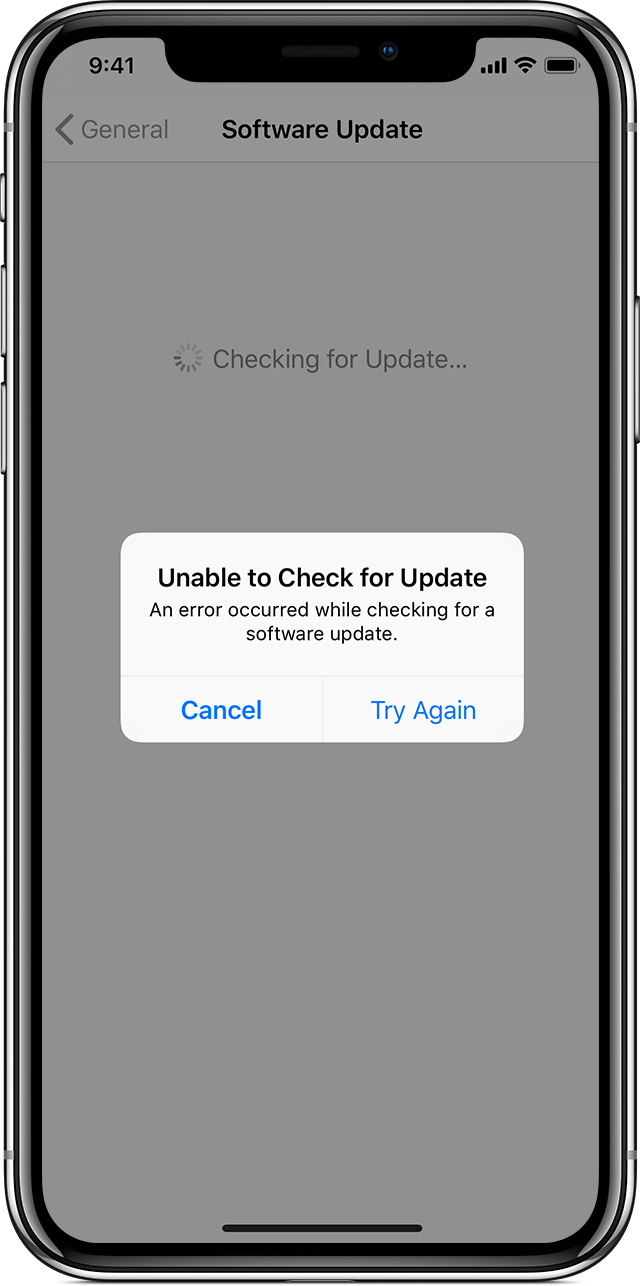
For whatever the reason iOS 17 update is interupted or hang in half way, you need to remove the incomplete iOS 17 software update file (in .ipsw format) and relaunch the iOS update again ( How To Fix iTunes Error 50). To remove and download the iOS update again:
How To Remove and Download iOS 17 Update Software Again
-
Step 1:
Open Settings app on your iPhone > General > Tap [Device name] Storage:

How To Remove iOS 15.6.1 Update Software -
Step 2:
You'll see the list of apps installed on your iPhone > Select the iOS 15.6.1 update software:

How To Remove iOS 15.6.1 Update Software -
Step 3:
Tap the iOS update, then tap Delete Update > Return to Settings > General > Software Update and download the latest iOS 17 update:

How To Remove iOS 15.6.1 Update Software
Check Network Connection If You Use Wireless Update
Apple issues iOS 17 update over the air by default. In regards of solving "Unable To Install iOS 17 Update - An Error Occurred Installing iOS 17" issue, so as to have quick and smooth iOS 17 update wirelessly, it's suggested to cancel other downloading tasks, and use a fast Wi-fi network if available ( Learn Why My iPhone 6s Wi-fi is Not Working).
Somehow even your network works fine, you may still get an error message saying Unable To Update To iOS 17. If so, give a try with another Wifi Network or, you can update your iPhone to iOS 17 via iTunes ( Learn How To Transfer Music from iPhone To iTunes).
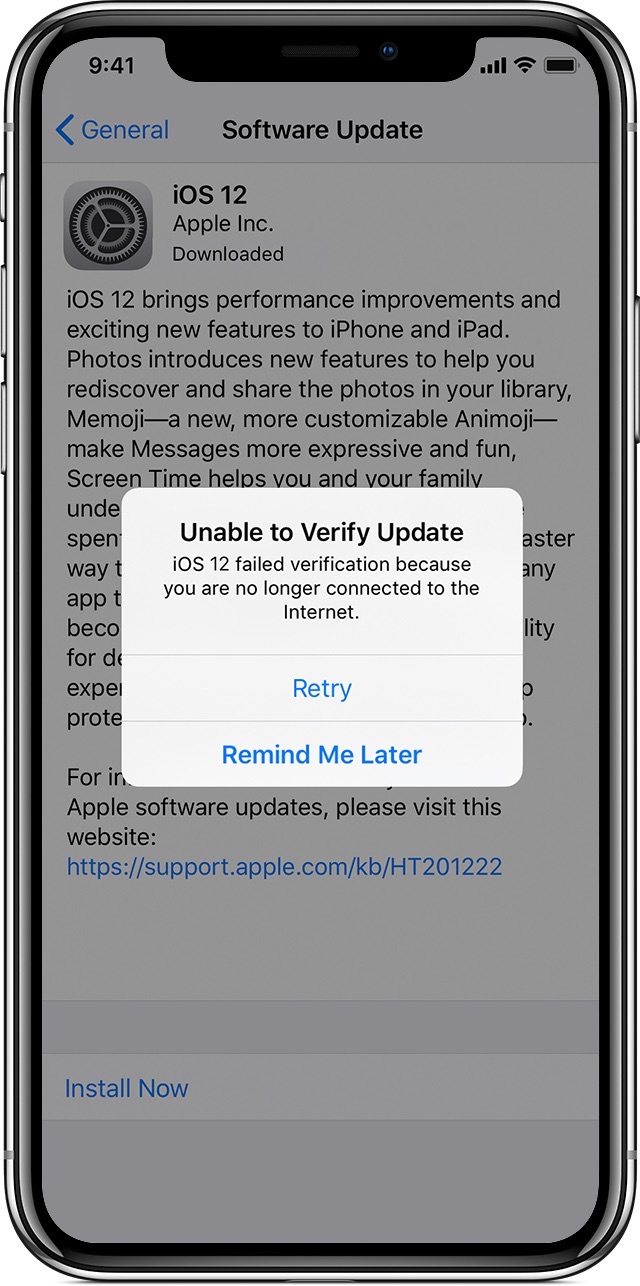
iOS 17 Install Stuck with Apple Logo and Black Screen
The final step of installing iOS 17 updates is to restart your device. While this is also a common scene that such an iOS 17 update errors occur - "Unable To Install iOS 17 Update - An Error Occurred Installing iOS 17". When you installing iOS 17 update, it may be OK is the progress bar is moving slowly since the update time depends on the size of iOS software (and also the number of files on your iPhone, iPad).
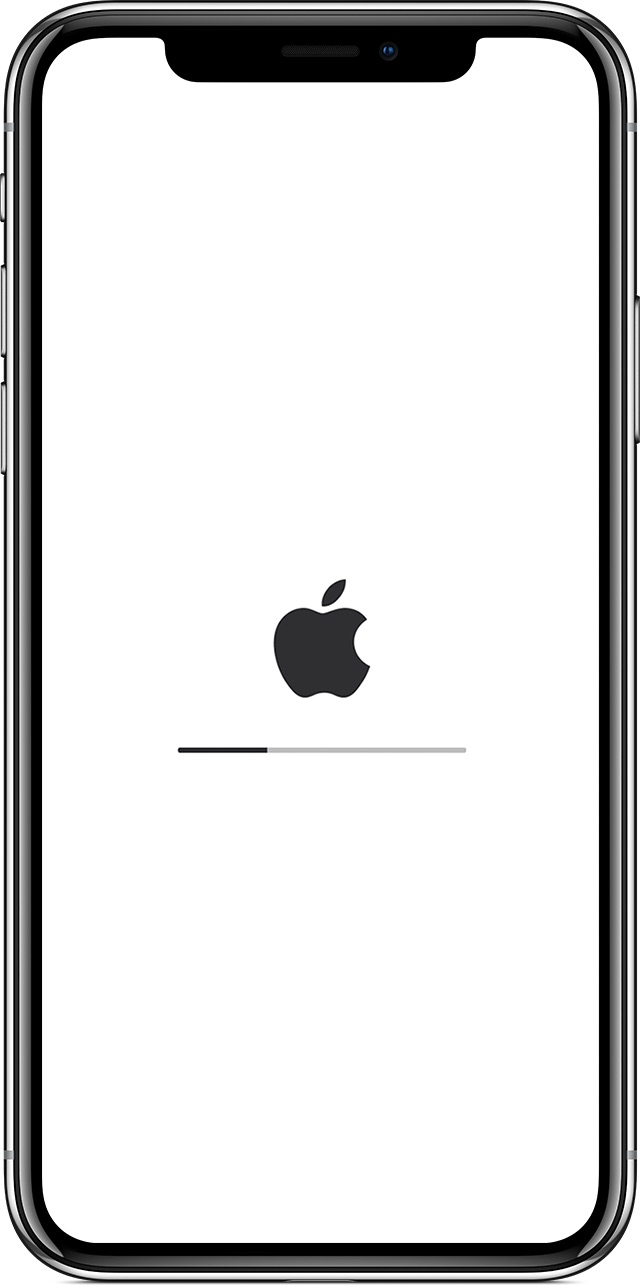
However, if your iPhone gets stuck at Apple logo / loop, and cannot move any further, the iOS 17 update problems may be troublesome since you're losing control of your device. Fix My iPhone is the best in kind iOS System Recovery software for computers running macOS. It works in 99% of the iOS update failure scenarios including iPhone stuck on Apple Logo, as well as this "Unable To Install iOS 17 Update - An Error Occurred Installing iOS 15.6.1" issue. If unfortunately you run into this Unable to Install iOS 15.6.1 Update issue, give a try with this iOS System Recovery tool.
-
Step 1:
Open Fix My iPhone and connect the iPhone with unable to install iOS 15.6.1 update issue to your Mac ( Check Common macOS Big Sur Problems):

Fix Unable To Install iOS 17 Update - An Error Occurred Installing iOS 17 Step 1 -
Step 2:
Choose Instant iOS Fix (Restore iPhone to factory settings without losing iOS data) or Power iOS Fix (Force reset iPhone without iTunes):

Fix Unable To Install iOS 17 Update - An Error Occurred Installing iOS 17 Step 2 -
Step 3:
Verify device model, iOS version and firmware version before restoring your problematic iPhone.

Fix Unable To Install iOS 17 Update - An Error Occurred Installing iOS 17 Step 3 -
Step 4:
Click Download to start getting latest iOS 17 firmware for your iPhone > Continue to install it on your iPhone, when it finished, you'll see your iPhone get back to normal stage.

Fix Unable To Install iOS 17 Update - An Error Occurred Installing iOS 17 Step 4
The Bottom Line
Now can you fix this "Unable To Install iOS 17 Update - An Error Occurred Installing iOS 17" glitch and enjoy the new iOS 15 on your device? One last thing, for general iPhone/iOS 17 Software problems, it's suggested choose Fix My iPhone. Free Download To Have A Try >
More iPhone/Mac Related Tips
- How To Permanently Delete Your Facebook Account In Seconds >
- Best iPhone / iTunes Backup Extractor Software >
- How To Find My Recently Deleted App on iPhone >
- Recover Deleted Text Messages on iPhone without Computer >
- How to Recover Permanently Deleted Photos from iPhone 6 Plus >
- Top 15 Best Facebook Alternative You Cannot Miss >
Tags: iPhone Fix iOS 17 Problems