How To Fix iPhone Camera Not Working After iOS 17 Update
![]() By
Spencer Mcfadden, on September 19, 2023, in
iPhone Problems | SOLVED
By
Spencer Mcfadden, on September 19, 2023, in
iPhone Problems | SOLVED
Summary: [iOS 17 Camera Not Working] How to fix iOS 17 camera not working issues, like camera app not opening, Camera app crash, Showing black screen, iPhone Camera Blurry after iOS 17 Update? Here are quick fixes. Get Omni Toolbox Free >
100% Free & Secure Download
In iOS 17, it seems there is no particular improvement on photo shooting or editing ability. However, the latest iOS 17 did throw lots of trouble to iPhone users. Common iOS 17 camera not working issues are camera app missing or not opening, Camera app crash, iPhone Camera black screen while using on FaceTime, Social app, etc. The most typical issue is that: After the iOS 17 update my iPhone camera started having issues (How To Fix iPhone Battery Draining Fast Issue). For some reason only the back camera doesn't work. If that helps anything. If anyone knows how to fix this it will be greatly appreciated.
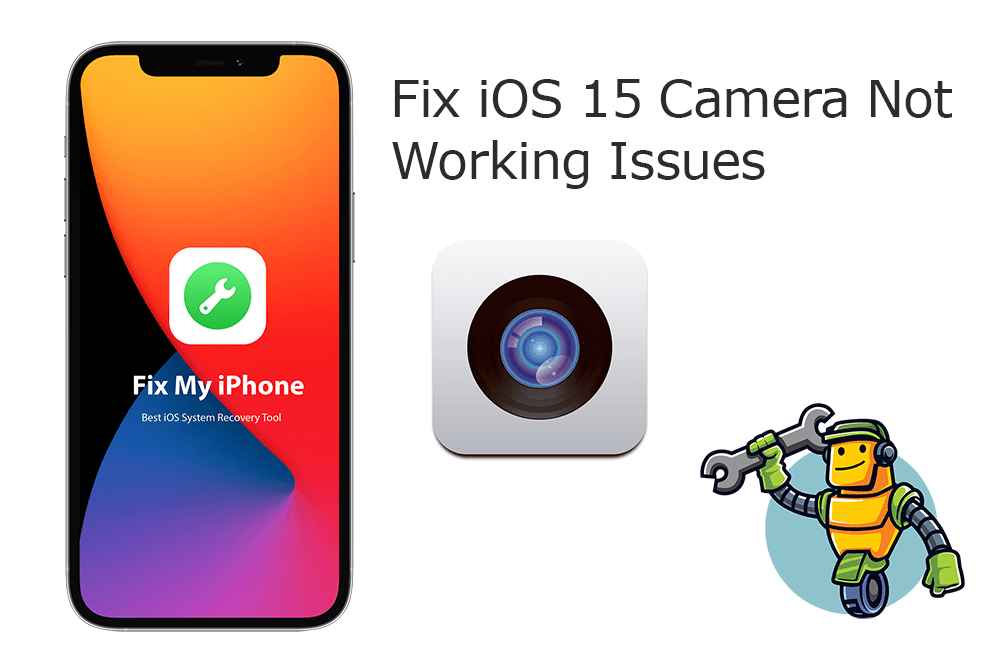
UPDATE 1 - What's New In iOS 17 (September 19, 2023): iOS 17 would be officially available in next week. With several new features, iOS 17 comes with Generative AI on Apple’s keyboard app, Contact posters, a Brand New Sticker Option, Location sharing feature, Check-In, StandBy, and more.
iOS 17 What's New:- The new FaceTime in iOS 17 lets you leave messages if the other person misses your call.
- In iOS 17's Messages app, you can have a better search filter and new abilities called catch-up, swipe to reply, transcribed audio messages, automatic removal of verification codes, and location sharing in a conversation.
- iOS 17 introduced the keyboard powered by machine learning, which is more powerful and intuitive. You can get better suggestions by typing a few words.
- In iOS 17, you'll have a new journaling app called Journal. Journal lets you add media with one tap and even provides writing prompts to get you started.
- Enjoy StandBy in iOS 17, which offers a new fullscreen experience that lets you use your iPhone as a clock on your bedside table.
DIAGNOSIS: When the all-new iPhone hardware meets complete new version of iOS 17 software, iPhone glitches happening is something predictable. For this iOS 17 Camera Not Working issue, one possible reason is that iOS 17 has not been tuning up to integrate perfectly with a large amount of devices (Most Common iPhone X Problems and How To Fix Them). Try the following tips to solve your iOS 17 camera not working on general iPhone models, including iPhone/11 Pro, iPhone Xr/X/Xs, iPhone 8/7/6S/6 Plus, etc.
Common iPhone Camera Not Working Scenarios After iOS 17 Update:
-
Solved - My iPhone/X/XR/8/7 Camera and Flash Not Working after iOS 17 Update?
Solved - I Cannot Find Camera App on My iPhone. Is the Camera App Missing on My iPhone?
Solved - My iPhone/Xs/Xr/X Camera Not Working and Turns Black Screen after iOS 17 Update?
Solved - My iPhone Camera Turns Blurry after Upgrading to iOS 17?
Solved - After updating to iOS 17, Facetime camera no longer working on my iPhone?
Solved - My iPhone 7 Plus 2X camera not working and with black screen?
Best Free iOS System Recovery App
#1 Solution for iOS 17 Camera Not Working
Fix Up To 50+ iOS 17 Software Bugs and Glitches
Safely Save iPhone from Crashes and Freezes
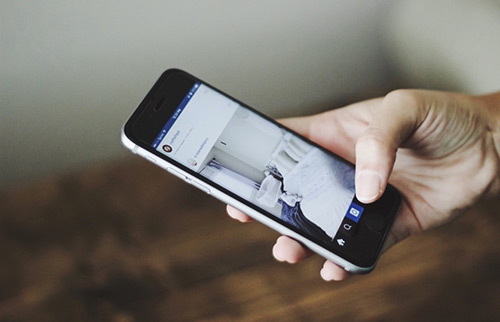
Most Common iOS 17 Problems and Best Fixes 2020
Table of Content: How To Fix Common iOS 17 Camera Not Working Issues
- How To Fix iOS 17 Camera Not Working Method 1: Close/Reopen Camera App
- How To Fix iOS 17 Camera Not Working Method 2: Remove iPhone Cases
- How To Fix iOS 17 Camera Not Working Method 3: Clean Camera Lens
- How To Fix iOS 17 Camera Not Working Method 4: Reset iPhone Settings
- How To Fix iOS 17 Camera Not Working Method 5: Turn Off VoiceOver Feature
- How To Fix iOS 17 Camera Not Working Method 6: Check iOS Software Update
- How To Fix iOS 17 Camera Not Working Method 7: Restart iPhone
- How To Fix iOS 17 Camera Not Working Method 8: Check iPhone Storage
Fix iOS 17 Camera Issue Method 1: Close/Reopen Camera App
In the past several weeks, we have collected a bunch of feedbacks and suggestions on Why My iPhone/Xr Camera Not Working After iOS 17 Update and How To Fix This iOS 17 Camera Not Working Issue without Bringing It To Apple Store (How To Fix iTunes Error 50). Give a try on our following troubleshooting tips to have a perfect fix.
At times, the Camera app on your iPhone/Xr/X alone may stop working due to interference with other third party apps, such as iMessages, WhatsApp, etc. So take a lucky try to see if you can solve this iOS 17 Camera Not working problem by: Close Camera App > Reopen it.
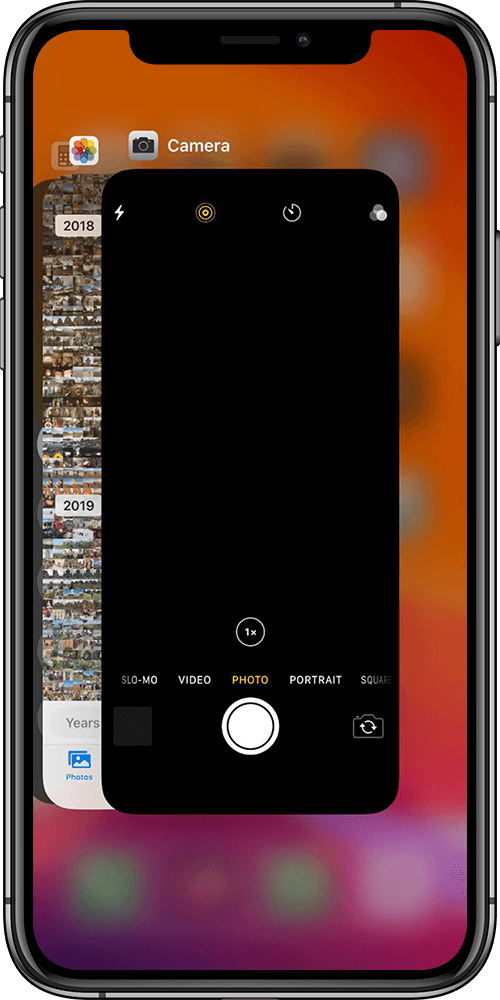
Fix iOS 17 Camera Issue Method 2: Remove iPhone Cases
If the photos taken by your iPhone camera are blurry or out of focus, it's possible that your camera lens is getting blocked or disrupted. You can remove any metallic or magnetic iPhone cases and camera accessories and try again by taking another photo (How To Recover Permanently Deleted Photos on iPhone 6/6s). An iOS 17 camera blurry issue can be caused by the optical image stabilization on an iPhone 6S Plus, iPhone 7, iPhone X, iPhone/11 Pro or later iPhones. This might explain why your iPhone camera isn't working after updating to iOS 17.

Fix iOS 17 Camera Issue Method 3: Clean Camera Lens
Another reason that may cause iOS 17 blurry photo issue is the dirt blocking the iPhone camera lens. iPhone, iPhone Pro, and iPhone Pro Max feature glass with advanced textured matte finishes around the camera complements (How To Recover Deleted Snapchat Memories iPhone 12). This way, the best mean to clean the front and back camera lenses is using a microfiber cloth to remove dirt or sand, ink, makeup, soap, detergent, acids or acidic foods, or lotions on your iPhone camera lens.

Fix iOS 17 Camera Issue Method 4: Reset iPhone Settings
Even though someone in our community shared good suggestions on fixing this iOS 17 Camera Not Working Issue by resetting their iPhones to Factory setting. If the camera on your iPhone/Xr/X/8/7 still isn't working, there may be an unknown iOS 17 software issue causing the problem. Basically, by performing an iPhone reset, it reverts all/partial settings back to default. We do recommend using this method to troubleshoot your iOS 17 Camera Not Working issue, but you need to understand that by doing so, you have solid backup on either iCloud or iTunes.
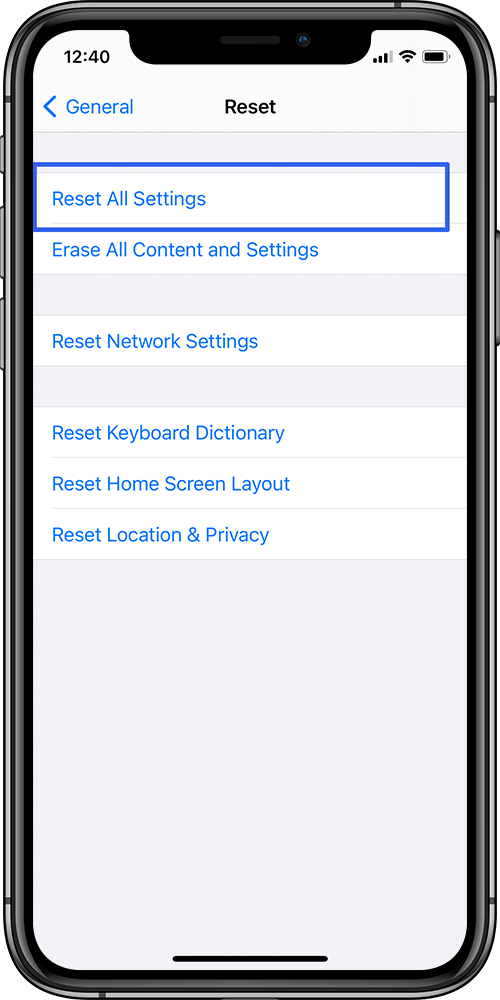
How To Reset An iPhone/11 Pro:
- Step 1: Go to Settings app.
- Step 2: General > Reset > Reset All Settings. By doing so, it won't delete any of your iPhone data or content - such as photos or apps - but it does reset all your iPhone settings.
Fix iOS 17 Camera Issue Method 5: Turn Off VoiceOver Feature
VoiceOver is a screen reader feature built into Apple Inc.'s macOS, tvOS, watchOS, as well as the most recent iOS 17 (Accidentally Deleted iMessage Conversation). By using VoiceOver, you can access your iPhone based on spoken descriptions. One surprising tip we learn from Reddit community is that many iPhone/Xr/X/8/7 users experience iOS 17 camera glitches while VoiceOver is enabled, so shut it down and try the Camera app again.
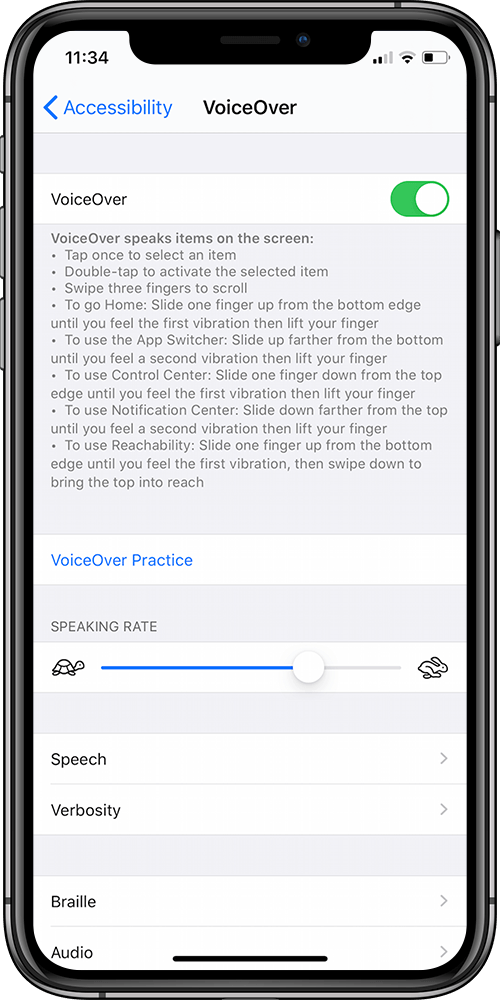
How To Turn Off VoiceOver On iPhone/11 Pro:
- Step 1: Open the Settings app on your iPhone/11 Pro.
- Step 2: Tap Accessibility > VoiceOver > Switch VoiceOver off.
- Step 3: Go back to the home screen and tap to open the Camera app again.
Fix iOS 17 Camera Issue Method 6: Check iOS Software Update
Due to the flood of iOS 17 update issues and bugs, Apple will rolling out fast patches on iOS 17 release so as to make users upgrade their iOS devices smoothly (Unable To Install iOS 17 Update - An Error Occurred Installing iOS 17). So cast an eye on your iPhone Settings app to ensure you can get informed by the latest iOS 17 update notes. A new iOS 17 update patch may always bring potential fixes on your iOS 17 Camera Not Working issue.
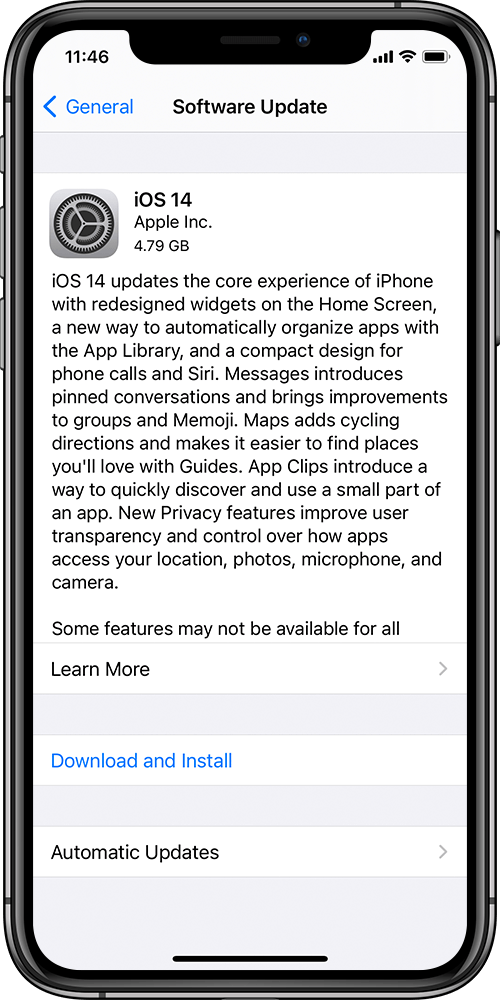
How To Check iOS Update On iPhone/11 Pro:
- Step 1: Open the Settings app from your iPhone/11 Pro home screen.
- Step 2: Tap General > Software Update > If a new iOS 17 update patch is available, tap Download and Install.
- Step 3: Follow the prompts until your iPhone completely restarts.
Fix iOS 17 Camera Issue Method 7: Restart Your iPhone
Rebooting an problematic iPhone is always an efficient troubleshooting OP for iPhone Camera not working issues and alike (How to Free Up Space on iPhone or iPad iOS 17). By restarting an iPhone, the iOS 17 system will turn off all visible and invisible programs running in background, and turn them back on to have a fresh start.
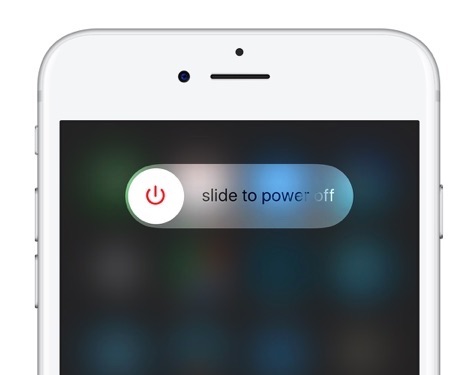
How To Restart An iPhone/11 Pro:
- Step 1: Press and hold either volume button and the side button until the power off slider appears.
- Step 2: Drag the slider, then wait 30 seconds for your iPhone/11 Pro to power off.
- Step 3: To restart your iPhone back on, press and hold the side button (on the right side of your iPhone) until you see the Apple logo (How To Fix iPhone X Error 4013).
Fix iOS 17 Camera Issue Method 8: Check iPhone Storage
In some cases, an iPhone may "forget" telling us our the iPhone storage is almost full when there is no more free space for taking photos (How To Make An Animated Gif Picture On iPhone). So give a check if your iPhone have enough space for taking the new photo and save it. To do so, go to the Settings > General > iPhone Storage > Available. This post can help you to fix your iOS 17 Camera Not Working issue by reclaiming more free space.
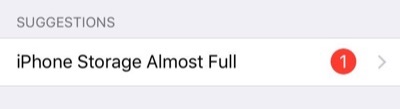
The Bottom Line
One hero user from MiniCreo community told us he have run into this iOS 17 Camera Not Working issue by restoring his iPhone from iTunes. Since this method will erase all content on your iPhone, think twice before you're going to have a try. Another rumored but quick fix on this iPhone Camera Not Working Issue is to turn on Airplane mode and close the Camera app on the multitask manager. Then, turn off Airplane mode and open the camera app to have a try.