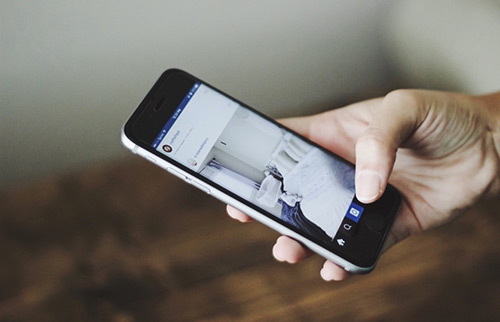Top 10 Common and Annoying iPhone 7/7 Plus Problems and How To Fix
![]() By
Spencer Mcfadden, on July 04, 2020, in
iPhone Problems |
SOLVED
By
Spencer Mcfadden, on July 04, 2020, in
iPhone Problems |
SOLVED
Summary: [iPhone 7/7 Plus Problems] iPhone 7 Plus no sound on calls? iPhone 7/7 Plus Wifi, Bluetooth, speaker, camera or screen not working? Check out our complete tutorial on iPhone 7/7 Plus problems and fixes. Get Fix My iPhone Free >
100% Free & Secure Download
The iPhone 7 and iPhone 7 Plus are the 10th generation of the iPhone announced on September 7, 2016. With an overall design similar to iPhone 6S and iPhone 6 (Best Fixes On Common iPhone 6s Problems), the iPhone 7/7 Plus comes with upgraded hardware, including 2.34 GHz quad-core A10 CPU, advanced 12 megapixel rear-facing cameras and an additional telephoto lens.
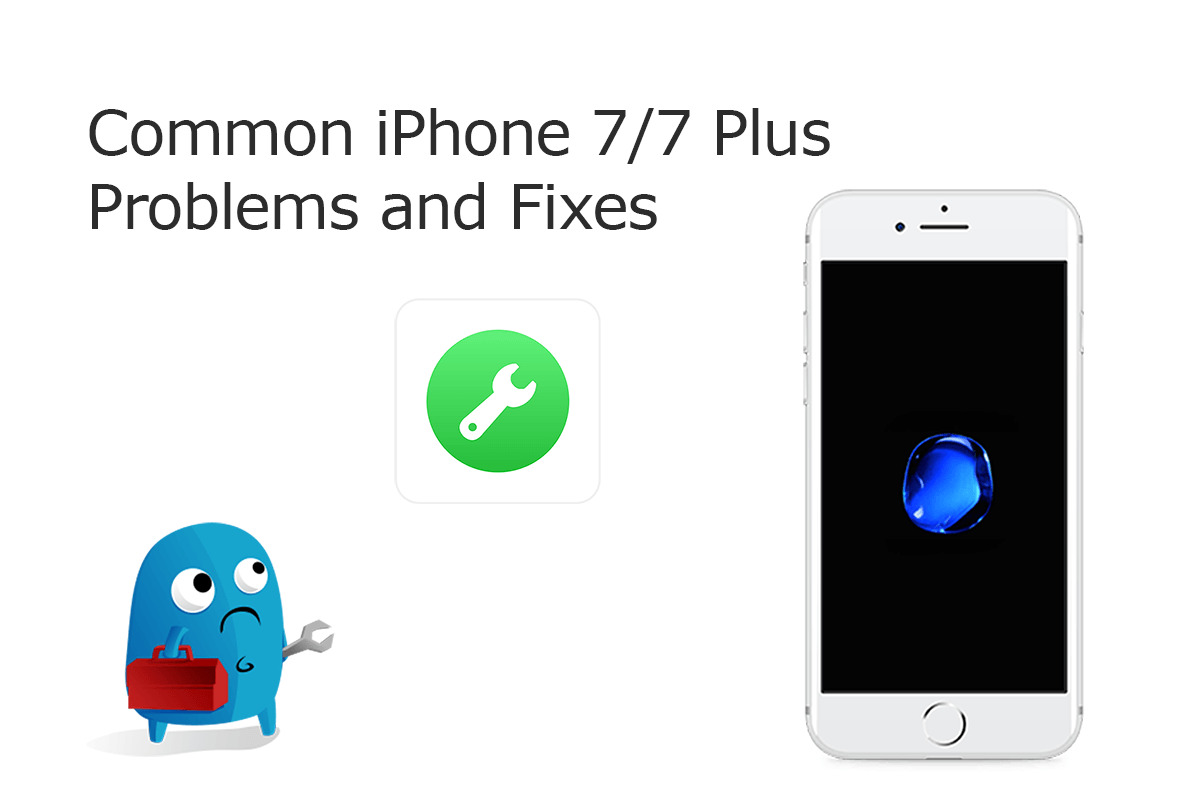
Despite coming with several breakthrough hardware changes like water protection, headphone plug removal and Stereo speakers, the iPhone 7 and iPhone 7 Plus is plagued by a set of "iconic" problems. For instance, the strange hissing noise during heavy usage of iPhone 7, iPhone 7 Plus failure to connect to cellular service, and the notorious iPhone 7 Loop Disease issue. For almost all kinds of iPhone 7/7 Plus Problems, you can refer this complete troubleshooting article to have a quick fix.
Best Free iOS System Recovery App
#1 Solution For Common iPhone 7 Problems
Fix Up To 20+ iPhone 7 Software Glitches
Safely Restore iPhone 7 from Crashes
Most Common iPhone 7/7 Plus Problems and Best Fixes
Table of Content: Check Common iPhone 7/7 Plus Problems and Fixes
- Knowledge Base: iPhone 7/7 Plus Basic Technical Specifications
- Part 1: How To Fix iPhone 7/7 Plus Battery Draining Fast Problems
- Part 2: How To Fix iPhone 7/7 Plus Touch Screen Not Responding Issue
- Part 3: How To Fix iPhone 7/7 Plus Unable To Update Problems
- Part 4: How To Fix iPhone 7/7 Plus Speaker Not Working Errors
- Part 5: How To Fix iPhone 7/7 Plus Charging Slow Problems
- Part 6: How To Fix iPhone 7/7 Plus Bluetooth Problems
- Part 7: How To Fix iPhone 7/7 Plus Wifi Signal Problems
- Part 8: How To Fix iPhone 7/7 Plus Camera Not Working Problems
- Part 9: How To Fix iPhone 7/7 Plus Overheating Problems
- Part 10: How To Fix iPhone 7/7 Plus Frozen Screen Problems
- Part 11: How To Fix iPhone 7/7 Plus Black Screen Problems
- Part 12: How To Fix iPhone 7/7 Plus So Sound Problems
- Part 13: How To Fix iPhone 7/7 Plus Connectivity Problems
- Part 14: How To Fix iPhone 7/7 Plus Calls Dropping Problems
Knowledge Base: iPhone 7/7 Plus Basic Tech Specs
Succeeding the iPhone 6S/6S Plus as the flagship devices in the iPhone series, iPhone 7/7 Plus brought several hardware improvements including the dual rear camera on the Plus model, the removal of the 3.5 mm headphone jack, and the Stereo speakers (How To Backup iPhone 7 / iPhone 7 Plus to iCloud or iTunes). Meanwhile, however, since iPhone 7/7 Plus seams have not made further significant changes to the display or build quality, all these changes make also cause the brittleness of the device. So before seeking a way to troubleshoot your iPhone 7/7 Plus Problems, give a check on the following iPhone 7/7 Plus hardware specifications.
iPhone 7 Specs:
| Specs | Details | Common Issues |
|---|---|---|
| iPhone 7 Color | Rose Gold / Gold / Silver / Space Gray / Jet Black | |
| iPhone 7 Capacity | 32GB, 128GB, 256GB |
|
| iPhone 7 Weight |
|
|
| iPhone 7 Display |
|
|
| iPhone 7 Chips |
|
|
| iPhone 7 Camera |
|
|
| iPhone 7 Recording |
|
|
| iPhone 7 Touch ID |
|
|
| iPhone 7 Cellular/4G |
|
|
| iPhone 7 Videos/Audios |
|
|
| iPhone 7 Siri |
|
|
| iPhone 7 Battery |
|
|
| iPhone 7 Battery Duration |
|
|
| iPhone 7 Sensors |
|
|
| iPhone 7 Operating System |
|
|
Part 1: How To Fix iPhone 7 Battery Draining Fast Problems
iPhone 7/7 Plus Battery Draining Scenarios (True Case): "I have an iPhone 7 which is having problems with a quick battery drain. The phone charges fine up to 100%. However, after leaving the phone unplugged overnight, the battery drains to almost 0%. On opening the phone, there does not appear to be any water damage (How To Recover Deleted Call Log from iPhone). I regardless decided to replace the iPhone 7 IC. However, the phone continues to act the same way with normal charging but fast battery drain. I need help in the next step."
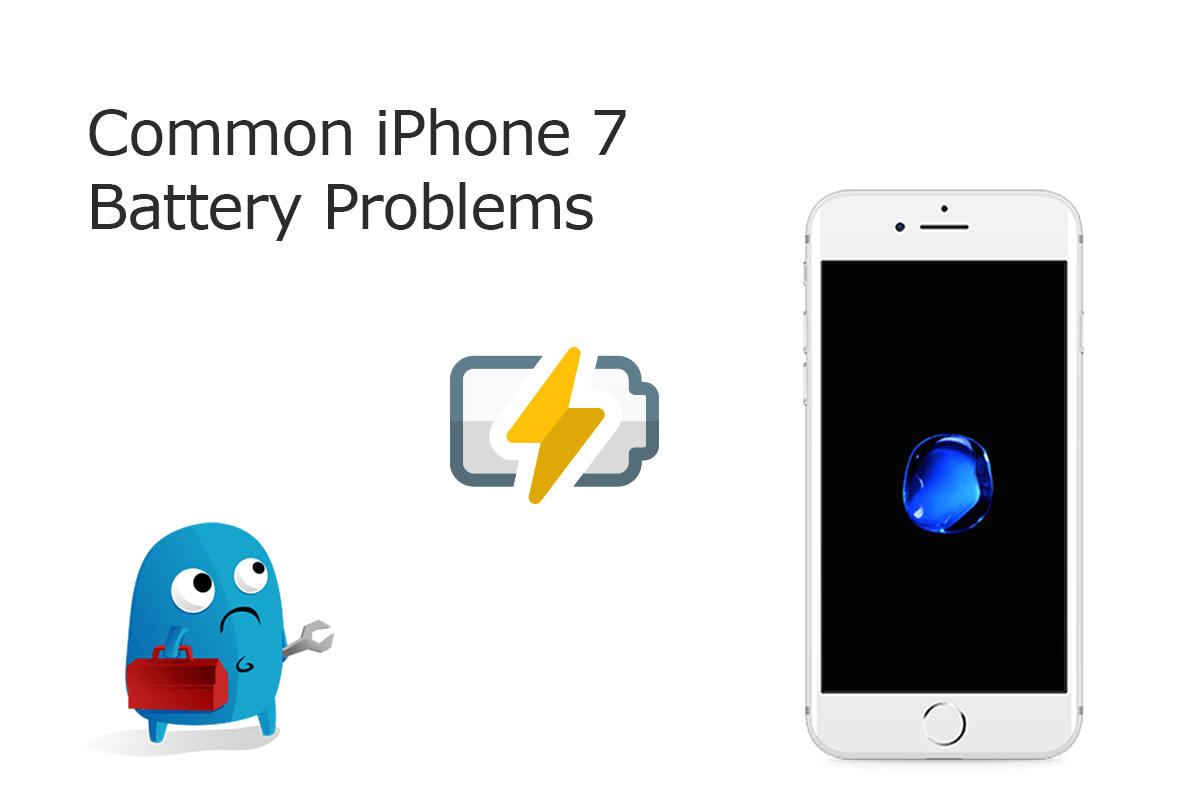
Common Reasons That Can Cause iPhone 7/7 Plus Battery Draining Problems (Diagnosis): Find your iPhone 7 or iPhone 7 Plus battery draining fast for no reason? You're not alone. From early iPhone 6s to the brand new iPhone 11 Pro, the iPhone battery issue always persists and bothers a wide range of customer. Many iPhone 7 Plus users have reported to us that they are experiencing a sudden unusual drop on their phone's battery life as it now drains so fast. How did this iPhone 7/7 Plus Battery Draining Problem occur on your device and how to fix it? This is what we are going to address in this post.
How To Fix iPhone 7/7 Plus Battery Draining Problems (Solutions):
- Fix 1 - Check iPhone 7/7 Plus Battery Health Status: Open Settings app > Battery > Battery Health > Check the Maximum Capacity to see if the battery of your iPhone 7/7 Plus is in good status > Consider enabling Optimized Battery Charging on this iPhone 7/7 Plus to reduce battery aging.
- Fix 2 - Close or Delete Battery Swallowing Apps: Check the most used apps within 24 hours in Screen Time. Double click the Home button of iPhone 7/7 Plus > Swipe to the app you want to force quit > To delete an app on iPhone 7/7 Plus, back to main screen > Long Press an app you want to delete until you see the app icon start giggling > Tap Delete.
- Fix 3 - Manage iPhone 7/7 Plus Settings: To do so: Disable Auto-Brightness > Adjust Screen Brightness > Adjust frequency of Background App Refresh > Enable Reduce Motion > Activate Low Power Mode.
Part 2: How To Fix iPhone 7 Touch Screen Not Working Issue
Common iPhone 7/7 Plus Touch Screen Not Responding Scenarios (True Case): Lately I noticed that my iPhone 7 Plus and iPhone 8 Plus displays ain't not working all of the time. Most of the time the touch screen works fine but sometimes it stops working and the phone looks like its frozen or for example the backspace doesn't work (iPhone 7 Frozen Screen). When this happens I have to press the power button to put the phone into sleep and wake the phone up again to enter the passcode again. Any idea?
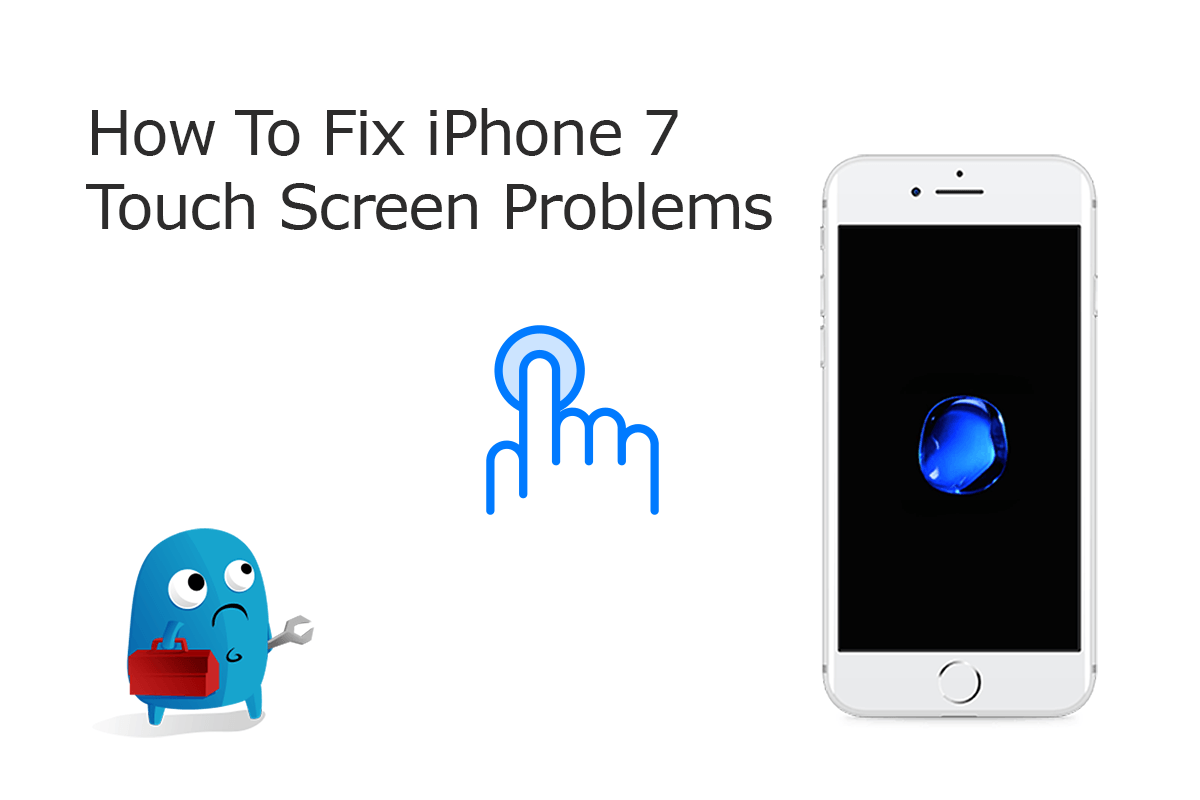
What Is iPhone 7/7 Plus Touch Screen Not Responding Problem (Diagnosis): It's natural to feel frustrated when your iPhone 7 or iPhone 7 Plus screen is not responding reasonably fast to your touches. Imagine the payment unable to complete or important phone calls cannot get picked up due to unresponsive touch screen. In this iPhone 7 Touch Screen Not Working tutorial, we'll discuss why the touch screen on your iPhone 7/7 Plus is not working, how to fix the problems that can be fixed at home.
Check How To Fix iMessage and FaceTime Waiting for Activation Error in iOS 13.3
Best Tips for iPhone 7/7 Plus Touch Screen Problems (Tips & Potential Fixes):
- Tip 1 - Quit/Delete Freezing or Crashing Apps: To delete apps on an iPhone 7/7 Plus, long press app icon until you see it gets shaking > Tap Delete.
- Tip 2 - Make sure you use iPhone touch screen in good circumstances: Take off gloves and keep your fingers clean and dry while touching your iPhone 7/7 Plus screen.
- Tip 3 - Take Care Of The Screen Protector: Remove the screen protector, clean the screen with a soft cloth and check out if the touchscreen is properly functioning now.
- Tip 4 - Force Restart iPhone 7/7 Pluss: Press and hold both the volume down button and the Sleep/Wake button > When the Apple logo appears, release both buttons.
Part 3: How To Fix iPhone 7/7 Plus Unable To Update Problems
Common iPhone 7/7 Plus Unable To Update Scenarios (True Case): For the first time in my iOS life I am getting the “Unable to verify the update” message when installing iOS 13.4 update on my iPhone 7 Plus (iPhone Contacts Missing or Contacts Disappeared After Update). Any idea on how to resolve the iPhone 7 unable to update issue? I already restarted the phone device but it didn't work. In my iPhone 11 Pro Max and my iPhone X, the update just worked fine.
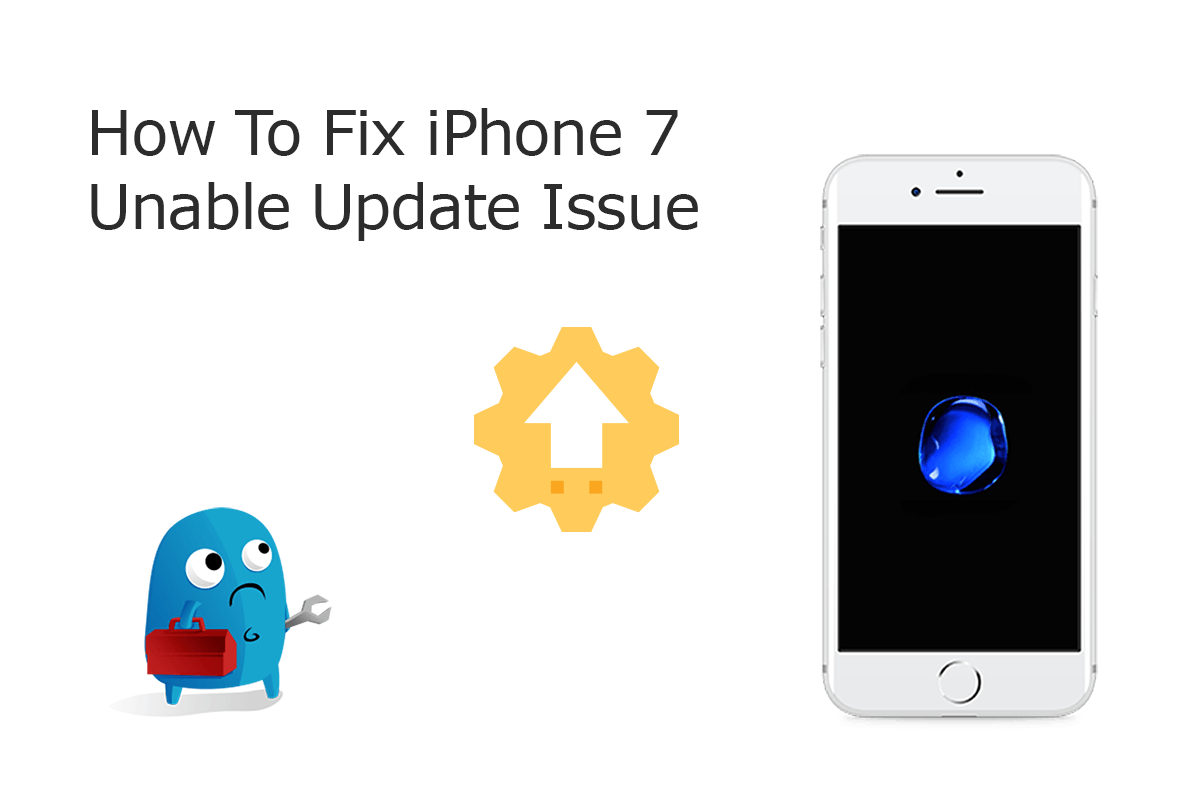
Common Reasons That May Cause iPhone 7/7 Plus Unable To Update Problem (Diagnosis): The latest iOS 14 version has recently been made available to selected Apple devices including the iPhone 7 and iPhone 7 Plus. Aside from bringing advanced and fresh new features and services, the new iOS 14 update also contains minor or major iOS 14 Problem fixes as the company's solution to existing issues raised by some iDevice owners. But through hundreds of recent user feedbacks, we noticed the iPhone 7/7 Plus iOS 14 upgrade is not as easy and smooth as you may think. Refer our complete iPhone 7/7 Plus Unable To Upgrade Error article to have a quick fix.
Best Tips for iPhone 7/7 Plus Unable To Update Problems (Tips & Potential Fixes):
- Fix 1 - Delete IPSW File and Try Again: For whatever the reason iPhone 7/7 Plus update is interupted or hang in half way, you can remove the unfinished iOS software update file (in .ipsw format) and relaunch the iOS update.
- Fix 2 - Check iPhone 7/7 Plus Network Connection If You Use Wireless Update: Verify if you can reach the iOS 14 update server or can verify the update. Give a try with another Wifi Network or, you can update your iPhone to iOS 13/iOS 14 via iTunes.
- Fix 3 - iPhone 7/7 Plus Update Stuck with Apple Logo: If somehow you run into this iPhone 7/7 Plus Unable to Install iOS 13/iOS 14 Update issue, give a try with iOS System Recovery tool.
- Fix 4 - Ensure sufficient free storage space on iPhone 7: Make sure there are enough free available storage space on your iPhone 7/7 Plus.
Part 4: How To Fix iPhone 7/7 Plus Speaker Not Working Errors
Common iPhone 7/7 Plus Speaker Now Working Scenarios (True Case): I have submitted my iPhone 7 plus to Apple Store for screen repairing but every time I do this the ear Speaker stops working, the camera and sensors still work just the ear Speaker (How To Recover Permanently Deleted Notes On iPhone 12). I have also done repairs on iPhone 7's and it works there is no problem? Does anyone know what this could be? Will it have further potential problems in the future use? Thanks for your help.
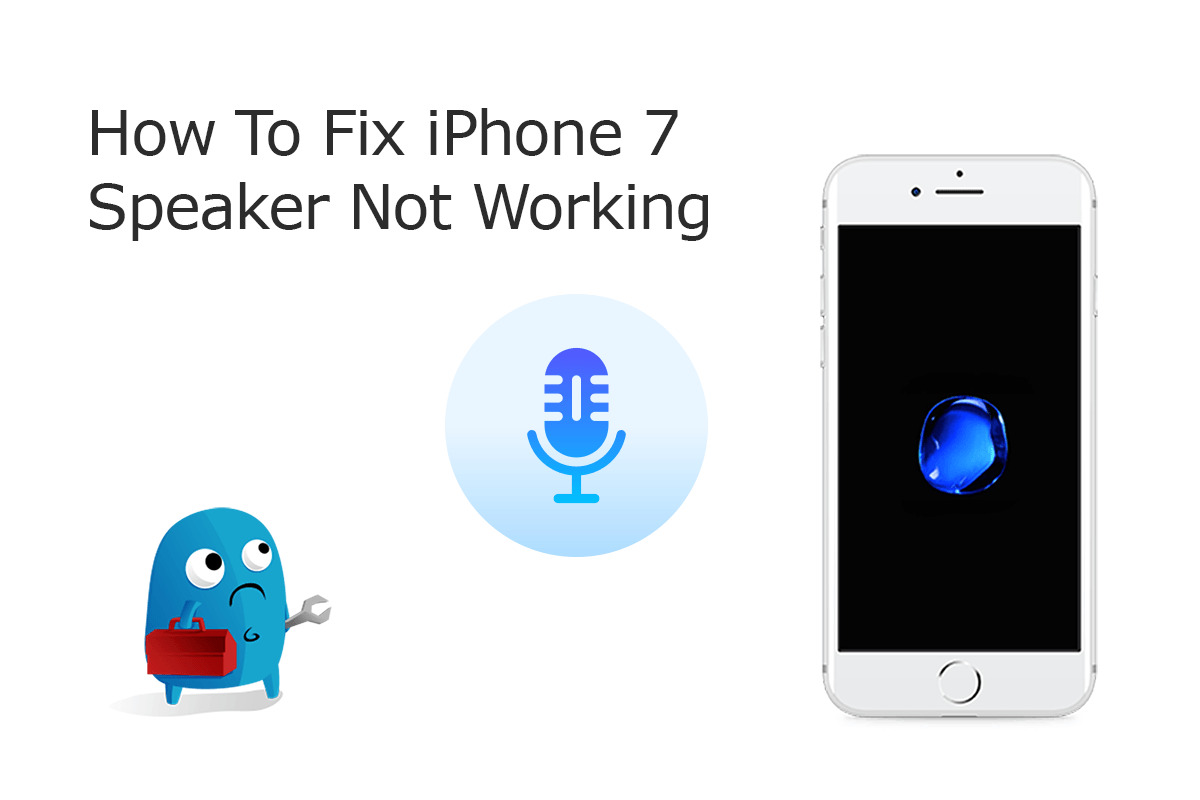
Common Reasons That May Cause iPhone 7/7 Plus Speaker Problem (Diagnosis): iPhone 7 is the first in iPhone series that take advantage of Stereo speakers, which makes it quite reasonable for containing minor iPhone 7 Speaker Not Working issues. When your iPhone 7 speaker is not working as full functional, you may feel frustrated especially you need to answer the phone call frequently. The typical iPhone 7/7 Plus Speaker Problems can be the result of hardware or software issues, so troubleshooting this problem isn't always easy. Follow our quick fixes on this matter to have a head start.
Best Tips for iPhone 7/7 Plus Speaker Not Working Problems (Tips & Potential Fixes):
- Fix 1 - Check iPhone 7/7 Plus Ring/Silent Switch: The Ring/Silent switch is used to quickly and easily turn your ringer on and off. If your switch is flipped to silent, your iPhone Speaker won't report any ring or alert.
- Fix 2 - Quit iPhone 7/7 Plus from Headphones Mode: When your iPhone is using headphones, all iPhone audio won't be streamed through the speakers.
- Fix 3 - Disconnect Your iPhone 7/7 Plus From Bluetooth Devices: Turn off Bluetooth to automatically disconnect your iPhone 7/7 Plus from any Bluetooth devices it is currently connected to.
Part 5: How To Fix iPhone 7/7 Plus Charging Slow Problems
Common iPhone 7/7 Plus Charging Issue Scenarios (True Case): My iPhone 7 Plus occasionally does not charge to 100%. I got the phone in this June and first experienced this just a couple of weeks later. For the most part, this iPhone 7 Plus charges fully with no problems. But the last two charges have stopped at 53% and 48% (How To Fix iPhone 6/7/8 Battery Draining Fast All of a Sudden). Unplugging the charger and plugging it back in continues the charge and it then reaches 100%. I'm using the cable and plug that came in the box. I'm also using the same charger/cable for my iPhone 11 Pro, and that phone has never had any problem with charging.
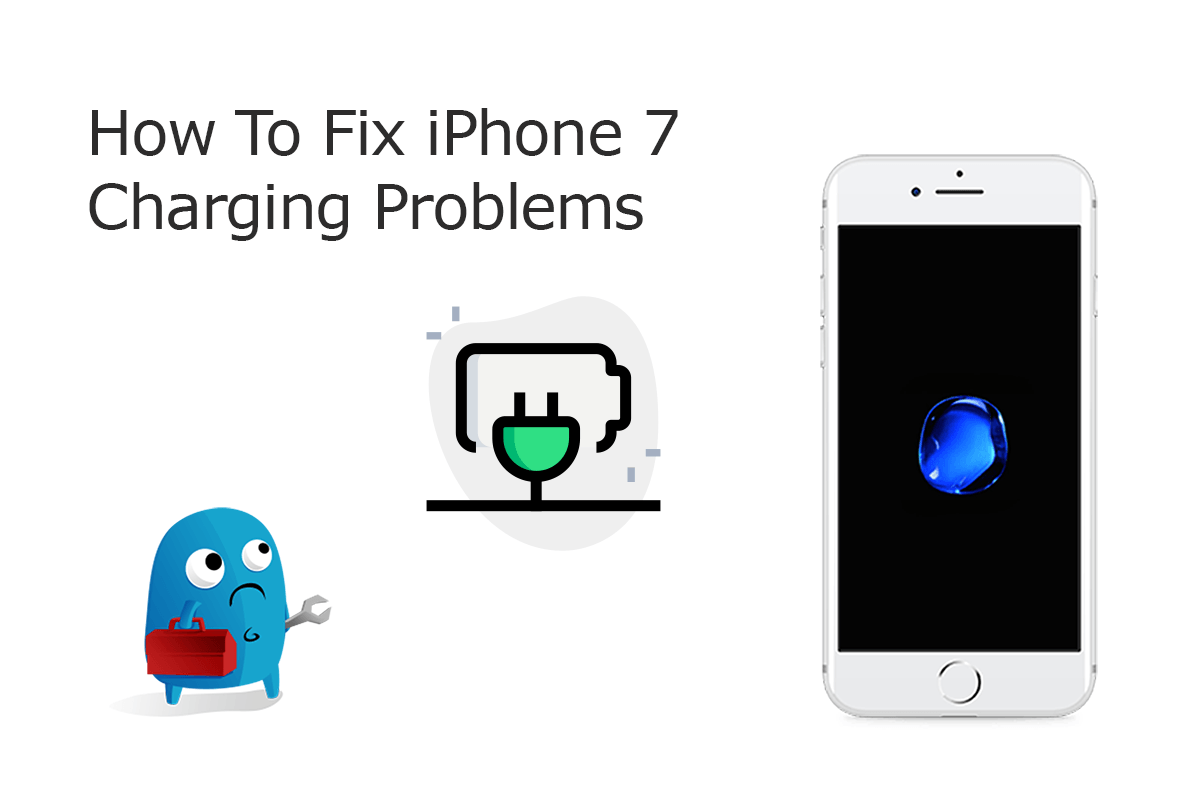
Common Reasons That May Cause iPhone 7/7 Plus Charging Problem (Diagnosis): One of the most common reasons why an iPhone 7/7 Plus won’t charge is about the inferior 3rd-party iPhone charger cables that people buy out of Apple Store. Yes, Apple iPhone charging cables are expensive, it provides you with the solid and stable iPhone 7/7 Plus charging solution.
Best Tips for iPhone 7/7 Plus Charging Problems (Tips & Potential Fixes):
- Fix 1 - iPhone 7/7 Plus Charges Slowly or Won't Charge: Check your charging cable and USB adapter for signs of damage > Use a wall power outlet and check for firm connections between your charging cable > Let your device charge for another half hour.
- Fix 2 - If your iPhone 7/7 Plus Stopped Charging at 80 Percent: To extend the lifespan of your battery, if the iPhone device gets too warm, the iOS software will limit charging above 80 percent. Your iPhone 7/7 Plus will charge again when the temperature drops.
- Fix 3 - Unable To Charge iPhone 7/7 Plus Due To Your Accessory Isn't Supported or Certified Alert: If your iPhone 7/7 Plus has a dirty or damaged charging port, your charging accessory is defective, damaged, or non Apple-certified, you may be unable to charge this device.
Part 6: How To Fix iPhone 7/7 Plus Bluetooth Problems
Common iPhone 7/7 Plus Bluetooth Not Working Scenarios (True Case): Hi all.. not sure if anyone on this forum have experienced Bluetooth connectivity issue with your PCM with the new iPhone 7 Plus running iOS 13.5. Both my wife's and my iPhone 7 Plus couldn't hang on to Bluetooth connections with PCM. Our new iPhones were all worked flawlessly. Based on my research, people on various Apple-related forums were saying it was a common iPhone 7 Bluetooth Not Working issue, and since then Apple released 14 to fix this issue. However, we are still having this issue since the update.
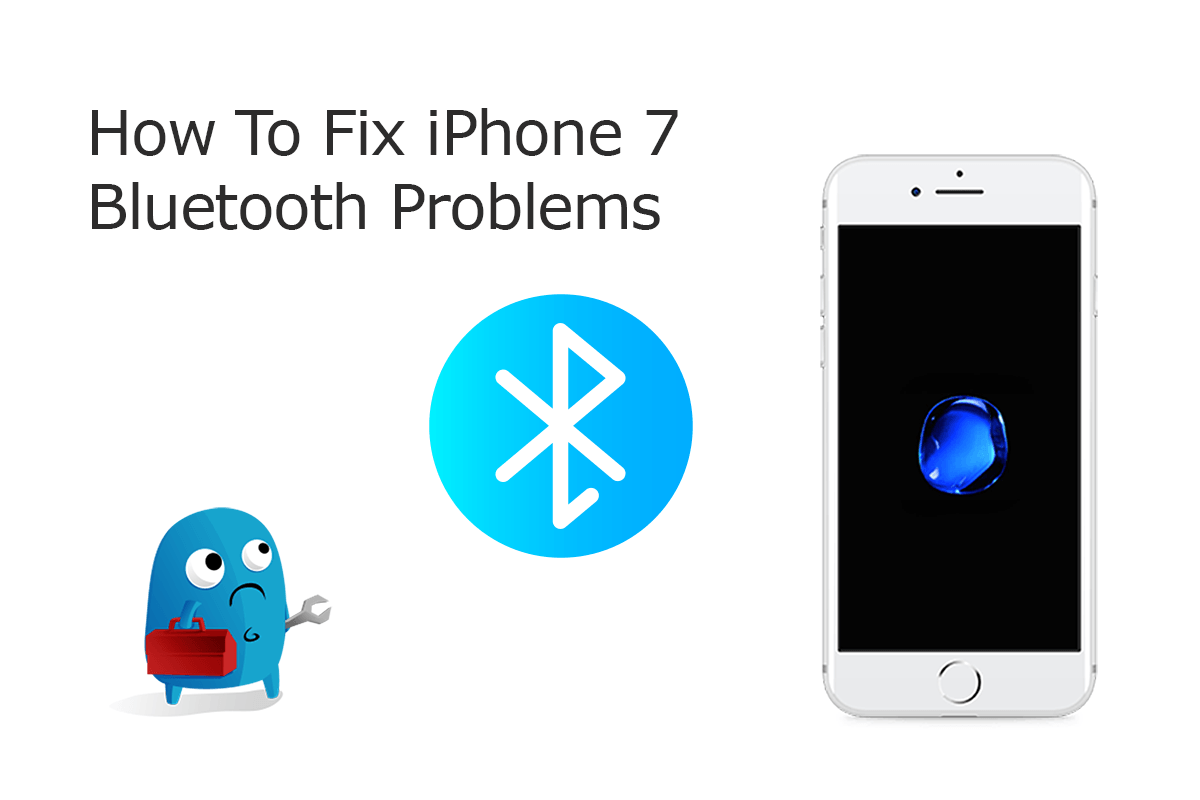
Common Reasons That May Cause iPhone 7/7 Plus Bluetooth Problem (Diagnosis): Among couple of common iPhone 7/7 Plus problems, the Bluetooth not working issue is one of the most affected one. Lots of our community fans have reported the iPhone 7 Bluetooth problems since upgrading to their Apple's latest iOS 14. Recent iOS 13.5.6 updates were supposed to bring a fix, but they don't appear to have solve the issues for everyone. Here are three ways you can try to fix iPhone 7/7 Plus Bluetooth issues yourself.
Best Tips for iPhone 7/7 Plus Bluetooth Problems (Tips & Potential Fixes):
- Fix 1 - You can't connect iPhone 7/7 Plus to other Bluetooth devices: Make sure that your Bluetooth accessory and your iPhone 7/7 Plus are close to each other > Turn your Bluetooth accessory off and back on again > Make sure that your Bluetooth accessory is on and fully charged or connected to power.
- Fix 2 - If there's an app that's not working with Bluetooth accessory: Go to Settings > Privacy > Bluetooth on your iOS or iPadOS device, and make sure that you've turned on Bluetooth for the app.
- Fix 3 - If your iPhone 7/7 Plus Not Connecting To Bluetooth Devices: If you previously connected your Bluetooth accessory to your iPhone 7/7 Plus device, unpair the accessory, put it back in discovery mode, then try to pair and connect it again.
Part 7: How To Fix iPhone 7/7 Plus Wifi Not Working Problems
Common iPhone 7/7 Plus Wifi Not Working Scenarios (True Case): Hello, my iPhone 7 Plus stopped now working when connected to Wifi network. I have to disconnect wifi for my phone to work which means I'm going through data like water. It is not the router as my husband is not having an issue and my iPad works just fine. Can you help? I didn't see the iPhone 7 Plus Wifi option greyed out so I guess it's probably the software issue.
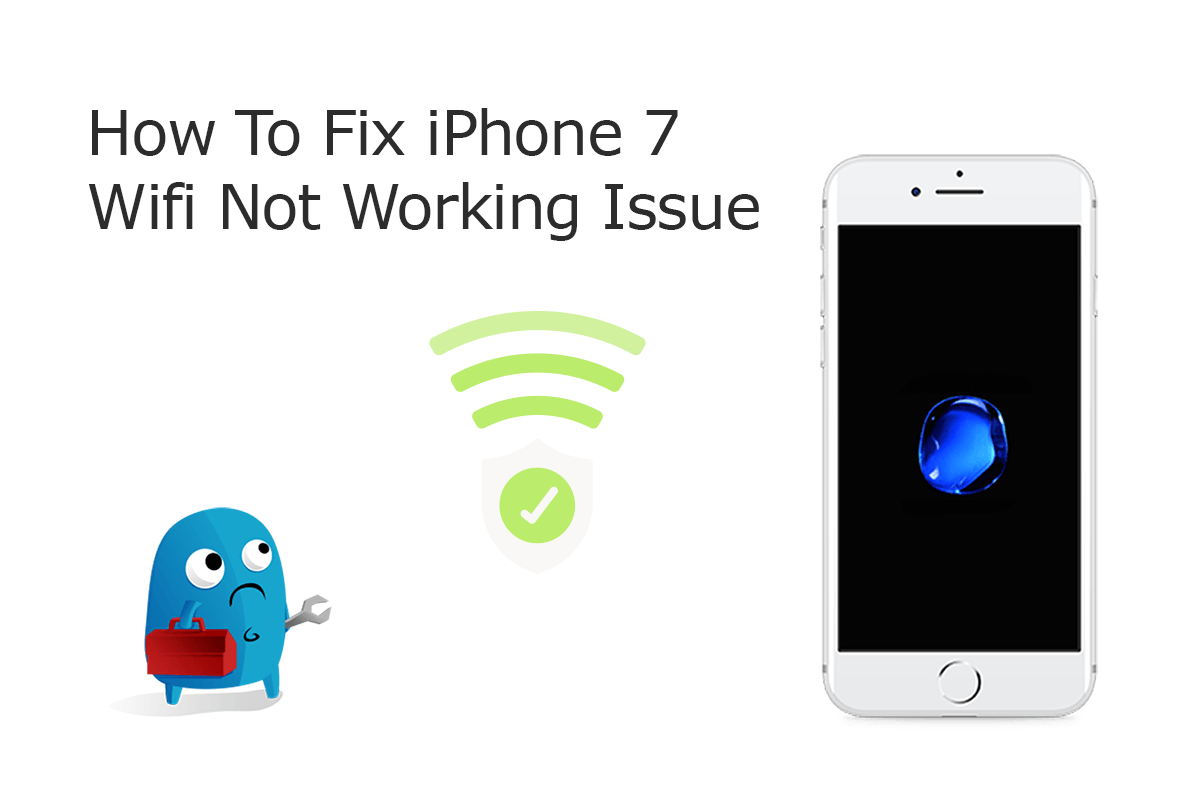
Common Reasons That May Cause iPhone 7/7 Plus Wifi Problem (Diagnosis): When an iPhone 7 or iPhone 7 Plus won't connect to Wi-Fi network, it's not easy to determine where the problem is since there are several factors involved (How To Fix iPhone 6/7/8/Xr/11 Error 9). Maybe your computer or other iOS device can connects to the same Wifi rooter, or maybe no devices will connect at all. So in this section, we will discuss how to troubleshoot common iPhone 7/7 Plus Wifi Not Working issues.
Best Tips for iPhone 7/7 Plus Wifi Problems (Tips & Potential Fixes):
- Fix 1 - Make sure that Wi-Fi rooter is on: Go to Settings > Wi-Fi and make sure that Wi-Fi is on. Tap the name of your Wi-Fi network to join.
- Fix 2 - Check for issues with your Wi-Fi network: If your iPhone 7/7 Plus detects an issue with your Wi-Fi connection, you might see a Wi-Fi recommendation under the name of the Wi-Fi network that you're connected to.
- Fix 3 - Reset iPhone 7/7 Plus Network Settings: Reset your Network Settings. Tap Settings > General > Reset > Reset Network Settings.
Part 8: How To Fix iPhone 7/7 Plus Camera Not Working Issue
Common iPhone 7/7 Plus Camera Not Working Scenarios (True Case): Hello, this is my first request here. I have problem with both Facebook and WhatsApp in iOS Mac/iPhone and the Camera does not work. What I found out is that the Video constraints are not getting contracted therefore when I try the Camera on my iPhone 7 Plus to start with the icon Mute/Unmute Camera the Camera does not work. While the native iPhone 7 Camera app just works fine. How can I fix this?
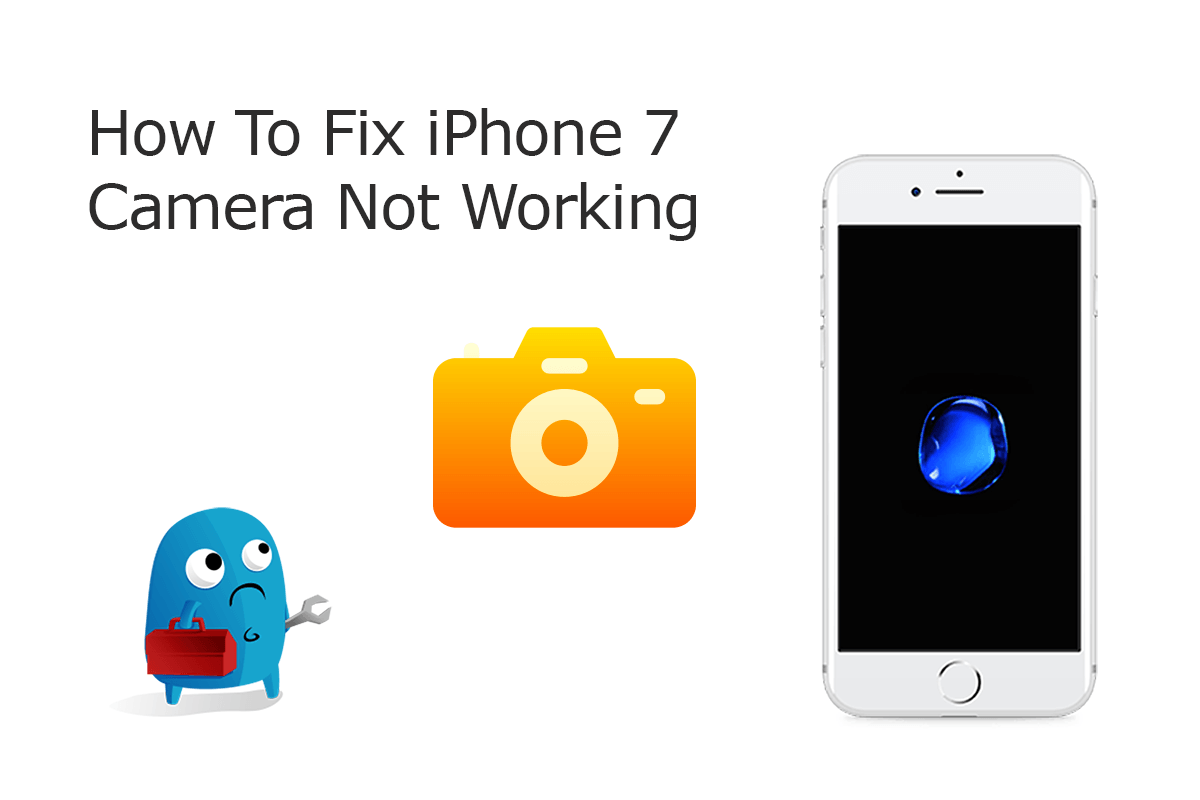
Common Reasons That May Cause iPhone 7/7 Plus Camera Problem (Diagnosis): The iPhone 7/iPhone 7 Plus Camera issues can be caused by either hardware or software glitches. To check software, make sure you have allowed the iPhone 7 Camera permission in full. Look to the right of the camera at the top/back of the screen, and make sure that there is nothing blocking the lens. Continue reading our complete iPhone 7/7 Plus Camera Not Working Tutorial or give a check on the following quick fixes.
Best Tips for iPhone 7/7 Plus Camera Problems (Tips & Potential Fixes):
- Fix 1 - Update iPhone 7/7 Plus to the latest iOS version: Go to Settings > General > Software Update > Confirm if there is a new iOS version is available.
- Fix 2 - Test iPhone 7/7 Plus With Facetime: The quickest way to test your both front and back cameras is with the FaceTime app (iMessage and FaceTime Waiting for Activation).
- Fix 3 - Force Restart iPhone 7/7 Plus: When you restart your iPhone 7/7 Plus, you are clearing the temporary memory of any errors or hung up apps.
Part 9: How To Fix iPhone 7/7 Plus Overheating Problems
Common iPhone 7/7 Plus Overheating Scenarios (True Case): After a couple of games of the new battlegrounds my iPhone 7 Plus gets very hot and starts to have overheating and performance issues to where it is unplayable. Hearthstone or some other games like Fortnite, Pokemon Go, Call of Duty, etc., is the only app running during play. It never had a problem with hearthstone’s other modes, it is just battlegrounds. Do you have any clues?
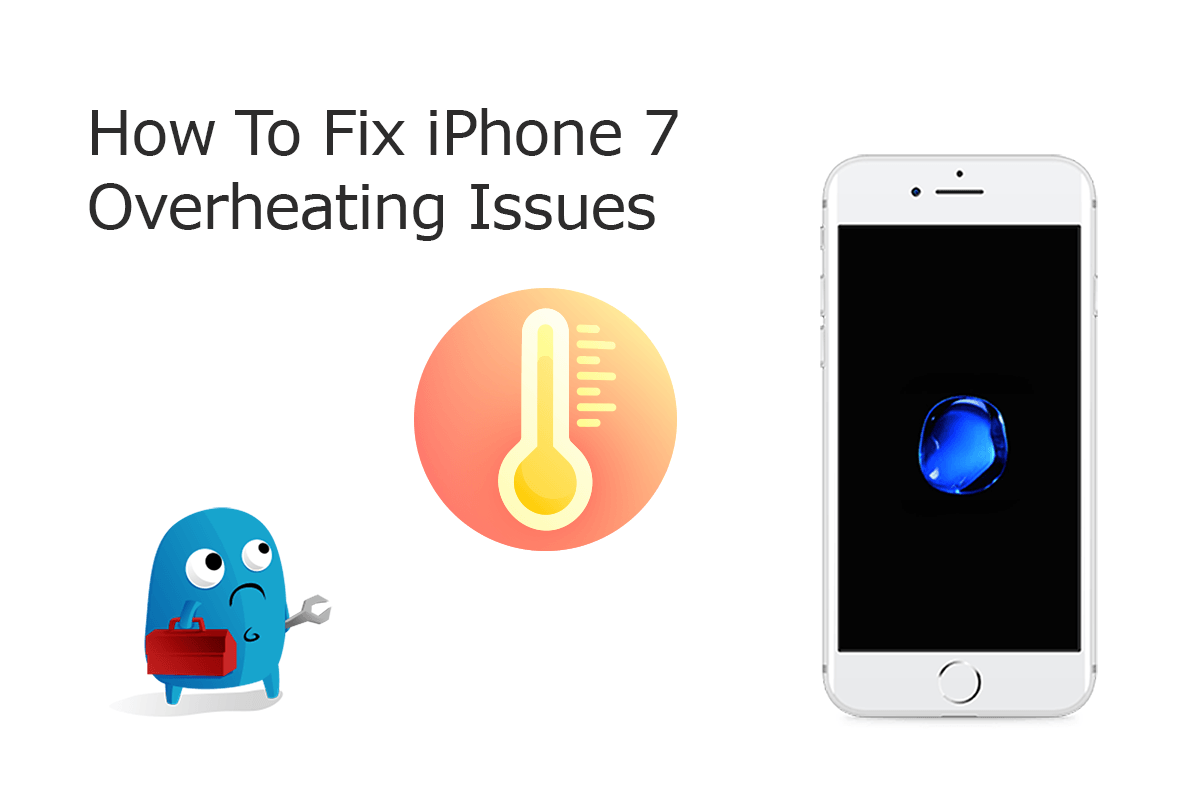
Common Reasons That May Cause iPhone 7/7 Plus Overheating Problem (Diagnosis): Before getting started to find a troubleshooting solution on your iPhone 7/7 Plus Overheating issue, get clear understanding on if your iPhone 7 device is warm, hot, heating or overheating. Because an iPhones 7/7 Plus are designed to work best when it's between 0°c and 35°c, so use the following tips to cool down your iPhone 7/7 Plus whenever it gets overheating.
Best Tips for iPhone 7/7 Plus Overheating Problems (Tips & Potential Fixes):
- Fix 1 - Close All Background Apps On iPhone 7/7 Plus: Double-click the Home Button, and swipe each app off the top of the screen.
- Fix 2 - Turn iPhone 7/7 Plus Off And Back On: It's a simple yet magic fix, but turning your iPhone 7/7 Plus off and back on can fix minor issues that accumulate with time.
- Fix 3 - Force Restart iPhone 7/7 Plus: When you restart your iPhone 7/7 Plus, you are clearing the temporary memory of any errors or hung up apps.
Part 10: How To Fix iPhone 7/7 Plus Frozen Problems
Common iPhone 7/7 Plus Frozen Scenarios (True Case): Ever since iOS 13.4 and when I go into "Settings" I can't do anything on my iPhone 7 Plus. It just a total freeze and can't scroll down/up. It's completely unresponsive and keeps still when tapping on anything. All I can do is get out of this iPhone frozen issue, close it, and go back in it and after doing it a few times it may work. Does anyone have this problem?
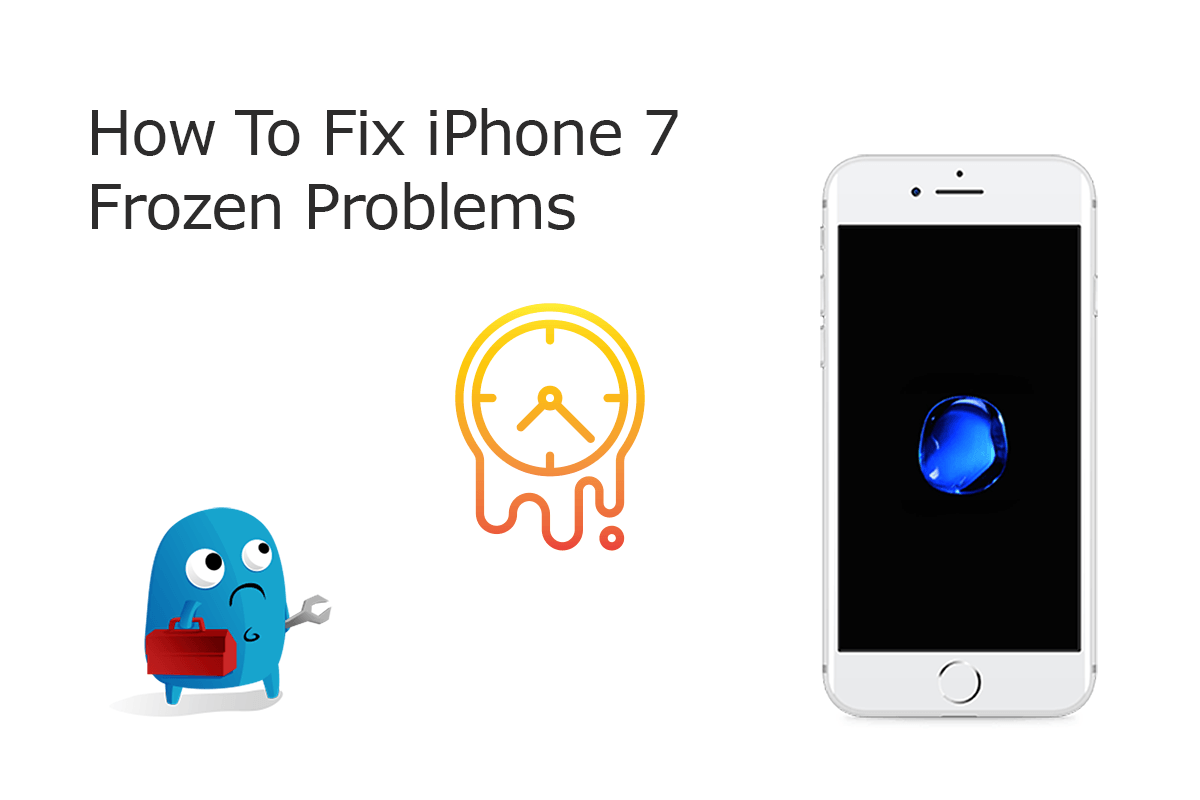
Common Reasons That May Cause iPhone 7/7 Plus Frozen Problem (Diagnosis): Honestly, an iPhone 7 or iPhone 7 Plus is relatively out of date since it has been four years from its initial release date. Some common and widely affected iPhone 7 problems are like iPhone Hissing noises, unable to replace the home button, iPhone 7 Loop Disease issue, etc. In regards of iPhone 7/7 Plus Screen Frozen issue, you can follow steps below to have easy and quick fix.
Best Tips for iPhone 7/7 Plus Frozen Problems (Tips & Potential Fixes):
- Fix 1 - Delete Freezing Apps On iPhone 7/7 Plus: On your iPhone 7/7 Plus, touch and hold any malfunctioning app on the Home screen, then tap Edit Home Screen > Tap Delete icon to remove this app from your iPhone 7/7 Plus.
- Fix 2 - Force Restart iPhone 7/7 Plus: Press and quickly release the Volume Up button > Press and quickly release the Volume Down button > Press and hold the Side button (aka power) until you see the Apple logo.
- Fix 3 - Restore iPhone 7/7 Plus: You can use iCloud or iTunes to restore your iPhone 7/7 Plus from a backup.
The Bottom Line
Now can you fix your iPhone 7/7 Plus problems with our suggestions above? If you still have further iPhone 7 software issues or hardware glitches, feel free to contact us and we are happy to help. In addition, we will keep updating our iPhone 7 Porblems list so that to cover all upcoming software/hardware glitches on your Apple devices.