What Is Other On My Mac/MacBook Storage and How To Remove It
![]() By
Spencer Mcfadden, on November 27, 2019, in
Mac Cleaner
By
Spencer Mcfadden, on November 27, 2019, in
Mac Cleaner
Summary: [What's Other On Mac Storage] When you look into Storage Status bar in Preferences (macOS Mojave) or Disk Utility (macOS Catalina), probalble you'll notice the Other storage on your Mac. In this tutorial, we'll show you what is the Other on my Mac Storage and how to remove it safely and completely.
WeCleanse - Best Free Mac Cleaner and Optimizer.
Get it Free >
100% Free & Secure Download
If your Mac runs OS X El Capitan or later version, when look into the storage bar in About This Mac, probably you'll find a storage category labeled as Other (In macOS Sierra and macOS High Sierra, the Other storage on Mac renamed as Purgeable). So what does Other on my Mac mean? Is it harmful to my Mac? Is it safe to remove Other from my Mac? If yes, how can I do it? Read on this tutorial to find all answers you want to know.
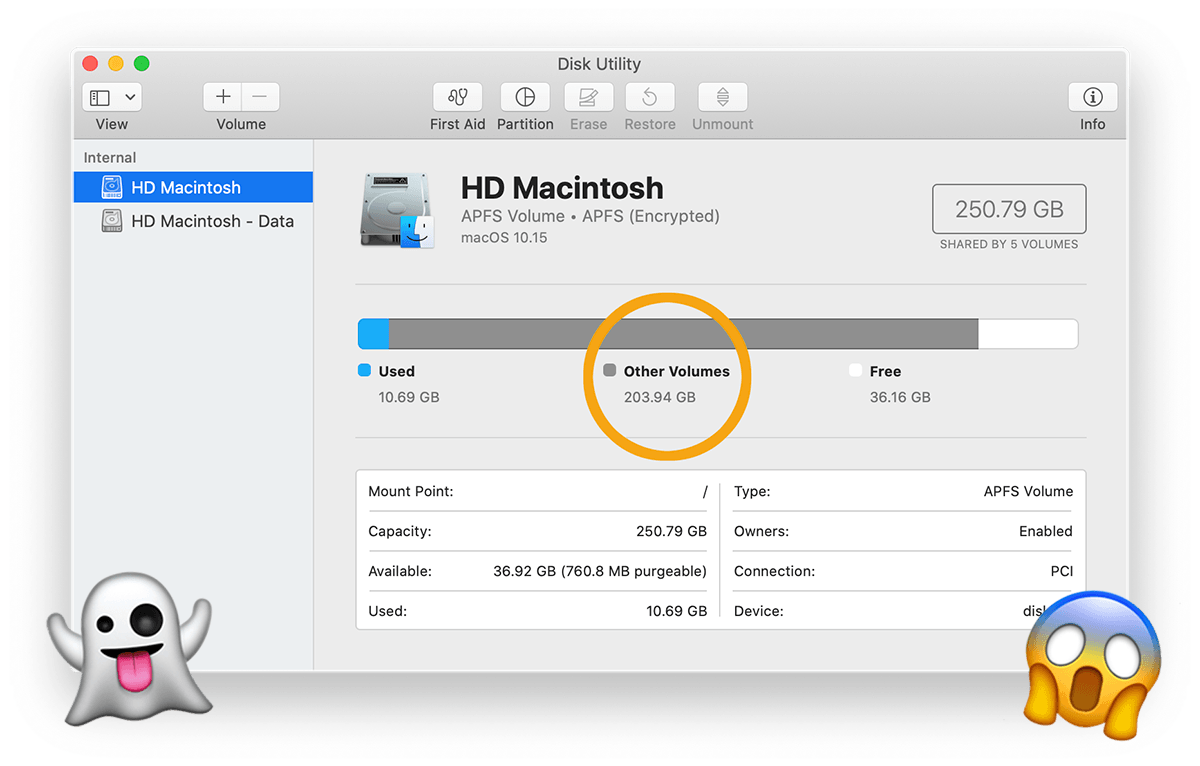
The Storage tab in About This Mac shows about how much storage space certain files are using on each of your connected drives. Depending on the usage of time, your Mac may be filled with applications files, documents, iOS device backups, iTunes library, Photos or other kind of content on your Mac. Give a check on the following FAQs to get better understanding of what is Other on my Mac.
Best Free Mac Cleaner Tool
#1 Best Free Mac Cleaner and Optimizer
Fast, Light and Reliable macOS Cleanup
Instant Cleaning Other Storage on Mac
Everything You Should Know About Other Storage on Mac
Part 1: What is the Other on my Mac/Macbook storage?
What is the Other in my Macbook Pro storage? First thing first, in OS X El Capitan and all recent macOS, the "Other" storage are those that your Mac doesn't recognize as belonging to any other category. These include files within disk images or archives, data stored by apps such as Contacts or Calendar, and app plug-ins or extensions. When your Mac is in Safe Mode, all files are categorized as Other.
What types of "Other" storage would include on Mac:
- Documents (PDF-File, .doc, .psd, etc.).
- Personal user data.
- System OS X folders, temporary files.
- Cache files like user cache, browser cache, and system cache.
- Disk images and archives like .zip and .dmg, .pkg, etc.
- Fonts, languages, plugins, extensions.
- Other files that are not recognized by a Spotlight search.
- Other stuff that cannot be fitted into the main macOS categories.
Part 2: If "Other" Storage is Useful and Can I Remove it?
Neither files in Other nor Purgeable storage is harmful or wasteful to your Mac computer. On the contrary, in most cases, they are intended to help your Mac run efficiently. If sometimes you feel the Other is no more innocuous to your Mac hard drive storage, keep on reading to find out how to safely clean up the 'Other' storage on a Mac/MacBook.
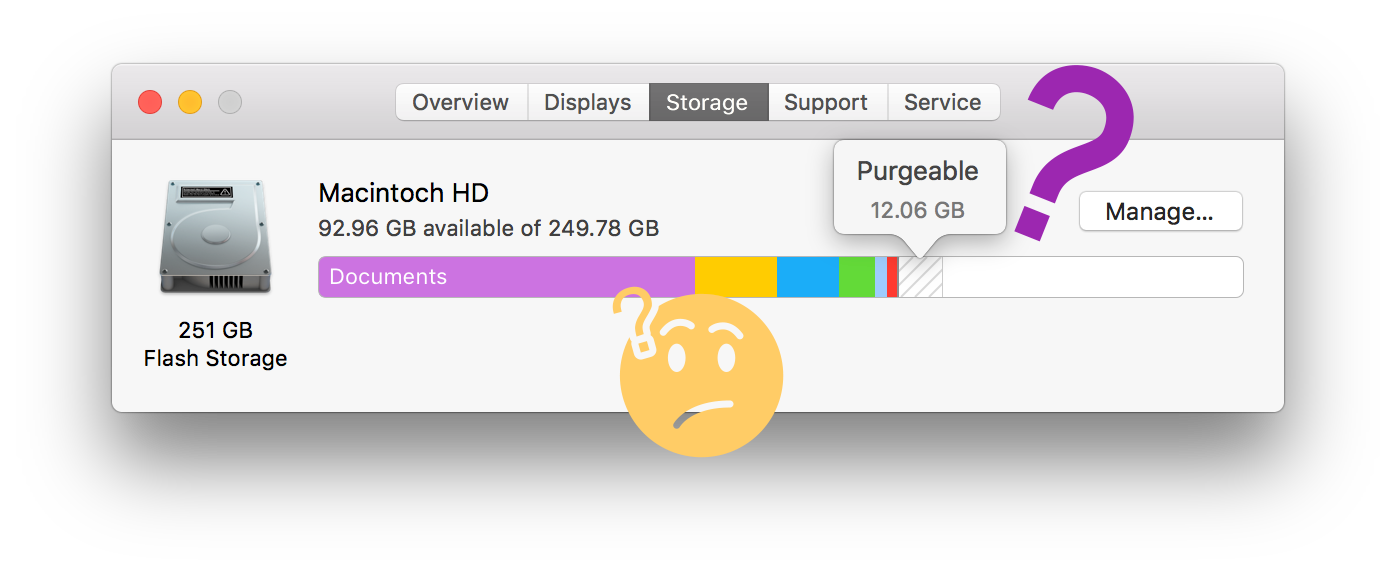
Part 3: How To Check 'Other' Storage on macOS Mojave/Catalina
In recent macOS Mojave and Catalina, it seems Apple failed to sort data and files in correct categories. It leads us see the 'Other' Storage in several scenarios. In this case, you hardly determine how mush space has been taken by 'Other' storage on your Mac as there is no universal standard and even Apple doesn't have an answer. Anyway, you can follow these three methods to generally see how much storage space has been used by Other.
- Method 1: Click Apple menu > About This Mac > Storage:
- Method 2: Open Disk Utility in Launchpad > Internal > HD Macintosh > Other Volumes:
- Method 3: Right mouse click HD Macintosh > Click Manage Storage in context menu > Find the Other storage on the left column:
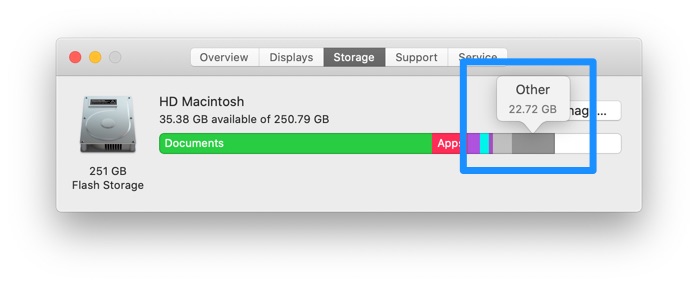
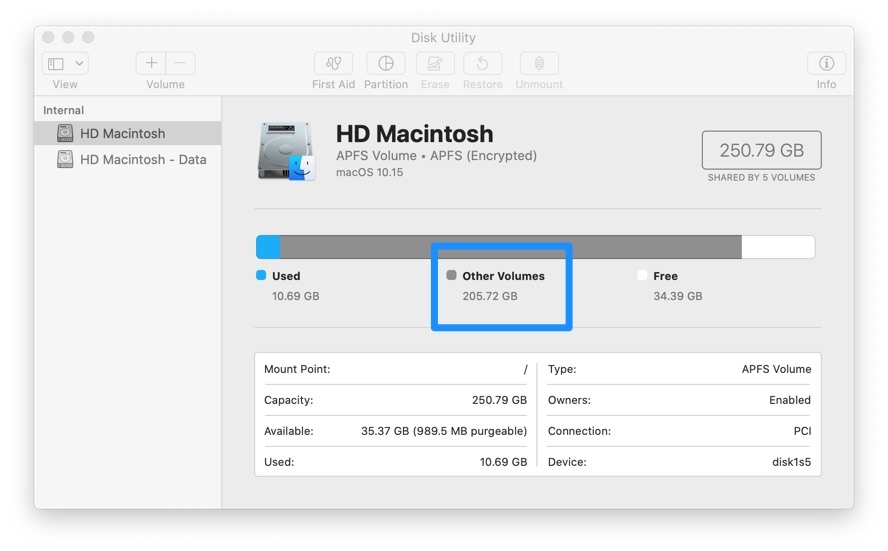
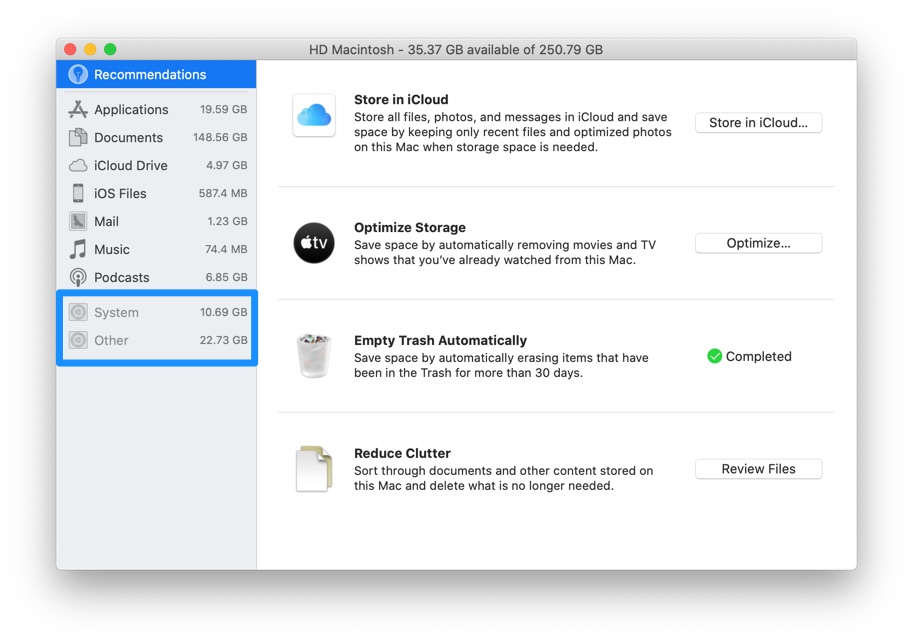
Part 4: How To Clean Up Other Storage on Mac Mojave/Catalina
Don't expect to entirely get rid of the Other storage on your Mac/Macbook, which may risk deleting useful document files or system data. For safe and well-advised Mac cleaning, you can consider using our cocktail method to reduce the Other storage on your Mac. We're going to walk you through deleting useless documents, junk system files, system slowing cache files, old backups, and all sorts of other junk.
How-To Steps To Reduce Other Storage on Mac/MacBook
-
Step 1:
Clean Unneeded Documents in Other Storage: On Desktop > Press Command + F > Click the dropdown menu and select Other > Input document file types (.psd, .pdf, .page, .docx, etc.) in Search window > Find large documents by sorting file size > Review the items and then delete large and unneeded files from Other storage.

Clean Unneeded Documents in Other Storage on Mac -
Step 2:
Clear Other system and temporary files in macOS: Open Finder > Go > Go to Folder > Enter ~/Users/User/Library/ > Clear Other space by deleting unwanted system and temporary files in these sub-folders: Application Support | Containers | Frameworks | Logs | Preferences | Saved | Application State | WebKit

Step 2 - Choose An iPhone or Backup To Continue -
Step 3:
Clean up cache junk in Other storage: Open Finder > Navigate to Go > Go To Folder > Type in ~/Library/Caches and click Go > Select all the cache files in the Other space and remove to Trash:
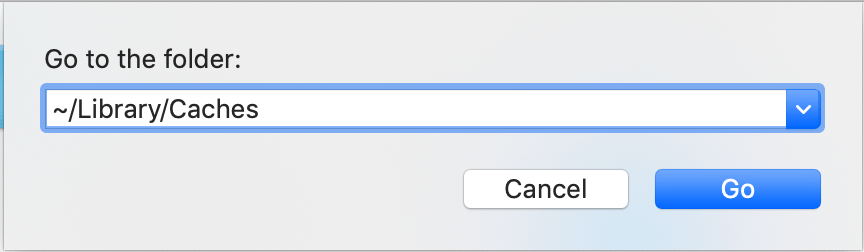
Clean up cache junk in Other storage -
Step 4:
Use macOS default utility to reduce Other space size: On your Mac computer, click the Apple logo on the left top corner > click About This Mac > Storage > Manage > Optimize the storage of your Mac with the best recommendations:

Reduce Other Space Size -
Step 5:
Completely uninstall unwanted applications on Mac: Mac applications run maintenance support scripts, generate running log, and store cache data at predefined intervals. By using Omni Remover to clean up application orphans and leftovers, you can get rid of a volume of Other space.

Clean Other Space on Mac By Uninstalling Apps
The Bottom Line
Now perhaps you've understood what is the Other/Purgeable storage on your Mac and how to clean them up safely. Another Mac keeping tip for you is to uninstall these stubborn and outdated applications from your Mac.
WeCleanse
Version 2.9.2 (28 November, 2019) | Support macOS Catalina/Windows 10/8/7 | Category: Mac Cleaner
More Mac Cleaning Tips
- Best iPhone / iTunes Backup Extractor Software 2018 >
- The Best iPhone Data Recovery Software You Should Choose in 2018 >
- How to Recover Permanently Deleted Photos from iPhone 6/6s >
- What Does iCloud Backup Include and Not Include >
- Best Ways To Transfer Photos from iPhone X To Computer >
Tags: Mac Cleaner iPhone 6 iPhone 6s



