[Solved] How To Completely Uninstall Chrome on Mac Big Sur
![]() By
Tasnia Salinas, on January 12, 2021, in
Mac Uninstaller
By
Tasnia Salinas, on January 12, 2021, in
Mac Uninstaller
Summary: In this article, we help you to learn How To Fully Uninstall Google Chrome on macOS Big Sur with the best Mac App Uninstaller software - Omni Remover. Make sure you have downloaded the latest version here before continuing.
100% Free & Secure Download
What's Google Chrome? Chrome is a cross-platform web browser developed by Google. It was originally built in 2008 for Microsoft Windows, and was later become the most popular web browser that's on also Linux, macOS, iOS, and Android platform. Most of Chrome's source code are evaluated from Google's open-source Chromium project. As of 2019, Chrome has an estimated 71% worldwide browser market share on traditional Windows PCs and 63.34% share across all platforms, far ahead the following Firefox, Safari and Opera.
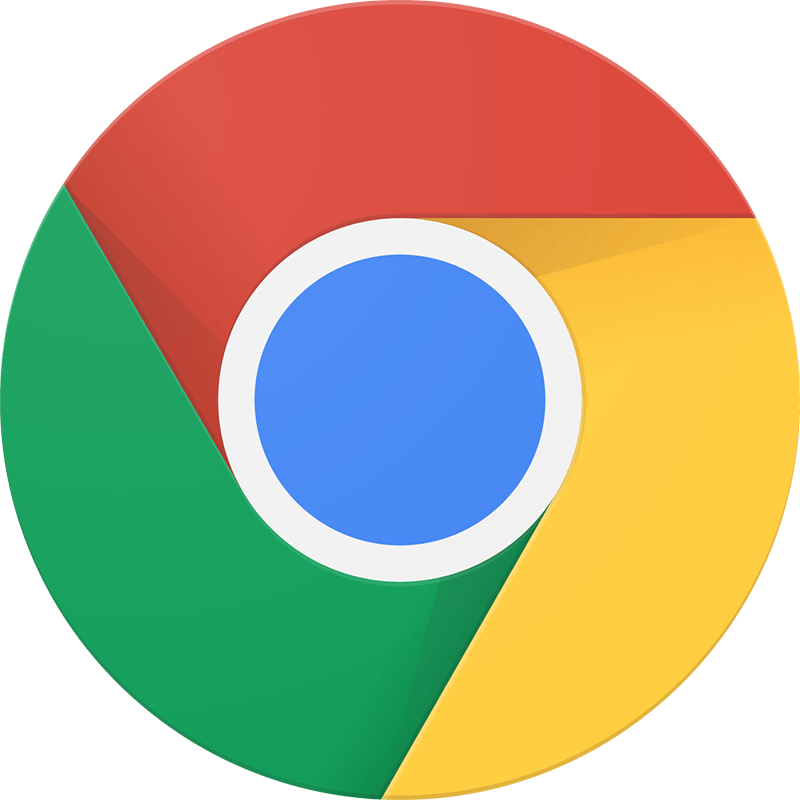
But you may consider to uninstall Google Chrome on Mac? The current version of Chrome is not compatible with Mac OS X 10.5, 10.6, 10.7, 10.8 and even 10.9 OS X Mavericks. Also with the recent release of Chrome, Google dropped 32-bit versions on macOS Big Sur but users may still run into sort of Chrome not working/cannot be opened issues. Whether you want to troubleshoot these unwelcome Chrome problems, or you feel Chrome is getting bloated and threatening your privacy, then give a check on this article to find out how to completely uninstall Google Chrome on macOS Big Sur.
Uninstall Google Chrome Mac
#1 Google Chrome Removal Tool for macOS
Clean Google Chrome Orphaned Leftover Junk
On-demand Privacy and Storage Optimization
Table of Content:
- Part 1: Uninstall Google Chrome With The Best Mac App Uninstaller
- Part 2: The Manual Way To Uninstall Google Chrome on Mac
- Part 3: More Helpful Google Chrome for Mac Uninstall Tips
Part 1: Uninstall Google Chrome With The Best Mac App Uninstaller
Google Chrome uses intensive computer technologies to ensure users privacy and security. It also moves far ahead in comparison with competitors in web browsing experiences, web page loading speed and stability. So with the use of time, you'll find Google Chrome is a storage space swallower and taking up gigabytes of free storage on your Mac.
Want to get a fresh restart by completely uninstalling Google Chrome on your Mac? Omni Remover is an expert Mac App Cleaner and Uninstaller software that can easily uninstall Google Chrome on macOS Big Sur and help you clean up all Google Chrome remnant cache junk a few clicks. Follow steps below to learn how to uninstall Google Chrome on macOS with this best Google Chrome Uninstaller software.
How-To Steps To Completely Uninstall Google Chrome on Mac Big Sur
-
Step 1:
Free Download Omni Remover on your Mac (Compatible with all recent macOS like macOS Big Sur, Mojave, High Sierra, etc.) > Open Omni Remover.

How To Completely Uninstall Google Chrome on Mac Step 1 -
Step 2:
On the left side of Omni Remover, Choose App Uninstall > Select Google Chrome app > Then you can view the basic information about the Google Chrome, such as Chrome version number, developer, app size (Original 403.6MB), etc.

How To Completely Uninstall Google Chrome on Mac Step 2 -
Step 3:
Click Scan to browse Google Chrome cache junk, downloaded extensions, third-party add-on files, auto-fill data, Chrome bookmarks, browsing histories and all other Google Chrome related remnants.

How To Completely Uninstall Google Chrome on Mac Step 3 -
Step 4:
Omni Remover will scan all Google Chrome related cache junk on macOS system > After a second, you can check how much storage space (2.2GB on our end) could be reclaimed by removing Chrome from your Mac > click Clean to continue:

How To Uninstall Google Chrome on Mac Step 4 -
Step 5:
After a few seconds, Omni Remover will finish uninstalling Google Chrome from your Mac.

How To Uninstall Google Chrome on Mac Step 5
Part 2: The Manual Way To Uninstall Google Chrome on Mac
After lingering around in Google Chrome support community, you'll get surprised by that most Chrome problems with Flash, plug-ins, default search engines, pop-ups, or Chrome updates, could be fixed by full uninstall and clean reinstall. For sure you can give a try to uninstall Google Chrome on your Mac manually.
- Step 1: Quit Google Chrome and all background threads in Activity Monitor app > Open Finder > Applications > Google Chrome > Remove Google Chrome from Applications folder to Trash.
- Step 2: In Finder > Menu > Tap Go > Go To Folder > Enter ~/Library/Application/Support/Chrome/
- Step 3: Search all Google Chrome cookies, Auto-fill settings and Chrome bookmark data in these subfolders: Application Support | Caches | Containers | Frameworks | Logs | Preferences | Saved | Application State | WebKit
- Step 4: Clean the files associated with Google Chrome to Trash > Empty Trash and restart your Mac to finish the uninstallation of Google Chrome on your Mac.
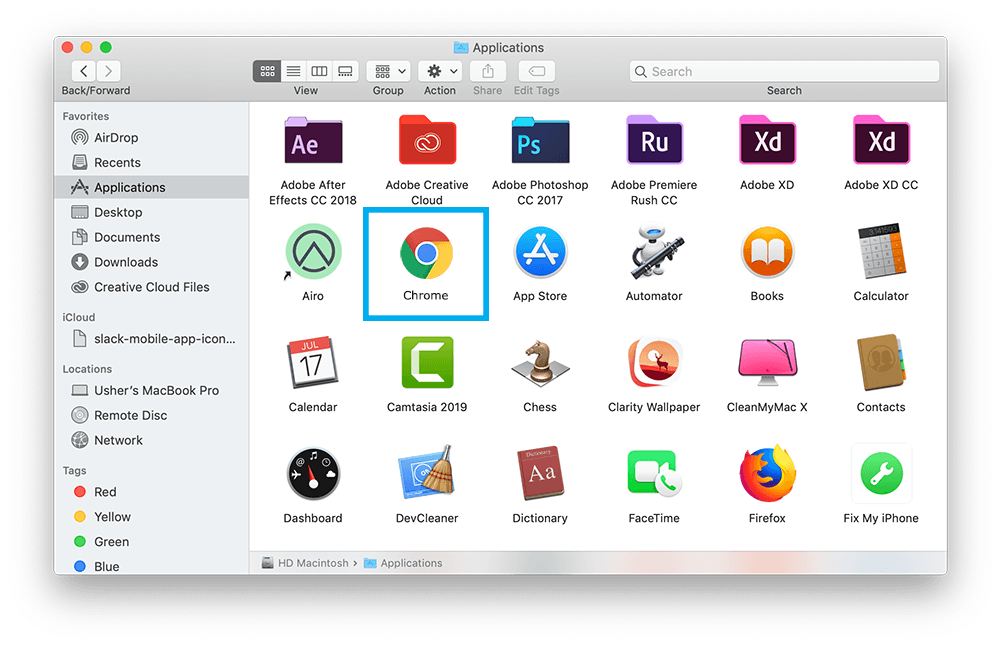
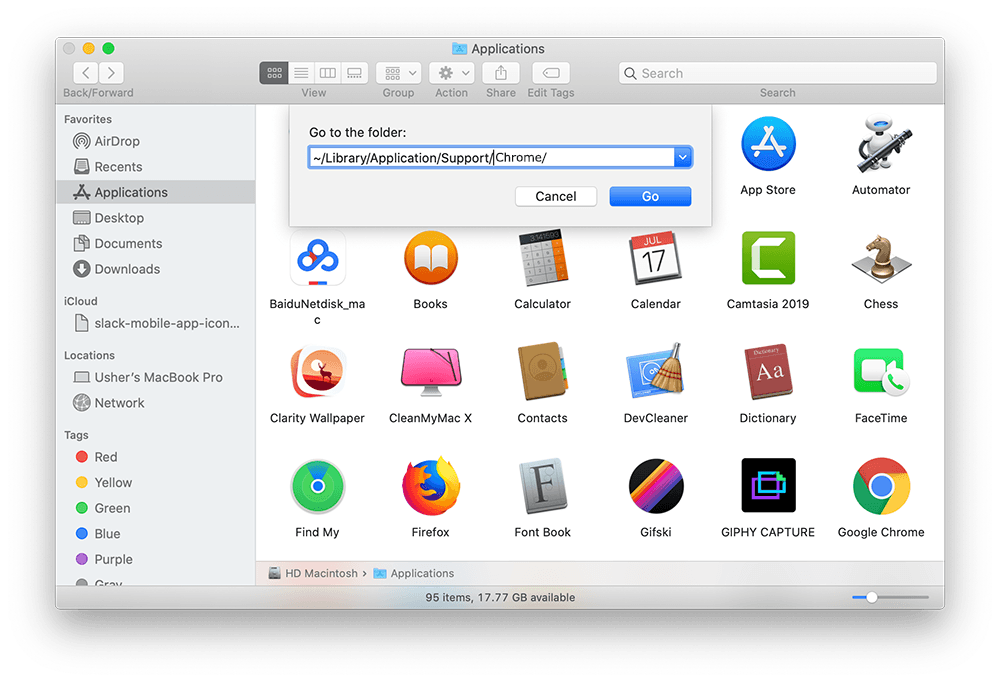


Part 3: More Helpful Google Chrome for Mac Removal Tips
One additional Chrome removal tip. If you deleted your profile information when you uninstall Chrome, these Internet browsing data would be also removed from your Mac. To retrieve them, signed in to Chrome with an Google account and syncing your data, some information might still be on Google's servers. Get impressed by the Omni Remover cleaning result? Check all Mac App Cleaning and Uninstalling features in Omni Remover.
General Tips for Freeing Up Space on Mac:
The Bottom Line
Now can you completely clean and uninstall Google Chrome on your Mac with our suggestions above? Feel free to drop a line to us in case you have any Chrome removing questions. At last, we recommend you to download Omni Remover to start completely uninstalling Google Chrome from your Mac. Free Download >
More Mac App Cleaner and Uninstaller Tips
- How To Completely Uninstall Anaconda on macOS Big Sur >
- How To Uninstall uTorrent on Mac in Easy Steps >
- A Complete Guide To Uninstall Citrix Receiver Mac >
- How To Uninstall VMware Fusion on Mac Big Sur >
- How To Uninstall Silverlight & Plugins on Mac >
- How To Completely Uninstall Spotify on Mac OS X >
Tags: Uninstall Office 2011 Mac Uninstall Firefox Uninstall Kaspersky Mac Uninstall MacKeeper Uninstall Google Earth Mac Uninstall Steam Mac Uninstall Adobe Flash Mac Uninstall Dropbox Mac Uninstall Skype Mac Uninstall Teamviewer Mac Uninstall Sophos Antivirus Mac Uninstall Norton Mac Uninstall Soundflower Mac Uninstall WinZip Mac

