[iPhone 12] How To Transfer TV Shows from iPhone To New iPhone 12 Pro/Mini
![]() By
Tasnia Salinas, on January 4, 2021, in
iPhone Transfer | SOLVED
By
Tasnia Salinas, on January 4, 2021, in
iPhone Transfer | SOLVED
Summary: In this article, we'll show you the best method To Transfer TV Shows from iPhone To iPhone 12 Pro/Mini. Get the best iPhone TV Shows Transfer - SyncBird Pro. Make sure you have downloaded the latest version here before continuing.
100% Free & Secure Download
On your iPhone, you can watch movies and TV shows from popular streaming services, like Apple TV+ and Netflix. Also you can subscribe to premium channels, and watch live sports, all within the Apple TV app (formerly Videos app) in iOS 14. If you have just bought a new iPhone, say the new iPhone 12, iPhone 12 Mini/Pro, you may want to copy and send your exciting movies and TV shows from your old iPhone to your new iPhone. In this iPhone manual article, we will discuss several methods that can get it done quickly.
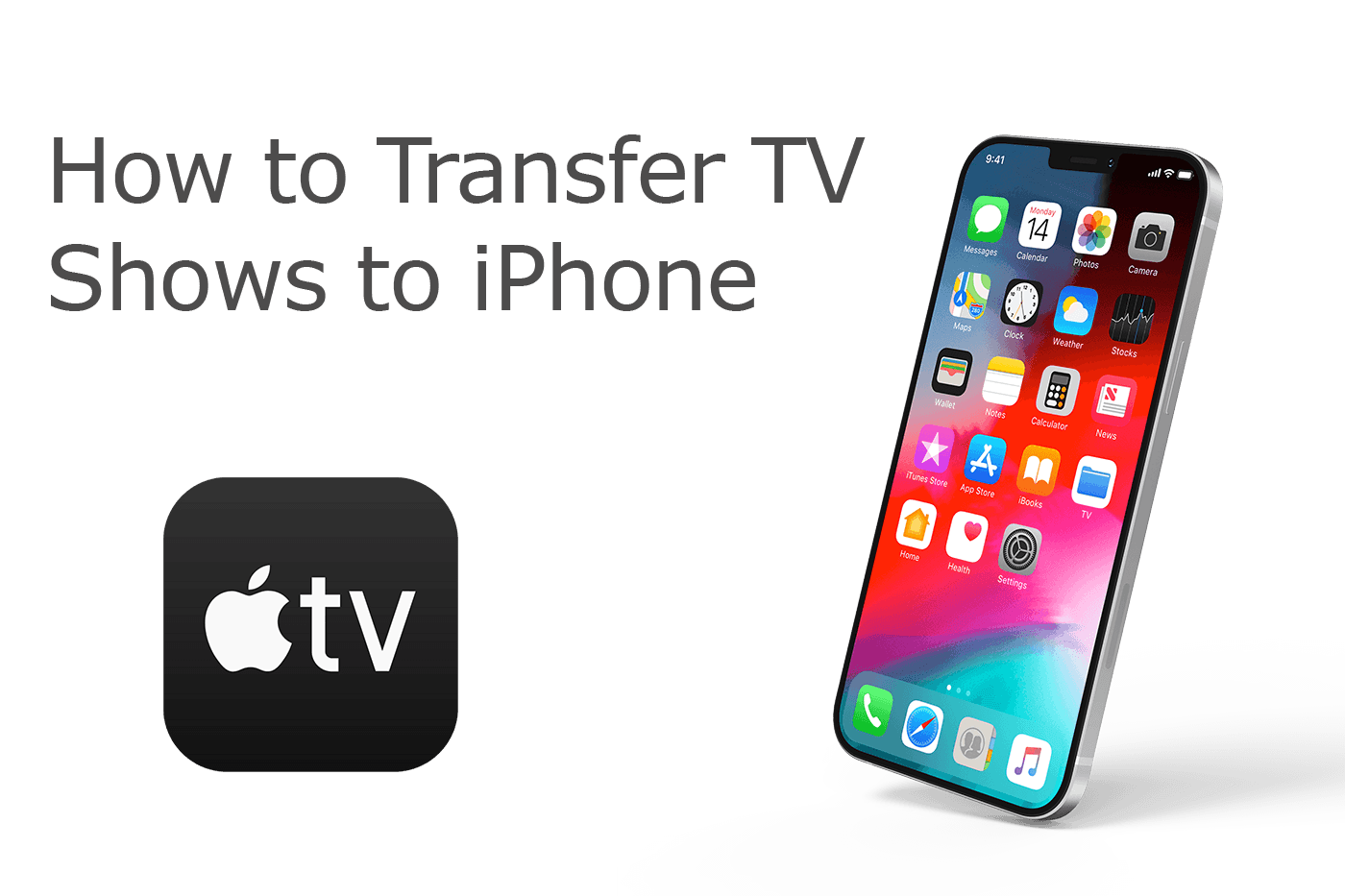
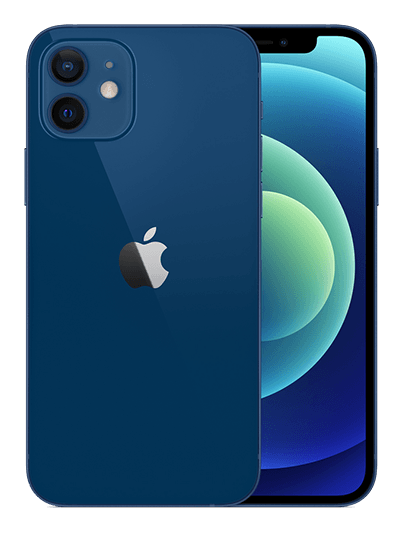
iPhone 12 Ready
Article Update for iPhone 12: We have updated this tutorial article to make it corresponding with the new Apple iPhone 12, iPhone 12 Pro/Pro Max and iPhone 12 Mini. Below are a set of instructions for How To Transfer Movies and TV Shows from iPhone To New iPhone that works perfectly for iPhone 12 series.
Best iPhone TV Shows Transfer Tool
No.1 iPhone TV Shows Transfer Gets iOS 14 Ready
Best Music Transfer for iPhone 12, iPhone 12 Pro
On-demand TV Shows, Photos and Music Transfer
One-Stop iPhone Transfer Solution For All Your Needs
Best Methods To Transfer TV Shows from iPhone To New iPhone
If you're new to Apple iOS 14 or iCloud services, you may not notice that all your purchased TV shows, movies, music, podcasts are recorded in your iCloud/iTunes backup archived. It means once you have purchased or downloaded a series of TV Shows, you can re-download them on any of your iOS, iPadOS, macOS, tvOS devices with just a few taps and clicks. We won't discuss further on this topic since it's just way too easy to accomplish. Instead, we will show you how to transfer your movies and TV Shows from one iPhone to another iPhone directly.
 Quick Start |
 iCloud |
 iTunes |
 SyncBird Pro |
|
|---|---|---|---|---|
 Photos Photos |
||||
 Contacts Contacts |
||||
 Messages Messages |
||||
 Notes Notes |
||||
 Safari History Safari History |
||||
 Settings Settings |
||||
 Reminders Reminders |
||||
 Call History Call History |
||||
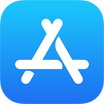 Apps Apps |
||||
 WhatsApp WhatsApp |
||||
 Voice Memos Voice Memos |
||||
 Files Files |
||||
 Music Music |
||||
 Videos Videos |
||||
 TV Shows TV Shows |
||||
 Podcasts Podcasts |
||||
 Ringtones Ringtones |
||||
 Books Books |
Part 2: Transfer TV Shows from iPhone To iPhone With iTunes
If the TV Shows on your source iPhone were synced from iTunes on your computer, then you can copy and transfer these movies and TV Shows from iTunes to your new iPhone (How To Download PDF On iPhone 12). iTunes is the default program for managing music, videos, TV Shows, Podcasts and other media content on iOS devices. It's easy to transfer all your TV Shows from one iPhone to another iPhone with iTunes.
How-To Steps To Transfer TV Shows from iPhone To iPhone 12 With iTunes:
-
Step 1:
Plug your new iPhone to your computer with a USB cable > Run iTunes > Click your iPhone device icon before syncing your movies and TV Shows (How To Fix iPhone XR Black Screen Issue).

Step 1 - Connect iPhone To Computer -
Step 2:
Click TV Shows tab on the left side of iTunes > Check Sync TV Shows > Enable Include TV Shows from Playlist > Click Apply to start sending TV Shows to your new iPhone.

Step 2 - Sync TV Shows > Include TV Shows
Part 3: Transfer TV Shows from iPhone To iPhone - SyncBird Pro
If you've switched computers, added an additional computer, or simply lost a hard drive or corrupted an iTunes Library, chances are you may lose your movies and TV Shows forever. This is where SyncBird Pro comes in. With its straightforward ability to transfer movies and TV Shows from one iPhone to another iPhone, you can send these high-quality media content between two iPhone directly, even without iTunes.
How-To Steps To Transfer TV Shows from iPhone To iPhone with SyncBird Pro:
-
Step 1:
Connect both your iPhones to your PC/Mac with two USB cables > Download and Open SyncBird Pro on your PC/Mac computer.

Transfer TV Shows from iPhone To iPhone 12 Step 1 -
Step 3:
Pick up movies, iTunes U or specific TV Shows items that you want to transfer from one iPhone to another > Click To Device to start sending your TV Shows to new iPhone 12.

Transfer TV Shows from iPhone To iPhone 12 Step 3 -
Step 4:
After a short while, SyncBird Pro will finish copying your selected TV Shows from your old iPhone to new iPhone.

Transfer TV Shows from iPhone To iPhone 12 Step 4
The Bottom Line
Now can you transfer your TV Shows, Movies or other media content from one iPhone to another iPhone with our suggestions? Some alternative methods to do so is using AirDrop or iCloud Drive, which allow send and sync your TV Shows as standalone files. If you need further iPhone Data Transfer solution, it's suggested to get SyncBird Pro. Download Free Trial >
More iPhone iPod Transfer Tips
- 3 Methods To Transfer Photos from iPhone To Mac with USB >
- How To Import Photos from iPhone To Windows 8 >
- How To Transfer Bulk Photos from Windows 10/8 To iPhone >
- How To Export Pictures from iPhone Xs/Xr To PC >
- Can I Transfer Photos from iPhone To PC Using iTunes >
- How To Transfer iPhone Photos to Mac without USB >











