![]() By
Tasnia Salinas, on January 2, 2021, in
iPhone Transfer
By
Tasnia Salinas, on January 2, 2021, in
iPhone Transfer
How to get started?
In this article, we help you to learn How To Export Pictures from iPhone Xs/Xr To Windows PC Computer by using our iPhone To PC Transfer software - SyncBird Pro. Make sure you have downloaded the latest version here before continuing.
User Problem: I backed up everything on my iPhone 7 then restored to my new iPhone XS everything transferred fine except some of my photos. Now I want to build a photo library on my Dell (Windows 10 PC), so how can I export my pictures from my iPhone to PC?
Solution: iPhone Xs is one of the best camera phones in market for its stunning image capturing ability. The new Smart HDR technology is also a big addition to the iPhone XS. But using or viewing iPhone pictures on a Windows PC is not that easy. This article will show you how to export all pictures from an iPhone Xs/iPhone Xr to Windows PC (Learn How To Move Videos from iPhone Xr To Windows PC).
Part 1: The Tool You'll Need
There is no direct way to export pictures from an iPhone Xs/iPhone Xr to Windows PC. But you can use Windows 10/Windows 8 in-built app to do this. Here are the tools you need to export your iPhone pictures to Windwos PC.
- Photos App for Windows - View and edit your photos and videos, make movies, and create albums. Try video remix to instantly create a video from photos and videos you select. Get images from a variety of devices including iPhone, GoPro, Sony camera, etc.
- You also need a computer and USB cable to connect your iPhone to your Windows PC computer.
Part 2: How To Export Pictures from iPhone Xs/Xr To PC
The Photos app in Windows 10 gathers photos from your PC, phone, and other devices, and puts them in one place where you can more easily find what you're looking for. To export iPhone pictures and videos collection from your iPhone Xs/iPhone Xr to Windows PC, follow easy steps below.
- Step 1: On your Windows 10/Windows 8 PC, launch Start menu > All Apps > Open the Photos app.
- Step 2: Connect your iPhone Xr/iPhone Xr to your Windows PC and wait for an Import button appears > Pick the the pictures you want to move from iPhone Xr/iPhone Xr to your Windows PC and click Import to start transferring.
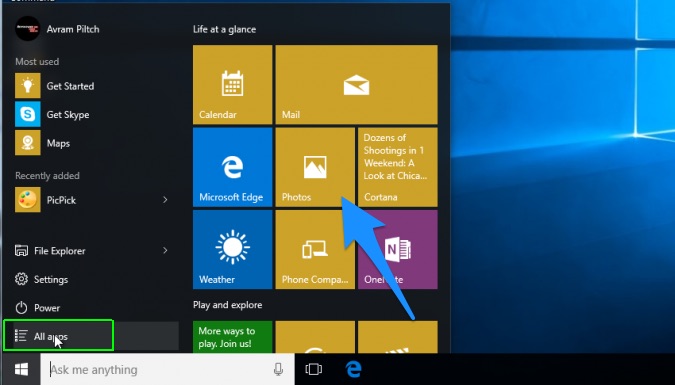
How To Export Pictures from iPhone Xs/Xr To PC Step 1
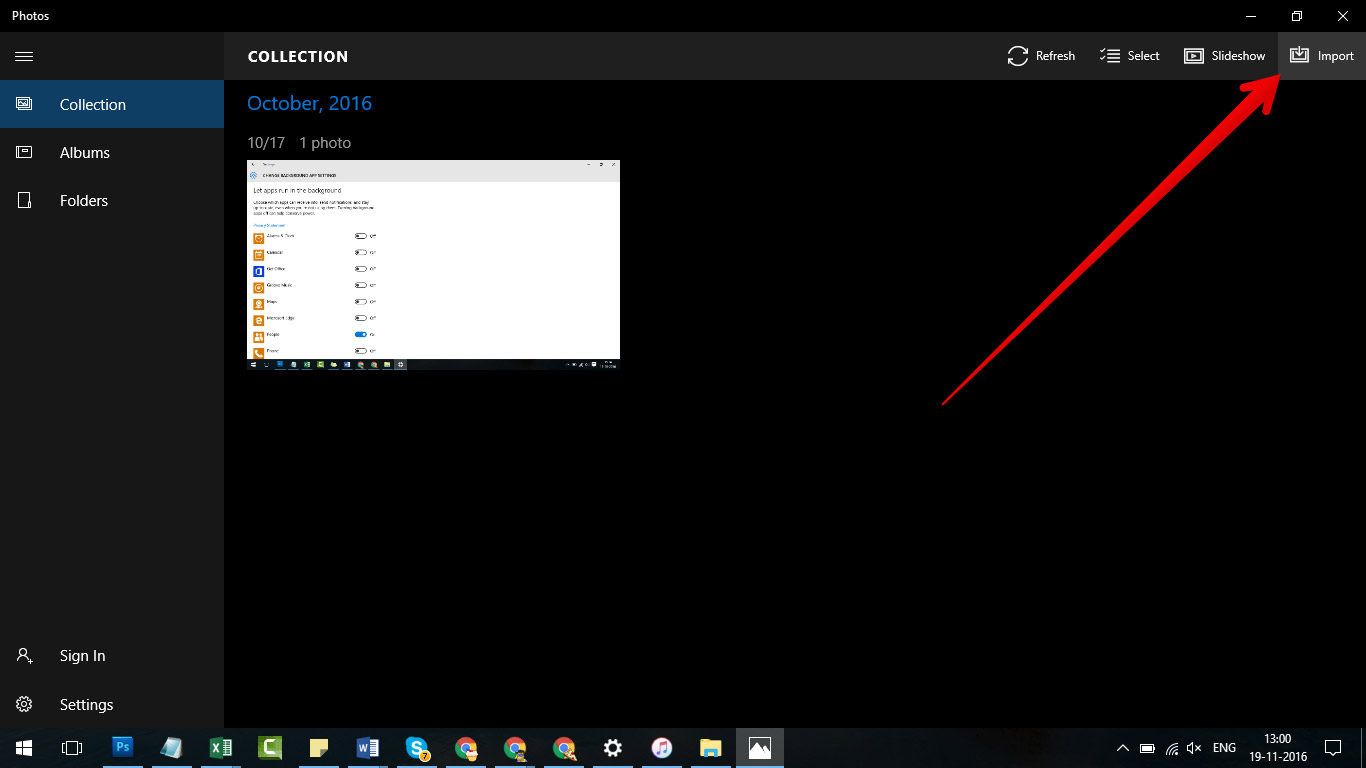
How To Export Pictures from iPhone Xs/Xr To PC Step 2
The Bottom Line
Can you export your pictures from iPhone Xs/iPhone Xr to your Windows PC with our suggestions above? If you have any iPhone to PC transfer questions or issues, feel free to drop a line to us and we are happy to help. If you're using a Mac, then try this perfect iTunes alternative to manage the iOS content on your iPhone. Free Download now to have a try.