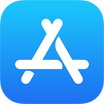[iPhone 12] How To Transfer Music from iPhone To New iPhone 12 Pro/Mini
![]() By
Tasnia Salinas, on January 24, 2021, in
iPhone Transfer | SOLVED
By
Tasnia Salinas, on January 24, 2021, in
iPhone Transfer | SOLVED
Summary: In this article, we'll show you the best method To Transfer Music from iPhone To New iPhone 12 Pro/Mini. Get the best iPhone Music Transfer - SyncBird Pro. Make sure you have downloaded the latest version here before continuing.
100% Free & Secure Download
Before the release of iOS 5, the iPod was used as music and media player included with everything iPhone. After that, Apple separates the iPod as two "Music" and "Videos" apps that are standardized across all iOS-powered products, say the iPhone, iPad and iPod touch. From then on, the iPhone device is gradually replaces iPod as the mainstream portable music player. On July 27, 2017, Apple removed its last standalone music players, say the iPod Nano and iPod Shuffle from its stores, marking the complete replacement by iOS-based devices.
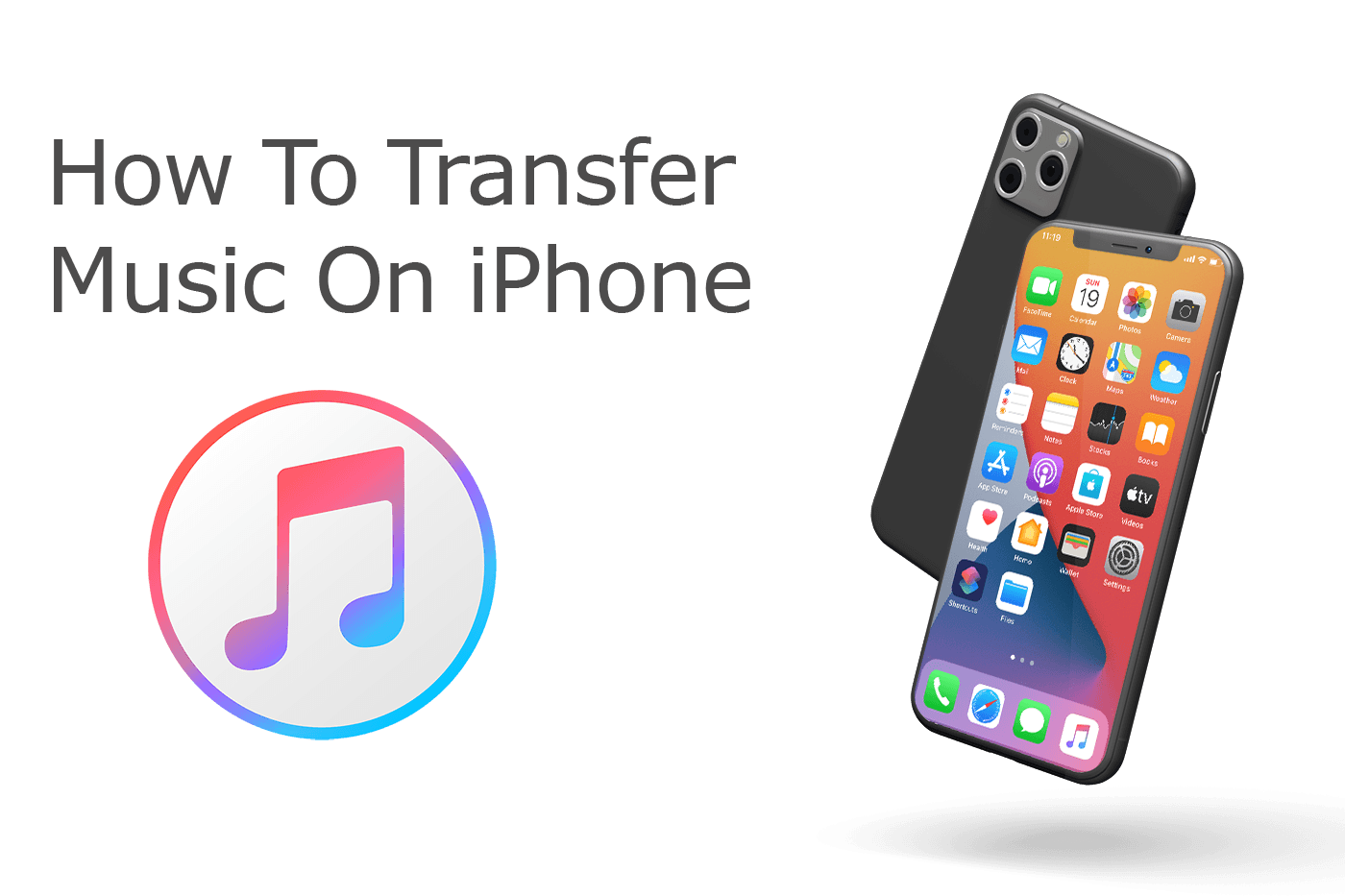
Since the middle of 2010, iPhone sales overtook those of the iPod. By now, Apple released the newest iPhone 12 series - iPhone 12 mini, iPhone 12, iPhone 12 Pro, iPhone 12 Pro Max - meaning you can farewell these iPods and use an iPhone as your music player. So how to put songs on an iPhone? Use iTunes? Copy music from iPod to iPhone? Or move music and playlists from iPhone to new iPhone 12? We have a series of iPhone Manual tutorial articles and in this post, we mainly discuss how to transfer music directly from one iPhone to another iPhone.
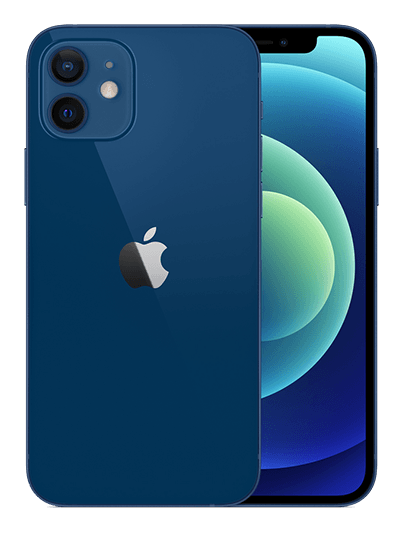
iPhone 12 Ready
Article Update for iPhone 12: We have updated this tutorial article to make it corresponding with the new Apple iPhone 12, iPhone 12 Pro/Pro Max and iPhone 12 Mini. Below are a set of instructions for How To Transfer Music from iPhone To New iPhone that works perfectly for iPhone 12 series.
Best iPhone Music Transfer App
No.1 iPhone Music Transfer Now iOS 14.1 Ready
Best Transfer for iPhone 12, iPhone 12 Pro
On-demand iOS Music and Photos Transfer
One-Stop iPhone Transfer Solution For All Your Needs
Table of Content: Transfer Music from iPhone To New iPhone 12
- Part 1: How To Transfer Music from iPhone To iPhone 12 from iTunes Store [Purchased]
- Part 2: How To Transfer Music from iPhone To New iPhone 12 with Apple Music
- Part 3: How To Transfer Music from iPhone To New iPhone 12 with iTunes
- Part 4: How To Transfer Music from iPhone To New iPhone 12 with SyncBird Pro
Part 1: Transfer iTunes Purchased Music from iPhone To iPhone 12
Prior to Apple Music, the best way to get music on an iPhone is picking and purchasing music items or albums from iTunes Store. If you don't subscribe to Apple Music and have purchased music from iTunes Store on another iPhone (with the same Apple ID), you can move your music purchases on old iPhone to new iPhone 12 by redownloading from iTunes Store. Follow steps below to learn how to transfer iTunes Store music purchases from iPhone to new iPhone 12/iPhone 12 Pro.
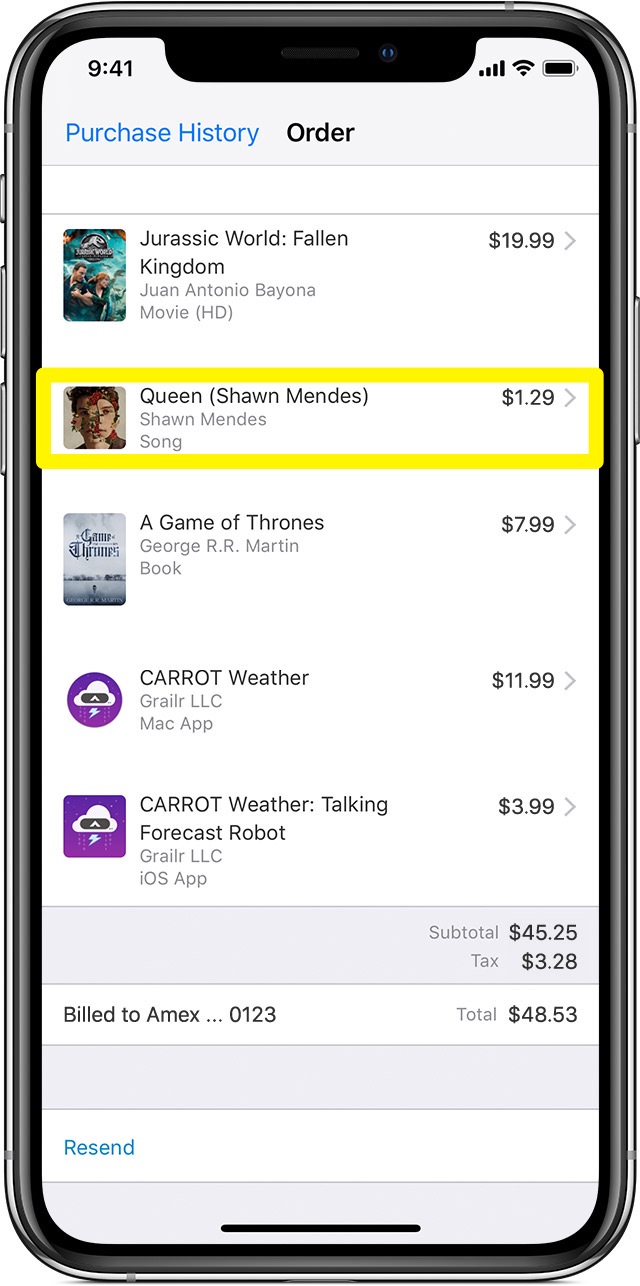
How-To Steps To Transfer Purchased Music from Old iPhone To New iPhone 12:
- Step 1: On your new iPhone 12 (Mini/Pro/Pro Max), Open the iTunes Store app > Sign in with the same Apple ID that you originally used to purchase your music songs.
- Step 2: Tap the More in the menu at the bottom of the screen > then tap Purchased.
- Step 3: Tap Music at the top of the screen > If you use Family Sharing and you want to put music tracks that a family member purchased, tap the family member's name.
- Step 4: Find the music that you want to redownload and move to your new iPhone 12 > then tap it.
- Step 5: Tap the Download button for the song or album > After downloading, you can find the music in the Music app.
Part 2: Transfer Music from iPhone To iPhone 12 with Apple Music
Get used to music streaming services like Spotify, Amazon Music, SoundCloud or Pandora? Then probably you are willing to subscribe to Apple Music. Apple Music allows to find, listen and download music songs, albums, artists, playlists, lyrics upon all your iOS, iPadOS, macOS, tvOS devices. It means to transfer music from old iPhone to new iPhone, you simply need to log in the same Apple ID on your new iPhone 12 (Mini/Pro/Pro Max). Follow steps below to learn how to transfer music from iPhone to iPhone via Apple Music.
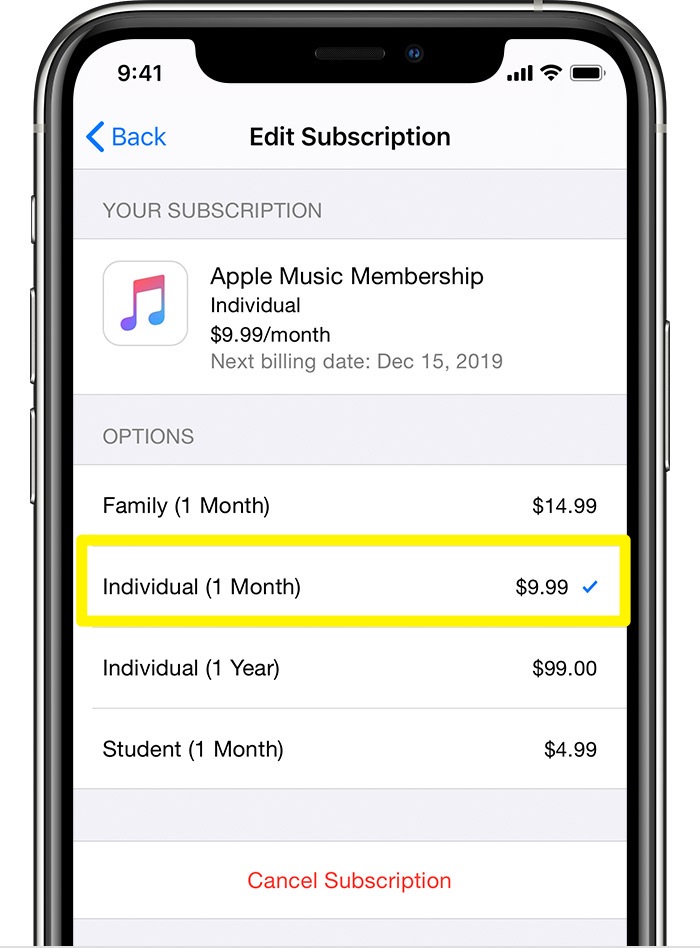
How-To Steps To Transfer Music from iPhone To iPhone 12 via Apple Music:
- Step 1: To subscribe, open the Apple Music app > Tap or click Listen Now or For You.
- Step 2: To get started, tap or click the trial offer (one trial per person or family) > Then choose an individual subscription, family subscription to share with up to six people, or student subscription.
Part 3: Transfer Music from iPhone To New iPhone 12 with iTunes
If the music collection that you want to transfer from one iPhone to another iPhone is not signed in with the same Apple ID or Apple Music account, then you can consider sync your music library from computer hard drive to your new iPhone 12 (Mini/Pro/Pro Max). It's a workaround that can move your music that was synced with old iPhones to new iPhone. Before you do this, however, make sure that you've turned off your iCloud music library. If you haven't, you can't manually manage the music on your iPhone
How-To Steps To Transfer Music from Old iPhone To New iPhone 12 Using iTunes:
-
Step 1:
Connect your new iPhone to your computer with a USB cable > Open iTunes (or Finder on macOS Catalina/Big Sur).

Step 1 - Connect iPhone To Computer -
Step 2:
Click the iPhone device icon in the upper-left corner of the iTunes/Finder window. If it doesn't appear, check this iTunes Syncing Error article to have a fix.

Step 2 - iTunes > iPhone Device > Music -
Step 3:
On the left side of the iTunes window, click Music as the type of content that you want to add to your new iPhone > Check Sync Music (iTunes not syncing? Check How To Fix iTunes Error 50).

Step 3 - Sync Music with iTunes -
Step 4:
Click the Apply button in the lower-right corner of the window. If iTunes/Finder not starting putting music onto your iPhone, click the Sync button.

Step 4 - Put Music On iPhone with iTunes/Finder
Part 4: Transfer Music from iPhone To iPhone 12 with SyncBird Pro
Sure you have good reasons to ignore using iTunes to transfer your music library from iPhone to iPhone ( Best Free Ways To Transfer Music from iPhone 12 to Computer). When doing it, you have to erase existing music tracks on your target iPhone, meaning one iPhone device can only sync with one iTunes library at a time. Not a fan of iTunes? You can have an iTunes alternative to copy your music directly from one iPhone to another.
SyncBird Pro comes as perfect iTunes alternative that are truly essential for your iPhone, iPad and iPod music management. No matter your music are burned from CDs, downloaded from Internet, or recorded on your own, SyncBird Pro can help easily transfer these music between your iPhone, iPod, iPad and PC or Mac computer. Here's how to transfer music from one iPhone to another iPhone with SyncBird Pro.
How-To Steps To Transfer Music Between Two iPhones with SyncBird Pro:
-
Step 1:
Connect both your new and old iPhones to your PC/Mac with two certificated USB cables > Download and Open SyncBird Pro on your computer ( How To Connect To iTunes When My iPhone Is Disabled).

Transfer Music from iPhone To iPhone 12 Step 1 -
Step 3:
Browse and select the music items that you want to transfer from one iPhone to another. Click To Device to start copying music to new iPhone 12.

Transfer Music from iPhone To iPhone 12 Step 3 -
Step 4:
After a while, SyncBird Pro will finish copying music from your old iPhone to new iPhone. Open the Music app and you can find newly added songs on your iPhone 12.

Transfer Music from iPhone To iPhone 12 Step 4
The Bottom Line
By July 2018, Apple Music had surpassed Spotify in the number of paying users in the United States. We also encourage our users to use Apple Music service for its huge music library and ability to copy and move music from iPhone to iPhone seamlessly. If you need further iPhone Music Transfer solution, it's suggested to get SyncBird Pro. Download Free Trial >
More iPhone iPod Transfer Tips
- 3 Methods To Transfer Photos from iPhone To Mac with USB >
- How To Import Photos from iPhone To Windows 8 >
- How To Transfer Bulk Photos from Windows 10/8 To iPhone >
- How To Export Pictures from iPhone Xs/Xr To PC >
- Can I Transfer Photos from iPhone To PC Using iTunes >
- How To Transfer iPhone Photos to Mac without USB >