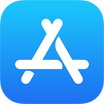[iPhone 12] How To Transfer Files from iPhone To New iPhone 12 Pro/Mini
![]() By
Tasnia Salinas, on January 11, 2021, in
iPhone Transfer | SOLVED
By
Tasnia Salinas, on January 11, 2021, in
iPhone Transfer | SOLVED
Summary: In this article, we'll show you the best method To Transfer iOS Files from iPhone To New iPhone 12 Pro/Mini. Get the best iPhone Files Transfer - SyncBird Pro. Make sure you have downloaded the latest version here before continuing.
100% Free & Secure Download
iWork is an office suite of applications developed by Apple for macOS and iOS operating systems. It includes Keynote, Pages, Numbers, which is equivalent to MicroSoft Office's Word, Excel, and PowerPoint. You can create, edit and organize Keynote, Pages, Numbers as well as other types of iOS files on your iPhone device. But how can you transfer these files from one iPhone to another iPhone? In this iPhone Manual article, we will discuss how to transfer your Pages, Numbers, Keynote, Garage Band, Swift, Voice Meno and other kinds of iO
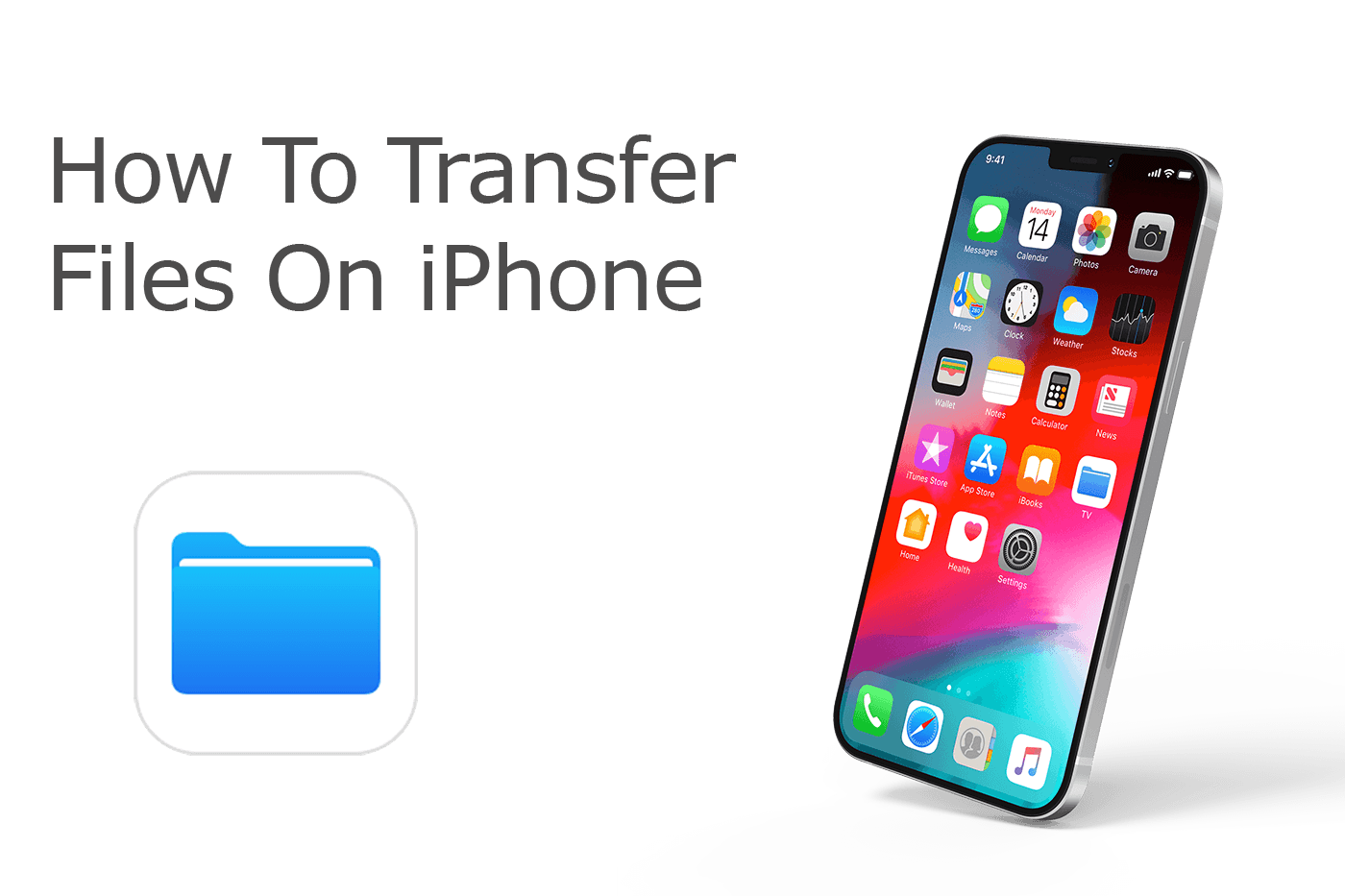
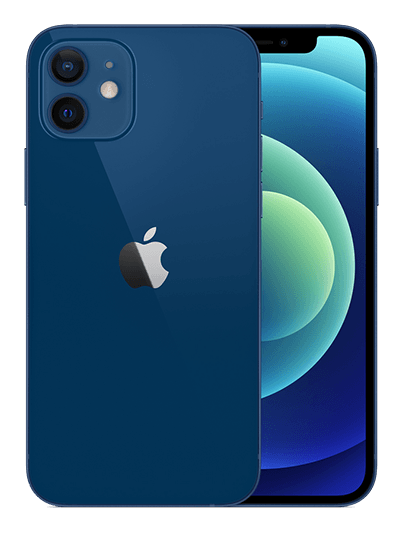
iPhone 12 Ready
Article Update for iPhone 12: We have updated this tutorial article to make it corresponding with the new Apple iPhone 12, iPhone 12 Pro/Pro Max and iPhone 12 Mini. Below are a set of instructions for How To Transfer iOS Files from iPhone To New iPhone that works perfectly for iPhone 12 series.
Best iPhone iOS Files Transfer
No.1 iPhone iOS Files Transfer iOS 14.1 Ready
Best Transfer for iPhone 12, iPhone 12 Pro
On-demand iOS iOS Files and Photos Transfer
One-Stop iPhone Transfer Solution For All Your Needs
Table of Content: Transfer iOS Files from iPhone To New iPhone 12
- Check Table: Choose Proper Method To Transfer iOS Files from iPhone To iPhone
- Part 1: How To Transfer iOS Files from iPhone To New iPhone 12 with Files App
- Part 2: How To Transfer iOS Files from iPhone To New iPhone 12 with AirDrop
- Part 3: How To Transfer iOS Files from iPhone To New iPhone 12 with SyncBird Pro
Choose Proper Method To Transfer Files from iPhone To iPhone
Unlike a desktop computer, it's not that easy to create, manage and edit iOS files on an iPhone since most of files are generated in separated apps. Thankfully Apple provides a variety of methods that can help transfer your iOS files between two iPhones. For instance, if you have both your iPhones near close, you can instantly send photos (How To Recover Permanently Deleted Photos on iPhone 6/6s), documents, Pages, Numbers and Keynote files via AirDrop. Beyond that, the iCloud Drive app will sync all your iOS files across multiple devices.
 Files App |
 AirDrop |
 SyncBird Pro |
|
|---|---|---|---|
 Photos Photos |
|||
 Voice Memo Voice Memo |
|||
 Files Files |
|||
 Music Music |
|||
 Videos Videos |
|||
 TV Shows TV Shows |
|||
 Podcasts Podcasts |
|||
 Ringtones Ringtones |
|||
 Books Books |
Part 1: Transfer iOS Files from iPhone To iPhone 12 - Files App
If you think the native iOS Files app is simply for managing files stored on iCloud Drive, then it's completely underestimated. With Files app, you can not only browse local files stored within apps, but also these files stored on cloud storage services including iCloud, Box, Dropbox, Google Drive, OneDrive, and more. Upon long-pressing a file within Files, the app offers several options, including "Copy", "Rename", "Move", "Share", "Tags", "Info", and "Delete". Now give a check on how to transfer files from one iPhone to another iPhone with the native Files app.
How-To Steps To Transfer iOS Files from iPhone To iPhone 12 Via Files App:
-
Step 1:
Open Files app on your source iPhone > Choose a cloud service that you use to store your files.

Step 1 - Open Files App On iPhone -
Step 2:
Take iCloud Drive as an example, Tap Select, choose the file or folder that you want to share/send from one iPhone to another iPhone > Tap Share > Choose a people as receipt.

Step 2 - Share/Send Files
Part 2: Transfer iOS Files from iPhone To iPhone 12 - AirDrop
On iOS 7 and later, you can enable the AirDrop option by either tapping on Settings > General > AirDrop, or swiping up the home screen through Control Center. To transfer files from iPhone to iPhone with AirDrop, it requires Wi-Fi or Bluetooth connection is available (How To Use AirDrop On iPhone 12). So try to keep both your iPhones as close as you can. Here are detailed steps to transfer iOS files with AirDrop.
How-To Steps To Transfer iOS Files from iPhone To iPhone 12 Via AirDrop:
-
Step 1:
Open an app that contains files you want to transfer from one iPhone to another > Tap Share or the Share button.

Step 1 - AirDrop Files from iPhone To iPhone -
Step 2:
One another iPhone, you see an alert with a preview > Tap Accept to complete the iPhone to iPhone file transfer.

Step 2 - Accept AirDrop Files
Part 3: Transfer iOS Files from iPhone To iPhone with SyncBird Pro
SyncBird Pro is an all-in-one iPhone manager software that can help you transfer music, photos, videos and nearly all kinds of iOS files between your iPhones. Unlike iTunes or iCloud, SyncBird Pro can copy and send a wider range of iOS files between your iPhones. You even don't have to sign in your iPhones with the same Apple ID or sync with the same iTunes library. Here are detailed steps to transfer iOS Files from iPhone to iPhone with SyncBird Pro.
How-To Steps To Transfer iOS Files from iPhone To iPhone with SyncBird Pro:
-
Step 1:
Connect both your iPhones to your PC/Mac with certificated USB cables > Download and launch SyncBird Pro on your computer.

Transfer iOS Files from iPhone To iPhone 12 Step 1 -
Step 2:
Go music files, videos files, hoto files or other type of iOS Files that you want to transfer from one iPhone to another iPhone.

Transfer iOS Files from iPhone To iPhone 12 Step 2 -
Step 3:
Browse and select detailed iOS Files that you want to transfer from one iPhone to another > Click To Device to start transferring Files to new iPhone 12.

Transfer iOS Files from iPhone To iPhone 12 Step 3 -
Step 4:
After a short while, SyncBird Pro will move your iOS Files from your old iPhone to new iPhone.

Transfer iOS Files from iPhone To iPhone 12 Step 4
The Bottom Line
Now can you transfer your iOS Files from one iPhone to another iPhone with our suggestions above? Keep it noted that by using the iCloud/iTunes backup and restore option, you have to erase all content and settings on your new device. If you need further iPhone Files Transfer solution, it's suggested to get SyncBird Pro. Download Free Trial >
More iPhone iPod Transfer Tips
- 3 Methods To Transfer Photos from iPhone To Mac with USB >
- How To Import Photos from iPhone To Windows 8 >
- How To Transfer Bulk Photos from Windows 10/8 To iPhone >
- How To Export Pictures from iPhone Xs/Xr To PC >
- Can I Transfer Photos from iPhone To PC Using iTunes >
- How To Transfer iPhone Photos to Mac without USB >