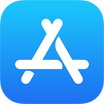[iPhone 12] How To Transfer Notes from iPhone To New iPhone 12 Pro/Mini
![]() By
Tasnia Salinas, on January 6, 2021, in
iPhone Transfer | SOLVED
By
Tasnia Salinas, on January 6, 2021, in
iPhone Transfer | SOLVED
Summary: In this article, we'll show you the best method To Transfer Notes from iPhone To New iPhone 12 Pro/Mini. Get the best iPhone Notes Transfer - SyncBird Pro. Make sure you have downloaded the latest version here before continuing.
100% Free & Secure Download
Notes is the best place to write down quick flash thoughts or to save longer notes filled with checklists, images, web links, scanned documents, handwritten notes, or sketches. And with iCloud, it’s easy to keep all your devices in sync, so you’ll always have your notes with you. In this iPhone Manual article, we will discuss further methods on how to transfer notes from one iPhone to another iPhone.
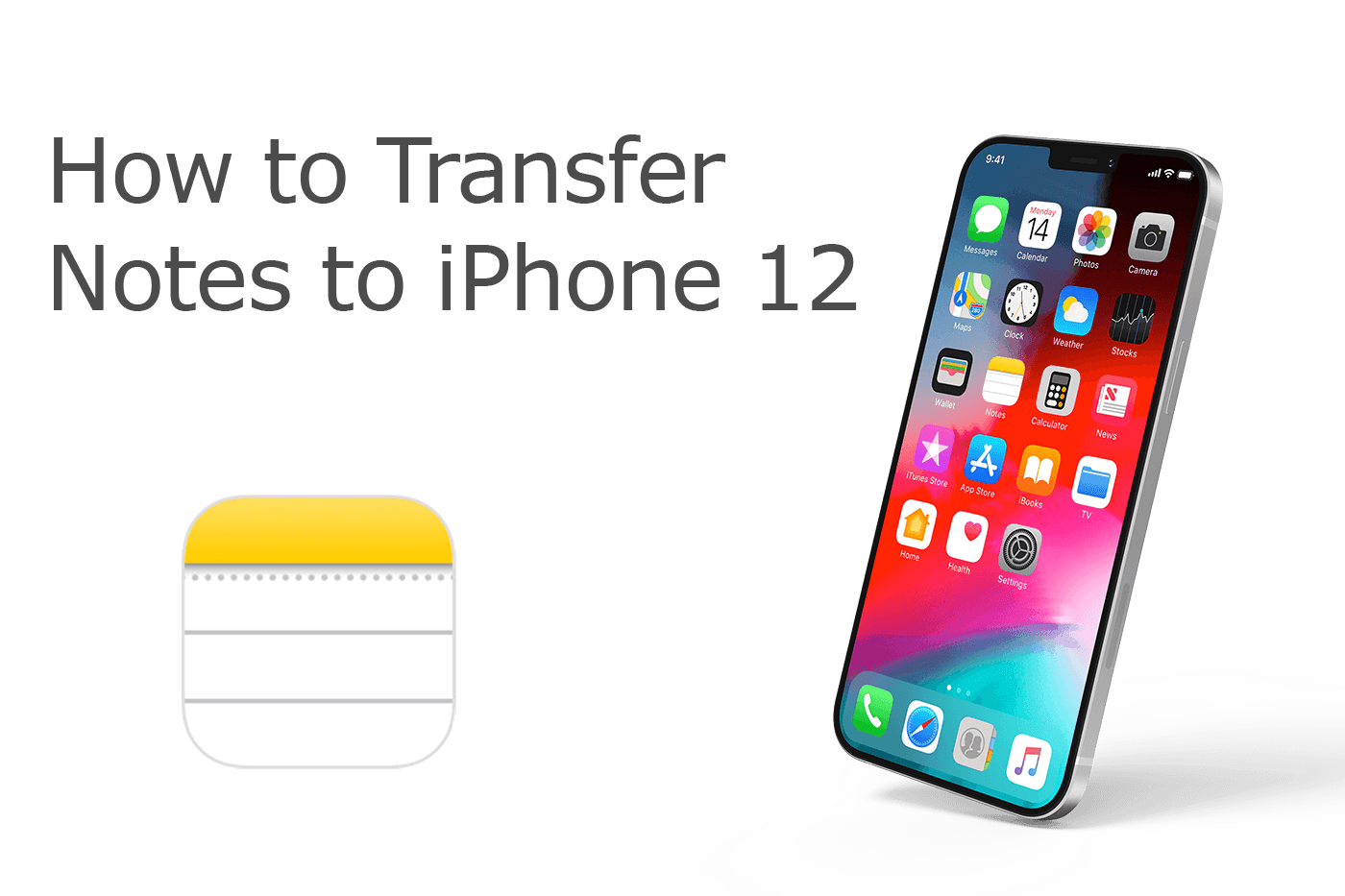
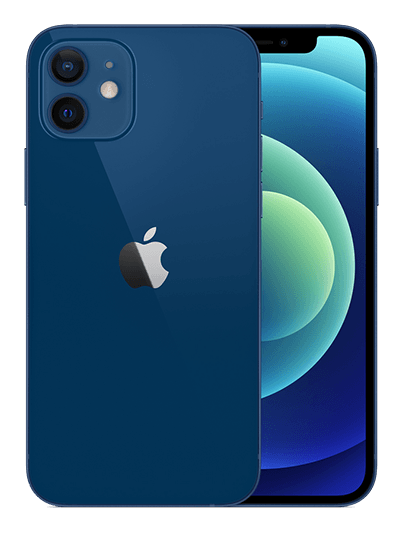
iPhone 12 Ready
Article Update for iPhone 12: We have updated this tutorial article to make it corresponding with the new Apple iPhone 12, iPhone 12 Pro/Pro Max and iPhone 12 Mini. Below are a set of instructions for How To Transfer Notes from iPhone To New iPhone that works perfectly for iPhone 12 series.
Best iPhone Notes Transfer
No.1 iPhone Notes Transfer iOS 14.1 Ready
Best Transfer for iPhone 12, iPhone 12 Pro
On-demand iOS Notes and Photos Transfer
One-Stop iPhone Transfer Solution For All Your Needs
Part 1: Transfer Notes from iPhone To iPhone 12 With iTunes
It's not easy to transfer your Notes from one iPhone to another iPhone without performing backup on your device. Thankfully, the Apple iTunes backup on your iPhone devices includes almost all of your iOS data and settings, you can transfer your Notes between two iPhones by backing up and restoring from that backup. Follow steps below to learn how to transfer Notes from old iPhone to your new iPhone 12 with iTunes backup on your computer.
How-To Steps To Transfer Notes from iPhone To iPhone 12 Via iTunes Backup:
-
Step 1:
Connect your old iPhone to your computer with a USB cable > Open iTunes or Finder on macOS Catalina/Big Sur (How To Make An Animated Gif Picture On iPhone 12).

Step 1 - Connect iPhone To Computer -
Step 2:
Click the iPhone device icon in the upper-left corner of the iTunes/Finder window. Choose Back up all of the data on your iPhone to this Mac > Back Up Now.

Step 2 - iTunes > Back Up Now -
Step 3:
After backing up your old iPhone device, now connect another iPhone to this computer > Open iTunes/Finder again > Use Restore Backup to get your text Notes copied to your new iPhone.

Step 3 - Restore iPhone from Old iTunes Backup
Part 2: Transfer Notes from iPhone To iPhone 12 With iCloud
With the Apple iCloud service, now you backup your photos, contacts, messages, notes and probably most of your iOS data without a computer. By using iCloud to copy notes from iPhone to iPhone, the only difference is, iCloud Backup doesn't require connecting your iPhone to your computer and the iCloud Backup usually happens automatically (How To Fix iPhone XR Black Screen Issue). Follow steps below to learn how to transfer Notes from old iPhone to your new iPhone 12 with iCloud backup.
How-To Steps To Transfer Notes from iPhone To iPhone 12 Via iCloud Backup:
-
Step 1:
Connect both your iPhone device to a Wi-Fi network > Go to Settings > [your name], and tap iCloud.

Step 1 - Settings > iCloud -
Step 2:
Tap iCloud Backup > Tap Back Up Now. Stay connected to your Wi-Fi network until the process completes.
Step 2 - Back Up Now -
Step 3:
After that, turn on your new iPhone 12. You should see a Hello screen. If you already set up your device, you need to erase your iPhone before restoring from your backup. Follow the onscreen setup steps until you reach the Apps & Data screen, then tap Restore from iCloud Backup.

Step 3 - Restore iPhone from iCloud Backup
The Bottom Line
Now can you transfer your text Notes from one iPhone to another iPhone with our suggestions above? Keep it noted that by using the iCloud/iTunes backup and restore option, you have to erase all content and settings on your new device (How To Fix iTunes Error 50). If you need further iPhone Text Note Transfer solution, it's suggested to get SyncBird Pro. Download Free Trial >
More iPhone iPod Transfer Tips
- 3 Methods To Transfer Photos from iPhone To Mac with USB >
- How To Import Photos from iPhone To Windows 8 >
- How To Transfer Bulk Photos from Windows 10/8 To iPhone >
- How To Export Pictures from iPhone Xs/Xr To PC >
- Can I Transfer Photos from iPhone To PC Using iTunes >
- How To Transfer iPhone Photos to Mac without USB >