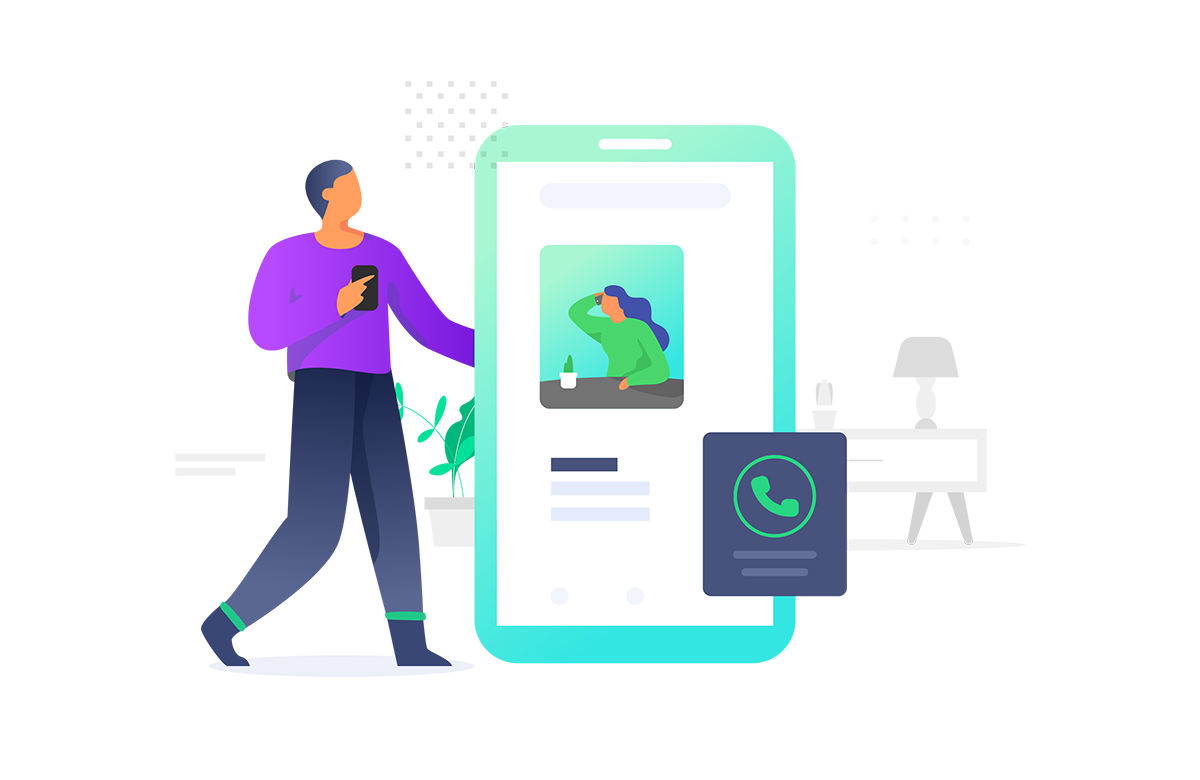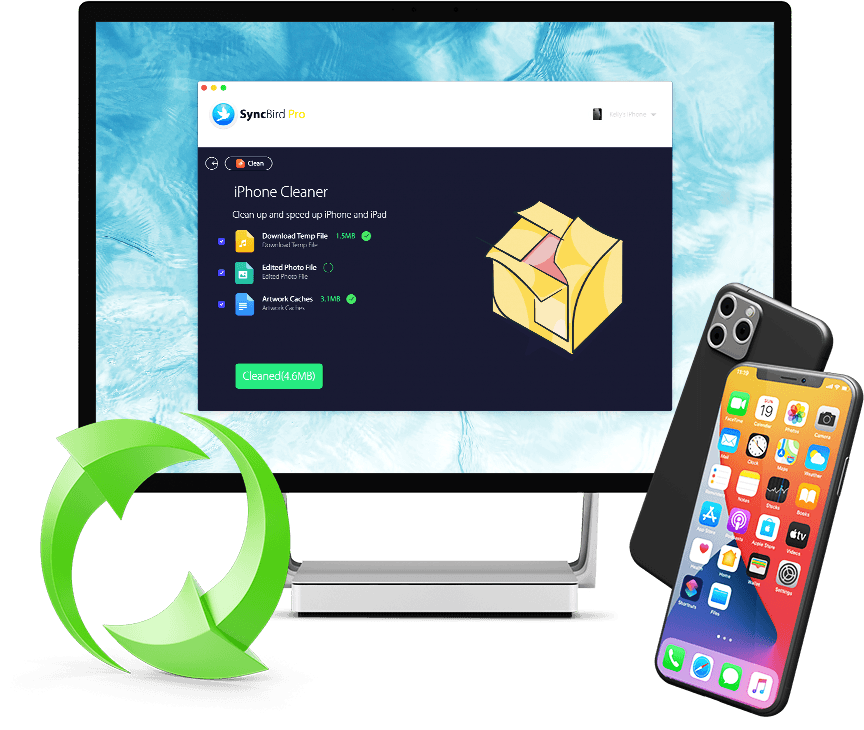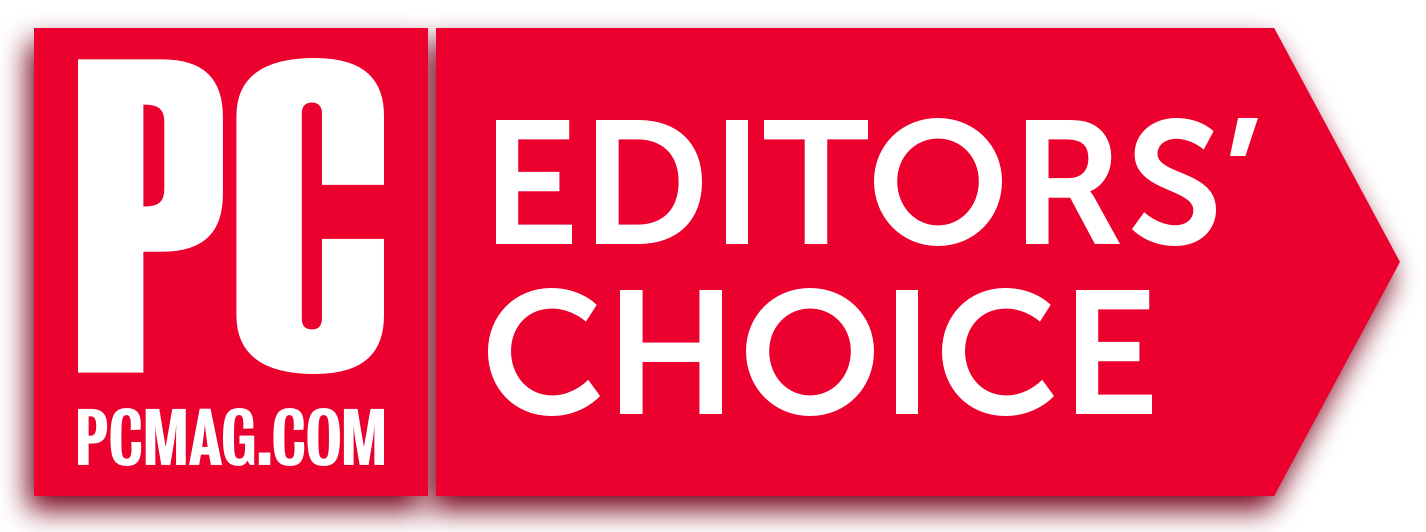


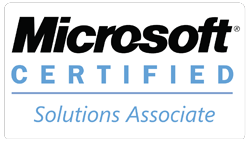
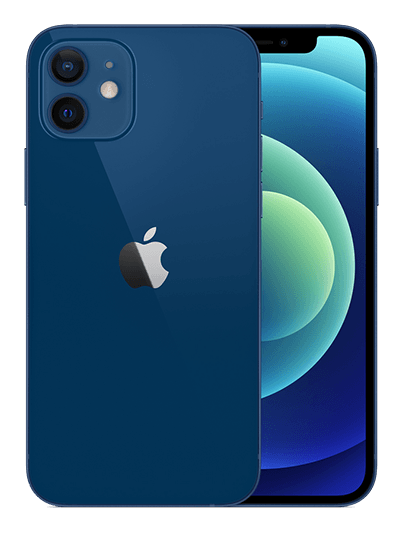


Get SyncBird Pro
The Quick Start feature in iOS 14 is a neat trick that makes setting up your new iPhone 12 or iPhone 12 Pro/Mini easier. But it doesn't include the media content synced from your computer and it works exclusively for devices using the same Apple ID. The new SyncBird Pro breaks this law and gives you an instant method to transfer all your music, photos and videos from your old iPhone to new iPhone 12, iPhone 12 Pro/Mini.
Best iPhone To iPhone Transfer Features
SyncBird Pro comes up to ease up the pains by all kinds of iTunes limits. For instance, with this simple, light and fast iPhone To iPhone Transfer software, you can easily transfer music, photos, podcasts, contacts, messages and other kinds of iOS data right from one iPhone to another iPhone, without compromising existing content on your target device. Check out all brilliant iPhone To iPhone Transfer features in SyncBird Pro.
Best iPhone To iPhone Transfer Software Features
How Does iPhone To iPhone Transfer Work
SyncBird Pro is built with simplicity in mind. Unlike iTunes or other similar third-party utilities, you can transfer data between two iPhones just like moving files from one folder to another. Follow steps below to learn how to transfer music, photos, contacts or other kinds of iOS data from one iPhone to another iPhone with SyncBird Pro.
-
Step 1
Connect both your two iPhones to your computer with USB cable > Open SyncBird > click [Your Device] tab on the left side.

How To Use iPhone To iPhone Transfer Step 1
-
Step 2
Choose Music, Photos, Podcasts, Apps, Contacts or other kind of iOS data that you want to transfer from one iPhone to another iPhone.

How To Use iPhone To iPhone Transfer Step 2 -
Step 3
Select items that your want to copy, click To Device to start transfer data from iPhone to iPhone.

How To Use iPhone To iPhone Transfer Step 3 -
Step 4
After a few seconds, SyncBird Pro will finish sending your selected files from one iPhone to another > Review the transfer result to confirm everything is done.

How To Use iPhone To iPhone Transfer Step 4
Transfer Music from iPhone To iPhone
iTunes is the default iPhone/iPod music manager software but it cannot send your music from one iPhone to another iPhone. If you're using Apple Music, then you can stream your music library on whichever device running the same iCloud account. However, for the music that were synced by iTunes, Apple Music won't help. Thankfully you can choose third-party iPhone Music Transfer software to transfer your music from iPhone to iPhone Read Full Guide.
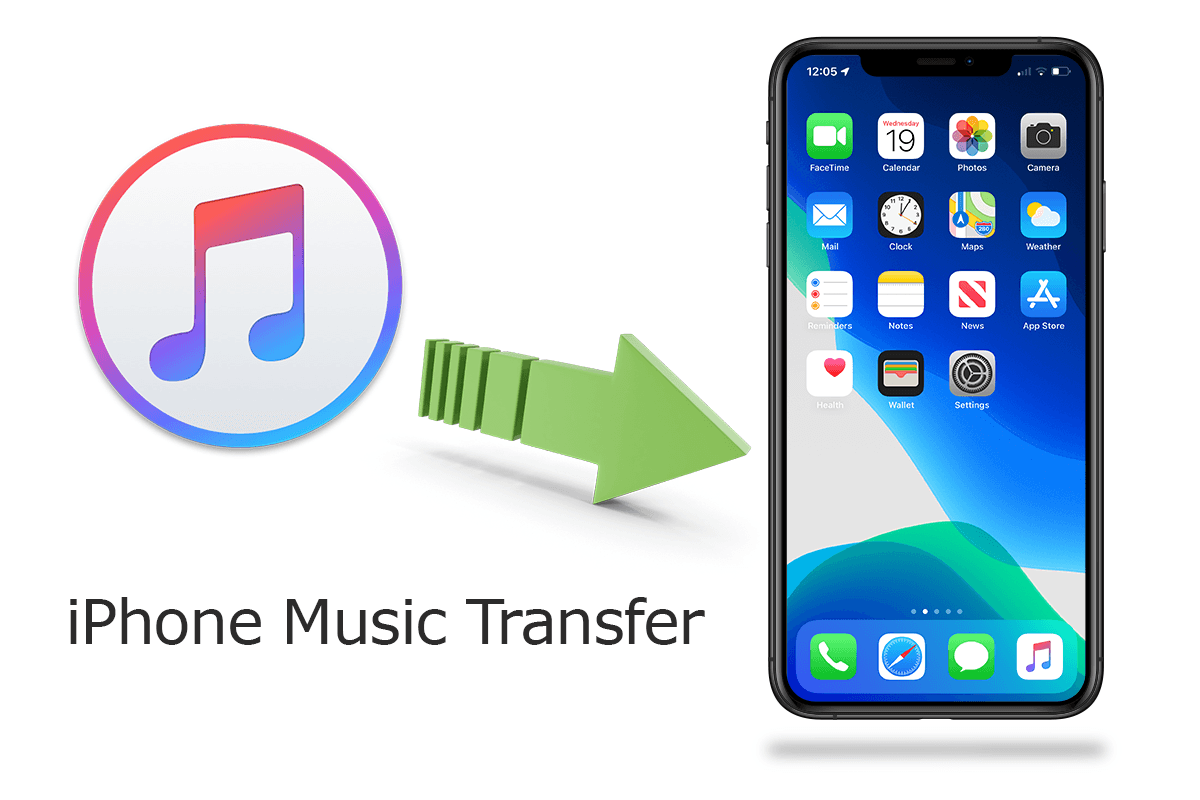
Transfer Photos from iPhone To iPhone
iPhone 12 includes a redesigned camera app that adds new features such as a scroll wheel for choosing lenses and long-pressing the shutter to take a video. To help you fully and easily master the photography pleasure on iPhone 12/iPhone 12 Pro, we composed a series of iPhone Photo How-To articles. Let's start with one of the most commonly asked questions - how to transfer photos from iPhone to iPhone [10 Methods Included] Read Full Guide.
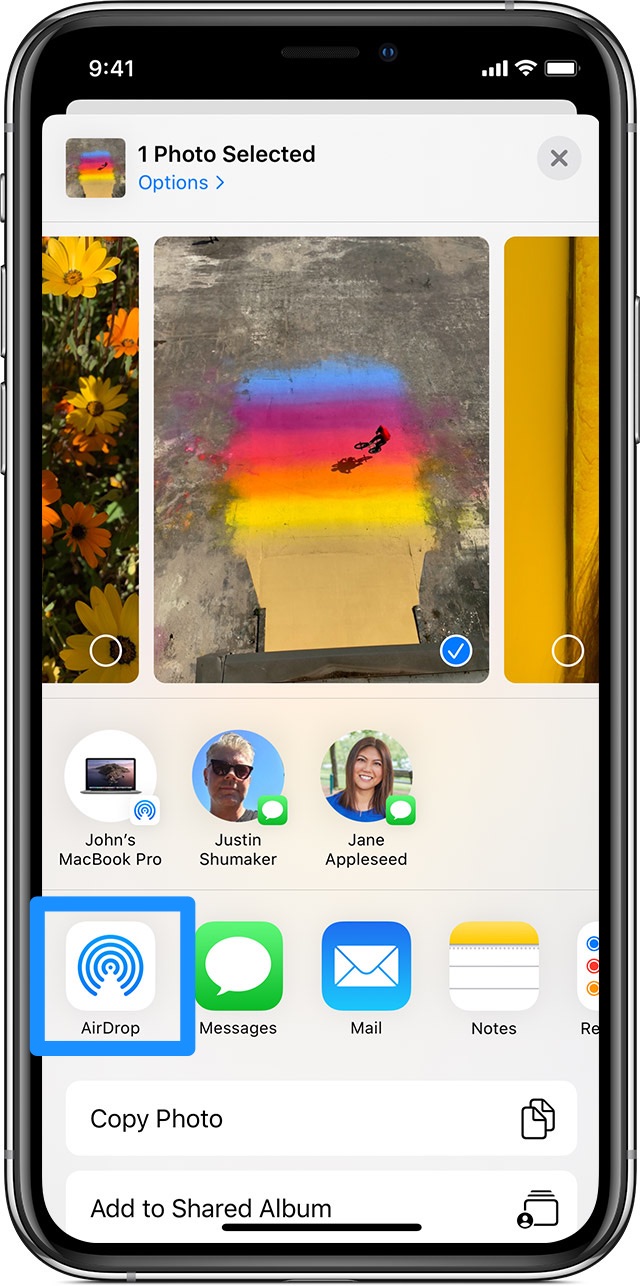
Transfer Contacts from iPhone To iPhone
Even though your Contacts might be chaotic, it doesn't mean you can live up without carrying these data on your device. Many users choose to upgrade their iPhone in this holiday season, and one of the top concern is how to transfer contacts data from one iPhone to a new iPhone 12/iPhone 12 Pro. No matter you sync your iPhone Contacts using iCloud, or iTunes, this specific iPhone To iPhone Contact Transfer tutorial article will cover you up Read Full Guide.