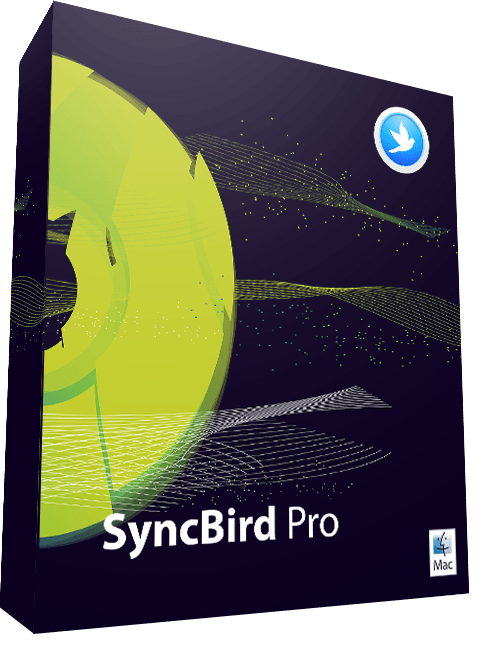[Pro Tips] How To Download and Save PDF Files On An iPhone 12 Pro
![]() By
Jessie Dejesus, on January 16, 2021, in
iPhone Manual Guide | SOLVED
By
Jessie Dejesus, on January 16, 2021, in
iPhone Manual Guide | SOLVED
Summary:[Download PDF On iPhone 12] Why cannot I download PDF file on an iPhone 12/11 Pro? How do I save a PDF file on my iPhone 12/11 Pro? In this iPhone 12 Manual article, we will discuss how to save and download PDF file on an iPhone 12/11 Pro.
Get SyncBird Pro - Best iPhone File Manager >
100% Free & Secure Download
The Portable Document Format (commonly known as PDF) is a file format developed by Adobe to present documents, including text formatting and images. There are many software options for creating PDFs, including the PDF printing capabilities built into Apple iOS as well as macOS. You can use Books app or other third-party PDF viewer app to view, create, edit PDF files on an iPhone. In this iPhone Manual article, we will discuss how to download and save PDF files on an iPhone 12/11 Pro from Safari, iCloud, and a variety of sources.
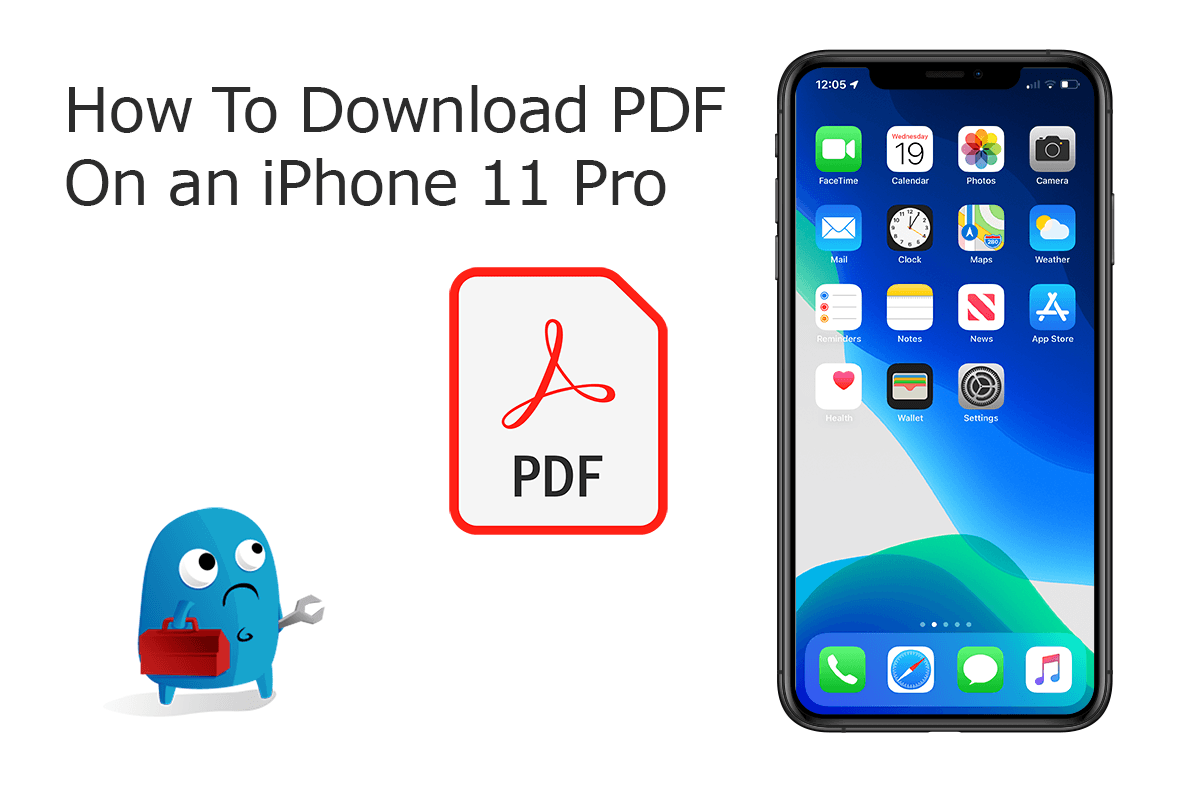
By the other way, there are several means to download and save PDF files on an iPhone 12/11 Pro (How To Turn Live Photo Into Animated GIF On iPhone 12). In this particular iPhone 12 Manual article, we will explain how to download and save your PDF file on your iPhone 12/11 Pro from iCloud, Safari Browser, and also some other resources.
Best Free iPhone 12 File Manager
#1 Best iPhone PDF Manager Software Utility
Download and Import PDF Files On iPhone 12
Manage All Content on iPhone 12 Without iTunes
Most Complete iPhone 12/11 Pro How-To Guides
Part 1: How To Download PDF On iPhone 12 from Safari Browser
PDF was selected as the "native" metafile format for Mac OS X, so does the mobile iOS for iPhone. Due to the system-wide support for PDF, iPhone allows to save a PDF from Safari website into the Books app. You can also save a webpage or email as a PDF file. With the Safari app on an iPhone 12 and iPhone 12 Pro, you can download, save, and export web page as PDF format, or you can also download PDF files from secured online resources (How To Transfer Data To New iPhone). Follow steps below to learn how to download and save PDF files on an iPhone 12/11 Pro from Safari Browser.
How-To Steps To Download PDF On iPhone 12 from Safari Browser:
-
Step 1 - Open Safari On iPhone 12:
On your iPhone 12/11 Pro, Open Safari app (or Chrome, Firefox, other browser you use) > Go to the webpage where the PDF document you wish to download.

Open Safari On iPhone 12 -
Step 2 - Export PDF In Safari:
Once the PDF document is fully loaded in the webpage, tap the Export icon at the bottom of the Safari screen.

Export PDF In Safari -
Step 3 - Save PDF From Safari To Books:
Select through the list of apps to find Books > The Apple Books app will then open, and the PDF will appear and save in your Library.

Save PDF From Safari To Books -
Step 4 - Save PDF On iPhone 12 (Optional):
When scroll down from the Export sharing app list, you can find more options to save this PDF file on your iPhone 12/11 Pro: Save To Files (iCloud Drive), Download File or Make PDF (Save webpage to PDF on iPhone).

Save Webpage to PDF on iPhone
Part 2: How To Download PDF On iPhone 12 from iCloud Drive
If you are using another iOS device or macOS computer, which have signed in the same Apple ID/iCloud account with your iPhone 12/11 Pro (What's The Difference Between Apple ID and iCloud Account), you can download and sync your PDF files via the Files app. Sync the iCloud syncing usually happens simultaneously, you don't need any extra tools or apps to download PDF on your iPhone 12/11 Pro with the help of iCloud Drive and Files app.
How-To Steps To Download PDF On iPhone 12 from iCloud Drive (Files App):
-
Step 1 - Open Files App:
On your iPhone 12/11 Pro, Open Files app, which is pre-installed with iOS 13/iOS 14. If you cannot find it, redownload from App Store.

Download PDF On iPhone 12 from iCloud Step 1 -
Step 2 - Download PDF from iCloud To iPhone:
Find the PDF file that you want to download from iCloud Drive to your iPhone 12/iPhone 12 Pro > Tap the PDF file thumbnail to start download.

Download PDF On iPhone 12 from iCloud Step 2
Part 3: How To Download PDF On iPhone 12 from Mail App
Similar as downloading PDF files via Safari, the Mail app can also send and receive PDF documents on an iPhone 12 or iPhone 12 Pro. The only difference is you can download the PDF attachments in your email or print and save the email message as PDF file. We've specify the details below on iPhone Mail app, but it's a similar process on any other email app like Gmail, where you can also open and save PDF attachments right on your iPhone 12/11 Pro.
How-To Steps To Download PDF On iPhone 12 from Mail (iOS 13/iOS 14):
-
Step 1 - Open Mail App:
Open the Mail app on your iPhone 12/11 Pro's home screen (Learn How To Uninstall Mail App on Mac).

Download PDF On iPhone 12 from Mail Step 1 -
Step 2 - Open and Export PDF On iPhone:
Choose the email with the PDF document you wish to download to your iPhone > Tap the PDF document attachment to open > Export:

Download PDF On iPhone 12 from Mail Step 2
Part 4: How To Download PDF On iPhone 12 With SyncBird Pro
Last but not the least, the best way we recommend to download your PDF file to your iPhone 12/11 Pro is to use an export iPhone File Manager utility software. SyncBird Pro is a smart alternative to Apple iTunes, which is truly essential for your iPhone, iPad and iPod music management. You can download and import all PDF documents on your iPhone 12/11 Pro with SyncBird Pro.
You've Good Reasons To Use SyncBird Pro:
How-To Steps To Download PDF on iPhone 12 with SyncBird Pro:
-
Step 1:
Download and install SyncBird Pro on your computer > Connect your iPhone 12 with a USB cable > After loading your iPhone info, click Books:

How To Download PDF on iPhone 12 Step 1 -
Step 2:
Check the Add New button to download and transfer PDF files from your computer to your iPhone 12/11 Pro.

How To Download PDF on iPhone 12 Step 2
The Bottom Line
There are more methods to download PDF files on an iPhone 12/11 Pro, for instance, use AirDrop to wirelessly move a PDF stored on a Mac to your iPhone or iPad. The only requirement is that the Mac and the iPhone or iPad are on the same Wi-Fi network. Now can you download and save PDF on your iPhone with our suggestions above? One more thing, if you need one-stop iPhone File Manager, iPhone To Mac Transfer solution, get SyncBird Pro.