How To Uninstall Microsoft OneDrive on Mac
![]() By
Tasnia Salinas, on January 12, 2021, in
Mac Uninstaller
By
Tasnia Salinas, on January 12, 2021, in
Mac Uninstaller
Summary: In this article, we help you to learn How To Uninstall OneDrive on Mac Big Sur by using the best OneDrive Uninstaller software - Omni Remover. Make sure you have downloaded the latest version here before continuing.
What Is Microsoft OneDrive? Microsoft OneDrive (formerly known as SkyDrive, Windows Live SkyDrive, and Windows Live Folders) is a file hosting service and synchronization service operated as part of Office 365 suite. OneDrive allows users to store files and personal data, share files, and sync files across Android, Windows Phone, and iOS mobile devices, Windows and macOS computers. OneDrive offers 5 GB of storage space free of charge, with 50 GB, 1 TB, and 5 TB storage options available with Office 365 subscriptions.
Why uninstalling OneDrive on Mac? The desktop client for OneDrive allows to synchronize the entire OneDrive storage with your computers for offline access, as well as between multiple computers (How To Transfer Photos from iPhone X To Windows PC). But if you just use OneDrive once in a while, there is no need to install such a heavy app on your Mac. Follow this full removal guide on how to uninstall MicroSoft OneDrive on Mac.
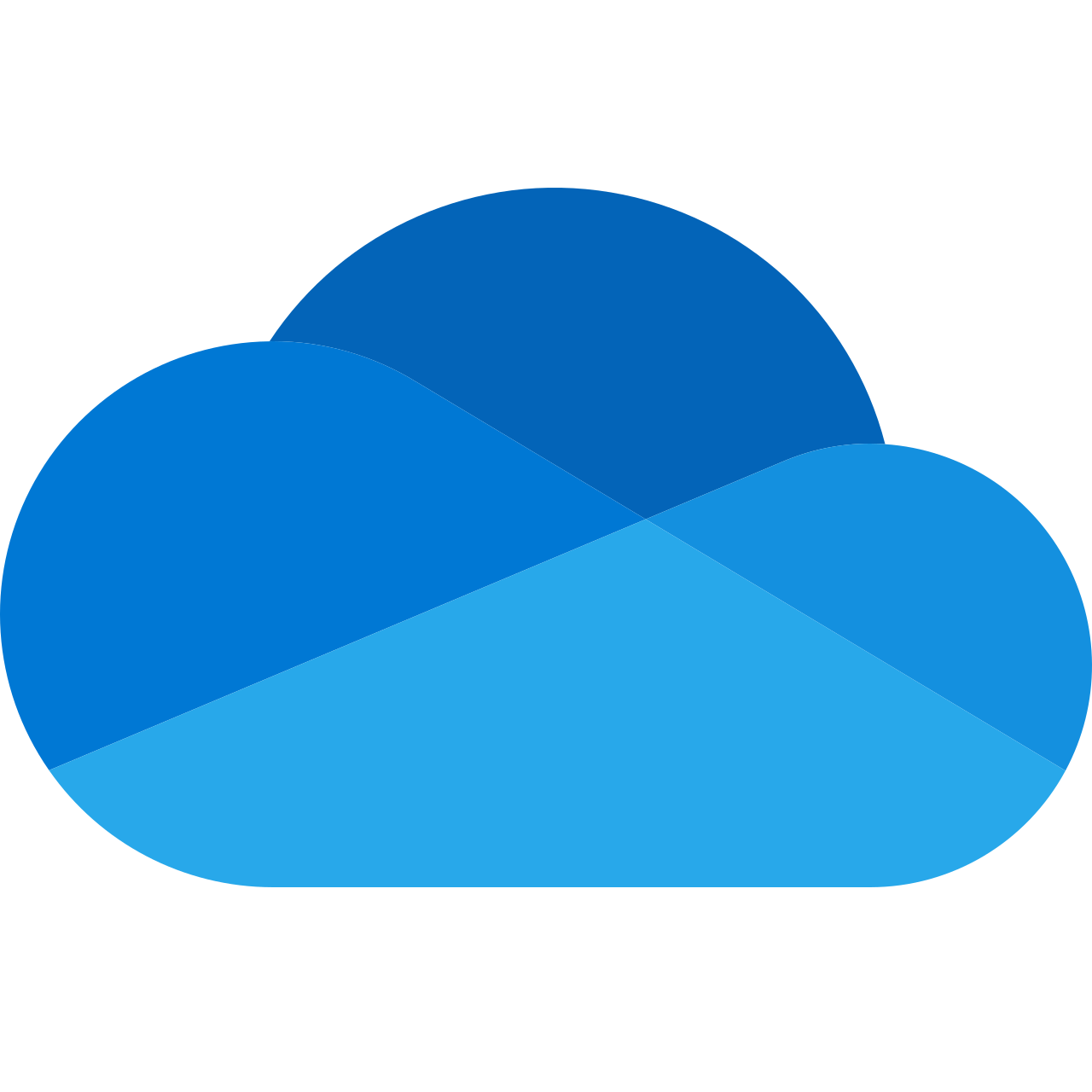
Table of Content:
- Part 1: How To Uninstall OneDrive on Mac Manually
- Part 2: How To Clean Uninstall OneDrive on Mac [Time-Saving Method]
Part 1: How To Uninstall OneDrive on Mac Manually
By storing data and file on OneDrive, all your content are subject to removal and may lead to temporary or permanent shutdown of your account. So before removing OneDrive on a Mac, make sure you can run total cleanup on OneDrive residual files (How To Uninstall MicroSoft Office on Mac).
- Step 1: Quit OneDrive > Open Finder > Applications > OneDrive > Remove OneDrive to Trash:
- Step 2: Clean up OneDrive file syncing presets, downloaded data and caches and other third-party OneDrive Add-on tools, open Finder > Go > Go To Folder > Enter ~/Library/Application/Support/OneDrive/
- Step 3: Find all OneDrive related application junk in these subfolders: Application Support | Caches | Containers | Frameworks | Logs | Preferences | Saved | Application State | WebKit
- Step 4: Delete the files associated with OneDrive to Trash > Empty Trash and restart your Mac to finish the uninstalling of OneDrive on your Mac.
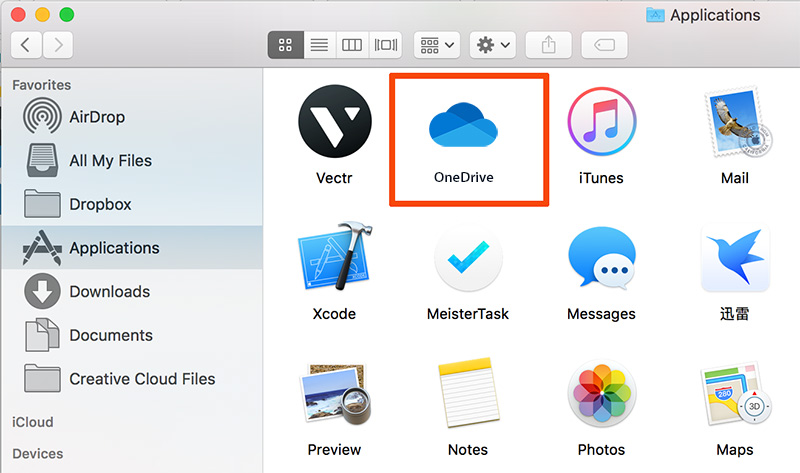
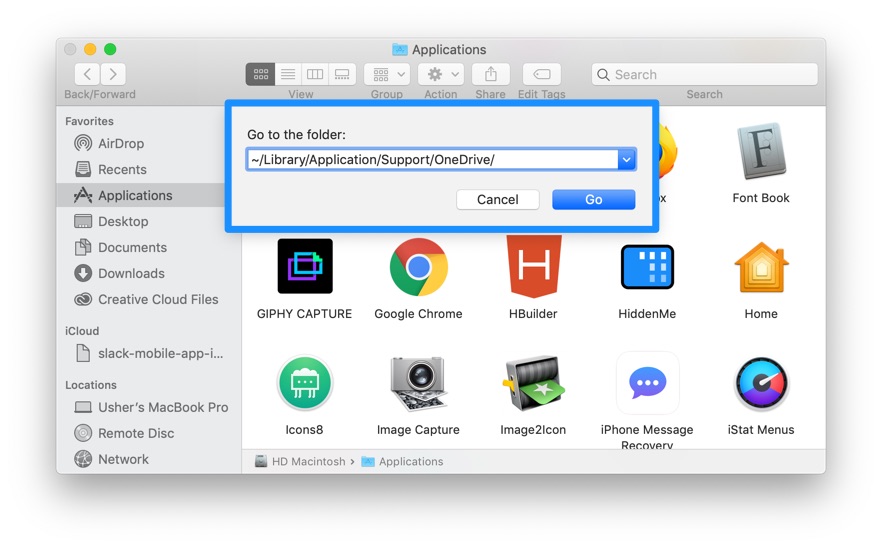


Part 2: How To Clean Uninstall OneDrive on Mac [Time-Saving Method]
Apart from privacy concern, OneDrive also tends to get bloated and become a storage swallower if you cannot remove it completely. That's why you can choose Omni Remover, the best in class Mac App Uninstaller software that can uninstall OneDrive easily and thoroughly. Check how to uninstall OneDrive with Omni Remover. Free Download
-
Step 2:
In Omni Remover > App Uninstall > Select OneDrive icon > Clean Uninstall.

-
Step 3:
Let Omni Remover scan all OneDrive related app cache junk > After that, click Clean Uninstall to start clean uninstalling OneDrive Client from your Mac.

The Bottom Line
Now can you clean uninstall OneDrive on your Mac with our suggestions above? One last thing, apart from completely uninstalling OneDrive and other stubborn applications on Mac, Omni Remover can also clean up cache junk files generated by Xcode and other development tools. Give it a try here: Free Download Now
More iPhone/Mac Related Tips
- How To Permanently Delete Your Facebook Account In Seconds >
- Best iPhone / iTunes Backup Extractor Software >
- How To Find My Recently Deleted App on iPhone >
- Recover Deleted Text Messages on iPhone without Computer >
- How to Recover Permanently Deleted Photos from iPhone 6 Plus >
- Top 15 Best Facebook Alternative You Cannot Miss >
Tags: Uninstall iTunes Mac Uninstall Office 2011 Mac Uninstall Firefox Uninstall Kaspersky Mac Uninstall MacKeeper Uninstall Google Earth Mac Uninstall Steam Mac Uninstall Flash Mac Uninstall Citrix Receiver Mac Uninstall Spotify Mac Uninstall Dropbox Mac Uninstall Skype Mac Uninstall Teamviewer Mac Uninstall uTorrent Mac Uninstall Sophos Antivirus Mac Uninstall Norton Mac Uninstall Soundflower Mac Uninstall WinZip Mac
