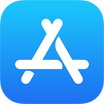[Delete iCloud Data] How To Delete Data and Files from iCloud On iPhone/Mac
![]() By Tasnia Salinas, on
March 5, 2021, in iPhone Backup | SOLVED
By Tasnia Salinas, on
March 5, 2021, in iPhone Backup | SOLVED
Summary: In this article, we'll show you the best method To Delete Data and Files from iCloud on an iPhone iPad or Mac. Get the best iPhone Backup Software - SyncBird Pro. Make sure you have downloaded the latest version here before continuing.
100% Free & Secure Download
Why I Cannot Delete Some Data from iCloud for Freeing Up Storage? I am having a problem with being able to delete some data out of my iCloud storage. On my iPhone or iPad, I'm going to 'Manage Storage' and trying to delete data from iCloud Drive/Other Documents, iMovie, document files from Pages, Numbers, but nothing happens after deleting - it just stays on that screen and still shows that they have data if I go back and refresh (How To Backup iPhone To External Hard Drive). The same thing also happens when trying to do it on my Mac.
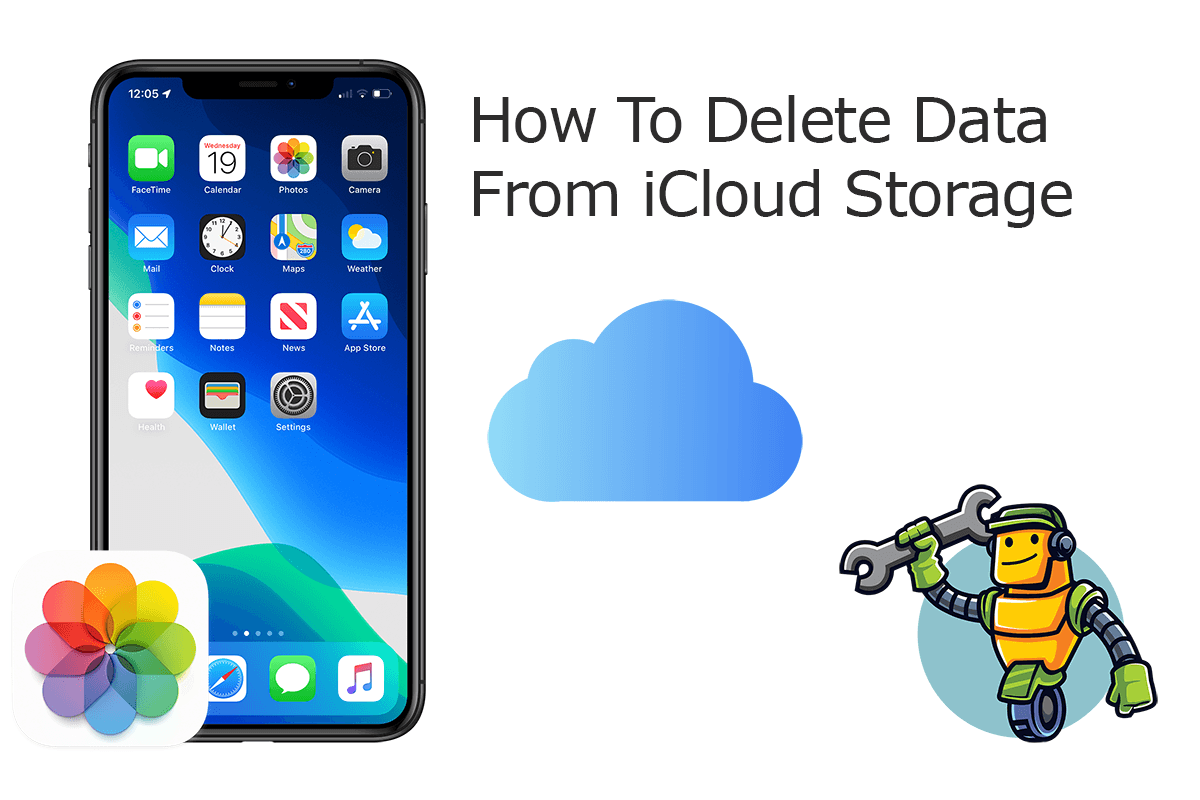
You can delete all kinds of data and files you no longer want to store in iCloud. But keep it noted that, when you delete one piece of data from iCloud in one place, it will be removed from all your devices (How To Transfer Music from Computer to iPhone). Since you may want to get rid of photos, iCloud Drive files, contacts, notes or other kind of data from iCloud, you can follow steps below to have a quick start.
Best iPhone iPad Backup Tool
No.1 iPhone Photo Backup App iOS 14 Ready
Best Photo Backup Utility for iPhone 12 Pro
On-demand iPhone Photo Backup Software
One-Stop iPhone Backup Solution For All Your Needs
Part 1: How To Delete Photo/Contact/Note Data from iCloud
iCloud stores most of our vital data including Mail, Contacts, Calendar, Photos, Notes, Reminders, etc. You can choose to delete one or multiple kinds of data from iCloud on your iPhone, iPad, Mac, Windows PC computer or from iCloud.com. To delete data from iCloud is easy. Here are detailed steps that help.
How-To Steps To Delete Photo/Contact/Note Data from iCloud:
-
Step 1:
Visit iCloud.com and log in your iCloud account > Select the photos, contacts, notes, calendar or other data you want to remove from iCloud.

How To Delete Data from iCloud On iCloud.com Step 1 -
Step 2:
On the top upper corner, click Delete to remove this selected data item from iCloud. After that, it will be removed from all your iCloud enabled devices.

How To Delete Data from iCloud On iCloud.com Step 2
Part 2: How To Delete Data and Files from iCloud Drive
iCloud Drive is Apple's document and files syncing solution across all your iPhone, iPad, Mac and PC hard drive. It helps keep your documents up-to-date and accessible across all your devices. To delete data and files from iCloud Drive is as easy as doing on your flesh drive. Here are the detailed steps.
How-To Steps To Delete Data and Files from iCloud Drive:
-
Step 1:
Visit iCloud.com and log in your iCloud account > Select iCloud Drive > Select the document or files you want to remove from iCloud Drive.

How To Delete Data and Files from iCloud Drive Step 1 -
Step 2:
On the top upper corner, click Delete to remove this selected item from iCloud Drive. Note that, the files you delete from iCloud Drive are recoverable for 30 days, but you can remove deleted files before the 30-day time period is up.

How To Delete Data and Files from iCloud Drive Step 2
Part 3: How To Delete iPhone/iPad Backup Data from iCloud
If you use the free iCloud Storage plan, then you only have 5GB storage, which may force you to consider clean up iCloud storage on basis (How To Recover Permanently Deleted Photos on iPhone 6/6s). Apart from delete data from iCloud.com or iCloud Drive, you can also wipe out these unneeded iCloud backups.
How-To Steps To Delete iPhone/iPad Backup Data from iCloud:
-
Step 1:
On your iPhone, for example, Open Settings app > [Your Apple ID] > iCloud > Manage Storage > Backups.

How To Delete iPhone/iPad Backup Data from iCloud Step 1 -
Step 2:
Select a device > Tap Delete Backup to confirm remove this backup data from your iCloud storage.

How To Delete iPhone/iPad Backup Data from iCloud Step 2
The Bottom Line
Now can you delete your document files and data from iCloud on your iPhone, iPad, Windows PC or Mac computer? With SyncBird Pro, you can also free up space, create flexible backup and manage iOS content on your iPhone. If you need further iPhone Photo Backup solution, it's suggested to get SyncBird Pro. Download Free Trial >
More iPhone iPod Backup Tips
- 3 Methods To Transfer Photos from iPhone To Mac with USB >
- How To Import Photos from iPhone To Windows 8 >
- How To Transfer Bulk Photos from Windows 10/8 To iPhone >
- How To Export Pictures from iPhone Xs/Xr To PC >
- Can I Transfer Photos from iPhone To PC Using iTunes >
- How To Transfer iPhone Photos to Mac without USB >
Tags: iPhone Transfer iPhone Backup