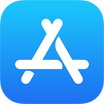How To Delete Notes from iCloud On iPhone iPad Mac or Windows PC
![]() By Tasnia Salinas, on
March 7, 2021, in iPhone Backup | SOLVED
By Tasnia Salinas, on
March 7, 2021, in iPhone Backup | SOLVED
Summary: In this article, we'll show you the best method To Delete Notes from iCloud on an iPhone iPad PC or Mac. Get the best iPhone Backup Software - SyncBird Pro. Make sure you have downloaded the latest version here before continuing.
100% Free & Secure Download
How Do I Delete my Notes from iCloud? I'm looking to disable the Notes feature in iCloud so how can I turn it off without having the notes deleted? Noob move but I think this is the first time I'm doing this. As far as I know the notes that are there won’t delete. Any newly created notes will stop syncing to other iCloud devices.
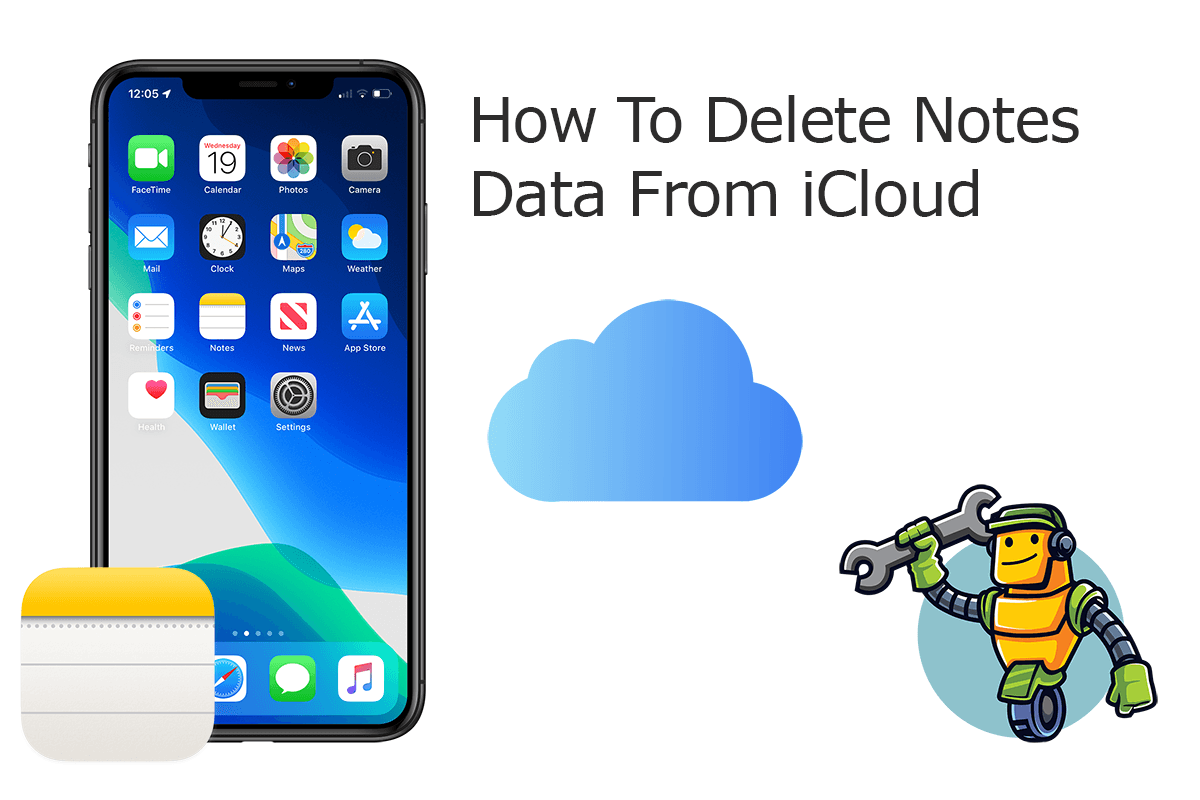
iCloud Notes feature allows syncing your notes information across all your iPhone, iPad, Mac, Windows PC or from iCloud.com directly. If your iCloud storage is running low, then it's suggested to clean up your notes from iCloud so as to save some space. In this iCloud manual, we will discuss how to delete notes from iCloud.
Best iPhone iPad Backup Tool
No.1 iPhone Photo Backup App iOS 14 Ready
Best Photo Backup Utility for iPhone 12 Pro
On-demand iPhone Photo Backup Software
One-Stop iPhone Backup Solution For All Your Needs
Part 1: How To Delete Notes from iCloud on iPhone/iPad
After you enabling iCloud Notes feature on your iPhone or iPad, all of the information stored on your device will uploads to iCloud (How To Transfer Data To New iPhone). If you delete Notes from iCloud, your information will be automatically removed from all your devices. You can follow steps below to delete contacts from iCloud on your iPhone or iPad.
How-To Steps To Delete Notes from iCloud On iPhone or iPad:
-
Step 1:
On your iPhone or iPad, open Notes app > Choose a note you want to delete from iCloud > Click More.

How To Delete Notes from iCloud On iPhone or iPad Step 1 -
Step 2:
Click Delete to get rid of this note from both your iCloud and this iPhone or iPad device.

How To Delete Notes from iCloud On iPhone or iPad Step 2
Part 2: How To Delete Notes from iCloud on iCloud.com
When you turn on the iCloud Notes feature on your iPhone, iPad, iPod touch, or Mac, you also can add, edit and delete your contacts on iCloud.com. You can follow instructions below to learn how to delete notes from iCloud on iCloud.com.
How-To Steps To Delete Notes from iCloud On iCloud.com:
-
Step 1:
Visit iCloud.com and log in your iCloud account > Select Notes as the data you want to delete from iCloud.

How To Delete Notes from iCloud On iCloud.com Step 1 -
Step 2:
Choose a note info you want to delete from iCloud > Tap Edit > Tap Delete to remove this note.

How To Delete Notes from iCloud On iCloud.com Step 2
The Bottom Line
Now can you delete notes from iCloud on your iPhone, iPad, or Mac computer? With SyncBird Pro, you can also free up space, create flexible backup and manage iOS content on your iPhone. If you need further iPhone Photo Backup solution, it's suggested to get SyncBird Pro. Download Free Trial >
More iPhone iPod Backup Tips
- 3 Methods To Transfer Photos from iPhone To Mac with USB >
- How To Import Photos from iPhone To Windows 8 >
- How To Transfer Bulk Photos from Windows 10/8 To iPhone >
- How To Export Pictures from iPhone Xs/Xr To PC >
- Can I Transfer Photos from iPhone To PC Using iTunes >
- How To Transfer iPhone Photos to Mac without USB >
Tags: iPhone Transfer iPhone Backup