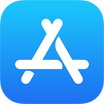How To Delete Contacts from iCloud On iPhone iPad Mac or Windows PC
![]() By Tasnia Salinas, on
March 7, 2021, in iPhone Backup | SOLVED
By Tasnia Salinas, on
March 7, 2021, in iPhone Backup | SOLVED
Summary: In this article, we'll show you the best method To Delete Text Contacts from iCloud on an iPhone iPad PC or Mac. Get the best iPhone Backup Software - SyncBird Pro. Make sure you have downloaded the latest version here before continuing.
100% Free & Secure Download
How Do I Permanently Delete my Contacts from iCloud? My wife has an iPhone 11 Pro and the Contacts are backed up to iCloud. I noticed that there were 35 Contacts on her iPhone but on iCloud there were 41, 6 extra Contacts that do not appear on her iPhone. Accessing the extra 6 Contacts via iCloud I tried to edit or delete them but was not allowed to do so and I got a pop-up stating, 'Couldn't save changes to 'Contacts Name'. Your changes to this contact couldn't be saved because it was just updated by another device.' What's next?
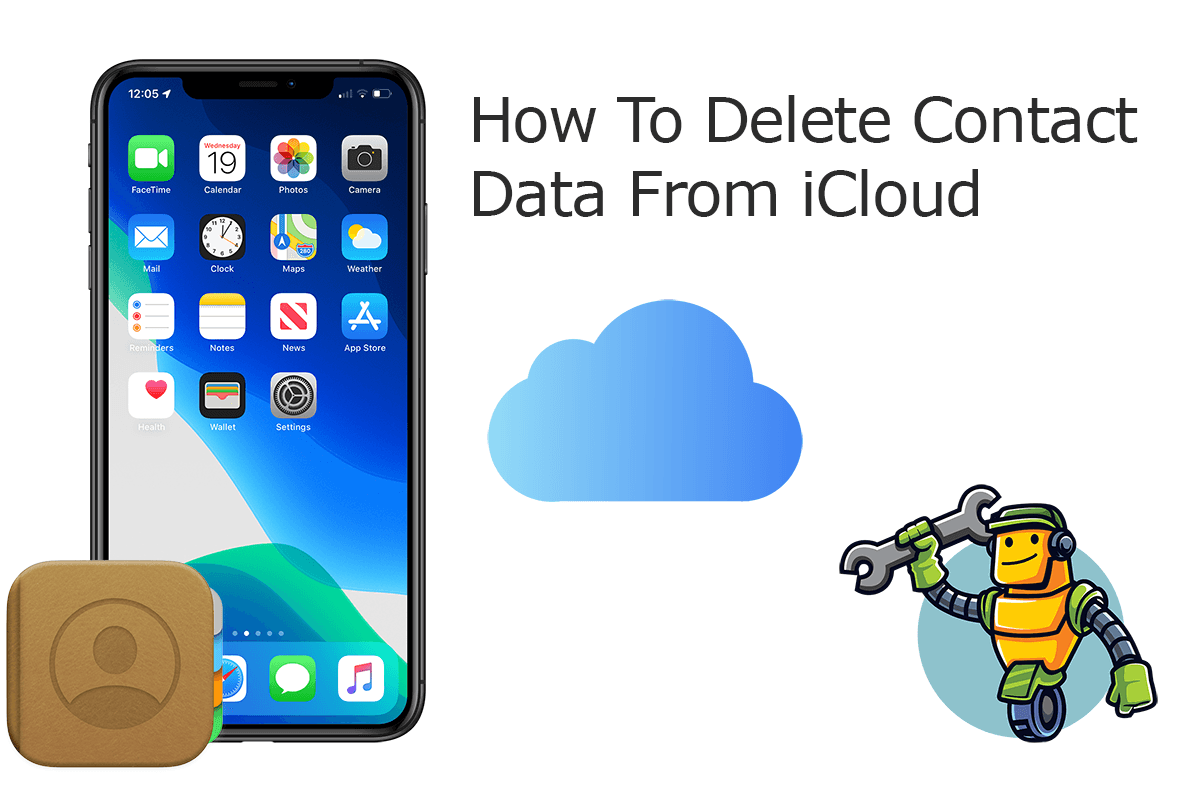
iCloud Contacts feature allows syncing your contact information across all your iPhone, iPad, Mac and iCloud-enabled Windows PC computer (How To Recover Deleted Text Messages on iPhone). If you feel your contact address book gets cluttered with duplicate numbers, outdated friend address or other useless data, you can follow this iCloud manual to learn how to delete Contacts from iCloud.
Best iPhone iPad Backup Tool
No.1 iPhone Photo Backup App iOS 14 Ready
Best Photo Backup Utility for iPhone 12 Pro
On-demand iPhone Photo Backup Software
One-Stop iPhone Backup Solution For All Your Needs
Part 1: How To Delete Contacts from iCloud on iPhone/iPad
When you turn on iCloud Contacts on your iPhone or iPad, all of the information stored on all your devices uploads to iCloud (How To Transfer Contacts from iPhone to iPhone. If you delete Contacts from iCloud, your information will automatically move across your devices. You can follow steps below to delete contacts from iCloud on your iPhone or iPad.
How-To Steps To Delete Contacts from iCloud On iPhone or iPad:
-
Step 1:
On your iPhone or iPad, open Contacts app > Choose a contact you want to remove from iCloud > Click Edit.

How To Delete Contacts from iCloud On iPhone or iPad Step 1 -
Step 2:
Scroll down to the bottom, click Delete to get rid of this contact from both your iCloud and this iPhone or iPad device.

How To Delete Contacts from iCloud On iPhone or iPad Step 2
Part 2: How To Delete Contacts from iCloud on iCloud.com
If you enabled the iCloud Contacts feature on your iPhone, iPad, iPod touch, or Mac, you can find, edit and delete your contacts on iCloud.com, just like doing on contact address book via webpage client. You can follow instructions below to learn how to delete contacts from iCloud on iCloud.com.
How-To Steps To Delete Contacts from iCloud On iCloud.com:
-
Step 1:
Visit iCloud.com and log in your iCloud account > Select Contact as the data you want to remove from iCloud.

How To Delete Contact from iCloud On iCloud.com Step 1 -
Step 2:
Choose a contact info you want to delete from iCloud > Tap Edit > Tap Delete to remove this contact.

How To Delete Contacts from iCloud On iCloud.com Step 2
Part 3: How To Delete Contacts from iCloud on Mac Computer
Another option to get rid of contact from iCloud is from on your Mac or Windows PC computer (iCloud client for PC is required). On your Mac, for example, since the Contacts is one of macOS native app, you can simply remove contacts from iCloud by deleting from Contacts app. Here are detailed steps.
How-To Steps To Delete Contacts from iCloud On Mac:
-
Step 1:
On your Mac computer, open Contacts app > Choose the contact item you want to remove from iCloud.

How To Delete Contact from iCloud On Mac Step 1 -
Step 2:
Right click a contact card > Choose Delete Card to get rid of this contacts from both this Mac and iCloud.

How To Delete Contacts from iCloud On Mac Step 2
The Bottom Line
Now can you delete contacts from iCloud on your iPhone, iPad, or Mac computer? With SyncBird Pro, you can also free up space, create flexible backup and manage iOS content on your iPhone. If you need further iPhone Photo Backup solution, it's suggested to get SyncBird Pro. Download Free Trial >
More iPhone iPod Backup Tips
- 3 Methods To Transfer Photos from iPhone To Mac with USB >
- How To Import Photos from iPhone To Windows 8 >
- How To Transfer Bulk Photos from Windows 10/8 To iPhone >
- How To Export Pictures from iPhone Xs/Xr To PC >
- Can I Transfer Photos from iPhone To PC Using iTunes >
- How To Transfer iPhone Photos to Mac without USB >
Tags: iPhone Transfer iPhone Backup