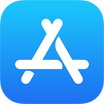How To Backup Photos from iPhone To Windows PC Computer without iTunes
![]() By
Tasnia Salinas, on January 4, 2021, in
iPhone Backup | SOLVED
By
Tasnia Salinas, on January 4, 2021, in
iPhone Backup | SOLVED
Summary: In this article, we'll show you the best method To Backup Photos from iPhone To Windows PC Computer. Get the best iPhone Backup Software - SyncBird Pro. Make sure you have downloaded the latest version here before continuing.
100% Free & Secure Download
How Can I Backup My Photos and Videos from iPhone To My Windows PC Computer? One of my bosses has an iPhone XR and she has 10Gb of photos on it. Her phone is so full she can't do updates or install new apps. She has this iPhone backed up to iCloud I guess. I'm not that Apple savy, but I googled some stuff and logged into icloud.com for her. I was surprised to find out you can't see the photos backed up there (How To Backup iPhone To iCloud). Is there a way to see your backup photos online somewhere? And how can I backup photos from an iPhone to my Windows PC to save them on computer hard drive.
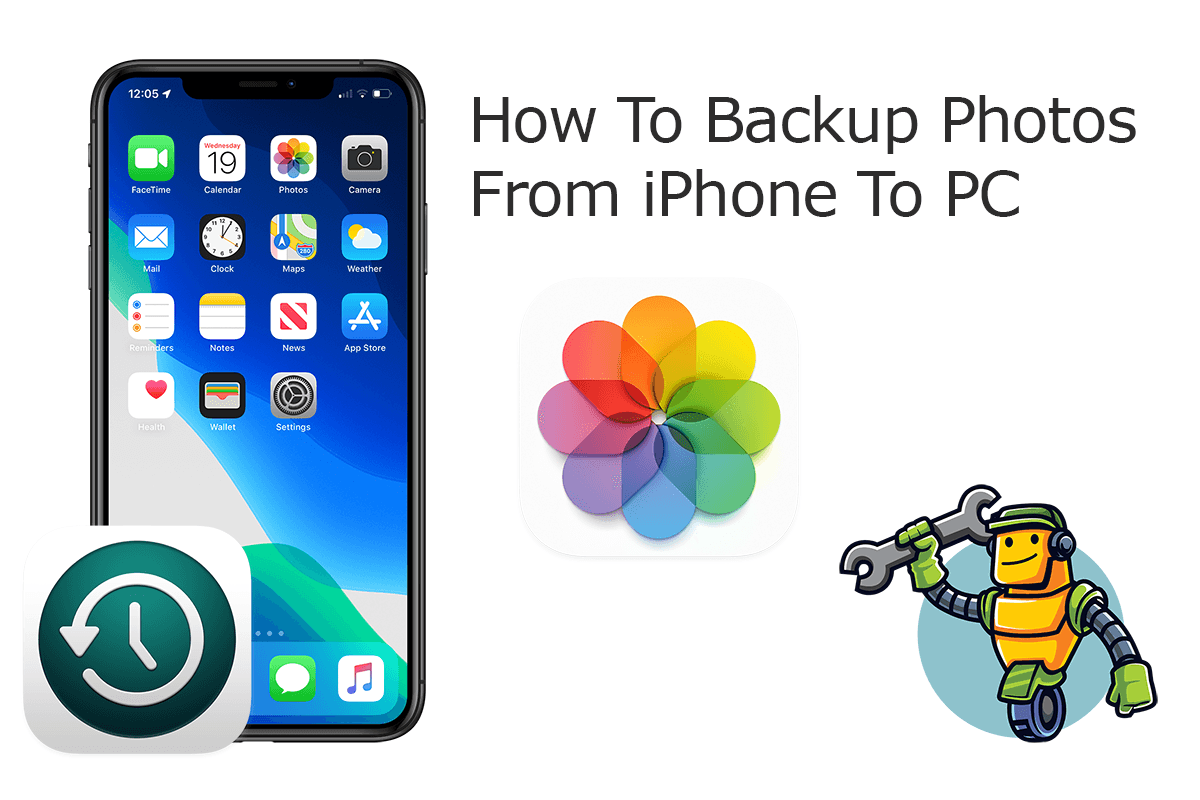
Apple iTunes provides fast and solid iPhone backup solution and the backup copy include the photo library on your iPhone. However, the iPhone backup file is not accessible to users and requires you to restore your iPhone device from a chosen backup. In this iPhone manual article, we will discuss how to backup photos from iPhone to Windows PC computer, with or without iTunes.
Best iPhone Photo Backup Tool
No.1 iPhone Photo Backup App iOS 14 Ready
Best Photo Backup Utility for iPhone 12 Pro
On-demand iPhone Photo Backup Software
One-Stop iPhone Backup Solution For All Your Needs
Part 1: How To Backup Photos from iPhone To PC with iTunes
The Camera Roll on your iPhone may contain a wealth of memories you don't want to lose. Thankfully the default iPhone backup with iTunes program can save a copy of your photos from iPhone to your computer hard drive. This way, you can keep your photo secure in the event something goes wrong with your device (How To Recover Permanently Deleted Photos on iPhone 6/6s). Here are more details about how to backup photos from iPhone to Windows PC computer with iTunes.
How-To Steps To Backup Photos from iPhone To Windows PC with iTunes:
-
Step 1:
Connect your device to your Windows PC computer > Download and open iTunes app from MicroSoft Store or from Apple download center.

How To Backup Photos from iPhone To Windows PC with iTunes Step 1 -
Step 2:
Click [Your Device] tab in iTunes > General > Backup Up Now. When the process ends, you can see if the backup finished successfully.

How To Backup Photos from iPhone To Windows PC with iTunes Step 2
Part 2: How To Backup Photos iPhone To PC without iTunes
As mentioned, to backup photos from iPhone to PC computer with iTunes, you cannot get access or extract your photos from that iTunes backup. SyncBird Pro is an all-in-one iTunes alternative software that can backup your photo library from your iPhone to your Windows PC computer without iTunes. Besides, with SyncBird Pro, you can create flexible iPhone backup without overwriting previous ones. Here are detailed steps about how to backup photos from iPhone to Mac.
How-To Steps To Backup Photos from iPhone To PC Computer with SyncBird Pro:
-
Step 1:
Connect your iPhone to your Windows PC computer with a USB cable > Download and Open SyncBird Pro > On your iPhone, confirm to Trust This Computer when asked.

How To Backup Photos from iPhone To Windows PC Computer Step 1 -
Step 2:
Click Backup tab. On this overview panel, you can also choose to backup Music, Books, Contacts and other iOS content from iPhone to your Mac.

How To Backup Photos from iPhone To Windows PC Step 2 -
Step 3:
In this iPhone Backup window, click Create New Backup button to start backing up your photos from this iPhone to your Windows PC computer.

How To Backup Photos from iPhone To Windows PC Computer Step 3
The Bottom Line
Now can you backup your photos from your iPhone to your PC Windows computer with our suggestions above? With SyncBird Pro, you can also free up space, create flexible backup and manage iOS content on your iPhone. If you need further iPhone Photo Backup solution, it's suggested to get SyncBird Pro. Download Free Trial >
More iPhone iPod Transfer Tips
- 3 Methods To Transfer Photos from iPhone To Mac with USB >
- How To Import Photos from iPhone To Windows 8 >
- How To Transfer Bulk Photos from Windows 10/8 To iPhone >
- How To Export Pictures from iPhone Xs/Xr To PC >
- Can I Transfer Photos from iPhone To PC Using iTunes >
- How To Transfer iPhone Photos to Mac without USB >
Tags: iPhone Transfer iPhone Backup