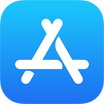How To Backup Apps from iPhone To PC/Mac Computer Without iTunes
![]() By Tasnia Salinas, on January 5, 2021, in iPhone Backup | SOLVED
By Tasnia Salinas, on January 5, 2021, in iPhone Backup | SOLVED
Summary: In this article, we'll show you the best method To Backup Apps from iPhone To Computer. Get the best iPhone Apps Backup Software - SyncBird Pro. Make sure you have downloaded the latest version here before continuing.
100% Free & Secure Download
How Can I Backup All My Apps from iPhone To My Computer? Hello! I have just backed up my iPhone with iTunes and I noticed that there is about 5GB data in the backup file. I wonder whether iTunes backs up the apps in my iPhone? If it did so, why just 5GB data?It seems iTunes no longer backs up my actual apps (How Can I Download Purchased Music from iTunes Store to An iPhone 12). It backs up the data, of course, and the names of the apps, but when I restore from backup, one step of the restore is to reinstall the apps from the App Store.
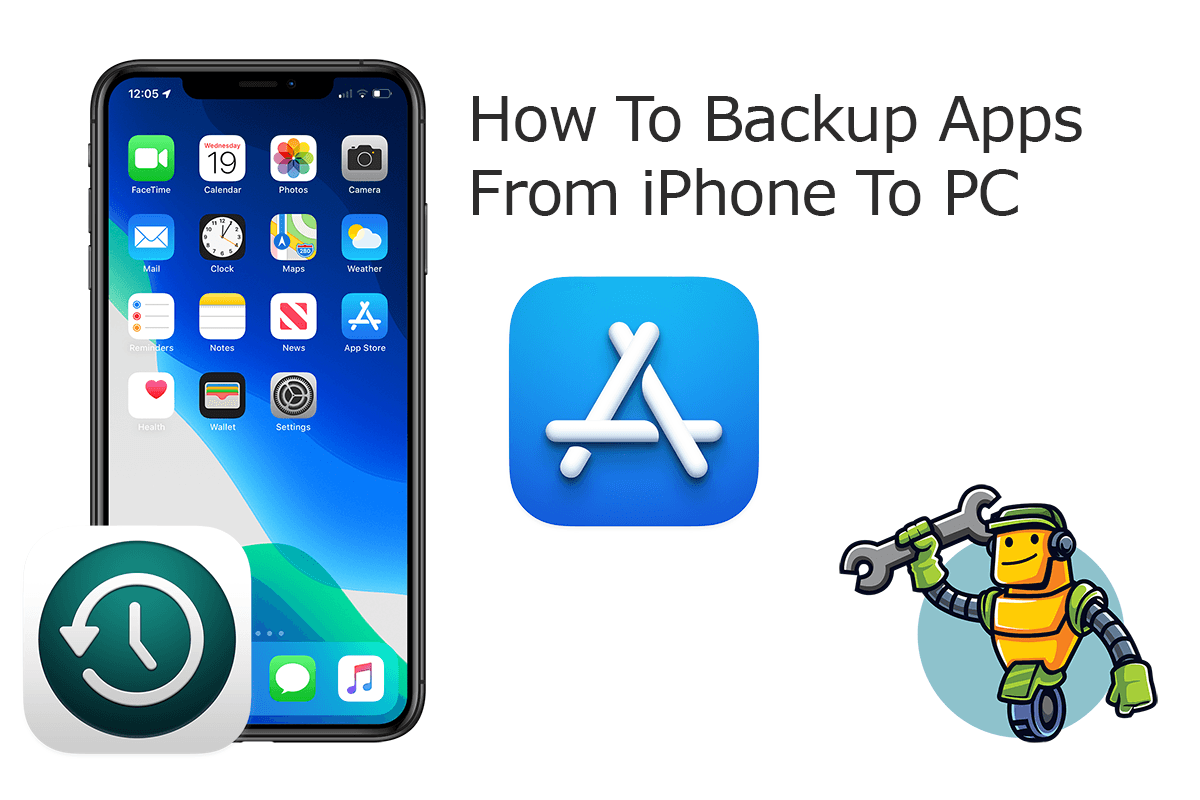
Unfortunately, the Apple iCloud or iTunes backup does not include the source apps on your iPhone. However, it keeps your app purchase and download record, as well as the app data, so that you can seamlessly use your new iPhone with almost everything intact (How To Fix iTunes Error 54). In this short iPhone manual article, we want to show you how to backup apps from iPhone to your computer hard drive without iTunes.
Best iPhone App Backup Tool
No.1 iPhone Photo Backup App iOS 14 Ready
Best App Backup Utility for iPhone 12 Pro
On-demand iPhone App Backup Software
One-Stop iPhone Backup Solution For All Your Needs
Part 1: Backup Apps from iPhone To Computer without iTunes
SyncBird Pro is an expert iTunes alternative software that can help backup your contacts from your iPhone to both your Windows PC or Mac computer (How To Transfer Apps from iPhone to iPhone. Here are detailed steps about how to contacts from iPhone to computer.
How-To Steps To Backup Apps from iPhone To Computer with SyncBird Pro:
-
Step 1:
Connect your iPhone to your Windows PC or Mac computer with a USB cable > Download and Open SyncBird Pro > On your iPhone, unlock your device and confirm to Trust This Computer when asked.

How To Backup Apps from iPhone To Computer Step 1 -
Step 2:
Click Backup tab. On this overview panel, you can also choose to backup Photos, Books, Music and other iOS content from iPhone to your computer.

How To Backup Apps from iPhone To Computer Step 2 -
Step 3:
Check the backup archives on your iOS devices. If you want to make a new backup for your iPhone contacts, click Create New Backup.

How To Backup Apps from iPhone To Computer Step 3
The Bottom Line
Now can you backup your apps and associated data from your iPhone to your Windows PC or Mac computer? With SyncBird Pro, you can also free up space, create flexible backup and manage iOS content on your iPhone. If you need further iPhone Photo Backup solution, it's suggested to get SyncBird Pro. Download Free Trial >
More iPhone iPod Backup Tips
- 3 Methods To Transfer Photos from iPhone To Mac with USB >
- How To Import Photos from iPhone To Windows 8 >
- How To Transfer Bulk Photos from Windows 10/8 To iPhone >
- How To Export Pictures from iPhone Xs/Xr To PC >
- Can I Transfer Photos from iPhone To PC Using iTunes >
- How To Transfer iPhone Photos to Mac without USB >
Tags: iPhone Transfer iPhone Backup