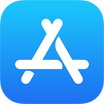How To Backup Document Files from iPhone To PC/Mac Computer
![]() By Tasnia Salinas, on January 5, 2021, in iPhone Backup | SOLVED
By Tasnia Salinas, on January 5, 2021, in iPhone Backup | SOLVED
Summary: In this article, we'll show you the best method To Backup Files from iPhone To Computer. Get the best iPhone Files Backup Software - SyncBird Pro. Make sure you have downloaded the latest version here before continuing.
100% Free & Secure Download
How Can I Backup All My Files from iPhone To My Computer? I'm having trouble backing up all of my PDF books and files on my iPhone 11 Pro to my computer with iTunes. When I click on My Device, there is not an option to create a backup listed anymore. It also makes no attempt to automatically backup when I sync. I have tried uninstalling iTunes, but it did not make any difference. When I reinstalled it, all my apps and music was already there (How To Fix iTunes Error 54). All of my old backups were there too. Any ideas on this? How can I backup my PDF files from my iPhone to computer?
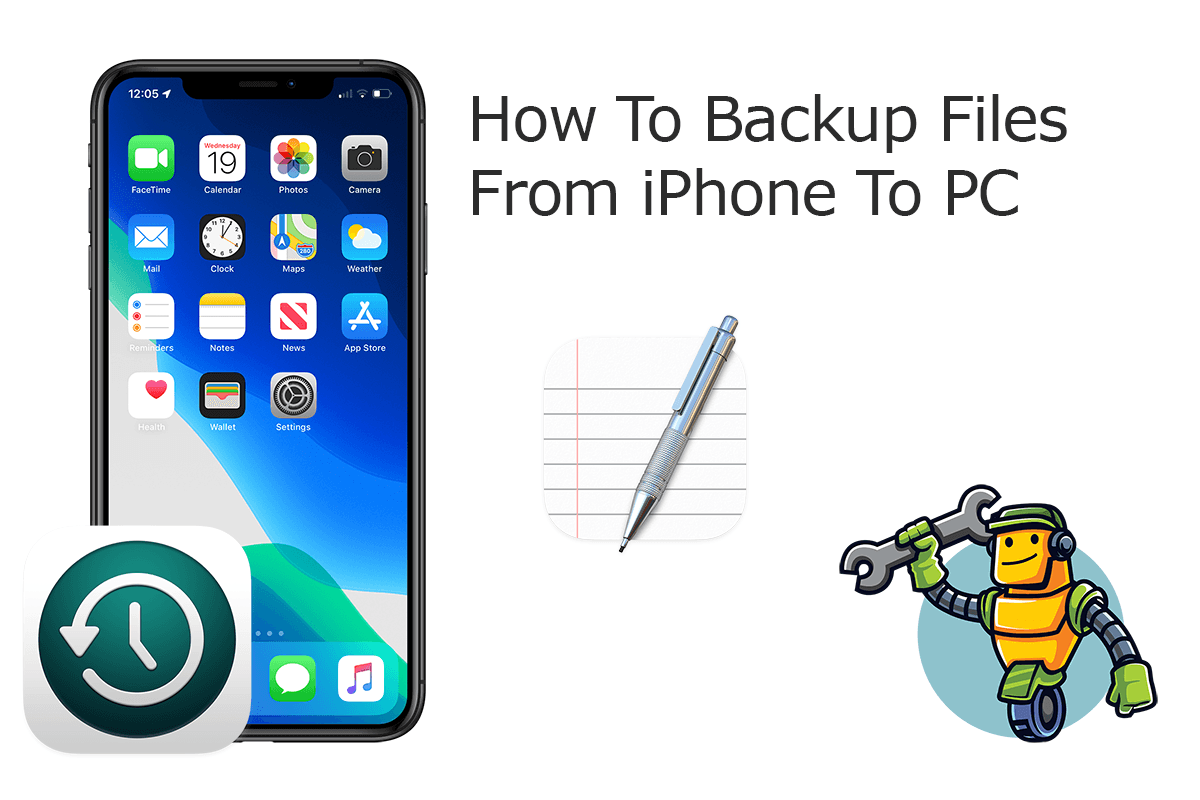
Don't have sufficient iCloud storage for backing up multiple iOS devices? Get an error when trying to backup your iOS files from iPhone to computer with iTunes? You're in the right place. In this quick iPhone manual article, we will show you how to backup PDF, Word, Excel, Page and other files from iPhone to computer with or without iTunes.
Best iPhone Files Backup Tool
No.1 iPhone Files Backup App iOS 14 Ready
Best Files Backup Utility for iPhone 12 Pro
On-demand iPhone Files Backup Software
One-Stop iPhone Backup Solution For All Your Needs
Part 1: Backup Files from iPhone To Computer with iTunes
On a Windows PC, you can use iTunes to backup your files from iPhone to your computer (How To Recover Permanently Deleted Photos on iPhone 6/6s). On a Mac, running macOS Catalina or Big Sur, you can just use the Finder app to backup your iPhone. Here are detailed steps on how to backup files from iPhone device to computer hard drive with iTunes/Finder.
How-To Steps To Backup Files from iPhone To Computer with iTunes:
-
Step 1:
Connect your iPhone to your computer > Download and open iTunes or ther Finder app from MicroSoft Store or from Apple App Store.

How To Backup Files from iPhone To Computer with iTunes Step 1 -
Step 2:
Click [Your Device] tab in iTunes > General > Backup Up Now. When the process ends, you can see your iPhone backup (including all iOS data and files) finished successfully.

How To Backup Files from iPhone To Computer with iTunes Step 2
Part 2: Backup Files from iPhone To Computer without iTunes
Unable to create backup with iTunes or run into endless iTunes errors? SyncBird Pro is an ideal iTunes alternative software that can help backup your PDF, Office and other iOS files from your iPhone to your computer (How To Fix iPhone 6/7/8/Xr/11 Error 9). Here are detailed steps about how to contacts from iPhone to computer.
How-To Steps To Backup Files from iPhone To Computer with SyncBird Pro:
-
Step 1:
Connect your iPhone to your computer with a certified USB cable > Download and Open SyncBird Pro > On your iPhone, unlock your device and confirm to Trust This Computer when asked.

How To Backup Files from iPhone To Computer Step 1 -
Step 2:
Click Backup tab. On this overview panel, you can also choose to backup Photos, Books, Music and other iOS files from iPhone to your computer.

How To Backup Files from iPhone To Computer Step 2 -
Step 3:
Check the backup archives on your iOS devices. If you want to make a new backup for your iPhone contacts, click Create New Backup.

How To Backup Files from iPhone To Computer Step 3
The Bottom Line
Now can you backup your PDF books or iOS document files from your iPhone to your Windows PC or Mac computer with or without iTunes? With SyncBird Pro, you can also free up space, create flexible backup and manage iOS content on your iPhone. If you need further iPhone Photo Backup solution, it's suggested to get SyncBird Pro. Download Free Trial >
More iPhone iPod Backup Tips
- 3 Methods To Transfer Photos from iPhone To Mac with USB >
- How To Import Photos from iPhone To Windows 8 >
- How To Transfer Bulk Photos from Windows 10/8 To iPhone >
- How To Export Pictures from iPhone Xs/Xr To PC >
- Can I Transfer Photos from iPhone To PC Using iTunes >
- How To Transfer iPhone Photos to Mac without USB >
Tags: iPhone Transfer iPhone Backup