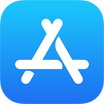iCloud Storage Full? Learn How To Free Up iCloud Storage In 6 Easy Ways
![]() By Tasnia Salinas, on
March 11, 2021, in iCloud Storage Full | SOLVED
By Tasnia Salinas, on
March 11, 2021, in iCloud Storage Full | SOLVED
Summary: In this article, we'll show you the best method To Clear and Manage iCloud Storage. Get the best iPhone Backup Software - SyncBird Pro. Make sure you have downloaded the latest version here before continuing.
100% Free & Secure
Download
My iCloud storage is almost full, how can I get more free space? I have an iPhone 11 Pro on Verizon with 5GB iCloud storage for free. I keep getting the "(iCloud) Storage Almost Full" message. I am already backing up photos and videos with Dropbox so I don't need iCloud to do this. Is there a way to delete the photos and videos taking up space by logging into iCloud from a Windows computer? And keep using iCloud to only backup the other items. Please let me know. Thanks.
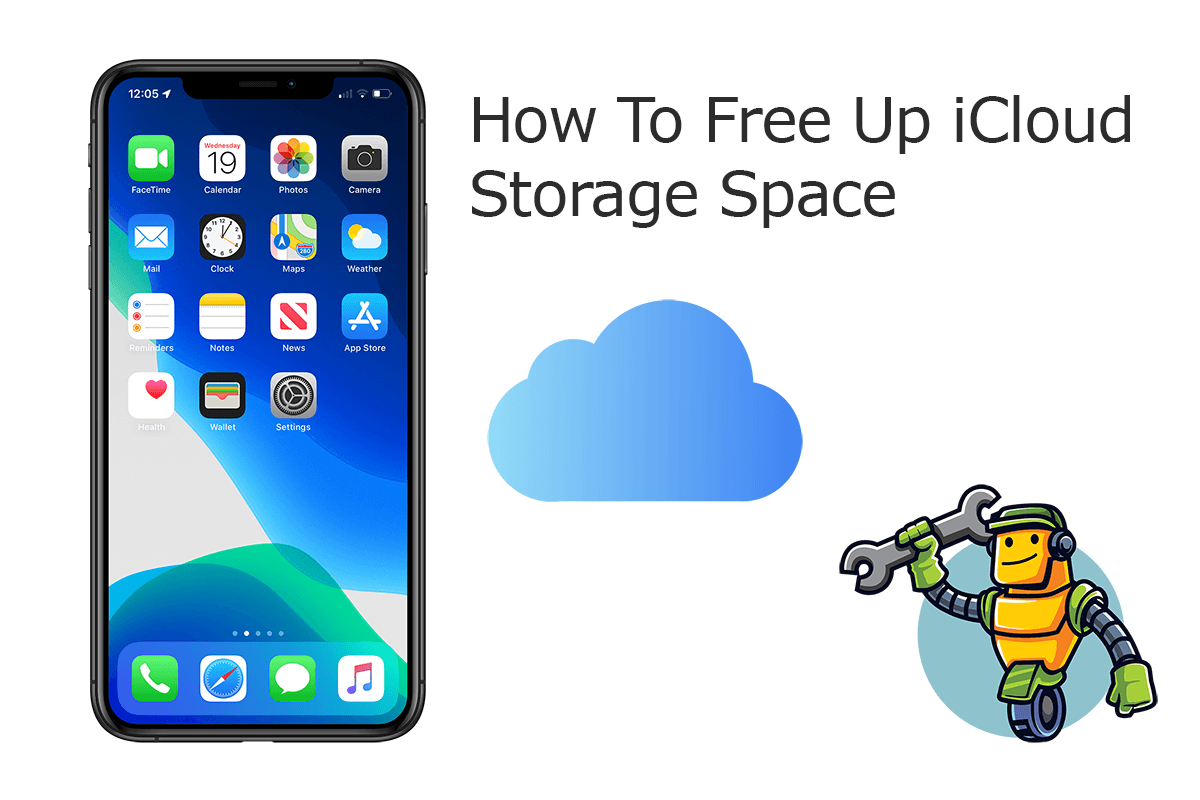
Constantly getting an alert message saying iCloud Storage Is Full? Unable to update Photos, Videos, iCloud Drive or Backup due because have Not Enough Storage in iCloud? Apple gives you 5GB of iCloud storage space for free, but that will get running out quickly if you have too much photos to upload or have more than one iOS device to back up. Here’s how to delete and clear iCloud storage so as to eliminate the annoying iCloud Storage Almost Full warning issue.
Best iPhone iPad Backup Tool
No.1 iPhone Photo Backup App iOS 14 Ready
Best Photo Backup Utility for iPhone 12 Pro
On-demand iPhone Photo Backup Software
One-Stop iPhone Backup Solution For All Your Needs
Table of Content: How To Delete and Clear iCloud Storage Space
- Part 1: Check What're Taking Up Most iCloud Storage
- Part 2: Manage and Delete Old or Orphaned iCloud Backups
- Part 3: Clean Up Clutters To Reduce The Size of iCloud Photos
- Part 4: Get Rid Of Old and Accumulated iCloud Messages
- Part 5: Clear Out Useless Mail Attachments in iCloud
- Part 6: Delete Unwanted Stuff and Make Best Use of iCloud Drive
- Part 7: Eliminate Wasteful Voice Memos from iCloud Storage
Part 1: Check What're Taking Up Most iCloud Storage
Before starting freeing up storage space in iCloud, it's suggested to have a check on your iCloud storage usage, which indicates clearly how you use iCloud, what's taking up most storage and so that you can delete large files and clear trashes in iCloud. To check your iCloud storage: on your device's Settings app, go to iCloud and select Manage Storage.
How-To Steps To Check iCloud Storage Usage:
-
Step 1:
On your iPhone or iPad, open Settings app > Click [your name] > iCloud > Manage Storage.

How To Check iCloud Storage Usage Step 1
Part 2: Manage and Delete Old or Orphaned iCloud Backups
You can for certain have several ways to clear your iCloud storage and avoid having to pay for extra storage. One most recommended method is to check and delete these old and orphaned backups especially if you have multiple devices. You can choose to delete the entire iCloud backup or choose to decrease the size of your iCloud Backup by turning off backups for apps that you're not using.
How-To Steps To Delete Old or Orphaned iCloud Backups:
-
Step 1:
Visit iCloud.com and log in your iCloud account > Select Notes as the data you want to delete from iCloud.

How To Delete Backups To Clear iCloud Storage Full Step 1 -
Step 2:
Tap the name of the device that you're using > Under Choose Data to Back Up, turn off these apps that you don't want to include in iCloud Backup.

How To Delete Backups To Clear iCloud Storage Full Step 2 -
Step 3:
To delete the entire iCloud Backup for an old or unused device, you can simply tap Delete Backup > Turn Off & Delete.

How To Delete Backups To Clear iCloud Storage Full Step 3

iCloud Backup Pro Tip: Keep it noted that, some apps are always backed up to iCloud and you can't turn them off. You can delete old iCloud backups for the device you're currently using, or older devices you may not use anymore. iCloud backups are available for 180 days after you disable or stop using iCloud Backup.
Part 3: Clean Up Clutters To Reduce The Size of iCloud Photos
iCloud Photos is photo library backup solution for your iPhone, iPad or Mac. You can free up storage space in iCloud by deleting photos and videos that you no longer need from iCloud. But before doing so, make sure you have full backup for them since when you use iCloud Photos and delete a photo or video on one device, it's also deleted on all other devices where you're signed in with the same Apple ID.
How-To Steps To Reduce The Size of iCloud Photos On iPhone iPad:
-
Step 1:
On your iPhone or iPad, go to the Photos app > Tap a photo at the bottom > Tap Select, and choose one or more photos or videos that you want to delete > Tap Delete icon, and then tap Delete Photo.

How To Delete Photos To Clear iCloud Storage Full Step 1
Part 4: Get Rid Of Old and Accumulated iCloud Messages
Single thread of SMS/iMessage or even multiple threads with plain text may not take too much space on both your iPhone and iCloud. But over time, you could have more than a gigabyte of old messages stored in iCloud. The sum of all those messages may consume a large amount of space due to these emoji, photos or message file attachments. To clear iCloud storage, you can delete individual messages or entire conversations. Note that when you delete messages on one device, they’re removed from all of your Apple devices.
How-To Steps To Clear iCloud Storage By Deleting Messages:
-
Step 1:
In a message conversation, touch and hold the message bubble or attachment that you want to delete > Tap More > Tap Delete.

How To Delete Messages To Clear iCloud Storage Full Step 1
Part 5: Clear Out Useless Mail Data and Attachments in iCloud
It seems hard to perceive but the iCloud also includes your email message. The best practice to free up iCloud storage space is to move your Mail messages and attachments from your iPhone or iPad to your Windows PC or Mac computer. This way, these Mail data will no longer count against your iCloud storage. iCloud Storage Full? Give a try to delete Mail messages and attachments from your iCloud account.
How-To Steps To Clear iCloud Storage By Deleting Mail Data and Attachments:
-
Step 1:
On your iPhone or iPad, open Mail app > Choose a or multiple email message you want to delete from iCloud > Swipe to left > Delete.

How To Delete Mail Messages and Attachments To Clear iCloud Storage Full Step 1
Part 6: Delete Useless Stuff and Make Best Use of iCloud Drive
iCloud Drive is another one of the most used features in iCloud. It can spontaneously sync your data and files across multiple devices without doing anything. If you're a heavy iCloud Drive user, then you have good chance that you can free iCloud storage by cleaning up clutters in iCloud Drive.
How-To Steps To Clear Storage By Deleting Files and Folders in iCloud Drive:
-
Step 1:
On your iPhone or iPad, open the Files app and tap Browse > Under Locations, tap iCloud Drive > Select > Choose the folders or files that you want to delete, then tap Delete.

How To Delete Files/Folders from iCloud Drive To Clear iCloud Storage Full Step 1
Part 7: Eliminate Unused Voice Memos from iCloud Storage
Our last approach to clear iCloud storage is to take care of these hidden Voice memo data in iCloud. By default your iCloud account may also cover your Voice memos data to save your voice recordings. If you use Voice Memo frequently, then it's very likely to clean up gigabytes of free storage in iCloud. Therefore, your can easily delete them if you need more space.
How-To Steps To Clear iCloud Storage By Deleting Voice Memos:
-
Step 1:
Open the Voice Memos app on your iPhone or iPad > Tap one or multiple Voice Memo item and delete the recordings that you don't want to keep in iCloud.

How To Delete Voice Memos To Clear iCloud Storage Full Step 1
The Bottom Line
Now can you delete and clear iCloud storage with our best suggestions above? With SyncBird Pro, you can also free up space, create flexible backup and manage iOS content on your iPhone. If you need further iPhone Photo Backup solution, it's suggested to get SyncBird Pro. Download Free Trial >
More iPhone iPod Backup Tips
- 3 Methods To Transfer Photos from iPhone To Mac with USB >
- How To Import Photos from iPhone To Windows 8 >
- How To Transfer Bulk Photos from Windows 10/8 To iPhone >
- How To Export Pictures from iPhone Xs/Xr To PC >
- Can I Transfer Photos from iPhone To PC Using iTunes >
- How To Transfer iPhone Photos to Mac without USB >
Tags: iPhone Transfer iPhone Backup