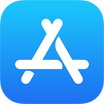How To Backup WhatsApp Messages from iPhone To PC/Mac Computer
![]() By Tasnia Salinas, on January 5, 2021, in iPhone Backup | SOLVED
By Tasnia Salinas, on January 5, 2021, in iPhone Backup | SOLVED
Summary: In this article, we'll show you the best method To Backup WhatsApp Chats from iPhone To Computer. Get the best iPhone WhatsApp Backup Software - SyncBird Pro. Make sure you have downloaded the latest version here before continuing.
100% Free & Secure Download
How Can I Backup All My WhatsApp Messages from iPhone To My Computer? I recently changed my phone from Samsung 10 Edge+ to iPhone 12 Pro. Using the "Move To iOS" app, I moved my contacts, pictures, SMS and some other details to the iPhone. However, I have been unable to move the WhatsApp messages. Please how do I get to move WhatsApp messages from the Samsung 6 edge+ to iPhone 6S? Or can I just backup my WhatsApp chats to my computer?
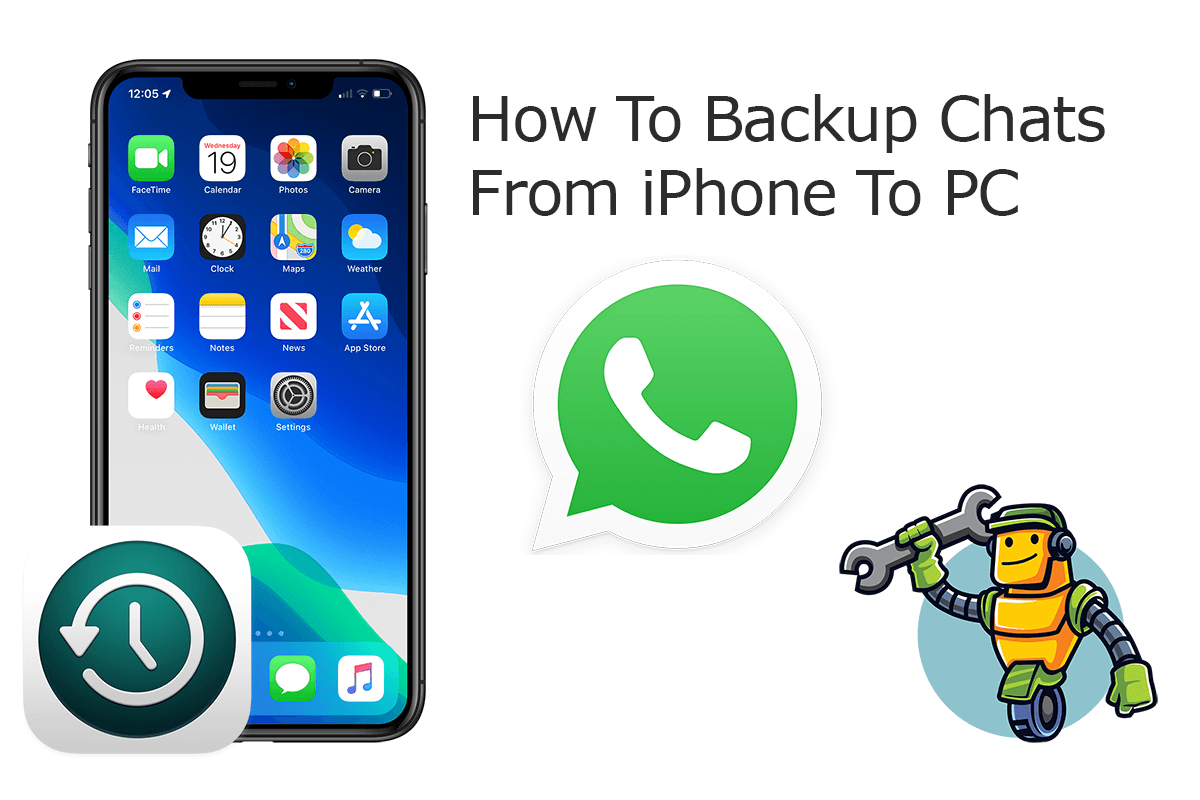
For me, I use WhatsApp as my primary chatting app on my iPhone instead of the native Messages. So I understand how important it would be to create solid backup for the WhatsApp messages and other chatting data (How To Recover Deleted Text Messages on iPhone). In this quick iPhone manual article, we want to discuss how to backup WhatsApp messages from iPhone to computer without iTunes.
Best iPhone WhatsApp Chat Backup
No.1 iPhone WhatsApp Backup iOS 14 Ready
Best WhatsApp Backup Utility for iPhone 12
On-demand iPhone WhatsApp Backup App
One-Stop iPhone Backup Solution For All Your Needs
Part 1: Backup WhatsApp Messages from iPhone To Computer
Because neither iCloud nor iTunes backup have the WhatsApp Messages included, you need an extra tool to keep your chatting history safe. SyncBird Pro is an ideal iTunes alternative software that can help backup your WhatsApp Messages from your iPhone to both your Windows PC or Mac computer (How To Recover Deleted Photos on iPhone 6/6s). Here are detailed steps about how to WhatsApp Messages from iPhone to computer.
How-To Steps To Backup WhatsApp Messages from iPhone To Computer without iTunes:
-
Step 1:
Connect your iPhone to your Windows PC or Mac computer with a USB cable > Download and Open SyncBird Pro > On your iPhone, unlock your device and confirm to Trust This Computer when asked.

How To Backup WhatsApp Messages from iPhone To Computer Step 1 -
Step 2:
Click Backup tab. Apart from backing up iPhone WhatsApp Messages, you can also choose to backup Photos, Books, Music and other iOS content to your computer.

How To Backup WhatsApp Messages from iPhone To Computer Step 2 -
Step 3:
Check the backup archives on your iOS devices. If you want to make a new backup for your iPhone WhatsApp Messages, click Create New Backup.

How To Backup WhatsApp Messages from iPhone To Computer Step 3
The Bottom Line
Now can you backup your WhatsApp Messages from your iPhone to your Windows PC or Mac computer with or without iTunes? With SyncBird Pro, you can also free up space, create flexible backup and manage iOS content on your iPhone. If you need further iPhone Photo Backup solution, it's suggested to get SyncBird Pro. Download Free Trial >
More iPhone iPod Backup Tips
- 3 Methods To Transfer Photos from iPhone To Mac with USB >
- How To Import Photos from iPhone To Windows 8 >
- How To Transfer Bulk Photos from Windows 10/8 To iPhone >
- How To Export Pictures from iPhone Xs/Xr To PC >
- Can I Transfer Photos from iPhone To PC Using iTunes >
- How To Transfer iPhone Photos to Mac without USB >
Tags: iPhone Transfer iPhone Backup