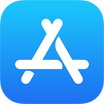How To Backup Music from iPhone To PC/Mac Computer Without iTunes
![]() By
Tasnia Salinas, on January 4, 2021, in
iPhone Backup | SOLVED
By
Tasnia Salinas, on January 4, 2021, in
iPhone Backup | SOLVED
Summary: In this article, we'll show you the best method To Backup Music MP3 Files from iPhone To Computer. Get the best iPhone Backup Software - SyncBird Pro. Make sure you have downloaded the latest version here before continuing.
100% Free & Secure Download
How Can I Backup All My MP3 Songs from iPhone To My Computer? Due to virus issue I’ve re-installed my computer's system and as a result I lost everything on iTunes, including 4000+ songs (most of them were purchased from iTunes). I still have those music on my iPhone 8 Plus, but can I backup the music back to computer from my iPhone? I only have iTunes installed but it doesn't seem working for backing up music from my iPhone to my computer hard drive. Please help!
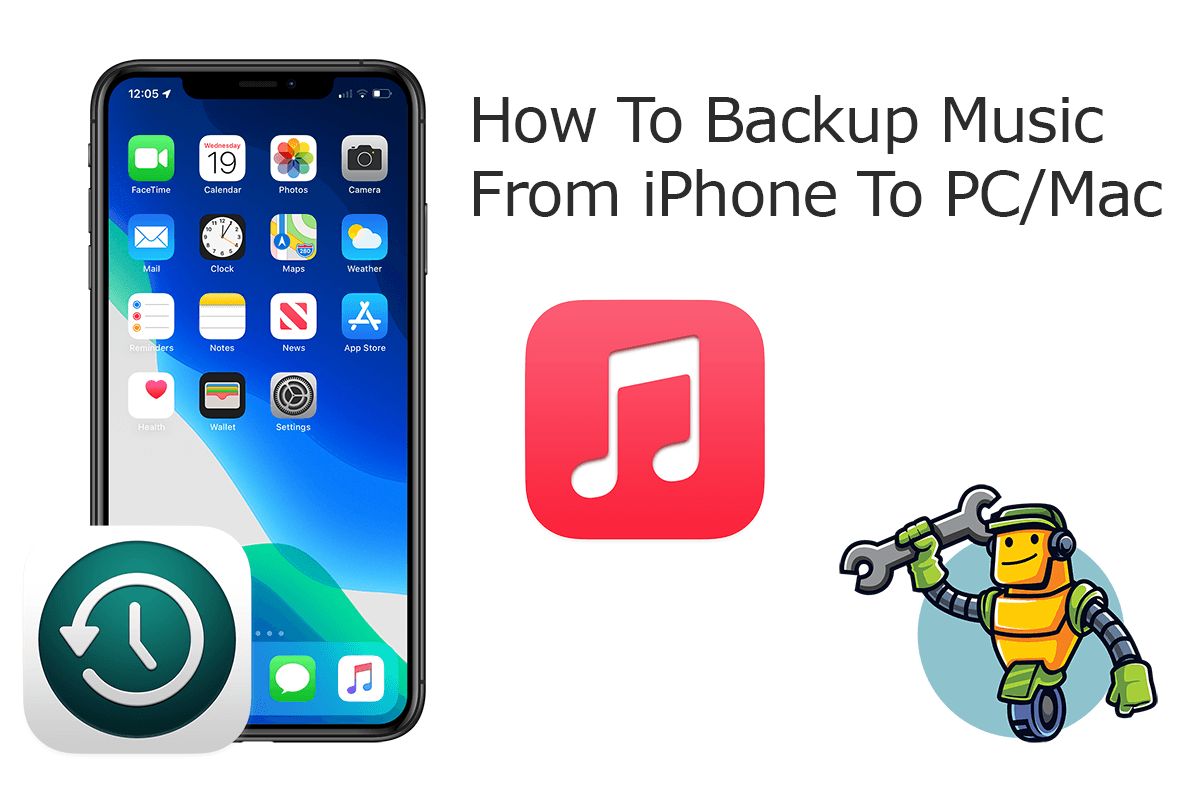
Even though we have plenty of music streaming services like Apple Music, Spotify, Google Music, etc., for many users it's still a habit to keep some local music saved on your iPhone, for listening offline (How To Backup iPhone To External Hard Drive). However, iPhone backup is different from iPhone sync, which is one-way ticket meaning you cannot get music off your iPhone and same them on your computer as backup. In this iPhone manual article, we will discuss how to backup music from iPhone to PC Windows and Mac computer.
Best iPhone Photo Backup Tool
No.1 iPhone Photo Backup App iOS 14 Ready
Best Photo Backup Utility for iPhone 12 Pro
On-demand iPhone Photo Backup Software
One-Stop iPhone Backup Solution For All Your Needs
Part 1: How To Backup Music from iPhone To PC/Mac Computer
SyncBird Pro is an ideal iTunes alternative software that can help backup your entire music collection from your iPhone to both your Windows PC or Mac computer (Best iPhone Backup Software). Unlike the native Apple iTunes, SyncBird Pro helps not only sync your iPhone devices, but also allows export and backup your music to computer hard drive. Here are detailed steps about how to backup music from iPhone to computer.
How-To Steps To Backup Music from iPhone To Computer with SyncBird Pro:
-
Step 1:
Connect your iPhone to your Windows PC or Mac computer with a USB cable > Download and Open SyncBird Pro > On your iPhone, confirm to Trust This Computer when asked.

How To Backup Music from iPhone To Computer Step 1 -
Step 2:
Click Music tab. On this overview panel, you can also choose to backup Photos, Books, Contacts and other iOS content from iPhone to your computer.

How To Backup Music from iPhone To Computer Step 2 -
Step 3:
Choose the music tracks you want to backup from this iPhone to your computer > Click To Mac/PC. After that, the program will start backing up your music.

How To Backup Music from iPhone To Computer Step 3 -
Step 4:
After a short while, SyncBird Pro will finish backing up your music library from your iPhone to this computer.

How To Backup Music from iPhone To Computer Step 4
The Bottom Line
Now can you backup your music from your iPhone to your Windows PC or Mac computer with our suggestions above? With SyncBird Pro, you can also free up space, create flexible backup and manage iOS content on your iPhone. If you need further iPhone Photo Backup solution, it's suggested to get SyncBird Pro. Download Free Trial >
More iPhone iPod Transfer Tips
- 3 Methods To Transfer Photos from iPhone To Mac with USB >
- How To Import Photos from iPhone To Windows 8 >
- How To Transfer Bulk Photos from Windows 10/8 To iPhone >
- How To Export Pictures from iPhone Xs/Xr To PC >
- Can I Transfer Photos from iPhone To PC Using iTunes >
- How To Transfer iPhone Photos to Mac without USB >
Tags: iPhone Transfer iPhone Backup