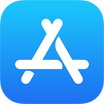How To Permanently Delete Messages from iCloud On iPhone iPad Mac and PC
![]() By Tasnia Salinas, on
March 7, 2021, in iPhone Backup | SOLVED
By Tasnia Salinas, on
March 7, 2021, in iPhone Backup | SOLVED
Summary: In this article, we'll show you the best method To Delete Text Messages from iCloud on an iPhone iPad PC or Mac. Get the best iPhone Backup Software - SyncBird Pro. Make sure you have downloaded the latest version here before continuing.
100% Free & Secure Download
How Do I Permanently Delete my Messages from iCloud? I changed the setting so my iCloud backup included messages - big mistake. Now I'm almost maxed out on my plan and don’t want to upgrade (What Is System Data On iPhone and How To Clear). Is there a way to delete my messages from iCloud? I guess I would need to delete these texts with large attachments from the backup, then do a new backup with the Messages option turned off. Any help?
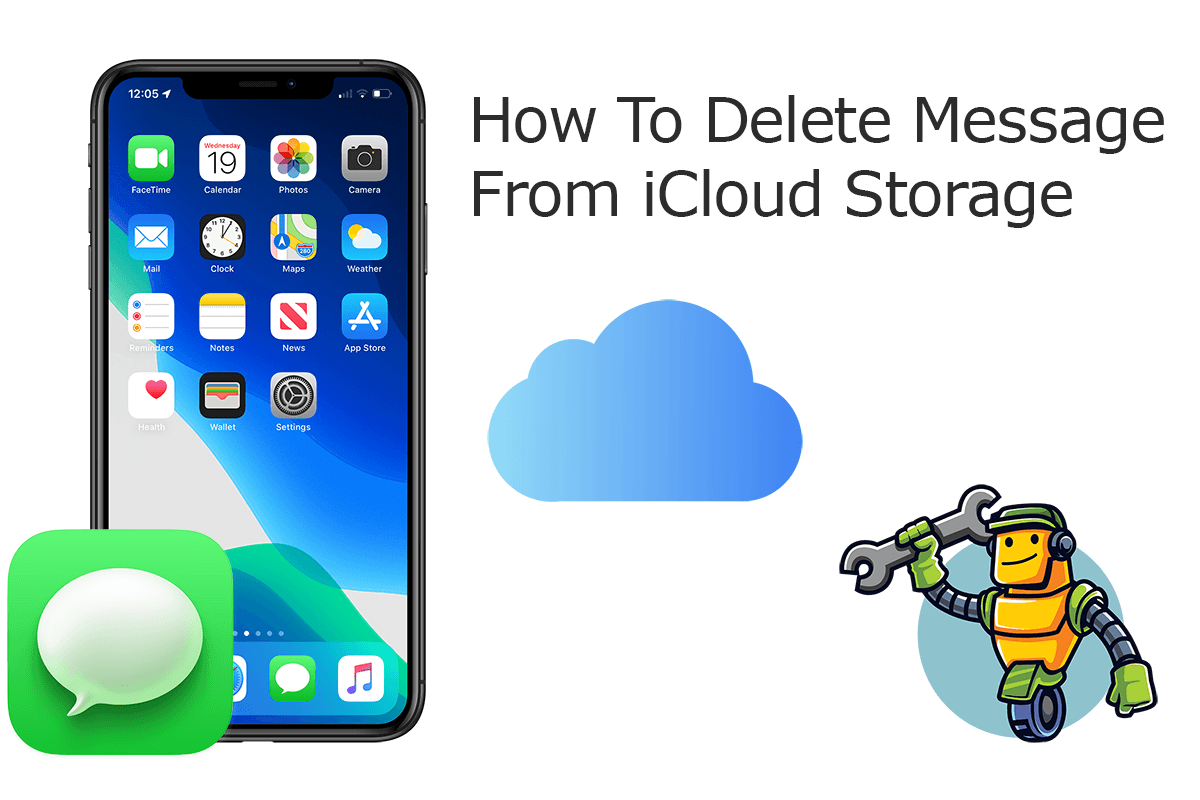
The Messages feature in iCloud helps you store and sync your entire message history so that you can get access to them without switching device (2021 Most Common iPhone Glitches and How To Fix). If you want to do some spring cleanup on your text message library, or you need to free up space on iCloud storage, this iCloud Manual article helps permanently delete your text messages from iCloud.
Best iPhone iPad Backup Tool
No.1 iPhone Photo Backup App iOS 14 Ready
Best Photo Backup Utility for iPhone 12 Pro
On-demand iPhone Photo Backup Software
One-Stop iPhone Backup Solution For All Your Needs
Part 1: How To Permanently Delete Messages from iCloud iPhone
Deleting text messages from iCloud can be a simple thing. But it's suggested to think twice before you moving forward. Because if you delete a message from iCloud in one place, it will be deleted everywhere. We will discuss how to permanently delete text messages from iCloud on an iPhone or iPad.
How-To Steps To Permanently Delete Messages from iCloud On iPhone or iPad:
-
Step 1:
Open Messages app on your iPhone or iPad > In a message conversation, touch and hold the message bubble or attachment that you want to delete > Tap Delete.

How To Permanently Delete Messages from iCloud On iPhone or iPad Step 1 -
Step 2:
When prompt, click Delete to remove this entire thread of text messages from iCloud. Note that, this message will be deleted from iCloud on all your devices.

How To Permanently Delete Messages from iCloud On iPhone or iPad Step 2
Part 2: How To Permanently Delete iCloud Messages On Mac
If you have a large amount of text messages stored in iCloud, over time they may occupy a significant amount of storage (How To Recover Deleted Text Messages on iPhone). Except from deleting texts from iCloud on your iPhone or iPad device, you can also decide to clean them up from on your Mac. Here are detailed steps on how to get rid of text messages from iCloud without iPhone or iPad.
How-To Steps To Permanently Delete Messages from iCloud On Mac:
-
Step 1:
On your Mac, open Messages app > Then open a message conversation > Control-click the blank area of a message bubble that you want to delete > Delete.

How To Permanently Delete Messages from iCloud On Mac Step 1
The Bottom Line
Now can you delete text messages from iCloud on your iPhone, iPad, or Mac computer? With SyncBird Pro, you can also free up space, create flexible backup and manage iOS content on your iPhone. If you need further iPhone Photo Backup solution, it's suggested to get SyncBird Pro. Download Free Trial >
More iPhone iPod Backup Tips
- 3 Methods To Transfer Photos from iPhone To Mac with USB >
- How To Import Photos from iPhone To Windows 8 >
- How To Transfer Bulk Photos from Windows 10/8 To iPhone >
- How To Export Pictures from iPhone Xs/Xr To PC >
- Can I Transfer Photos from iPhone To PC Using iTunes >
- How To Transfer iPhone Photos to Mac without USB >
Tags: iPhone Transfer iPhone Backup