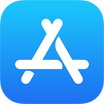How To Backup iOS Data from iPhone To PC/Mac Computer Without iTunes
![]() By Tasnia Salinas, on January 5, 2021, in iPhone Backup | SOLVED
By Tasnia Salinas, on January 5, 2021, in iPhone Backup | SOLVED
Summary: In this article, we'll show you the best method To Backup iOS Data from iPhone To Computer. Get the best iPhone Data Backup Software - SyncBird Pro. Make sure you have downloaded the latest version here before continuing.
100% Free & Secure Download
How Can I Backup All My iOS Data from iPhone To My Computer? Hi. I have just bought a new iMac and I want to backup my iPhone 11 Pro to this computer and save all my photos, videos, contacts and other data from my iPhone to my Mac. At the moment I have it signed to my Mac Pro running snow leopard with iCloud (How To Backup iPhone To iCloud). I have a time machine back up. Is it a case of just finding the iTunes back up file and copying my iPhone data to the new computer?
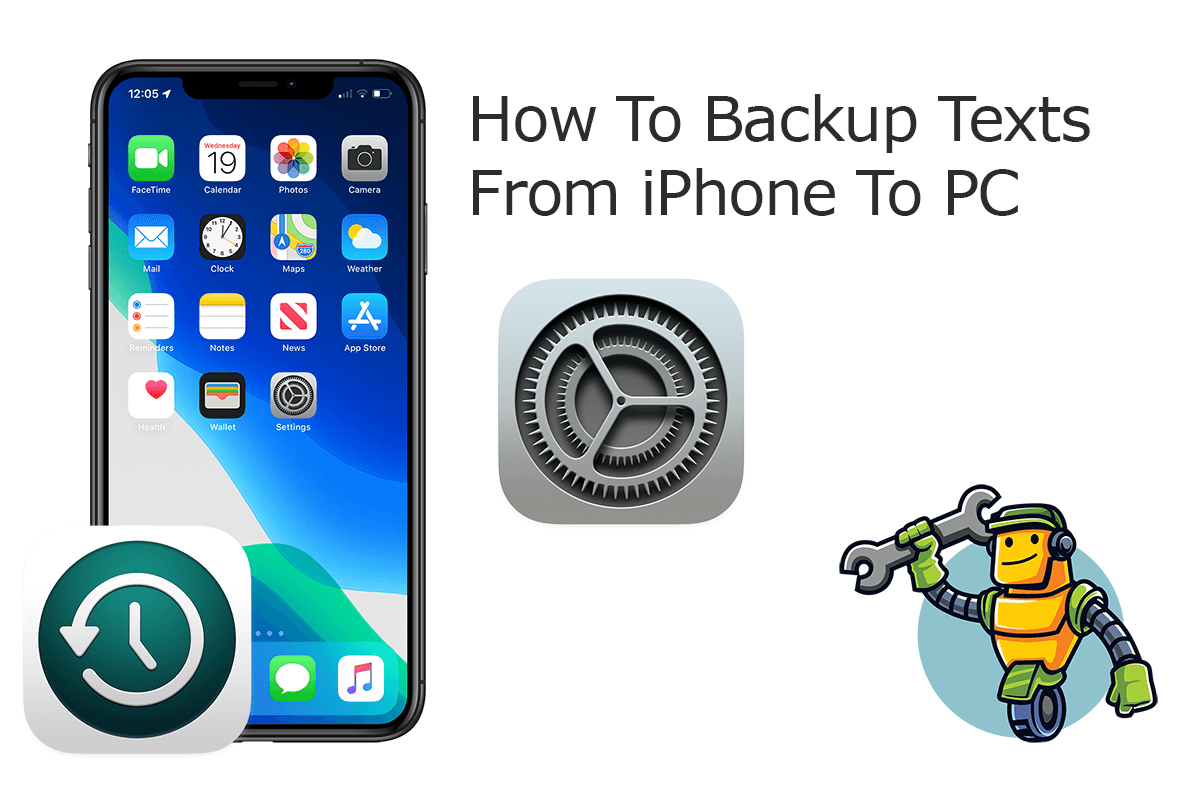
TBy backing up iPhone using iCloud or your computer, you can use its backup to transfer your information to the new device when you upgrade your iPhone to a new model (How To Transfer Data To New iPhone). In this short iPhone manual article, we will show you how to backup music, photos, contacts, text messages and all your iOS data from your iPhone to your computer.
Best iPhone Data Backup Tool
No.1 iPhone Data Backup App iOS 14 Ready
Best Data Backup Utility for iPhone 12 Pro
On-demand iPhone Data Backup Software
One-Stop iPhone Backup Solution For All Your Needs
Part 1: Backup iOS Data from iPhone To Computer with iTunes
Whenever you are trying to upgrade your iPhone software, or just have a plan to buy a new iPhone 12, iPhone 12 Pro/Mini, it's critical to always maintain a recent backup of your iPhone. Using iCloud for iPhone backup is not enough (How To Transfer Contacts from iPhone to iPhone. Here are basic steps on how to backup all iOS data from iPhone to your computer hard drive with iTunes.
How-To Steps To Backup iOS Data from iPhone To Computer with iTunes:
-
Step 1:
Connect your iPhone device to your computer > Download and open iTunes app from MicroSoft Store (if you have a Windows PC).

How To Backup iOS Data from iPhone To Computer with iTunes Step 1 -
Step 2:
Click [Your Device] tab in iTunes/Finder > General > Backup Up Now. When the process ends, you can see your iPhone iOS data backup finished.

How To Backup iOS Data from iPhone To Computer with iTunes Step 2
Part 2: Backup iOS Data from iPhone To Computer without iTunes
iTunes is prone to to throw about a set of annoying errors. To keep your iPhone data safe and sound, it's suggested to have a replacement. SyncBird Pro is an ideal iTunes alternative software that can help backup your music, photos, contacts, and all iOS data from your iPhone to computer (How To Transfer Files Between iPhone and Mac). Here are detailed steps about how to contacts from iPhone to computer.
How-To Steps To Backup iOS Data from iPhone To Computer with SyncBird Pro:
-
Step 1:
Connect your iPhone to your computer with a USB cable > Download and Open SyncBird Pro > On your iPhone, unlock your device and confirm to Trust This Computer when asked.

How To Backup iOS Data from iPhone To Computer Step 1 -
Step 2:
Click Backup tab. On this overview panel, you can also choose to backup Photos, Books, Music and other iOS data from iPhone to your computer.

How To Backup iOS Data from iPhone To Computer Step 2 -
Step 3:
In this window, you can view the backup archives on your iOS devices. If you want to make a new backup for your iPhone contacts, click Create New Backup.

How To Backup iOS Data from iPhone To Computer Step 3
The Bottom Line
Now can you backup the full copy of your iOS data from iPhone to your Windows PC/Mac computer? With SyncBird Pro, you can also free up space, create flexible backup and manage iOS content on your iPhone. If you need further iPhone Photo Backup solution, it's suggested to get SyncBird Pro. Download Free Trial >
More iPhone iPod Backup Tips
- 3 Methods To Transfer Photos from iPhone To Mac with USB >
- How To Import Photos from iPhone To Windows 8 >
- How To Transfer Bulk Photos from Windows 10/8 To iPhone >
- How To Export Pictures from iPhone Xs/Xr To PC >
- Can I Transfer Photos from iPhone To PC Using iTunes >
- How To Transfer iPhone Photos to Mac without USB >
Tags: iPhone Transfer iPhone Backup