How To Uninstall Adobe Creative Cloud on Mac
![]() By
Tasnia Salinas, on January 18, 2021, in
Mac Uninstaller
By
Tasnia Salinas, on January 18, 2021, in
Mac Uninstaller
Summary: In this article, we help you to learn How To Uninstall Adobe Creative Cloud app on Mac by using our best Adobe Creative Cloud Uninstaller software - Omni Remover. Make sure you have downloaded the latest version here before continuing.
What Is Adobe Creative Cloud? Adobe Creative Cloud is a set of applications and services that gives users access to a collection of Adobe software used for graphic design, video editing, web development, photography (Get Best Adobe Uninstaller Software 2019). Software from Creative Cloud is downloaded from the Adobe server, installed directly on a local Windows/Mac computer and used as long as the subscription remains valid.
Why uninstalling Adobe Creative Cloud on Mac? After shifting to a software as a service model, Adobe software products were criticized for exaggerated price set and intolerable constant updates (Top 5 Best Adobe Flash Player Uninstaller Mac). Also many great Adobe alternative software are available that it also decrease the dependence upon Adobe Creative Cloud. In this quick tutorial, we will show how to completely uninstall Adobe Creative Cloud on macOS Catalina.

Table of Content:
- Part 1: How To Uninstall Adobe Creative Cloud on Mac Manually
- Part 2: How To Clean Uninstall Adobe Creative Cloud on Mac [Time-Saving Method]
Part 1: How To Uninstall Adobe Creative Cloud on Mac Manually
Adobe provides specific guide on how to uninstall the Adobe Creative Cloud applications from your Mac. But these basic method will leave orphaned Adobe Creative Cloud junk files on your computer. Follow steps below to learn how to completely uninstall Adobe Creative Cloud on macOS Catalina manually (How To Uninstall GIMP Photo Editor on Mac).
- Step 1: Quit the Creative Cloud desktop app in the Apple menu bar (macOS).
- Step 2: Open Finder > Applications > Adobe Creative Cloud > Double click Uninstall Adobe Creative Cloud utility > Enter the password of your Mac when ask > Click Uninstall to start removing Adobe Creative Cloud from your Mac.
- Step 3: Move on to clean up Adobe Creative Cloud presets, user preferences and other third-party add-ons by opening Finder > Go > Go To Folder > Enter:
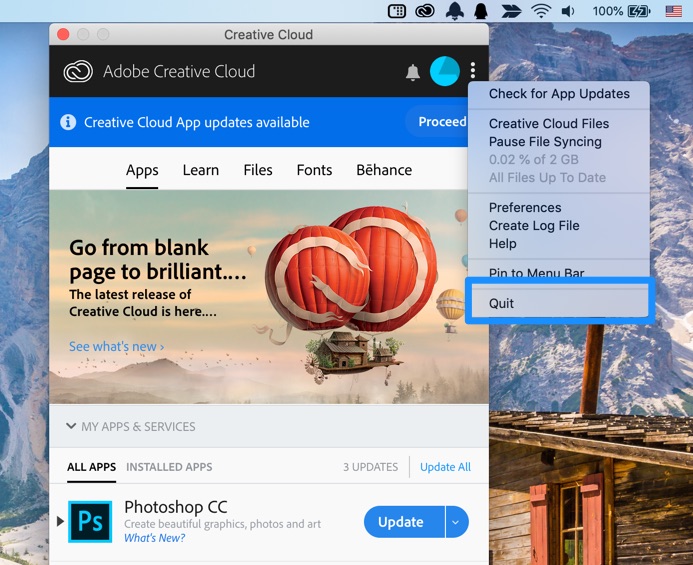
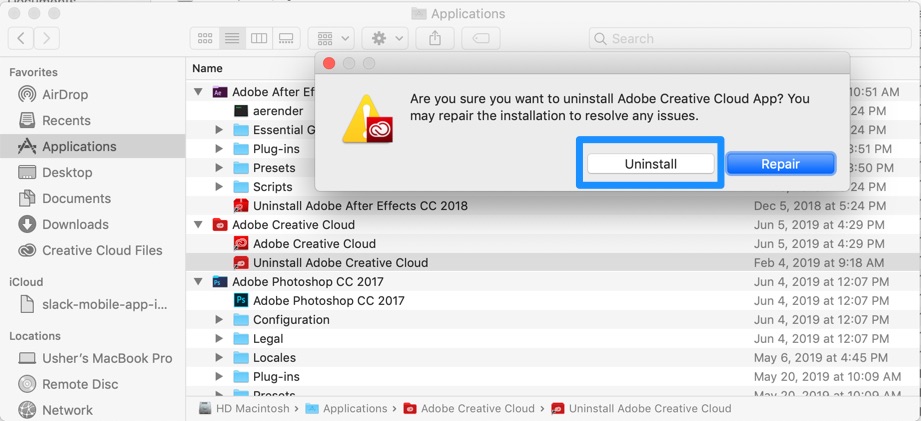
~/Library/Application/Support/Adobe Creative Cloud/
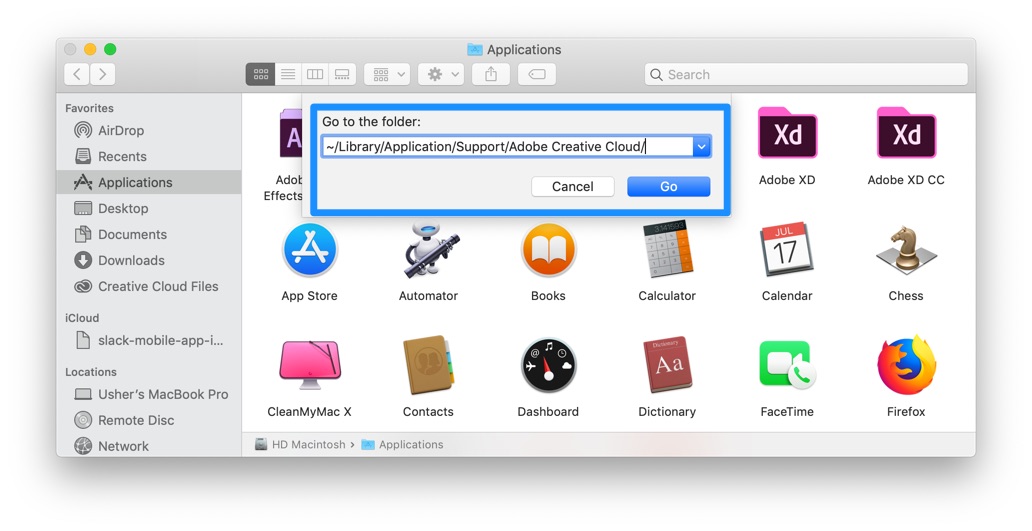


Part 2: How To Clean Uninstall Adobe Creative Cloud on Mac [Time-Saving Method]
The manual way to uninstall Adobe Creative Cloud will reclaim a large amount of extra storage on your Mac, but it's also a nightmare if you mess up the macOS file system unconsciously. Fortunately, you can use Omni Remover, an expert Adobe Creative Cloud Uninstaller software that can completely delete Adobe Creative Cloud on 1-Click basis. Here are the detailed steps about how to uninstall Adobe Creative Cloud with Omni Remover.
-
Step 2:
In Omni Remover > App Uninstall > Choose Adobe Creative Cloud icon > Clean Uninstall.

-
Step 3:
Then Omni Remover will start scanning all Adobe Creative Cloud data/files > After it finished scanning, click Clean Uninstall to start removing Adobe Creative Cloud Client from your Mac.

The Bottom Line
On May 2019, many Creative Cloud users received emails from Adobe stating that licenses to old versions of Creative Cloud applications had been terminated. If you have no plan to continue the subscription, then we believe our dedicated Adobe Creative Cloud Uninstaller guide would be a great helper Free Download Now

Omni Remover
Version 3.3.5 (January 18, 2021) / Support macOS
Category: Mac Uninstaller
More iPhone/Mac Related Tips
- How To Permanently Delete Your Facebook Account In Seconds >
- Best iPhone / iTunes Backup Extractor Software >
- How To Find My Recently Deleted App on iPhone >
- Recover Deleted Text Messages on iPhone without Computer >
- How to Recover Permanently Deleted Photos from iPhone 6 Plus >
- Top 15 Best Facebook Alternative You Cannot Miss >
Tags: Uninstall iTunes Mac Uninstall Office 2011 Mac Uninstall Firefox Uninstall Kaspersky Mac Uninstall MacKeeper Uninstall Google Earth Mac Uninstall Steam Mac Uninstall Adobe Flash Mac Uninstall Citrix Receiver Mac Uninstall Spotify Mac Uninstall Dropbox Mac Uninstall Skype Mac Uninstall Teamviewer Mac Uninstall uTorrent Mac Uninstall Sophos Antivirus Mac Uninstall Norton Mac Uninstall Soundflower Mac Uninstall WinZip Mac
