How To Turn Off An iPhone 10/X/Xr/Xs
The iPhone XR was Apple's best selling model in 2018. It also became the top-selling and the most popular smartphone worldwide in Q3 2019. If you are using an iPhone XR, iPhone XS or an iPhone X, and have the iPhone 10/X/Xr/Xs Won't Turn Off issue, you can follow this manual to learn How To Turn Off/Shut Down iPhone Xr/Xs.
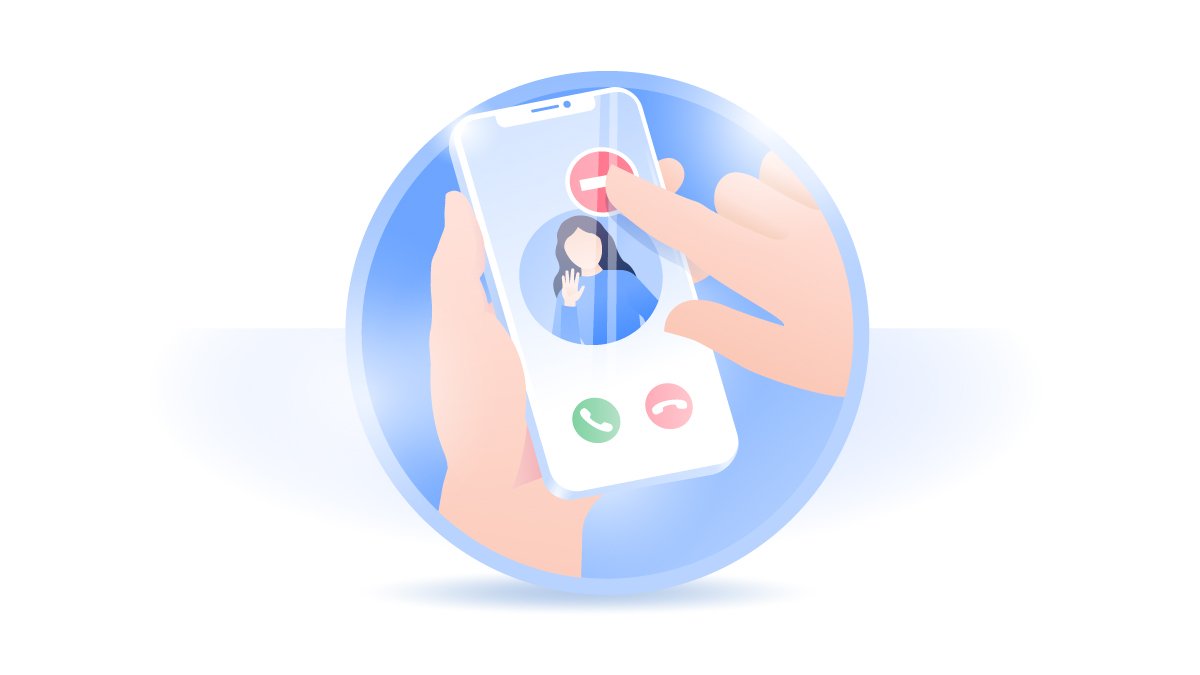
How To Turn Off/Power Off iPhone 10/X/Xr/Xs
iPhone XR has a similar design to the iPhone X and iPhone XS, except a slightly larger bezel and an aluminum frame (How To Fix iPhone X Error 4013). Turning off an iPhone 10/X/Xr/Xs and turning it back on helps reboot your device and get rid of some unknown iOS software glitches. Here are detailed steps on how to Turn Off/Power Off an iPhone 10/X/Xr/Xs/11 Pro.
How To Turn Off/Shut Down An iPhone 10/X/Xr/Xs:
Step 1: To turn off an iPhone 10/X/Xr/Xs, press and hold either volume button and the side button until the Power Off slider appears.
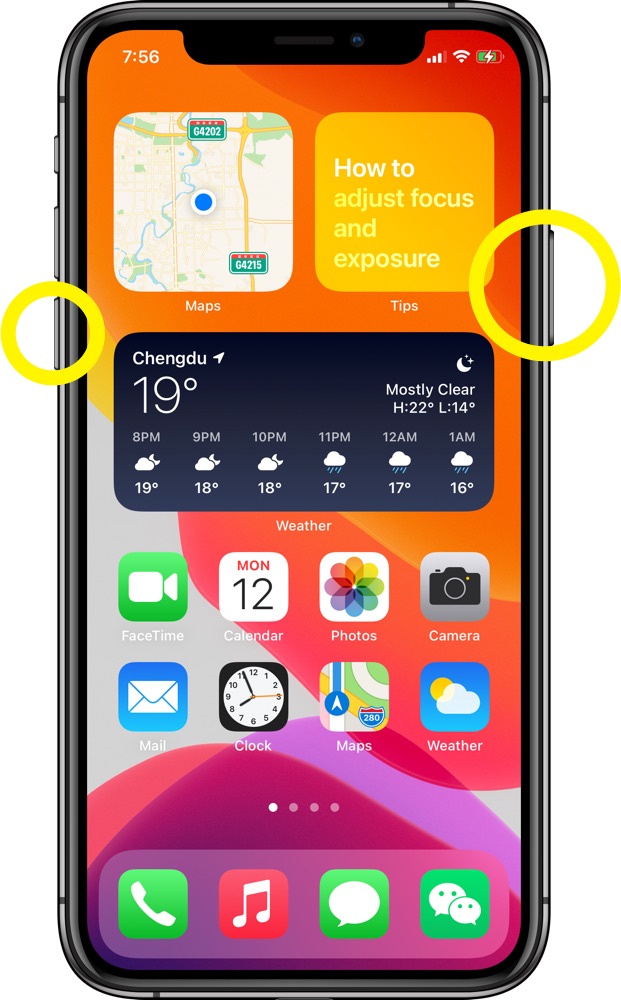
Step 2: Drag the Power Off slider left to right, then wait 30 seconds for turning off your iPhone 10/X/Xr/Xs.
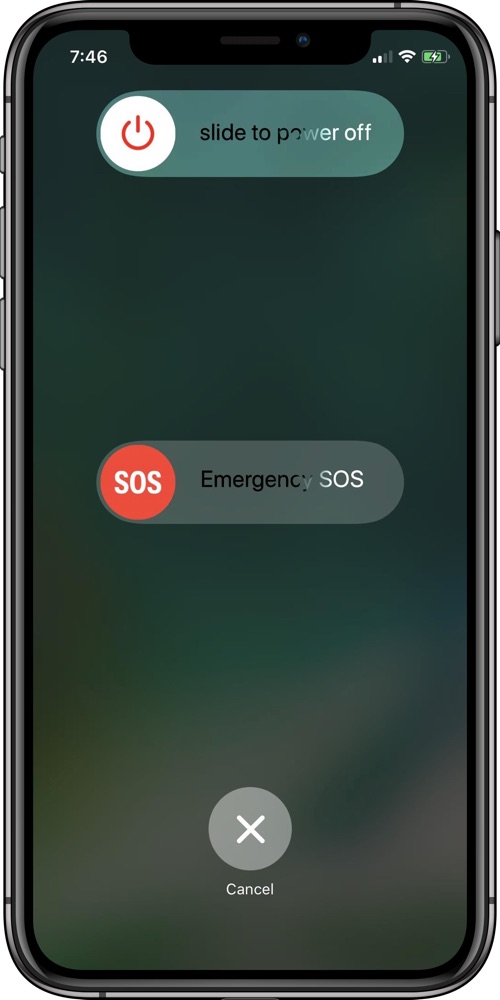
How To Turn Off iPhone 10/X/Xr/Xs Without Button
If you find the Volume or Side button is not working on your iPhone 10/X/Xr/Xs, you can have several alternative ways to Shut Down/Power Off it (How To Fix Unable To Activate Touch ID on This iPhone). Here is a workaround to Turn Off and Shut Down your iPhone 10/X/Xr/Xs without the Volume/Side button.
How To Turn Off An iPhone 10/X/Xr/Xs Without Side Button:
Step 1: Open Settings app on your iPhone 10/X/Xr/Xs > General > Swipe down and tap Shut Down.
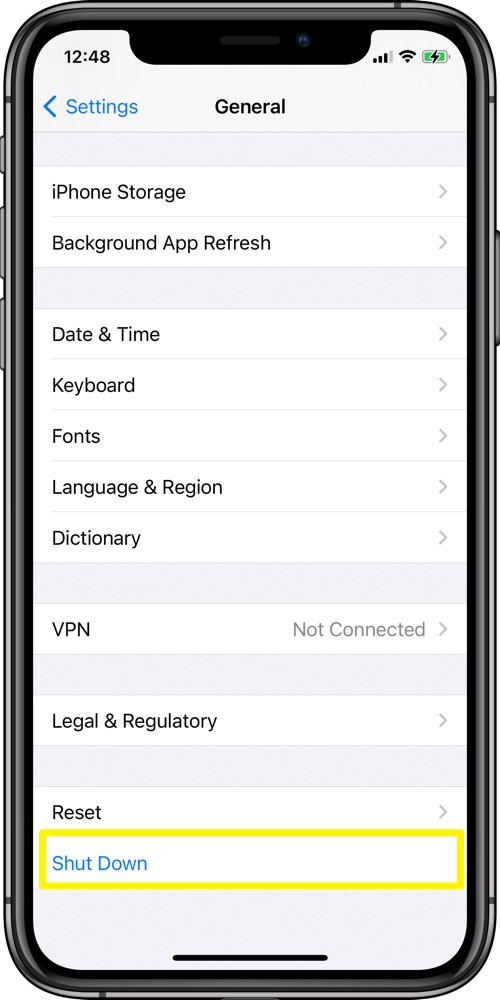
Step 2: Swipe the Power Off slider from left to right, then wait 30 seconds for your iPhone 10/X/Xr/Xs/11 Pro to turn off.
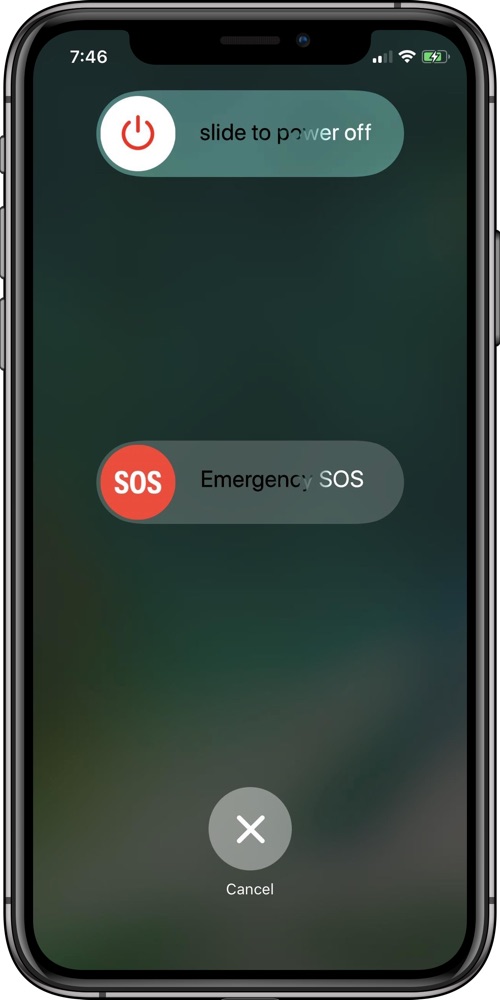
iPhone Xr/Xs Won't Turn Off Scenarios
My iPhone XR/Xs screen is frozen and won't turn off.
My iPhone XR/Xs stuck on power off screen.
My iPhone XR/Xs is not turning off with side button.
My iPhone XR/Xs is stuck on the power off screen.
My iPhone XR/Xs suddenly turned off and wont start again.
How To Fix iPhone XR/XS Won't Turn Off
Some users reported that their iPhone XR/XS won't turn off as expected after updating to iOS 15. It can be either an iOS software glitch or iPhone XR/XS hardware defeat (How To Transfer Music from Mac To iPhone). Follow steps below to lear what to do if your iPhone XR/XS won't turn on.
iPhone XR/XS Won't Turn Off Fix 1: Force restart your iPhone XR/XS if you find it gets stuck on Apple Logo or the iPhone XR/XS screen is Black or Frozen.
iPhone XR/XS Won't Turn Off Fix 2: Connect your iPhone XR/XS to a Windows PC or Mac computer and use iTunes to Update or Restore it from backup.
iPhone XR/XS Won't Turn Off Fix 3: Use Fix My iPhone to fix iPhone Xr/Xs won't turn off and other common iOS software problems.
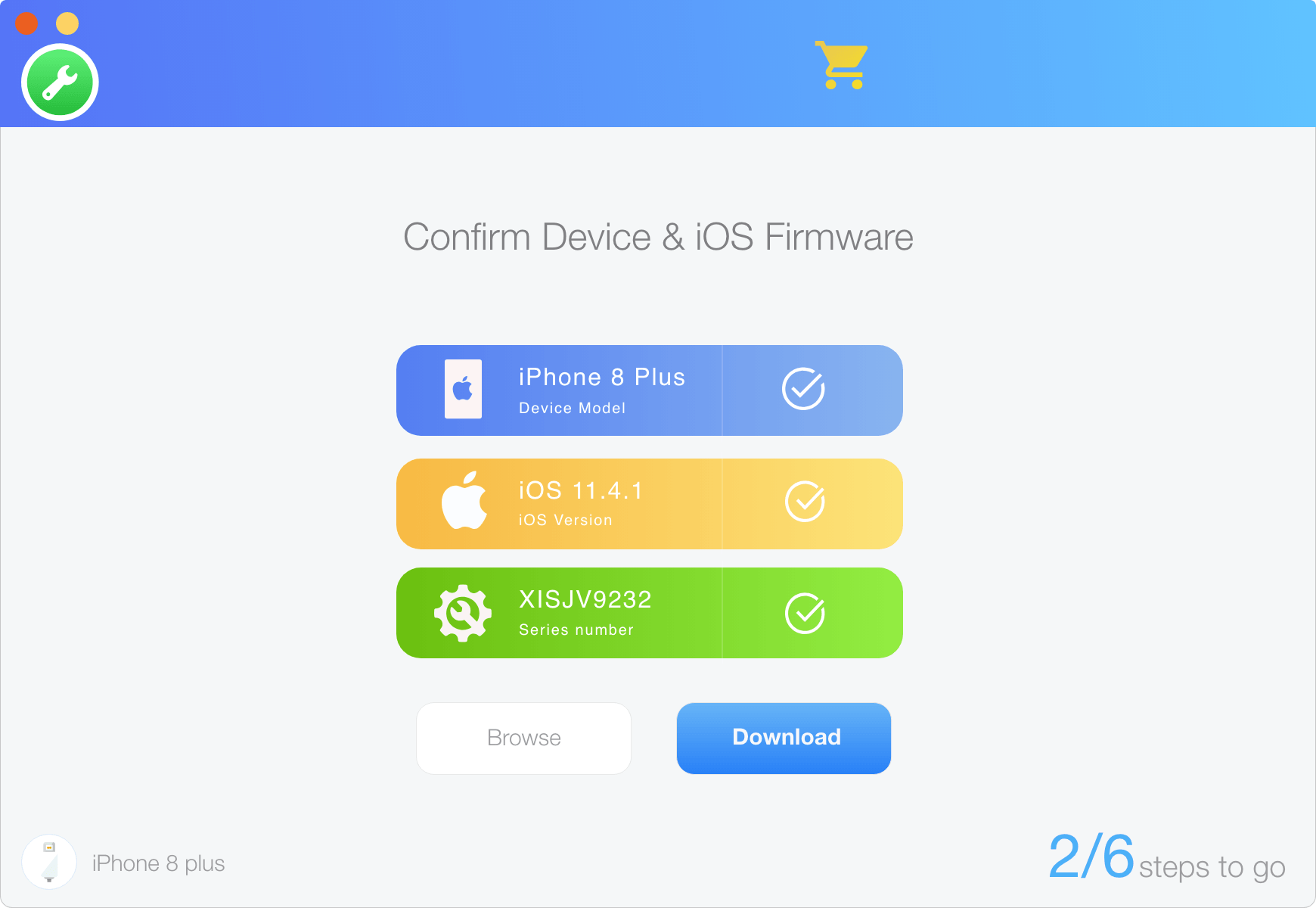
Get SyncBird Pro
Download Best iPhone File Transfer for free to improve your iPhone experience!
Conclusion
Now can you Turn Off/Power Off your iPhone 10/X/Xr/Xs with our suggestions above? If you need an expert iOS System Repair software, try Fix My iPhone to power off your iPhone 10/X/Xr/Xs.
More iPhone Cleaner and Manager Tips:
- 3 Methods To Transfer Photos from iPhone To Mac with USB >
- How To Import Photos from iPhone To Windows 8 >
- How To Transfer Bulk Photos from Windows 10/8 To iPhone >
- How To Export Pictures from iPhone Xs/Xr To PC >
- Can I Transfer Photos from iPhone To PC Using iTunes >
- How To Transfer iPhone Photos to Mac without USB >