How To Turn On An iPhone
If you are completely new to Apple iPhone, probably you may need this simple and basic tutorial on How To Turn On/Power On an iPhone. No matter it's a branding new iPhone 12/12 Pro, or an old iPhone 6/6s/7/8 Plus, you can follow this article to have a quick start.
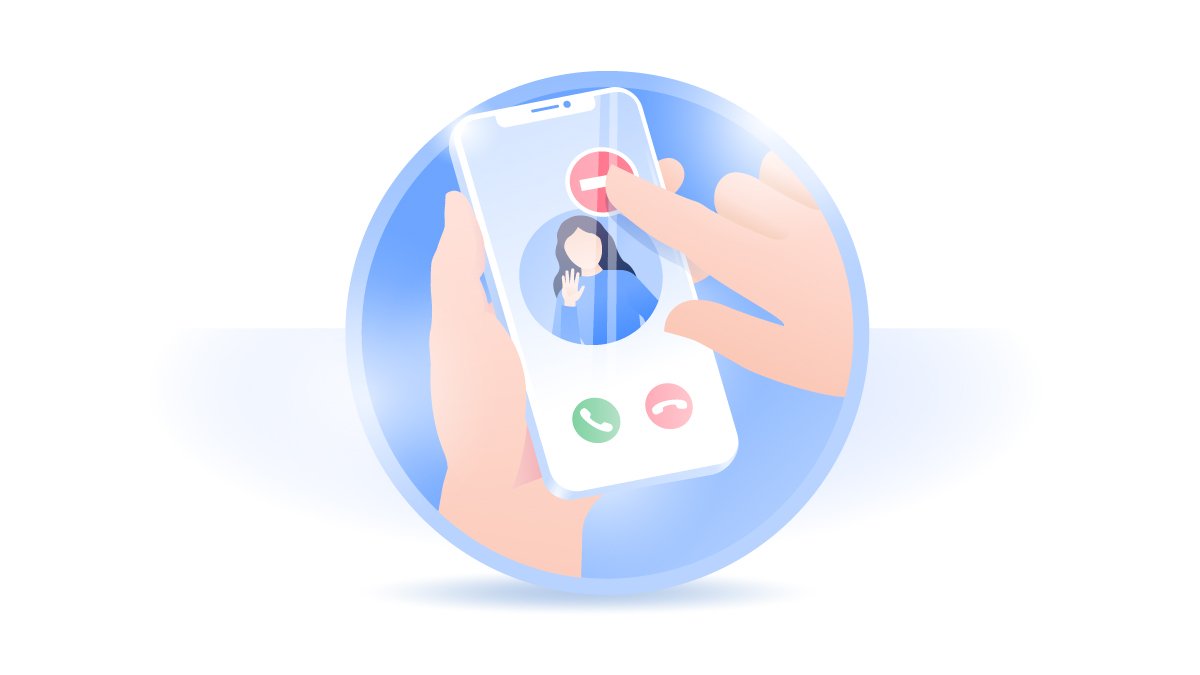
How To Turn On iPhone
After buying an iPhone and getting it out of box, the first thing you cannot wait to do is to turn it on. If you have no idea where to start from, you can follow steps below to learn how to turn on an iPhone.
How To Turn On An iPhone X/Xr/Xs, 11 or 12:
Step 1: To turn your iPhone 12, 11, X/Xr/Xs power on, press and hold the side button (on the right-hand side of your iPhone) until you see the Apple logo.
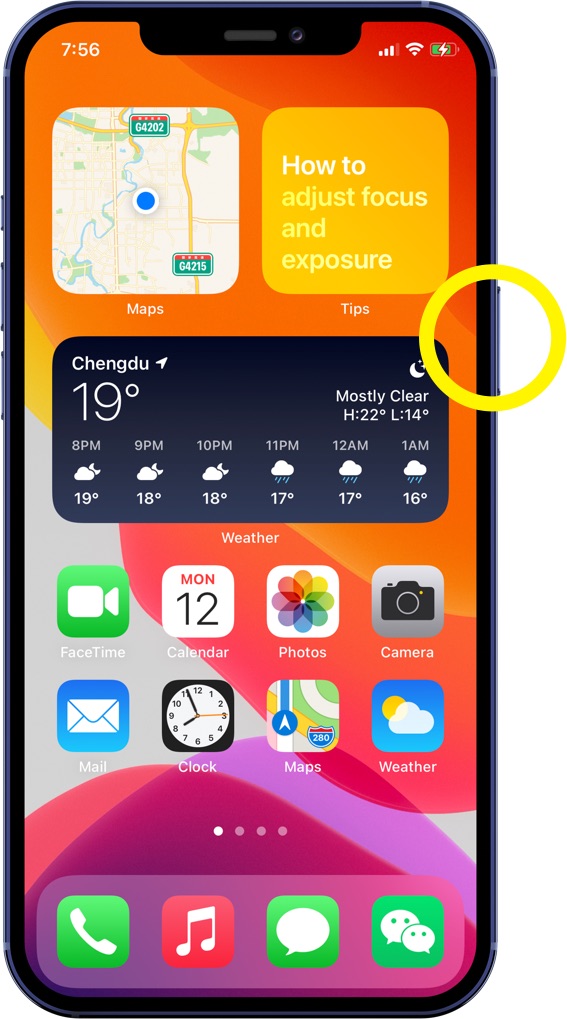
How To Turn On An iPhone SE (2020), 8, 7 or 6:
Step 1: To turn an iPhone SE (2020), 8, 7 or 6 power on, press and hold the side button until you see the Apple logo.
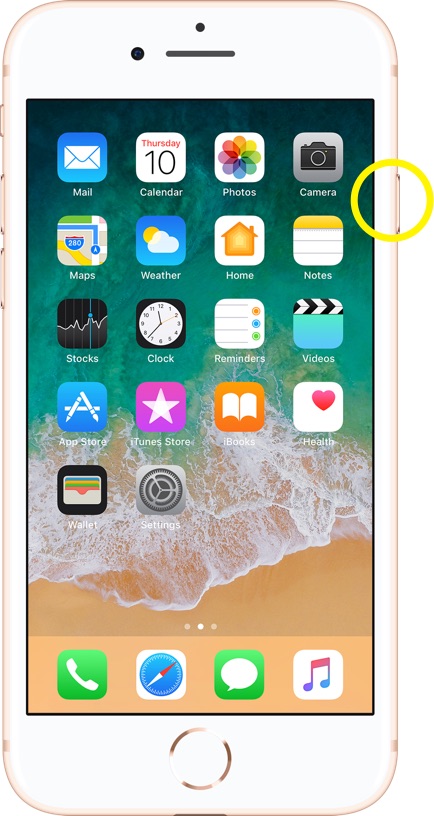
How To Turn On An iPhone SE, 5, 5C or 4S/4:
Step 1: To turn an iPhone SE, 5, 5C or 4S/4 power on, press and hold the button at top until you see the Apple logo.

Get SyncBird Pro
Download Best iPhone File Transfer for free to improve your iPhone experience!
Conclusion
Powering on a new iPhone 12, iPhone 11 or other recent models is easy-peasy. But for an elder iPhone, you may find your iPhone has a frozen screen, doesn't respond when you touch it, or becomes stuck and won't turn on. Thankfully you can use an Expert iOS System Recovery software - Fix My iPhone.
More iPhone Cleaner and Manager Tips:
- 3 Methods To Transfer Photos from iPhone To Mac with USB >
- How To Import Photos from iPhone To Windows 8 >
- How To Transfer Bulk Photos from Windows 10/8 To iPhone >
- How To Export Pictures from iPhone Xs/Xr To PC >
- Can I Transfer Photos from iPhone To PC Using iTunes >
- How To Transfer iPhone Photos to Mac without USB >