How To Fix
"Unable To Activate Touch ID on This Phone" Issue on iPhone 6/7/8/Xr [iOS 14.3]
![]() By Spencer Mcfadden, on January 10, 2021, in iPhone Problems | SOLVED
By Spencer Mcfadden, on January 10, 2021, in iPhone Problems | SOLVED
Q: Unable To Activate Touch ID On This iPhone 7 Error?
My Touch ID is not working on my iPhone 7, I did everything suggested on the Internet how to resolve it but still the prompt out message "Unable To Activate Touch ID on This Phone" come out. My iOS is updated to 13.3. Please do a reliable answer as soon as possible ~
Symptom: After updating to iOS 14.3, my Touch ID is no longer working on my iPhone 6s (but iPhone 7 plus is fine). I did a lot of troubleshooting works suggested on Apple.com and many other iPhone How-To sites but in vail. No matter I hard restart my iPhone 6s or Restore from iTunes, I keeps getting an error message saying "unable to activate touch id on this phone". Is there anyone have the same iPhone/iOS 14 update problem?
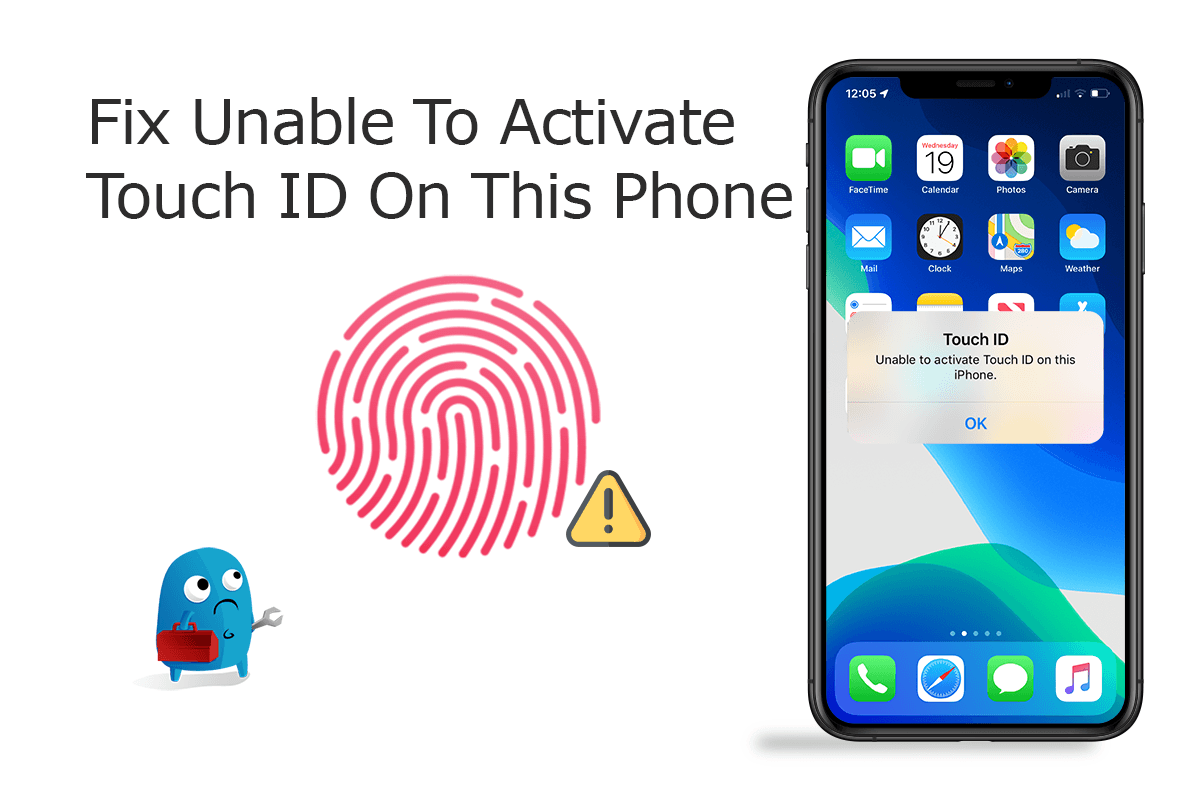
Diagnosis: Touch ID is a fingerprint recognition feature designed by Apple. It allows users to unlock iPhones (How To Download iCloud Photos on iPhone), make purchases in the various Apple digital media stores (the iTunes Store, the App Store, and the iBooks Store), and authenticate Apple Pay online or in apps.
If you have run into this unable to activate Touch ID issue on your iPhone or similar iOS 14 update problems, you're in the right place. Follow our best-recommended iPhone troubleshooting tips below to learn how to fix this "unable to activate touch id on this phone" error message.
Table Of Content:
- Part 1: Common Fixes On "Unable To Activate Touch ID On This Phone" Issue
- Part 2: Check The Touch ID Settings On Your iPhone
- Part 3: Hard Restart Your iPhone 6/7/8/Xr
- Part 4: Factory Restore Your iPhone 6/7/8/Xr
- Part 5: Best Software To Fix Unable To Activate Touch ID Error
Part 1: Common Fixes On "Unable To Activate Touch ID On This Phone" Error
Apple's Touch ID is based on complicated technologies which are quite fragile comparing with other iPhone components. So if you can't unlock your iOS device using Touch ID, or you have other kind of unable to activate touch id on this phone error, follow these steps to find a quick fix (2020 Complete iPhone Problems and Best Fixes):
- Make sure that you have the latest version of iOS (Cannot upgrade to iOS 14.3? Check How To Fix Unable To Install iOS 14.3 Update - An Error Occurred Installing iOS 14).
- Make sure that your fingers and the Home button on your iPhone are clean, dry and feasible.
- Make sure your finger covered the entire Home button when you try to activate it, touching the surrounding metal ring. While Touch ID is scanning, don't tap too quickly or move your finger around.
- If you're using a case or screen protector, you may have bigger chance to see this "unable to activate touch id on this phone" error message.
- Make sure your finger covered the entire Home button when you try to activate it, touching the surrounding metal ring. While Touch ID is scanning, don't tap too quickly or move your finger around.
Part 2: Check The Touch ID Settings on Your iPhone 6/7/8/Xr
After updating your iPhone to iOS 14, it has chance that the Touch ID settings get modified. So that the first and simplest tip to resolve this "unable to activate touch id on this phone" error is to check the Touch ID settings on your iPhone 6/7/8/Xr. To check your Touch ID settings, Go to Settings > Touch ID & Passcode to manage these settings:
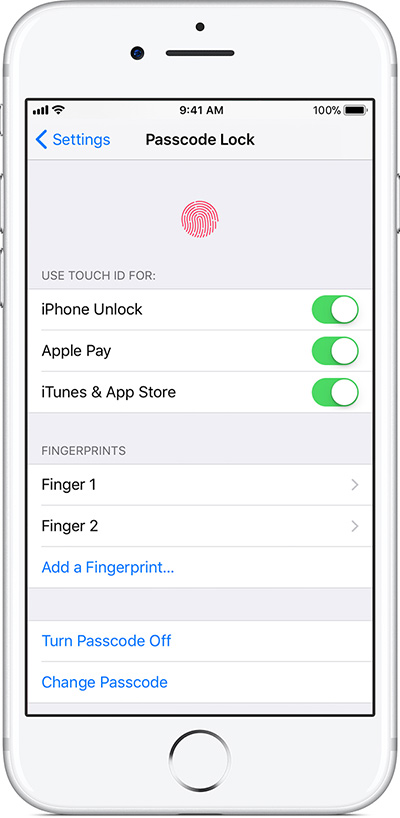
- Turn Touch ID on or off for Passcode, iTunes & App Store, or Apple Pay.
- Enroll up to five fingerprints. Each new print might make fingerprint recognition take slightly longer.
- Swipe to delete a fingerprint.
- Identify a fingerprint in the list by touching the Home button. The matching print in the list will be highlighted briefly.
Part 3: Hard Restart Your iPhone 6/7/8/Xr
Every new iOS update may cause a variety of iPhone glitches. And a general iPhone Fix tip on this unable to activate Touch ID issue is to hard restart your iPhone. The reason it usually works is that to restart your iPhone, it will complete iOS updates and give your iPhone a fresh start. Follow these steps to hard restart your iPhone: Press and quickly release the Volume Up button. Press and quickly release the Volume Down button. Then, press and hold the Side button until you see the Apple logo.
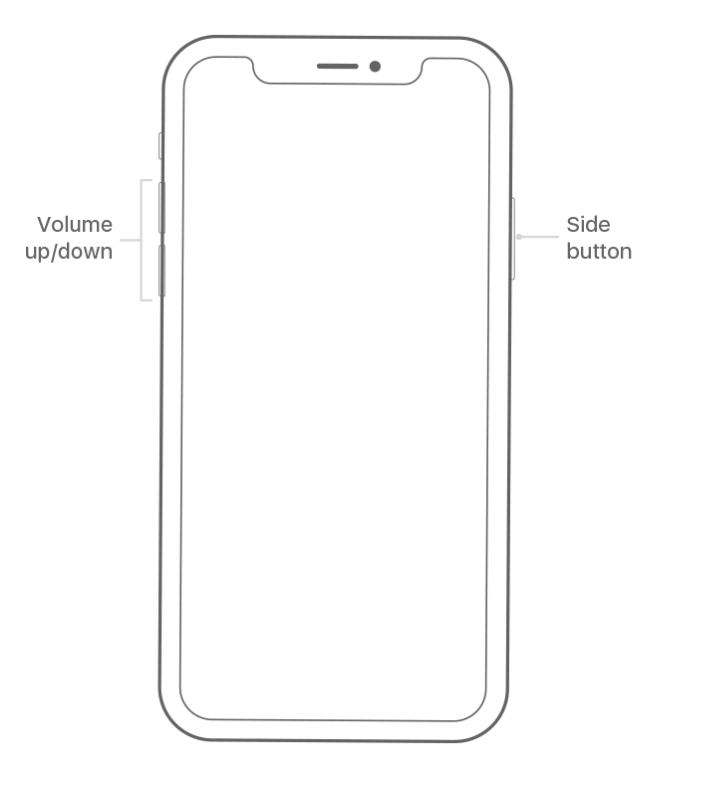
Part 4: Factory Restore Your iPhone 6/7/8/Xr
If none of suggestions above works for you, then you should consider perform factory reset/restore your iPhone to fix this "unable to activate touch id on this phone error". Follow this step-by-step tutorial to learn how to hard reset an iPhone.
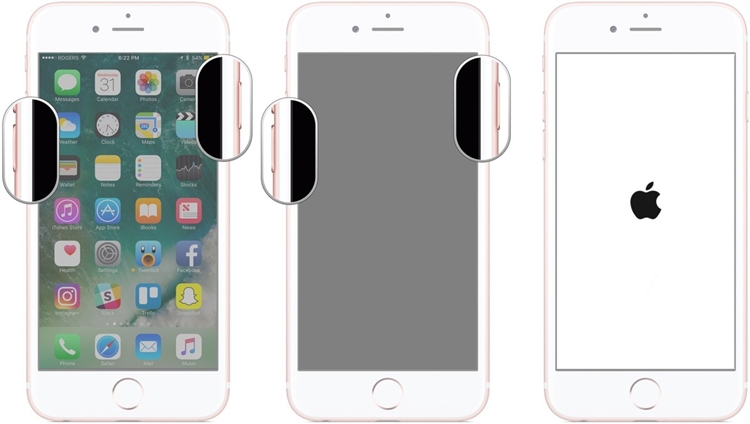
Part 5: Best Software To Fix Unable To Activate Touch ID Error
If you have no feasible solution to fix this particular "Unable To Activate Touch ID on this Phone" issue, or you have run into a severe iOS software disaster during the fix, then you'll need an expert iOS System Recovery software. Fix My iPhone is the best in kind that offers quick and instant solution to fix this "Unable To Activate Touch ID on this Phone" error.
How-To Steps To Fix "Unable To Activate Touch ID on this Phone" Error:
-
Step 1:
Download and run Fix My iPhone on a Mac (support Catalina, Mojave and all recent macOS) > Connect your iPhone 6/7/8/Xr (Supports the newest iPhone 11, iPhone 11 Pro running iOS 14) to a Mac computer.

How To Fix Unable Activate Touch ID On This iPhone Error Step 1 -
Step 2:
Check on Fix My iPhone Quick Start manual and click Continue to start.

How To Fix Unable Activate Touch ID On This iPhone Error Step 2 -
Step 3:
Select Instant iOS Fix feature to start restoring your iPhone 6/iPhone 7/iPhone 8/iPhone Xr without iTunes.

How To Fix Unable Activate Touch ID On This iPhone Error Step 3 -
Step 4:
Check if it's the correct iOS firmware information loaded > If yes, click Download to restore your iPhone hence to fix "Unable Activate Touch ID On This iPhone" Error, without having any kind of iPhone/iTunes errors.

How To Fix Unable Activate Touch ID On This iPhone Step 4 -
Step 5:
Fix My iPhone will authorize and sign iOS firmware, check the validation and start to restore your iPhone. After that, you can restore your device from an iTunes backup or click Skip this step.

How To Fix Unable Activate Touch ID On This iPhone Step 5
The Bottom Line
Now can you fix this disturbing Unable Activate Touch ID On This iPhone issue with our suggestions above? Don't hesitate to contact us and we are happy to help. Last but not the lease, for all general iOS software glitches, give a try with Fix My iPhone.
More iPhone/Mac Related Tips
- How To Permanently Delete Your Facebook Account In Seconds >
- Best iPhone / iTunes Backup Extractor Software >
- How To Find My Recently Deleted App on iPhone >
- Recover Deleted Text Messages on iPhone without Computer >
- How to Recover Permanently Deleted Photos from iPhone 6 Plus >
- Top 15 Best Facebook Alternative You Cannot Miss >
Tags: Delete Facebook iTunes Alternative iPhone Data Recover iPhone Photos