How To Turn Off An iPhone 6/6S Plus
Back to 2015, iPhone 6S is the first iPhone model that introduces a new hardware feature known as 3D Touch, and it's also the first smartphones to use the fastest high end flash storage NVM Express (NVMe). In this basic iPhone Manual article, we will explain how to Turn Off/Power Off an iPhone 6/6S Plus.
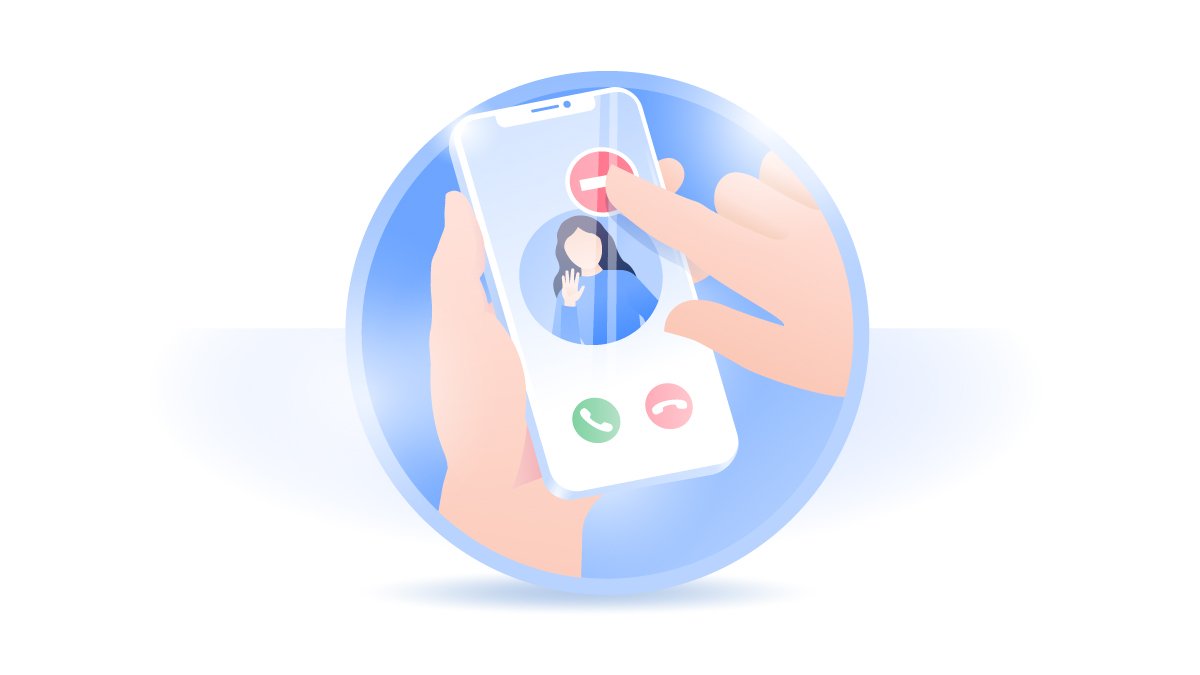
How To Turn Off/Power Off iPhone 6/6S Plus
Some iPhone 6/6S users reported that their devices have faulty batteries and may unexpectedly shut down. If you missed the chance to submit an affected device to Apple Repair Program, then it's hardly to find a real fix from software level. However, it's a smart trick to fix an Frozen iPhone 6/6S Plus by shutting it down and turning it back on. Here are detailed steps on how to Turn Off/Power Off an iPhone 6/6S Plus.
How To Turn Off/Shut Down An iPhone 6/6S Plus:
Step 1: To turn off an iPhone 6/6S Plus, press and hold the Side button until the Power Off slider appears.
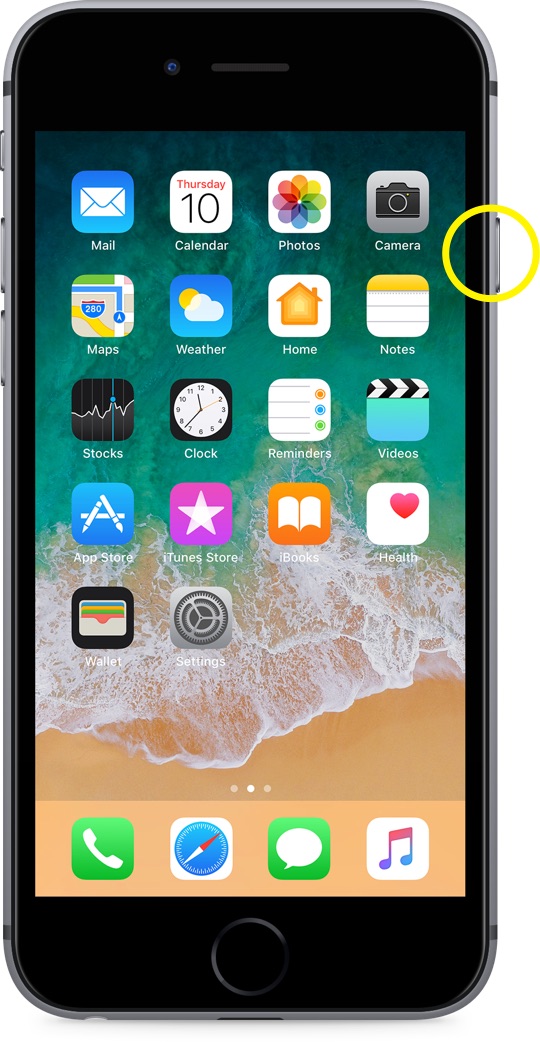
Step 2: Drag the Power Off slider left to right, then wait 30 seconds for shutting down your iPhone 6/6S Plus.
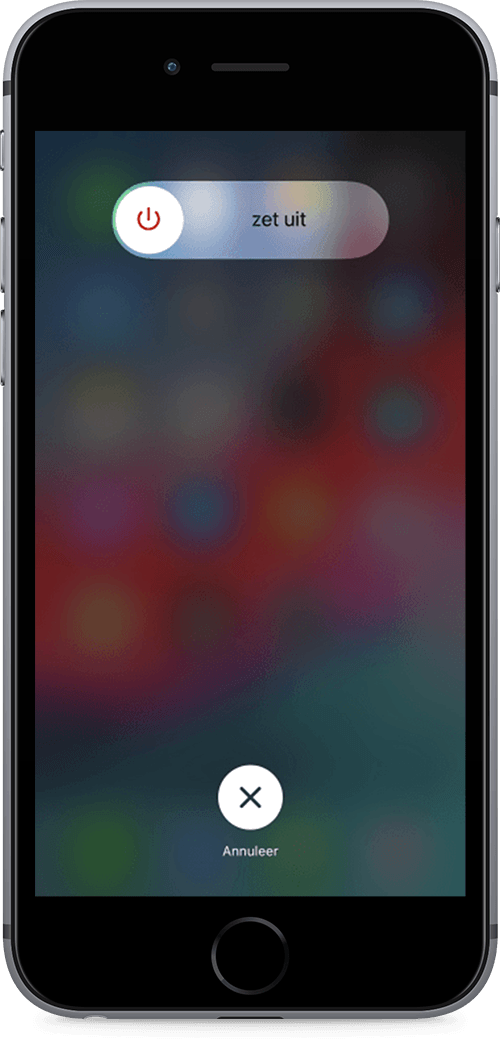
How To Turn Off iPhone 6/6S Without Button
In some cases, the Side/Power button may get disabled due to physical damage on your iPhone 6/6S Plus. If so, you can power off your iPhone 6/6S using iOS software settings (iPhone Stuck On Apple Logo Issue). We'll show you an extra method to Turn Off and Shut Down your iPhone 6/6S Plus without the Side button.
How To Turn Off An iPhone 6/6S Plus Without Side Button:
Step 1: Open Settings app on your iPhone 6/6S Plus > General > Swipe to bottom and tap Shut Down.
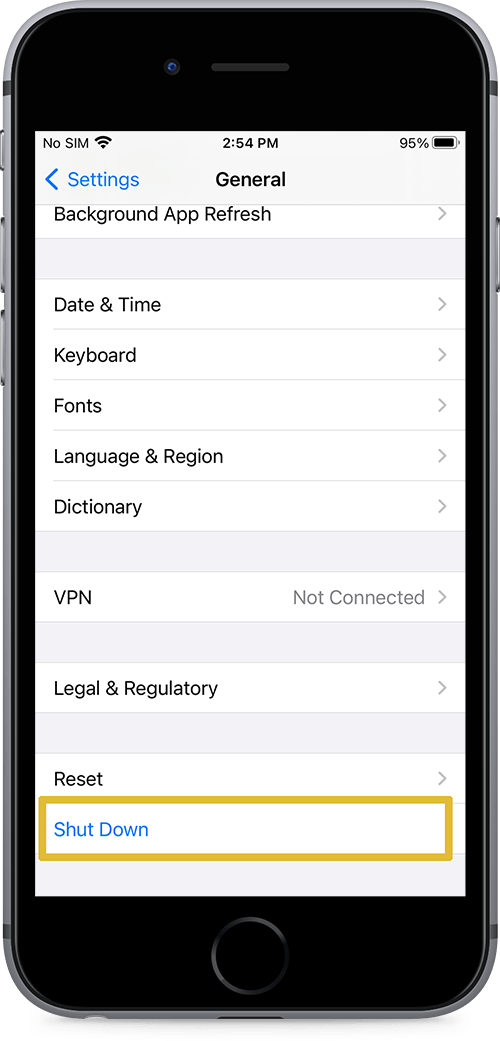
Step 2: Swipe the Power Off slider from left to right, then wait 30 seconds for your iPhone 6/6S Plus to turn off.
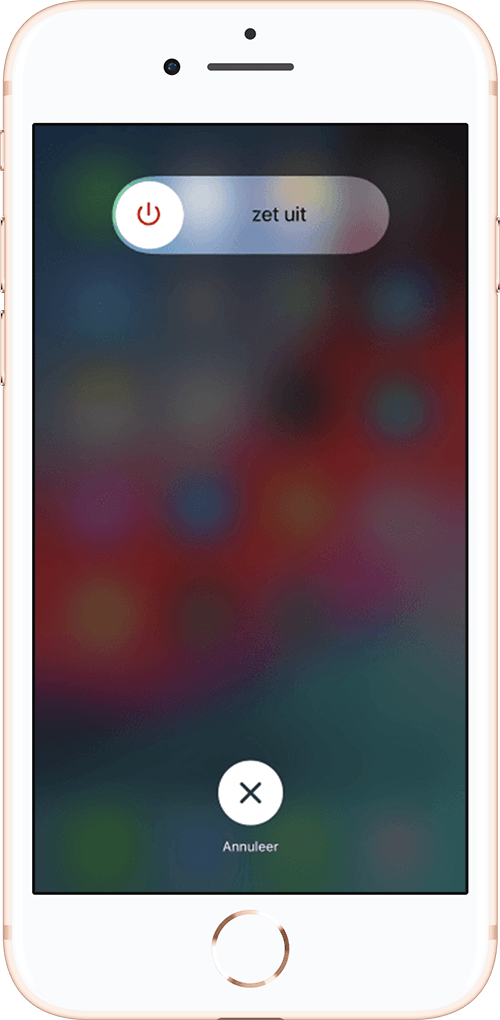
iPhone 6/6S Plus Won't Turn Off Scenarios
My iPhone 6/6S Plus screen is frozen and won't turn off.
My iPhone 6/6S Plus stuck on power off screen.
My iPhone 6/6S Plus is not turning off with side button.
My iPhone 6/6S Plus is stuck on the power off screen.
My iPhone 6/6S Plus suddenly turned off and wont start again.
How To Fix iPhone 6/6S Plus Won't Turn Off
If your iPhone 6/6S Plus throw about an issue with frozen screen, and you're unable to power it off or shut it down, here are some troubleshooting tips that may help you learn what to do if your iPhone 6/6S Plus won't turn off.
iPhone 6/6S Plus Won't Turn Off Fix 1: Force restart your iPhone 6/6S Plus can fix its screen frozen and won't shut down issue.
iPhone 6/6S Plus Won't Turn Off Fix 2: Connect your iPhone 6/6S Plus to a Windows PC or Mac computer and use iTunes to Update or Restore it from backup.
iPhone 6/6S Plus Won't Turn Off Fix 3: Use Fix My iPhone to fix iPhone 6/6S Plus won't turn off and other common iOS software issues.
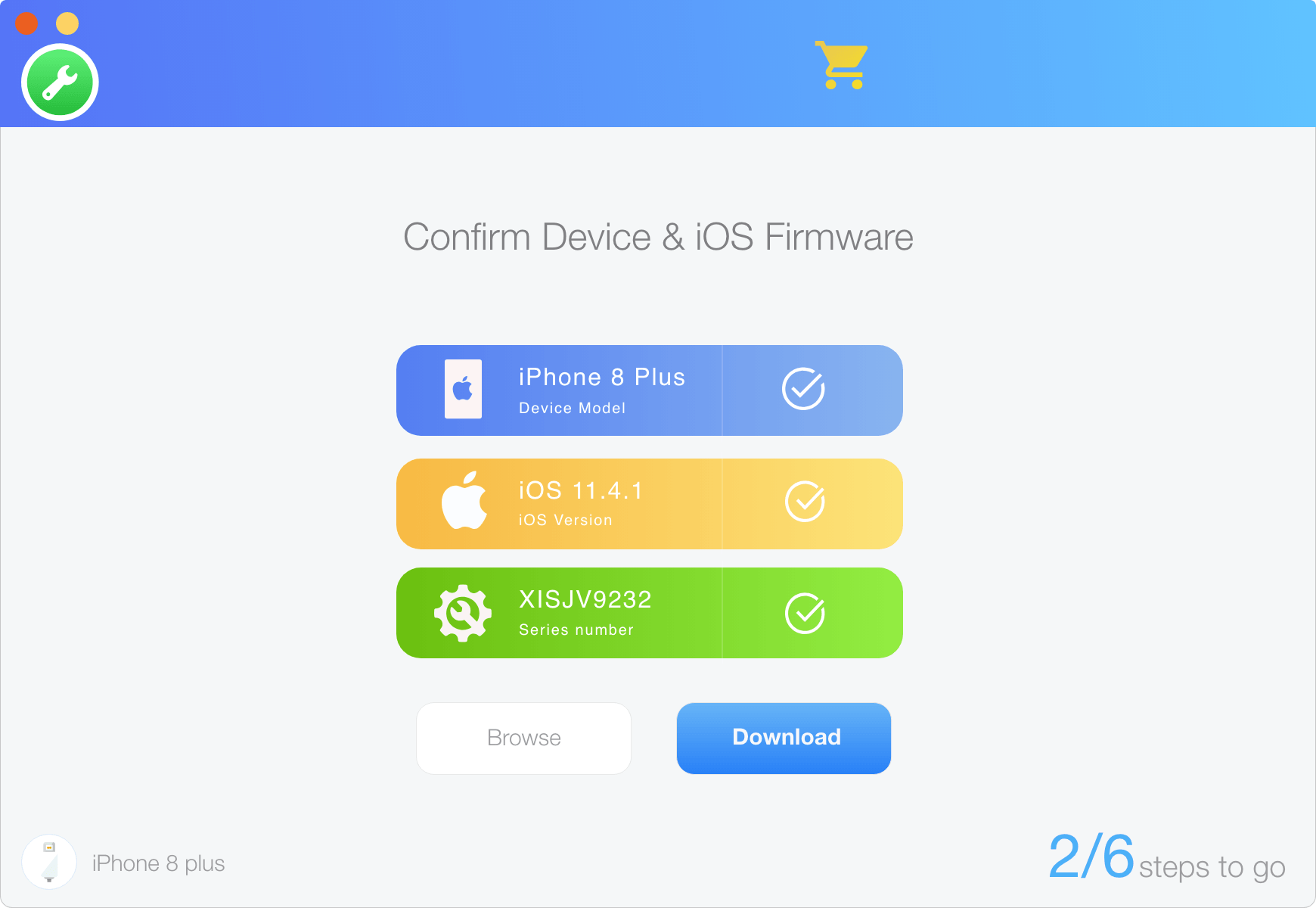
Get SyncBird Pro
Download Best iPhone File Transfer for free to improve your iPhone experience!
Conclusion
Now can you Turn Off/Power Off your iPhone 6/6S Plus with our suggestions above? If you need an expert iOS System Repair software, try Fix My iPhone to power off your iPhone 6/6S Plus.
More iPhone Cleaner and Manager Tips:
- 3 Methods To Transfer Photos from iPhone To Mac with USB >
- How To Import Photos from iPhone To Windows 8 >
- How To Transfer Bulk Photos from Windows 10/8 To iPhone >
- How To Export Pictures from iPhone Xs/Xr To PC >
- Can I Transfer Photos from iPhone To PC Using iTunes >
- How To Transfer iPhone Photos to Mac without USB >