How To Force Restart An iPhone
If you use an iPhone, you may face unexpected software or hardware issues. Thankfully, based on our experience, most iPhone glitches aren't permanent and can be fixes by restarting the device. Sometimes if a regular Restart doesn't help, you have an advanced option to Force Restart/Reboot your iPhone. In this iPhone manual article, we will show you how to Force Restart an iPhone.
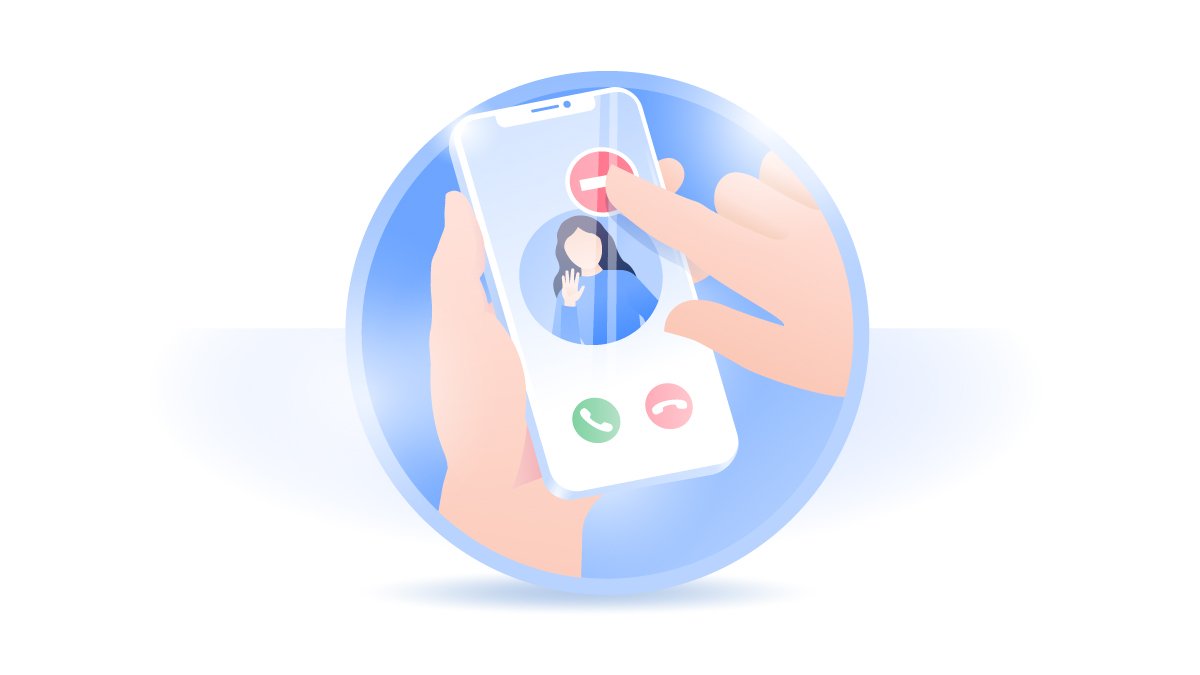
What Does iPhone Force Restart Mean?
So what is the Force Restart for an iPhone? We didn't find the Apple official explanation for this term but apparently the iPhone Force Restart is manufactured for bringing a allmighty solution for iPhone frozen or unresponsive issue. With a combo of button pressing and holding, iPhone Force Restart helps save you from most device frozen status, including iPhone Stuck in DFU mode, Recovery Mode, or Restore, etc.
More technically, the iPhone Force Restart is the hardware level, not the software level. It means even if the iOS software is completely frozen or not responsive to your touches, you can still Force Restart your iPhone, which is a procedure somehow like you can cut the power and turn the device back on again.
Differences Between Normal Restart and Force Restart
So what's the difference between Regular Restart and Force Restart? Imagine a normal iPhone restart is like you shut down a computer using the Shut Down option. While the Force Restart is like you shut down a computer by cut the power off. As mentioned, Force Restart an iPhone doesn't have any operation by iOS to shut down the device, which mean it doesn't clear any caches or reset anything. Instead, a regular Restart actually does more than a Force Restart.
Normal Restart
- Shut down iPhone by iOS system.
- For rebooting iOS software system.
- May clear caches and soft reset device.
- Will not lose iOS app data and files.
- May not work when iPhone is frozen.
- Can perform with or without iPhone button.
Force Restart
- Shut down iPhone by power off device.
- For taking frozen iOS back to normal.
- Neither clear cache nor reset device.
- May lose iOS app data due to unexpected shut down.
- Works when iPhone is frozen or even in DFU/Recovery mode.
- Perform by certain combo of iPhone buttons.
How To Force Restart an iPhone
When you find the normal restart not working for your iPhone, in some situations like when your device is completely frozen and won't respond to pressing the Side or Sleep/Wake button, you can use Force Restart to shut down your iPhone and turn it back on again (What's The Difference Between iPhone Restart and Force Restart). The action to force restart an iPhone depend on what model you have. Here are detailed steps on How To Force Restart an iPhone.
How To Force Restart An iPhone X/Xr/Xs, 11 or 12:
Step 1: To Force Restart an iPhone with Face ID (iPhone X, iPhone XS, iPhone XR, iPhone 11, or iPhone 12), Press and quickly release the Volume Up button.
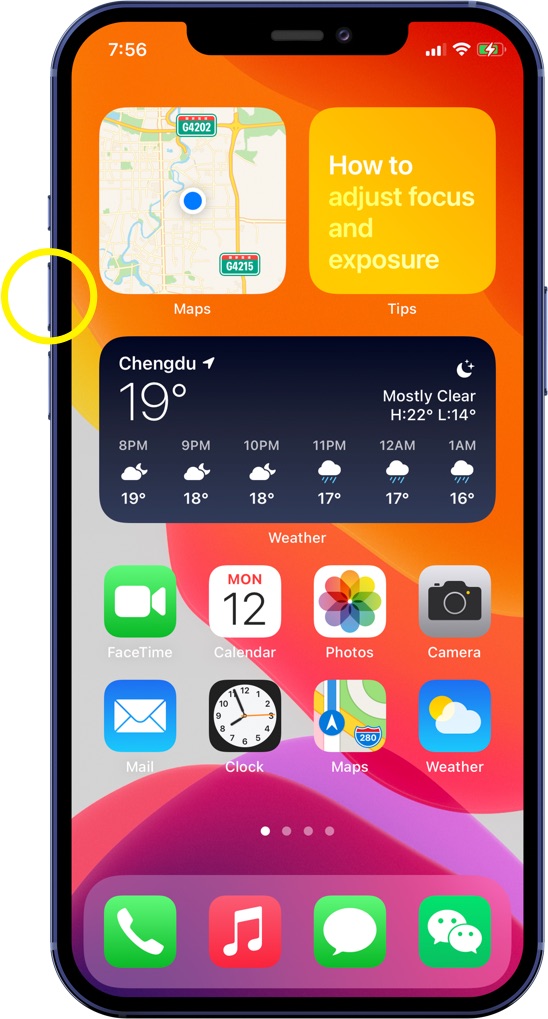
Step 2: press and quickly release the Volume Down button.
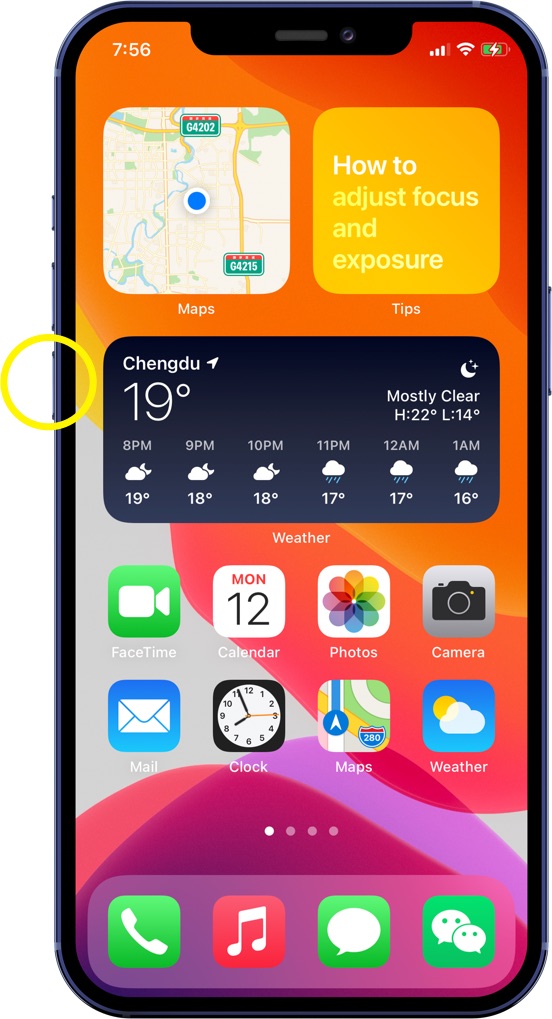
Step 3: Then press and hold the Side (Also called Sleep/Wake) button.
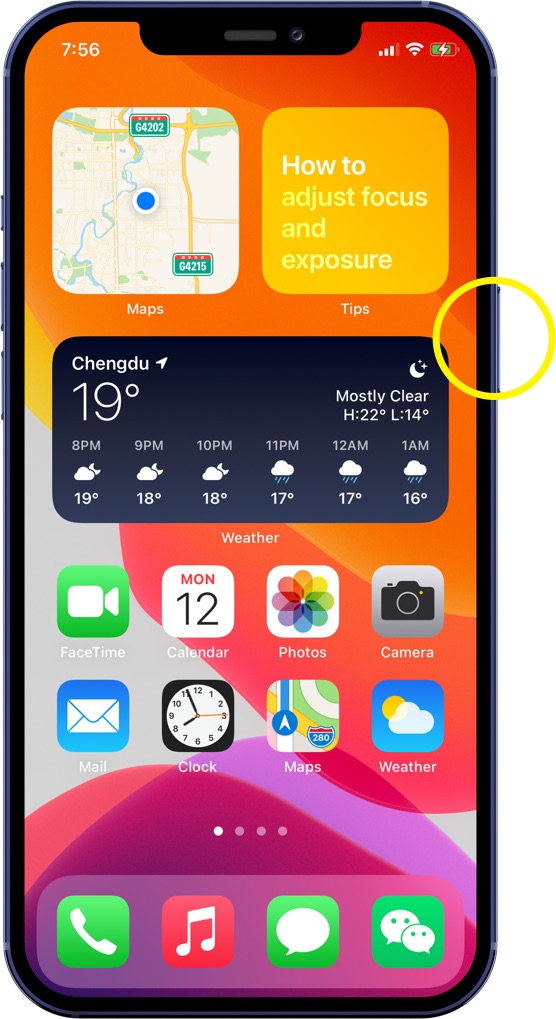
Step 4: When the Apple logo appears, release the button.
How To Force Restart An iPhone SE (2020) and iPhone 8:
Step 1: To Force Restart an iPhone SE (2020) or iPhone 8/8 Plus, Press and quickly release the Volume Up button.
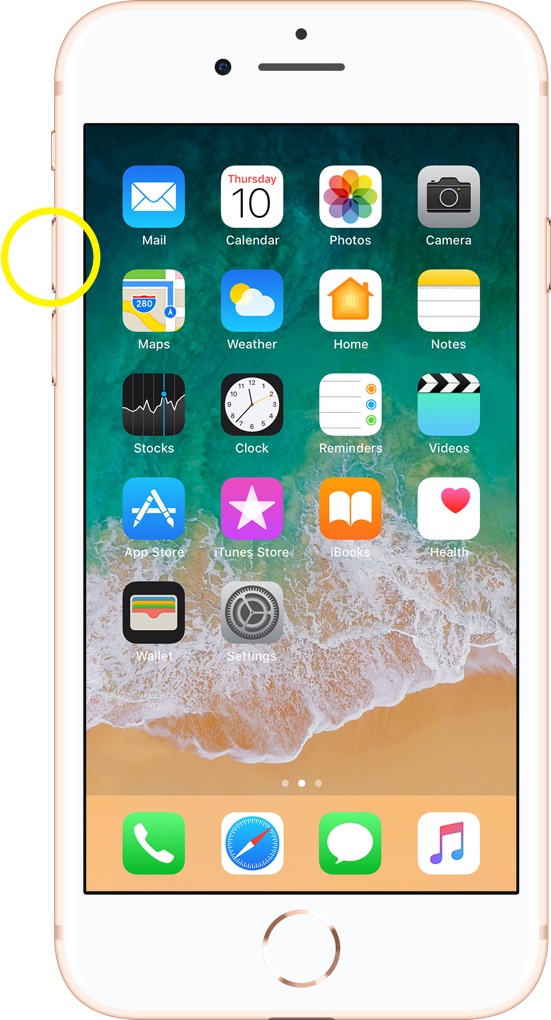
Step 2: Press and quickly release the Volume Down button.
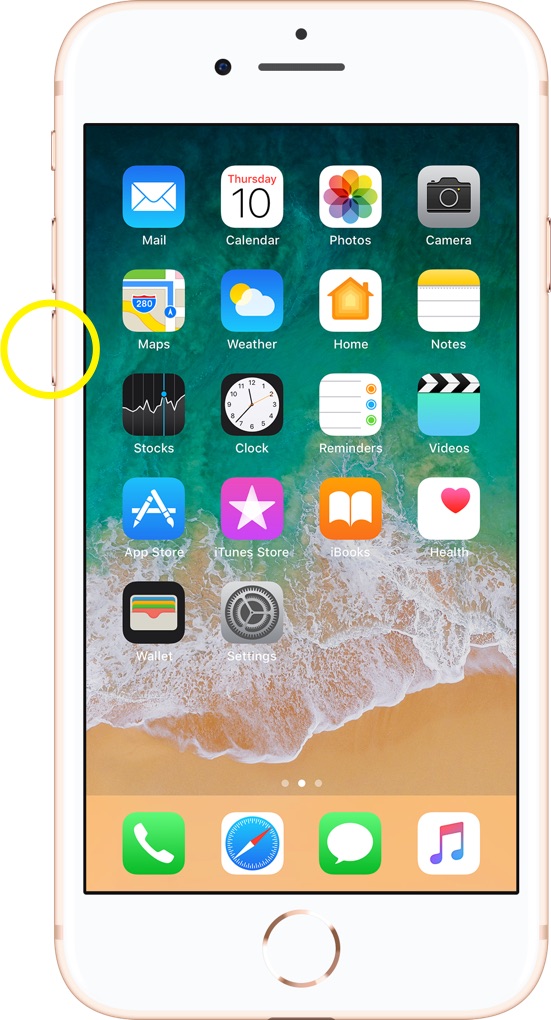
Step 3: Then press and hold the Side button.
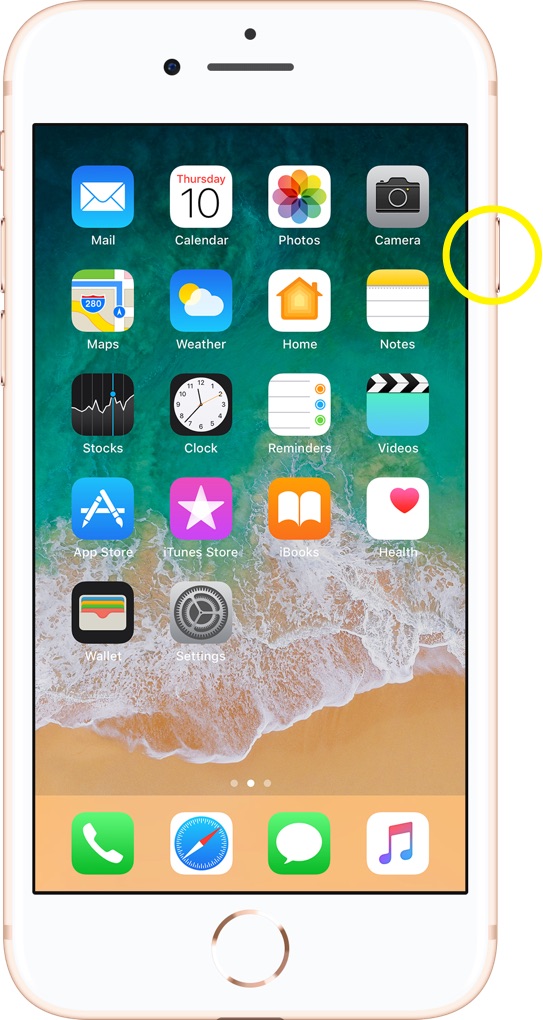
Step 4: When the Apple logo appears, release the button.
How To Force Restart An iPhone 7/7 Plus:
Step 1: To Force Restart an iPhone 7 or iPhone 7 Plus, Press and hold both the Volume Down button and the Sleep/Wake button at the same time.
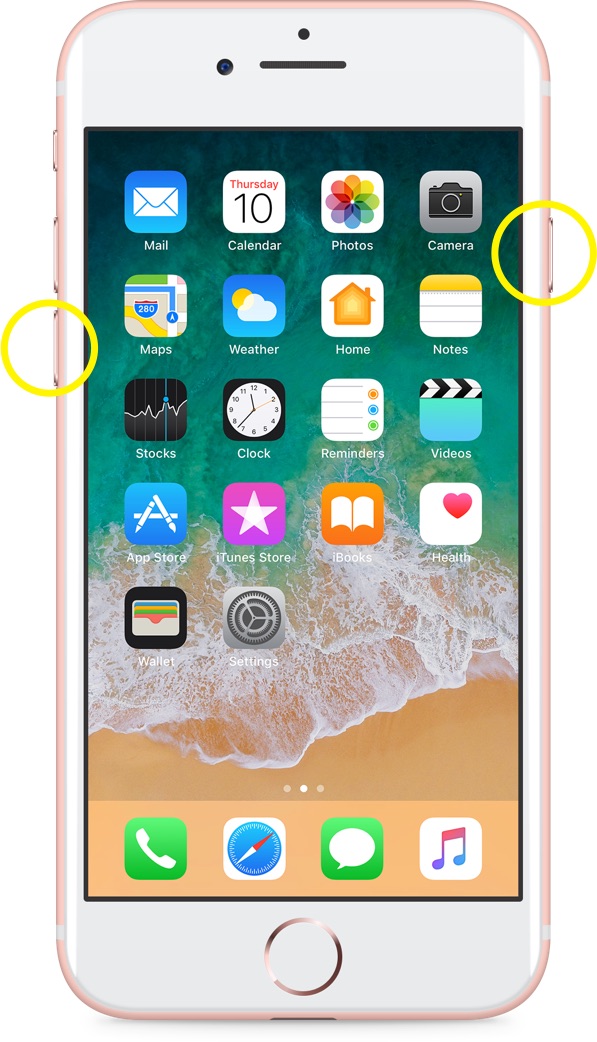
Step 2: When the Apple logo appears, release both buttons.
How To Force Restart An iPhone 6/6S Plus, SE (1 Generation):
Step 1: To Force Restart an iPhone 6/6S Plus or iPhone SE (1 Generation), Press and hold both the Sleep/Wake button and the Home button at the same time.
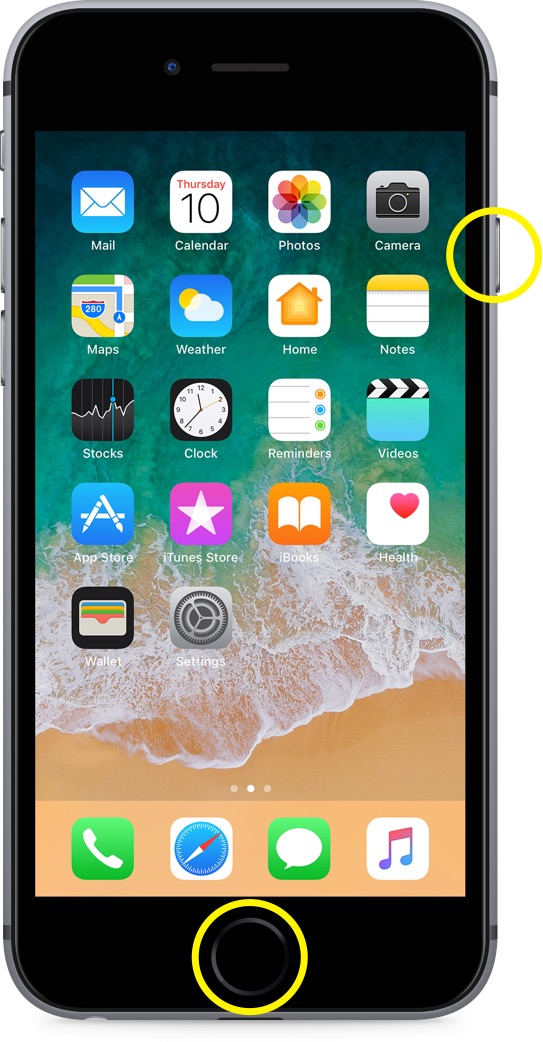
Step 2: When the Apple logo appears, release both buttons.
Get SyncBird Pro
Download Best iPhone File Transfer for free to improve your iPhone experience!
Conclusion
Now can you Force Restart your iPhone with our suggestions above? If you have further iPhone / iOS issues, you can use an Expert iOS System Recovery software - Fix My iPhone to fix it up.
More iPhone Cleaner and Manager Tips:
- 3 Methods To Transfer Photos from iPhone To Mac with USB >
- How To Import Photos from iPhone To Windows 8 >
- How To Transfer Bulk Photos from Windows 10/8 To iPhone >
- How To Export Pictures from iPhone Xs/Xr To PC >
- Can I Transfer Photos from iPhone To PC Using iTunes >
- How To Transfer iPhone Photos to Mac without USB >