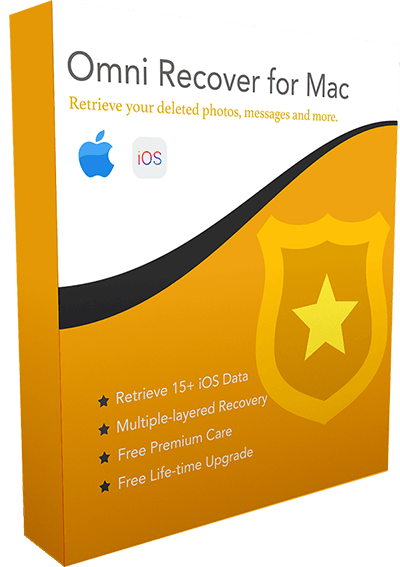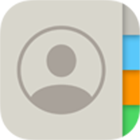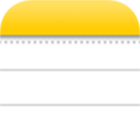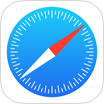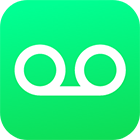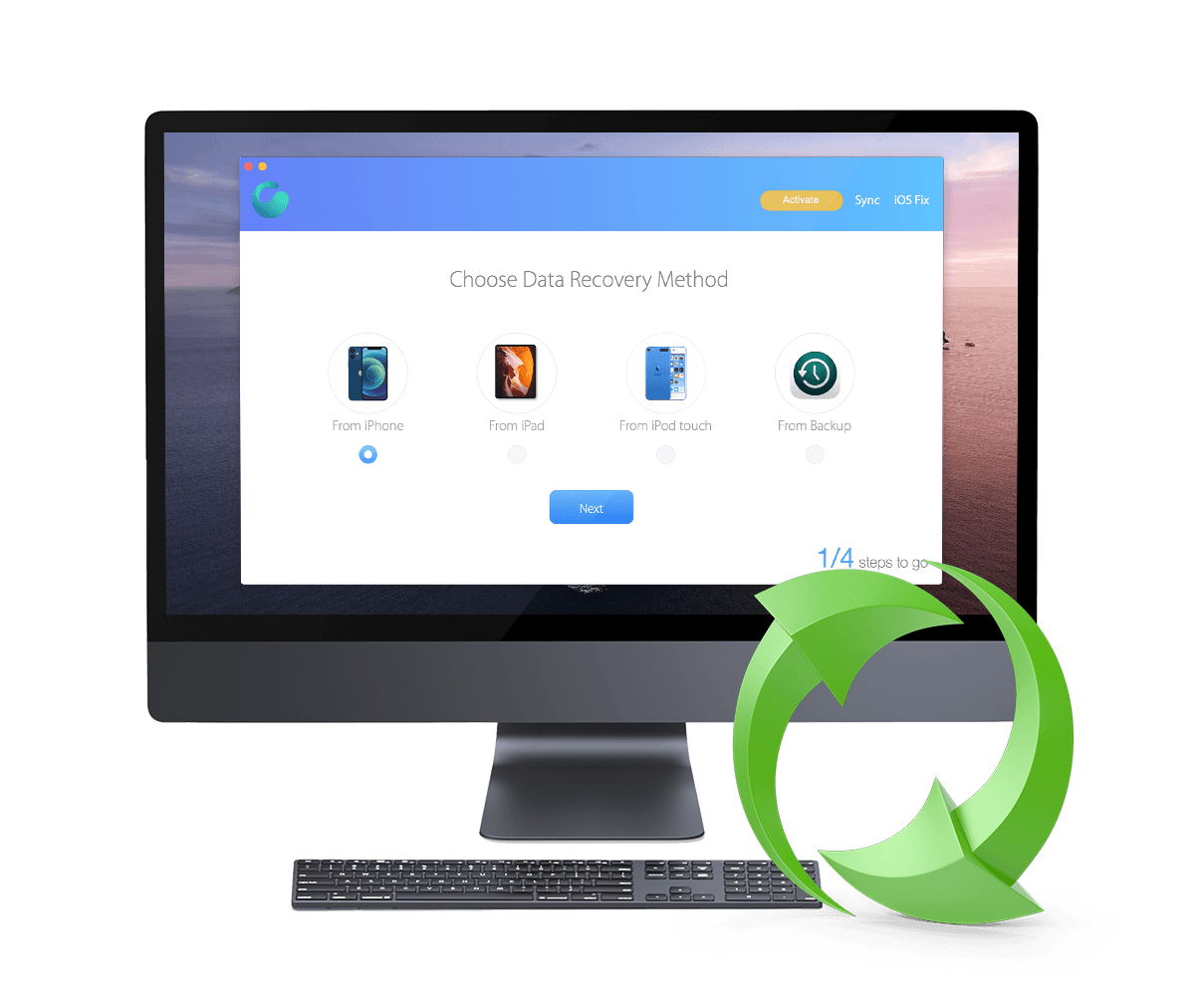[4 Ways] How To Recover Permanently Deleted Notes On iPhone 12/11/X/8/7
![]() By Spencer Mcfadden, on
March 23, 2021, in iPhone Recovery | SOLVED
By Spencer Mcfadden, on
March 23, 2021, in iPhone Recovery | SOLVED
Summary: [How To Recover Deleted Notes on iPhone] Have deleted your notes for good and want to recover your permanently deleted Notes on your 12/11/XR/8/7/6S? Here are 4 easiest methods to get back deleted Notes on iPhone. Omni Recover - iPhone Notes Recovery/Unlimited Quota. Try It FREE
100% Free & Secure
Download
With the Notes app on your iPhone, you can capture a quick thought, create To-do checklists, draw ideas and more. In iOS 14, you can also create Notes quickly from Control Centre by visiting to Settings > Control Centre > Add Notes (How To Fix iCloud Reminders Not Syncing with iPhone iPad and Mac). If you use Notes a lot, guess you must have tons of important stuff in Notes app, so in this iPhone Notes Recovery article, we will explain how to recover permanently deleted Notes on an iPhone 12/11/Xr/X/8/7/6S.
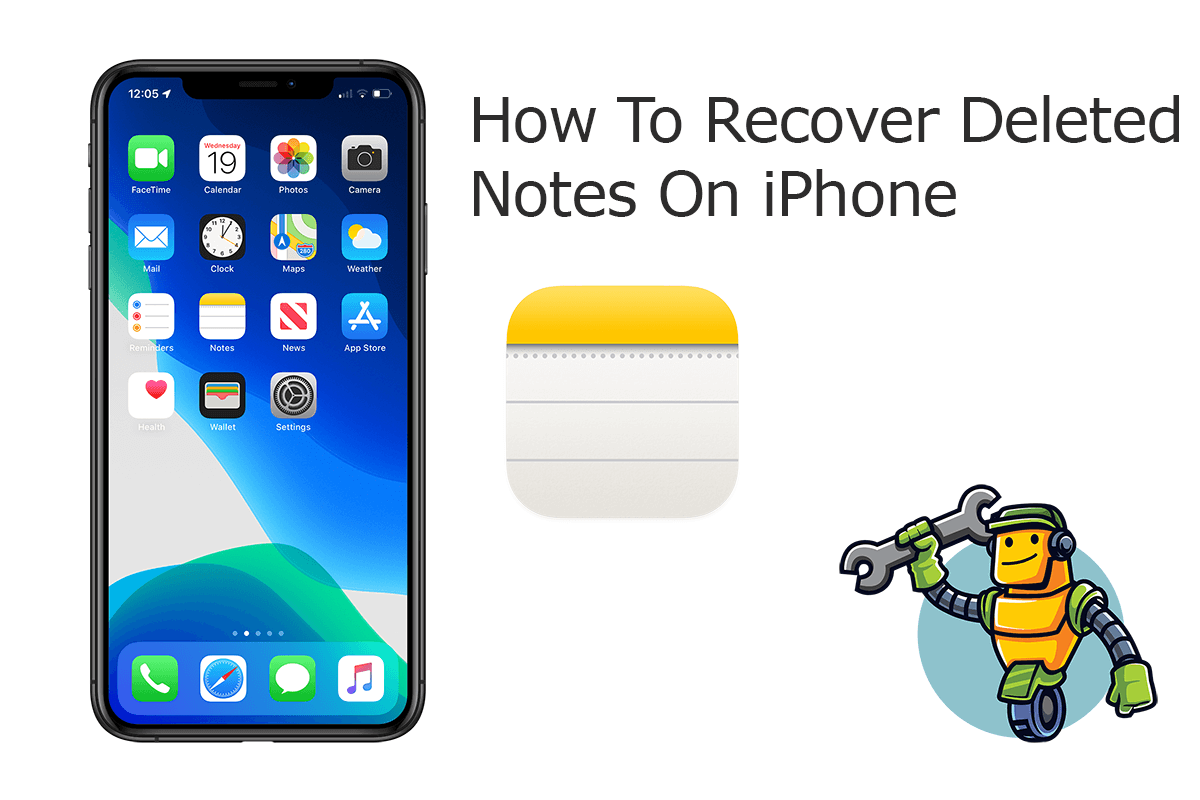
Best iPhone Notes Recovery
World #1 iPhone Notes Recovery Utility
On-demand iOS Recovery Without Backup
Industry Leading Recovery Success Rate
Take The Best Chance To Recover Your Deleted Notes on iPhone:
Part 1: How To Recover Permanently Deleted Notes on iPhone [iCloud Backup]
With iCloud, the iOS Notes you created on your iPhone are also available on your iPads and Macs, as well as in iCloud on the web. This way, if you delete your notes on one device, it will be removed across all your iCloud-enabled devices. Think your notes have been deleted permanently? Probably not. If your iPhone has been backed up to iCloud, you can just recover your permanently deleted Notes on your iPhone by restoring your device from the iCloud backup.
A Workaround for Recovering Permanently Deleted Notes On iPhone
- If you've just deleted a note for a short moment, the deletion happens recently and it's possible to find deleted notes on other devices that have not performed iCloud syncing yet.
How-To Steps To Recover Permanently Deleted Notes on iPhone
-
Step 1:
Turn on iCloud Backup option on your iPhone: Go to Settings > Accounts and Passwords > iCloud > iCloud Backup.

Step 1 - Recover Permanently Deleted Notes on iPhone 12 -
Step 2:
Have a check you have reliable iCloud backup for your iPhone. To do so: Open Settings app > [Apple ID] > iCloud > Manage Storage > Backups:

Step 2 - Recover Permanently Deleted Notes on iPhone 12 -
Step 3:
Erase your iPhone 12 for iCloud Backup Data Restore: Do this carefully and make sure you have full backup before erasing your device. Go to Settings > General > Reset, then tap "Erase all content and settings."

Step 3 - Recover Permanently Deleted Notes on iPhone 12 -
Step 4:
Restore this iPhone from iCloud Backup: After resetting your iPhone > Restart > On the Apps & Data screen, tap Restore from iCloud Backup, then sign in to iCloud > Proceed to "Choose backup," then choose from a list of available backups in iCloud.

Step 4 - Recover Permanently Deleted Notes on iPhone 12
Part 2: How To Recover Permanently Deleted Notes on iPhone [iTunes Backup]
Retrieving permanently deleted Notes on an iPhone won't be always a plain sailing, that's why we recommended to choose as many methods as you can have. If you have also backup your iPhone on your computer with iTunes (or Finder app on macOS), then have a try with the following method to recover permanently deleted notes on your iPhone 12.
How-To Steps: Recover Permanently Deleted Notes on iPhone with iTunes Backup
-
Step 1:
Connect your iPhone to a Windows or Mac computer > Open iTunes > Click the iPhone device icon:

Step 1 - Recover Permanently Deleted Notes on iPhone with iTunes Backup -
Step 2:
Go to iTunes > Device Summary > Choose Restore iPhone option > Click Restore again to confirm to start retrieving your deleted notes as well as other useful iOS data.

Step 2 - Recover Permanently Deleted Notes on iPhone with iTunes Backup
Part 3: How To Recover Permanently Deleted Notes on iPhone [Omni Recover]
iOS Notes is a powerful and complex app that provides many features. You can write down plain texts, make checklist, draw doodles, and attach photos and videos to Notes on iPhone. If your deleted notes are truly crucial to you, it's suggested to get an expert iPhone Notes Recovery software utility.
Omni Recover is a simple and capable iPhone Notes Recovery software that's made to recover your permanently deleted Notes and attached photos and videos on your iPhone. Follow steps below to start recovering your permanently deleted Notes on your iPhone.
You've Good Reasons To Use Omni Recover:
How-To Steps To Recover Permanently Deleted Notes on iPhone 12
-
Step 1:
Download and install Omni Recover and you'll see its main interface > Connect your iPhone to your Windows or Mac computer.

Step 1 - Open Omni Recover on a PC/Mac Computer -
Step 2:
You can choose to recover your permanently deleted Notes on your iPhone (Directly, No Backup Needed), or from an existing iTunes backup:

Step 2 - Recover Permanently Deleted Notes on iPhone -
Step 3:
Let Omni Recover scan your iPhone device/backup by clicking Next. This way you'll be able to recover your deleted messages even without iTunes/iCloud backup. After few seconds, you can choose Notes (including note texts, photos, drawings, attached files) or other type of iOS data to recover. Click Next to continue.

Step 3 - Scan and Recover Deleted Notes on iPhone -
Step 4:
About few seconds later, you can view your deleted notes. Click Export button to start recovering your permanently deleted notes on your iPhone.

Step 4 - Recover Permanently Deleted Notes on iPhone 12
The Bottom Line
Now can you get your permanently deleted Notes back on your iPhone? Since there are endless tricks to discover and ways to use the Notes app, we encourage you to fully master how does Notes app work. One last thing, try the expertise iPhone Notes Recovery software - Omni Recover to handle this on your computer. Remember, the sooner you start the more chance you have of restoring your Notes.