How To Turn Off An iPhone 12/12 Pro
All devices from the Apple iPhone 12 series can give you faster and more stable 5G internet. The iPhone 12 models also have the fastest processor to date in iPhone: the Apple A14 Bionic Chip. In this basic iPhone Manual, we will explain how to Turn Off/Power Off an iPhone 12/12 Pro, iPhone 12 Mini or iPhone 12 Pro Max.
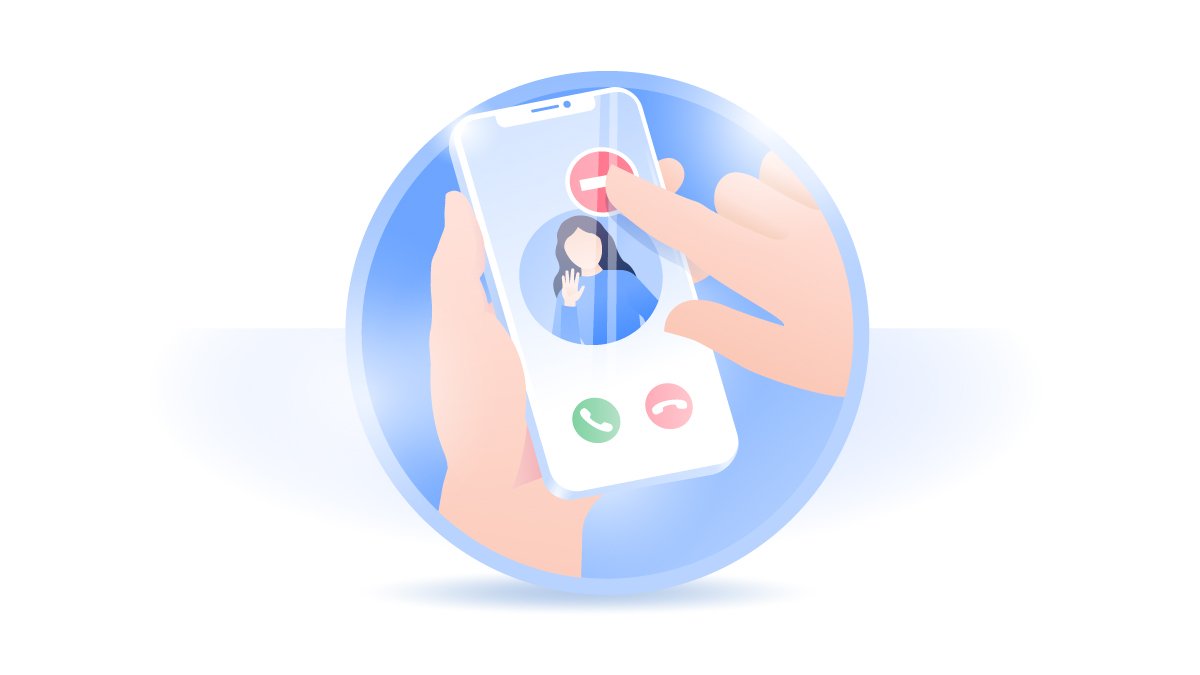
How To Turn Off/Power Off iPhone 12 Pro
The iPhone 12 Pro edition has 3 wide-angle cameras and features a LiDAR scanner for Augmented Reality apps. Even the Side/Top button is not working on your iPhone 12/12 Pro, you still power off your device with workaround method (How To Transfer Photos from iPhone To Computer). In this basic iPhone manual, we will show you multiple ways to shut down your iPhone 12/12 Pro.
How To Turn Off An iPhone 12/12 Pro:
Step 1: On your iPhone 12, iPhone 12 Pro, iPhone 12 Pro Max, or an iPhone 12 Mini, press and hold either volume button and the side button until the Power Off slider appears.
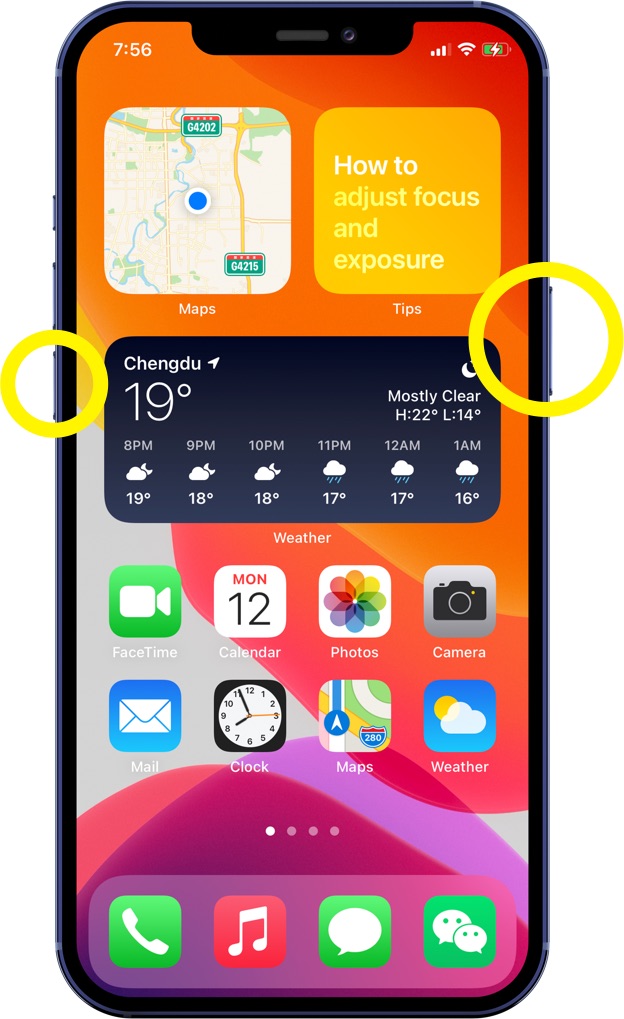
Step 2: Drag the Power Off slider left to right, then wait 30 seconds for turning off your iPhone 12/12 Pro.
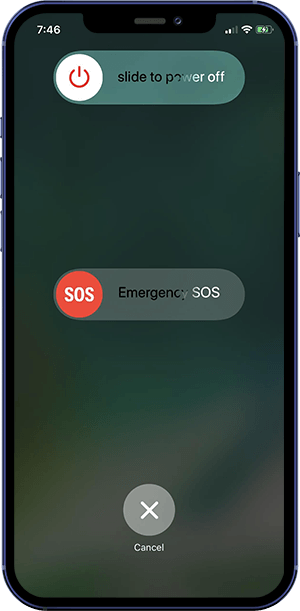
How To Turn Off iPhone 12 Without Button
If the Volume or the Side button is broken or not functioning on your iPhone 12/12 Pro, you can shut down your device from iOS software level (How To Recover Deleted Call Log from iPhone). Here is an alternative method to Turn Off and Shut Down your iPhone 12/12 Pro without the Power button.
How To Turn Off An iPhone 12/12 Pro Without Power Button:
Step 1: Open Settings app on your iPhone 12/12 Pro > General > Swipe down and tap Shut Down.
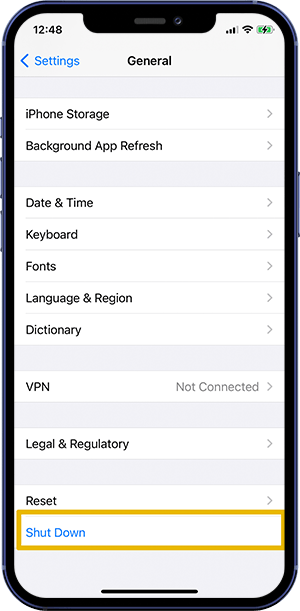
Step 2: Swipe the Power Off slider from left to right, then wait 30 seconds for your iPhone to turn off.

iPhone 12/12 Pro Won't Turn Off Scenarios
My iPhone 12/12 Pro screen is frozen and won't turn off.
My iPhone 12/12 Pro stuck on power off screen.
My iPhone 12/12 Pro is not turning off with side button.
My iPhone 12/12 Pro is stuck on the power off screen.
My iPhone 12/12 Pro suddenly turned off and wont start again.
How To Fix iPhone 12/12 Pro Won't Turn Off
If the Side or Volume button no longer works, you may find you're unable to Turn Off/Shut Down your iPhone 12/12 Pro. It can be either an iOS software glitch or iPhone XR/XS hardware defeat (How To Transfer Music from Mac To iPhone). Follow steps below to lear what to do if your iPhone 12/12 Pro won't turn off.
iPhone 12/12 Pro Won't Turn Off Fix 1: Perform Force Restart can fix your iPhone 12/12 Pro screen frozen and won't turn off issue.
iPhone 12/12 Pro Won't Turn Off Fix 2: Connect your iPhone 12/12 Pro to a Windows PC or Mac computer and use iTunes to Update or Restore it from backup.
iPhone 12/12 Pro Won't Turn Off Fix 3: Use Fix My iPhone to fix iPhone 12/12 Pro won't turn off and other common iOS software problems.
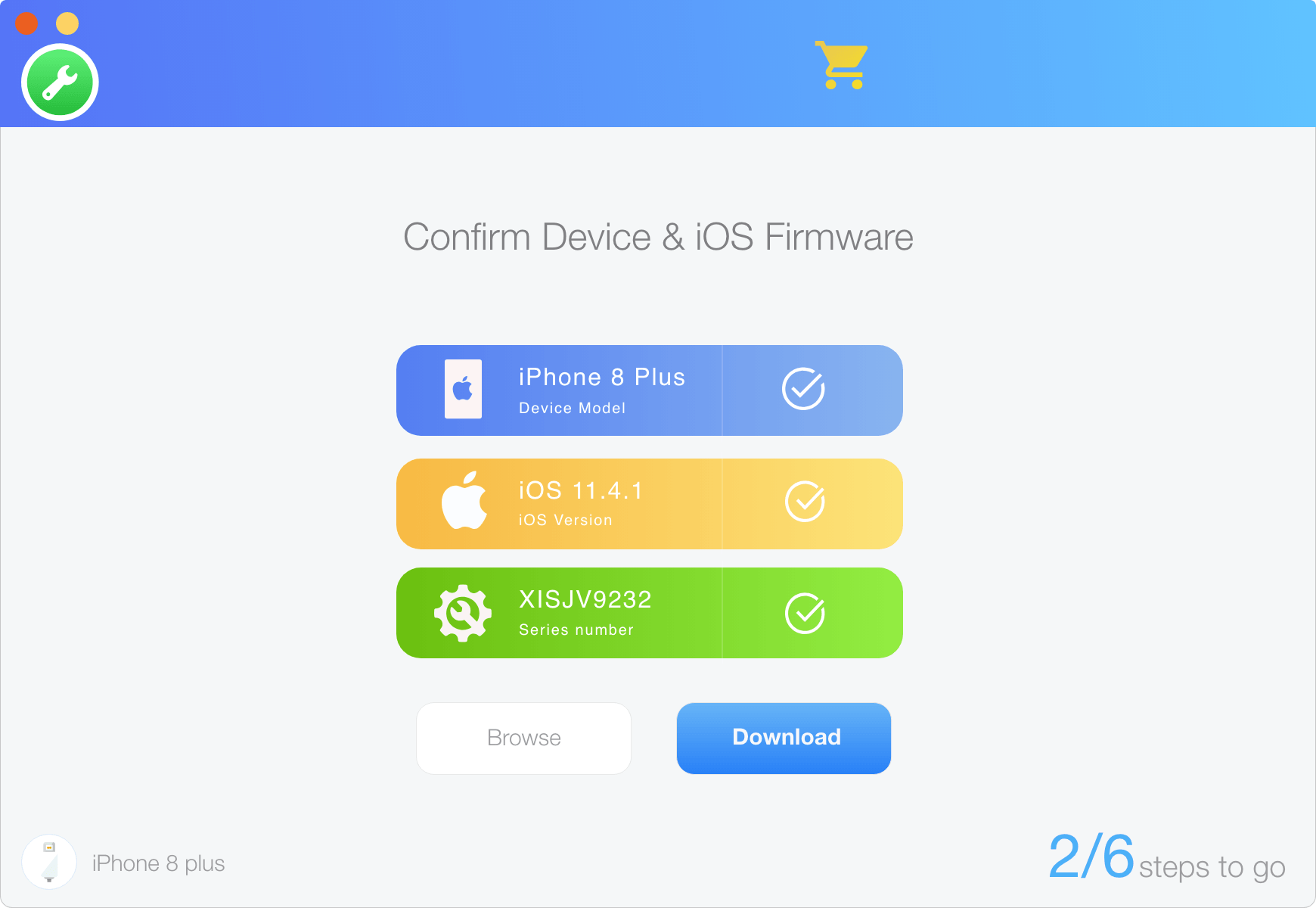
Get SyncBird Pro
Download Best iPhone File Transfer for free to improve your iPhone experience!
Conclusion
For sure you can discover more ways to shut down or power off your iPhone 12/12 Pro. For instance, you can summon Siri or Voice Control, say Reboot Device, then, tap Restart on the confirmation dialog that displays. If your iPhone 12/12 Pro is completely frozen and not responding to all your commands, you can use an Expert iOS System Recovery software - Fix My iPhone to power off your iPhone 12/12 Pro.
More iPhone Cleaner and Manager Tips:
- 3 Methods To Transfer Photos from iPhone To Mac with USB >
- How To Import Photos from iPhone To Windows 8 >
- How To Transfer Bulk Photos from Windows 10/8 To iPhone >
- How To Export Pictures from iPhone Xs/Xr To PC >
- Can I Transfer Photos from iPhone To PC Using iTunes >
- How To Transfer iPhone Photos to Mac without USB >