[Mac To iPhone] How To Transfer Music from Mac to New iPhone 12/11 Pro
![]() By
Tasnia Salinas, on January 7, 2021, in
iPhone Transfer
By
Tasnia Salinas, on January 7, 2021, in
iPhone Transfer
Summary: In this article, we help you to learn How To Transfer Music from Mac To iPhone 12/11 Pro. Get Best iPhone Music Transfer - SyncBird Pro. Make sure you have downloaded the latest version here before continuing.
100% Free & Secure Download
Common Cannot Send Music from Mac To iPhone Scenario: Couple days ago, my girlfriend cannot annually transfer music from her Mac to her iPhone XS and today I have run into the same problem. I manually manage my Music library on my iMac 2015. After updating to Catalina I could no longer manually move music drag between the Music app and my plugged in iPhone (How To Transfer Files Between iPhone and Mac). The iPhone icon to the left on the Music app didn't light up when I dragged music onto it. Is it a Catalina bug or how can I fix this issue?
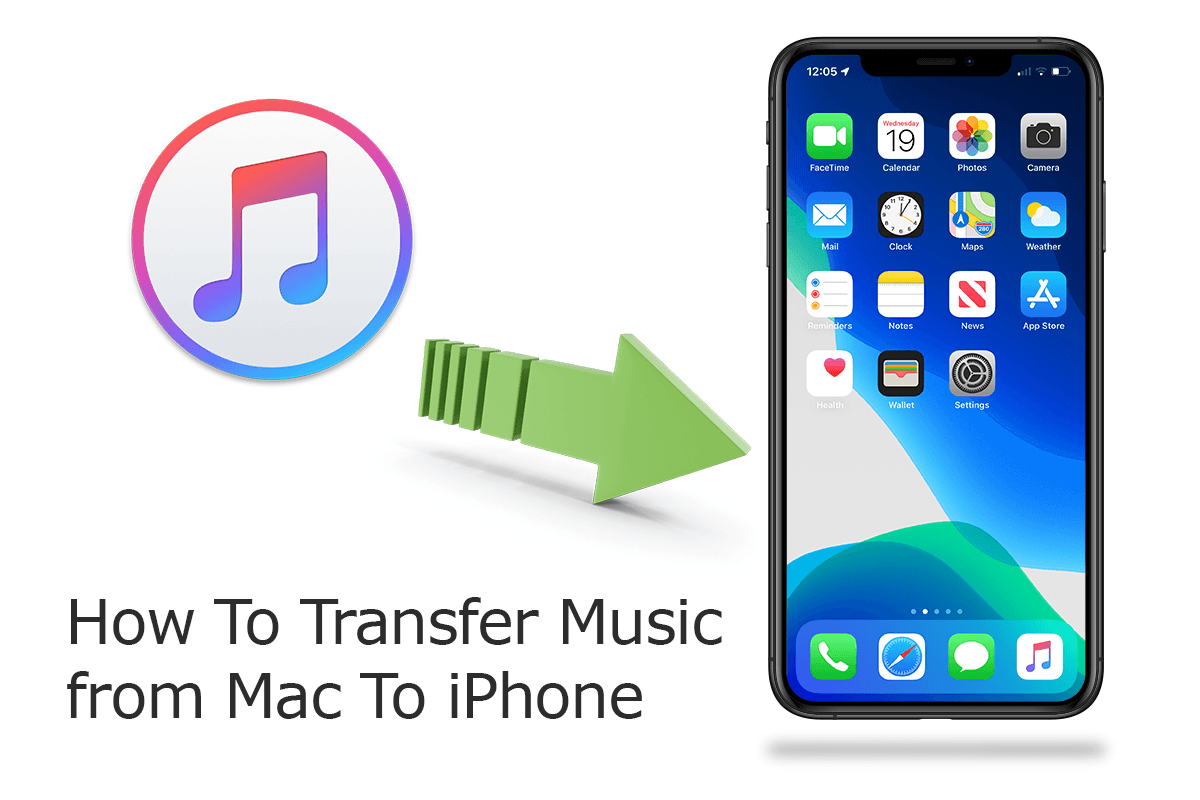
Diagnosis: With the growing number of music stream users, more and more people quit saving music library on a computer or iOS device. The On-demand Apple Music, Spotify or Google Music just way convenient. But for hardcore music fans, these CD ripped music tracks, iTunes purchases are just indispensable property. In this article, we discuss how to transfer your entire music collection from your Mac to an iPhone 12/iPhone 12 Pro.
Best Mac To iPhone Transfer
No.1 Best Mac To iPhone Music Transfer
Best Helper for iPhone 12, iPhone 12 Pro
On-demand iPhone Music & Photos Transfer
One-Stop iOS Transfer Solution For Your iPhone iPad
Part 1: How To Transfer Music from Mac To iPhone 12 with iTunes
macOS is friendly towards iPhone, iPad, or iPod content management. If you're using macOS Mojave or earlier (or a Windows PC), the in-built iTunes app can help you transfer music, videos, TV Shows, Podcasts, and other kind of media content from Mac to your iPhone 12/iPhone 12 Pro (How To Transfer Music from Computer to iPhone). This way, you need to connect your iPhone to your Mac with USB cable, or put it close to your Mac computer and transfer/sync your music over Wifi. Follow steps below to start.
How-To Steps To Transfer Music from Mac To iPhone 12 with iTunes (macOS Mojave)
-
Step 1:
Connect your iPhone to your Mac > Open iTunes > Click the Device button near the top left of the iTunes window.

Step 1 - Connect iPhone To Mac -
Step 2:
In the sidebar on the left of iTunes, select Music > Check the Sync checkbox, then select the music you want to transfer from this Mac to your iPhone 12.

Step 2 - Select Music On This Mac -
Step 3:
You can choose to sending music from Mac to your iPhone automatically or manually, with USB cable or over WIFI network. When you're ready to start, click Apply.

Step 4 - Transfer Music from Mac To iPhone 12
Part 2: How To Transfer Music from Finder To iPhone 12 (Catalina)
iTunes is becoming a history is macOS Catalina and future versions. Apple replaced iTunes with three standalone apps - Music, Podcasts, and TV Shows. Another change is that the iPhone, iPad and iPod music syncing feature has been removed to Finder app (The Ultiamte Guide On How To Backup an iPhone 12). If you are new to macOS Catalina, and want to move your music from Mac to an iPhone 12/iPhone 12 Pro, follow our detailed tutorials on transferring music from Mac to iPhone.
How-To Steps To Transfer Music from Mac To iPhone 12 (Catalina)
-
Step 1:
Connect your iPhone 12 to your Mac (running Catalina and later) > Open Finder > Click your device icon on the left side:

Transfer Music from Mac To iPhone 12 -
Step 2:
Click Music tab on the topbar (How To Download iCloud Photos on iPhone) > Check Sync Music onto iPhone > Click Apply to start copying music from Mac to your iPhone 12/11 Pro.

Transfer Music from Mac To iPhone 12
Part 3: Best Alternative To Transfer Music from May To iPhone
SyncBird Pro comes as perfect iTunes alternative that are truly essential for your iPhone, iPad and iPod music management. No matter your music are burned from CDs, downloaded from Internet, or recorded on your own, SyncBird Pro can help transfer your music from any Mac to your iPhone 12/11 Pro, without overwriting existing songs. Follow steps below to learn how to transfer music from Mac to iPhone without iTunes.
Best Alternative Way To Transfer Music from Mac To iPhone 12
-
Step 1:
Download and install SyncBird Pro on your Mac computer > Connect your iPhone 12 to this Mac with a USB cable > After loading your device storage status, click Music:

Transfer Music from Mac To iPhone 12 Using SyncBird Pro Step 1 -
Step 2:
Choose the music that you want to transfer from Mac to your iPhone 12/11 Pro > Click To Device on the right side.

Transfer Music from Mac To iPhone 12 Step 2 -
Step 3:
Click Start Transfer > After a few seconds, SyncBird Pro will finish sending music from Mac to your iPhone 12.

Transfer Music from Mac To iPhone 12 Using SyncBird Pro Step 4
The Bottom Line
By year 2020, and probably in far future, iCloud is an indefensible feature for both cloud computing and storage. If you use iCloud or other services like Apple Music to keep your content up-to-date, give a chance to upload your local music to iCloud with iTunes Match (How To Transfer Contacts from iPhone To iPhone). If you need complete Mac To iPhone Music Transfer solution, it's suggested to get SyncBird Pro.
More iPhone iPod Music Transfer Tips
- How To Copy iTunes Music To A New iPhone Xs >
- How To Transfer Music from iPhone to Computer for Free >
- How To Delete Music on iPhone With and Without iTunes >
- How To Download Music on iPhone 12 Pro >
- Can I Transfer Photos from iPhone To PC Using iTunes >
- How To Transfer iPhone Photos to Mac without USB >
Tags: iPhone Transfer iPhone Music Transfer iCloud Photos Download
