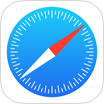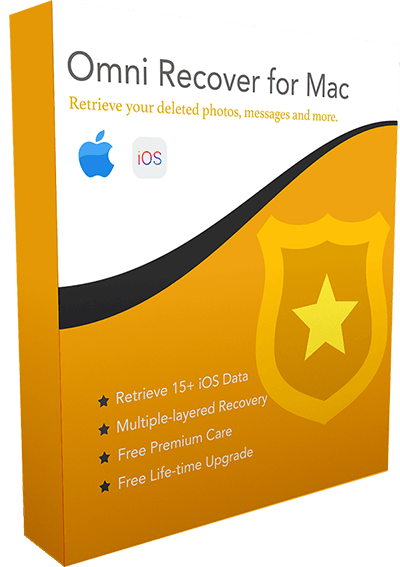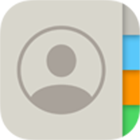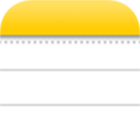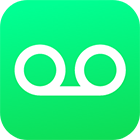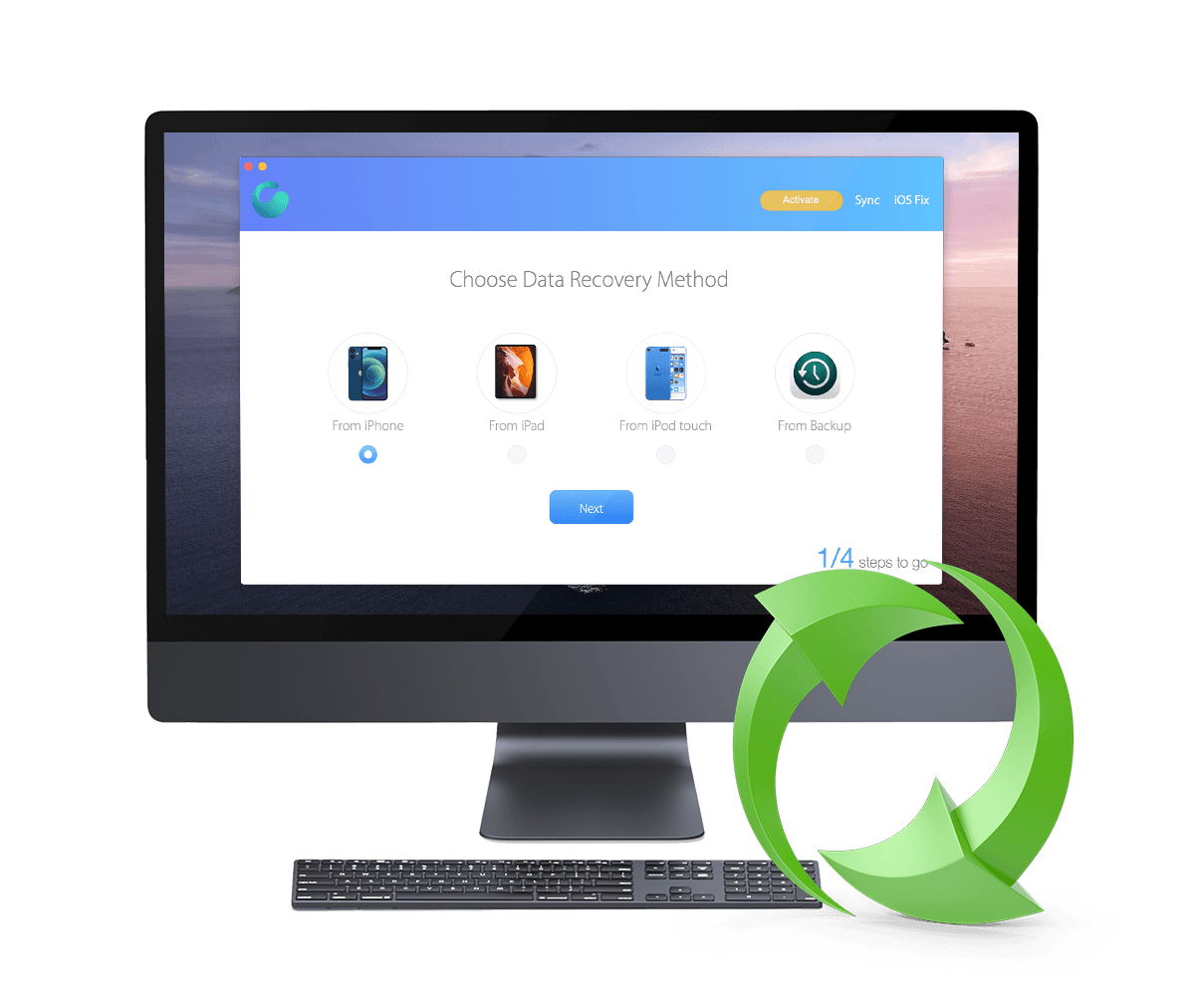[Solved] How To Recover Deleted Call Log from iPhone 12/11/Xs/X/8/7/6s
![]() By Spencer Mcfadden, on
March 21, 2021, in iPhone Recovery | SOLVED
By Spencer Mcfadden, on
March 21, 2021, in iPhone Recovery | SOLVED
Summary: [How To Recover Deleted Call Log on iPhone] Have deleted your Call History by mistake and want to recover them on your iPhone ? Here are the easiest ways to retrieve your deleted Call Log on your iPhone. Get Omni Recover - Best iPhone Call Log Recovery / Unlimited Quota. Try It FREE
100% Free & Secure
Download
In current iOS 14, you can view your call history and delete all your recent calls or just specific calls with the Phone app on your iPhone (Most Common iPhone Glitches and How To Fix). If you have a habit to clear out accumulated or unknown call histories, but find you want to get them back, you can follow this iPhone manual to learn how to recover deleted call log/history on an iPhone.
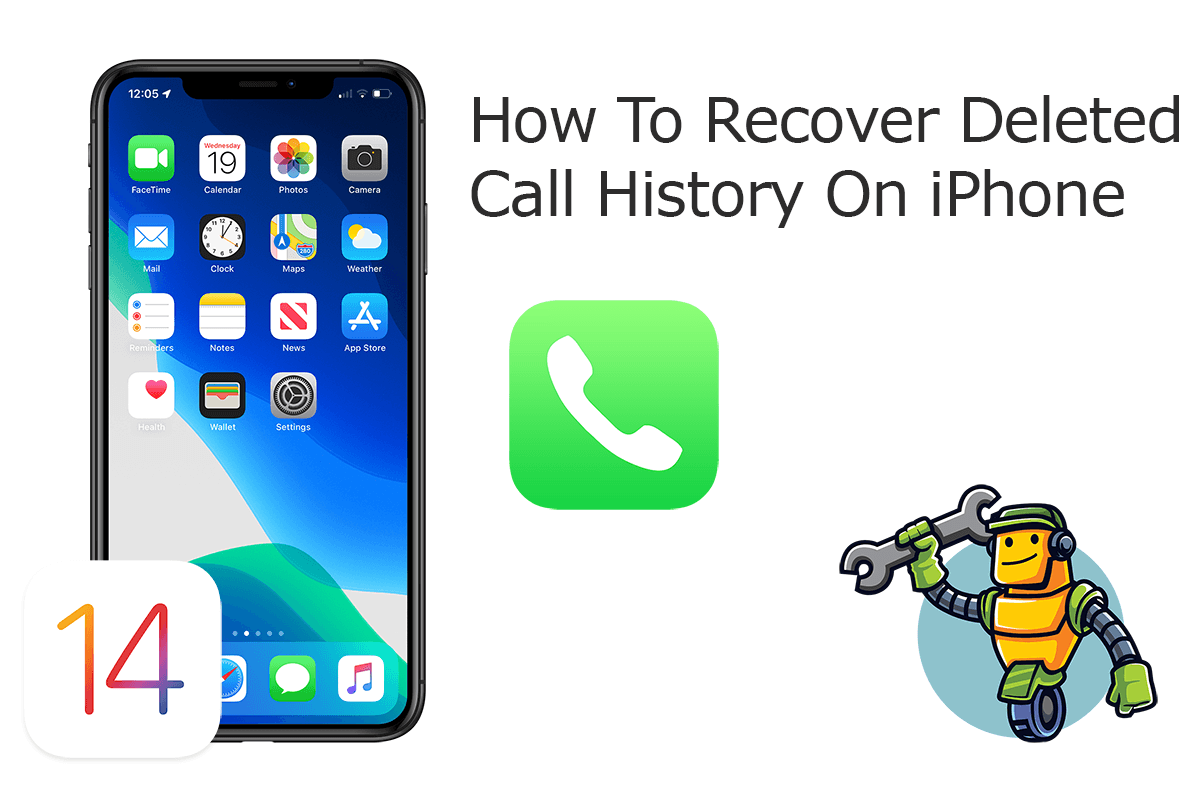
Best iPhone Call Log Recovery
World #1 iPhone Call Log Recovery Utility
On-demand iPhone Recovery Without Backup
Industry Leading Recovery Success Rate
Take The Best Chance To Recover Your Deleted Call Log on iPhone:
Part 1: Recover Deleted Call Log on iPhone - Omni Recover
Checking or deleting the call history on your iPhone is simple. Just open the Phone app, and then tap Recents at the bottom of the screen. You can swipe to delete these unknown or indifferent call history. However, the undo deletion is not that easy. Omni Recover is your best iPhone Call Log Recovery software which helps retrieving your deleted Call Log on iPhone. Follow steps below to learn how to recover deleted Call Log on iPhone with Omni Recover.
You've Good Reasons To Use Omni Recover:
How-To Steps To Recover Deleted Call Log on iPhone with Omni Recover
-
Step 1:
Download and install Omni Recover on your Windows PC or Mac computer > Connect your iPhone to your computer > Open Omni Recover.

Step 1 - Open Omni Recover on a PC/Mac Computer -
Step 2:
Choose to recover your deleted Call Log from iPhone/iPad/iPod touch/Backup > Click Next > Choose a device to continue:

Step 2 - Recover Deleted Call Log Directly on iPhone -
Step 3:
After a short while, you can choose to recover your deleted Call Log or other iOS data on your iPhone.

Step 3 - Scan and Recover Deleted Call Log on iPhone -
Step 4:
Now Omni Recover will analyze your iPhone database to retrieve your deleted Call Log > After finding your desired Call Log, click Export to get them back.

Step 4 - Recover and Export Deleted Call Log on iPhone
Part 2: Recover Deleted Call Log on iPhone - iTunes Backup
If you are working on spring clean up on your iPhone and want to delete the entire call history, it's easy to do so: Choose the Clear option after tapping Edit on the Recents screen > Then tap Clear All Recents. We will discuss another option to recover your deleted call log on your iPhone with iTunes backup.
How-To Steps: Recover Deleted Call Log on iPhone from iTunes Backup
-
Step 1:
Run iTunes on your Windows PC or the Finder app on your Mac > Connect your iPhone to your computer > In iTunes, click the iPhone device icon:

Step 1 - Recover Deleted Call Log on iPhone from iTunes Backup -
Step 2:
Go to iTunes > Device Summary > Choose Restore iPhone option > Click Restore again to confirm to start retrieving your deleted Call Log as well as other useful iOS data.

Step 2 - Recover Deleted Call Log on iPhone from iTunes Backup
The Bottom Line
Now can you recover your deleted Call Log on iPhone with our suggestions above? If there is no luck by doing so, try expertise iPhone Data Recovery software - Omni Recover to handle this on your computer. Remember, the sooner you take actions, the more chance you may have to recover your deleted Call Log.