What Is System Data Storage On iPhone and How To Clear It Up
![]() By
Stephan Correa, on May 22,
2021, in
iPhone Cleaner |
SOLVED
By
Stephan Correa, on May 22,
2021, in
iPhone Cleaner |
SOLVED
Summary: In this article, we help you to learn How To Clear System Data Storage On An iPhone 13/12/11/Xr/Xs/8/7/6S. Get the best iPhone Cleaner - SyncBird Pro. Make sure you have downloaded the latest version here before continuing.
100% Free & Secure
Download
After upgrading to iOS 15.3, you may see a new storage category named - System Data - on your iPhone. To check it up, go to Settings > General > iPhone Storage > System Data. But what is the Mysterious System Data On iPhone and how to clean it up easily and efficiently? Keep reading to find a solution.
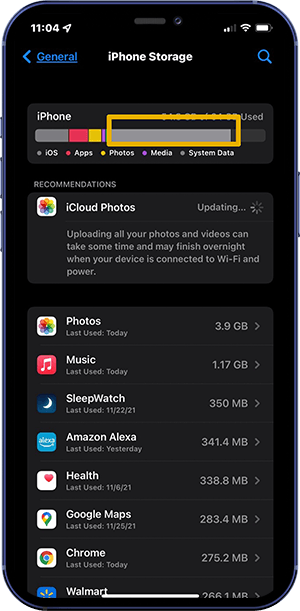
Best iPhone System Data Cleaner
No.1 iPhone System Data Cleaner for iOS 14
Best System Data Storage Cleaner for iPhone
On-demand iOS Document and Data Cleaner
One-Stop System Data Storage Cleaner Solution For All Your Needs
Table of Content:
- Part 1: What Is System Data Storage On iPhone
- Part 2: How To Clear System Data On iPhone - Update Device
- Part 3: How To Clear System Data On iPhone - Delete Old Messages
- Part 4: How To Clear System Data On iPhone - Clean Mail Attachments
- Part 5: How To Clear System Data On iPhone - Clear Safari Caches
- Part 6: How To Clear System Data On iPhone - Delete Notes & Voice Memos
- Part 7: How To Clear System Data On iPhone - Restore iPhone from Backup
Part 1: What Is System Data Storage On iPhone
What is System Data On iPhone? When looking into your iPhone storage usage, you can find most of these catagories are all self-explanatory. For instance, Photos and Media consisting of images or videos. Apps refer to apps downloaded from the App Store and caches of data for each. But what is System Data? Defined by Apple official documents, the System Data on iPhone includes system caches, iOS running logs, temp file, and other resources currently in use by the system.
What Is System Data On iPhone?
Part 2: Update Device
If you have downloaded an iOS update but have not installing it, your iPhone storage may be taken. Simply update your device to clear System Data storage on your iPhone.
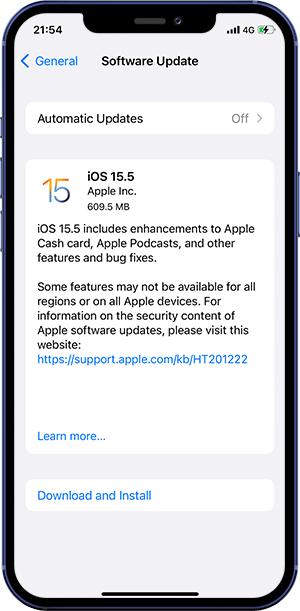
Part 3: Delete Old Messages
The attached pictures and videos you receive through SMS/iMessage are also saved in System Data category in your iPhone (How To Retrieve Deleted Text Messages On iPhone). Try to clear System Data by deleting these old and accumulated messages.
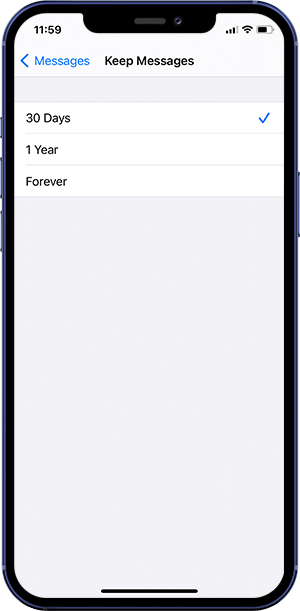
Part 4: Delete Mail Attachments
Do you know Mail app is another System Data Eater app? It's very likely to generate large documents, pictures, and videos attachments, which are all about to stored in System Data. You can try to delete these large email attachments.
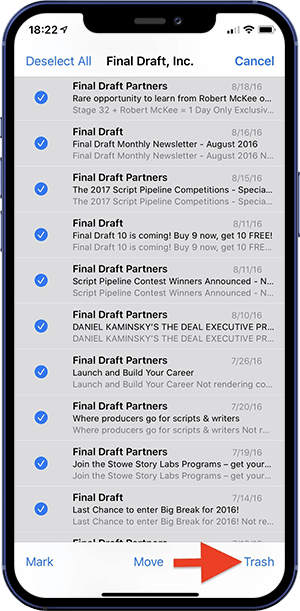
The Bottom Line
Now do you have clear idea about What Is System Data On iPhone and How To Clear System Data? If you have any questions regarding iPhone Cookies Clearing troubles, feel free to contact us. If you need further iPhone Cache Cleaning solution, it's suggested to get SyncBird Pro. Download Free Trial >
More iPhone Cleaner and Manager Tips
- 3 Methods To Transfer Photos from iPhone To Mac with USB >
- How To Import Photos from iPhone To Windows 8 >
- How To Transfer Bulk Photos from Windows 10/8 To iPhone >
- How To Export Pictures from iPhone Xs/Xr To PC >
- Can I Transfer Photos from iPhone To PC Using iTunes >
- How To Transfer iPhone Photos to Mac without USB >
