How To Force Restart An iPhone Xr/Xss
Force Restart a particular operation for iPhone XR/XS (and other iPhone models) which would be very helpful if you want to shut down the device but it gets completely frozen. Force Restart also helps bring your iPhone XR/XS back to normal life even when it gets stuck in Recovery Mode or DFU Mode. In this article, we'll show you How To Force Restart an iPhone Xr/Xs.
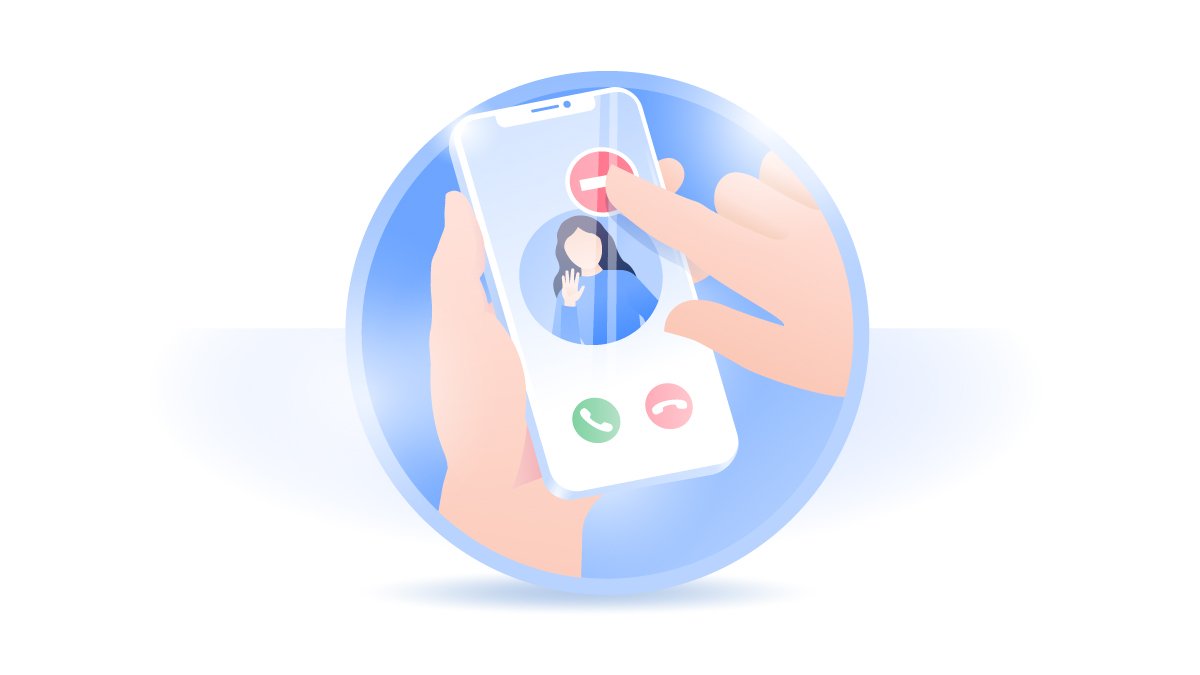
How To Force Restart an iPhone Xr/Xs
In the past several months, we received some complaints from iPhone XR users who are running into bugs and performance issues after downloading Apple's latest iOS 15 update. Most iOS 15 issues can get fixed by Apple official patch update, and few issue require manual troubleshooting actions. For some severe iOS system issues, like your iPhone XR/XS is completely frozen and not responding to any touches, you need to Force Restart this device (What's The Difference Between iPhone Restart and Force Restart). Follow steps below to force restart your iPhone Xr/Xs.
How To Force Restart An iPhone Xr/Xs:
Step 1: To Force Restart an iPhone Xr/Xs with Face ID, Press and quickly release the Volume Up button.
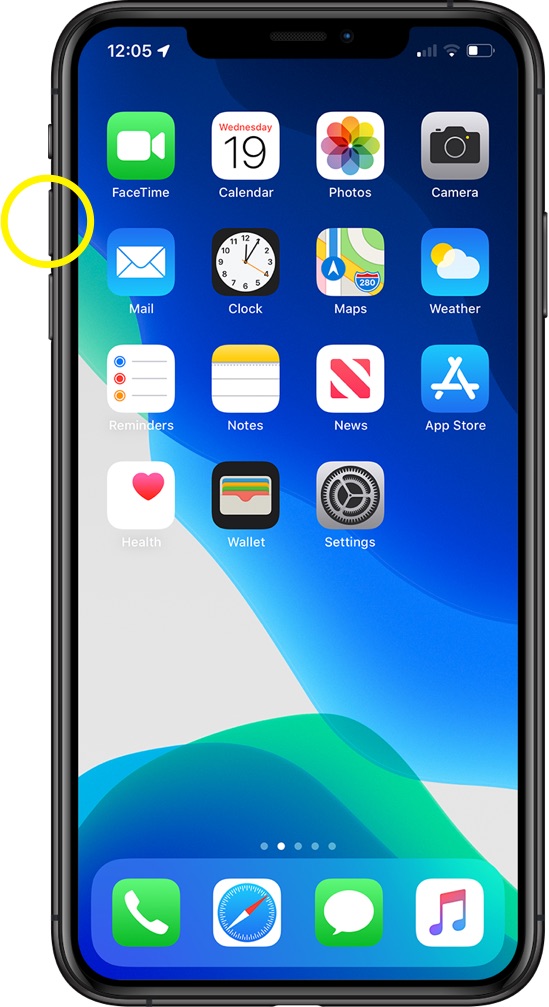
Step 2: Press and quickly release the Volume Down button.
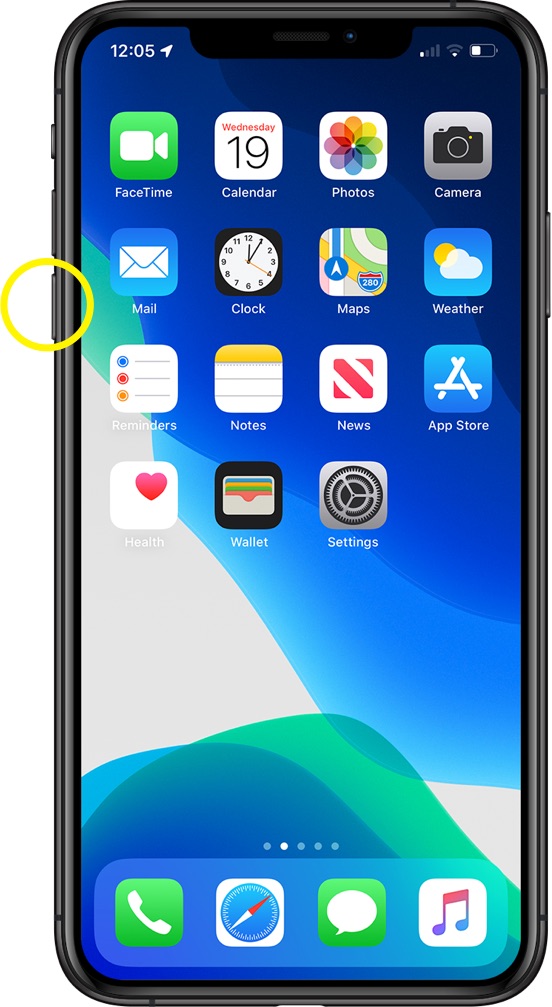
Step 3: Then press and hold the Side (Also called Sleep/Wake) button.

Step 4: When the Apple logo appears, release the button.
Get SyncBird Pro
Download Best iPhone File Transfer for free to improve your iPhone experience!
Conclusion
Now can you Force Restart your iPhone Xr/Xs with our suggestions above? If you have further iPhone / iOS issues, you can use an Expert iOS System Recovery software - Fix My iPhone to fix it up.
More iPhone Cleaner and Manager Tips:
- 3 Methods To Transfer Photos from iPhone To Mac with USB >
- How To Import Photos from iPhone To Windows 8 >
- How To Transfer Bulk Photos from Windows 10/8 To iPhone >
- How To Export Pictures from iPhone Xs/Xr To PC >
- Can I Transfer Photos from iPhone To PC Using iTunes >
- How To Transfer iPhone Photos to Mac without USB >