How To Force Restart An iPhone 6/6S Plus
Honestly an iPhone 6 or iPhone 6s is kind of outdated and probably you no longer use it as your primary phone. Apart from the lack of stunning triple cameras in iPhone 11/12, monster A14 chip, and 5G support, an iPhone 6/6S also plagued with numerous glitches. If all your troubleshooting efforts are no avail, have a try to Force Restart the device. In this article, we'll show you How To Force Restart an iPhone 6/6S Plus.
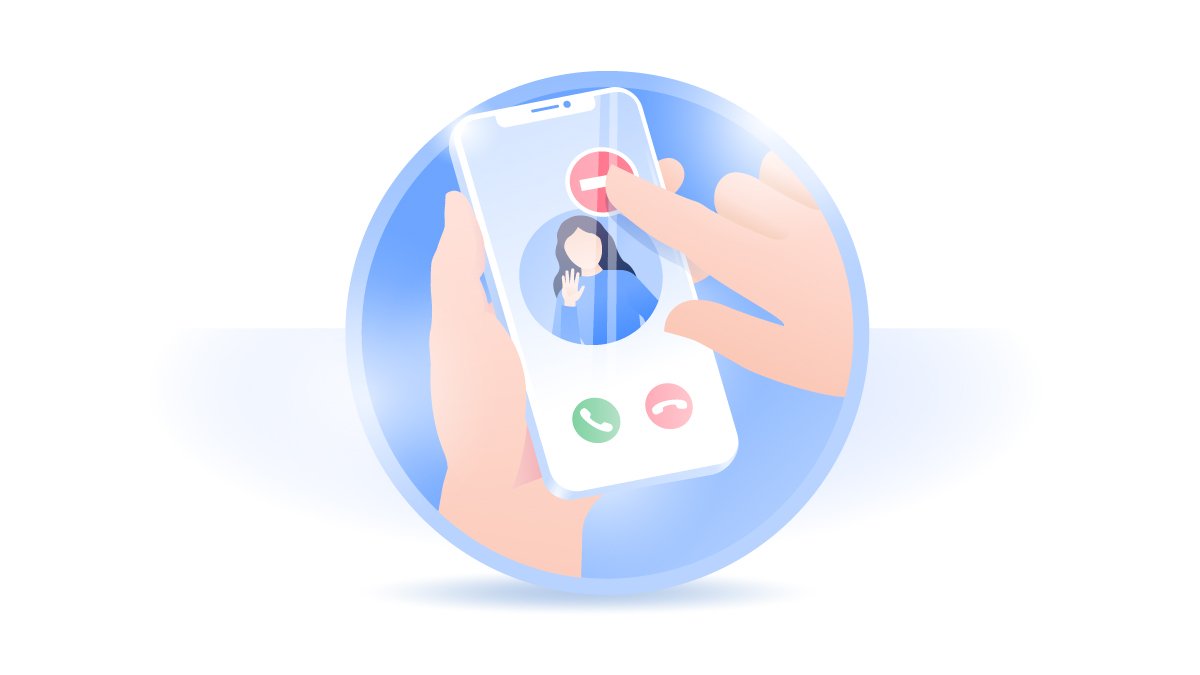
How To Force Restart an iPhone 6/6S Plus
Find your iPhone 6/6S Plus keeps throwing about issues like Battery Draining Fast, Frozen Screen, or iPhone 6/6S Wifi issue? You can have a try to force restart your iPhone 6/6S Plus (What's The Difference Between iPhone Restart and Force Restart). Or even if your iPhone 6/6S Plus gets stuck in iPhone Recovery Mode or DFU Mode, you can follow steps below to force restart your iPhone 6/6S Plus.
How To Force Restart An iPhone 6/6S Plus:
Step 1: To Force Restart an iPhone 6/6S Plus with Home button, Press and hold both the Sleep/Wake button and the Home button at the same time.
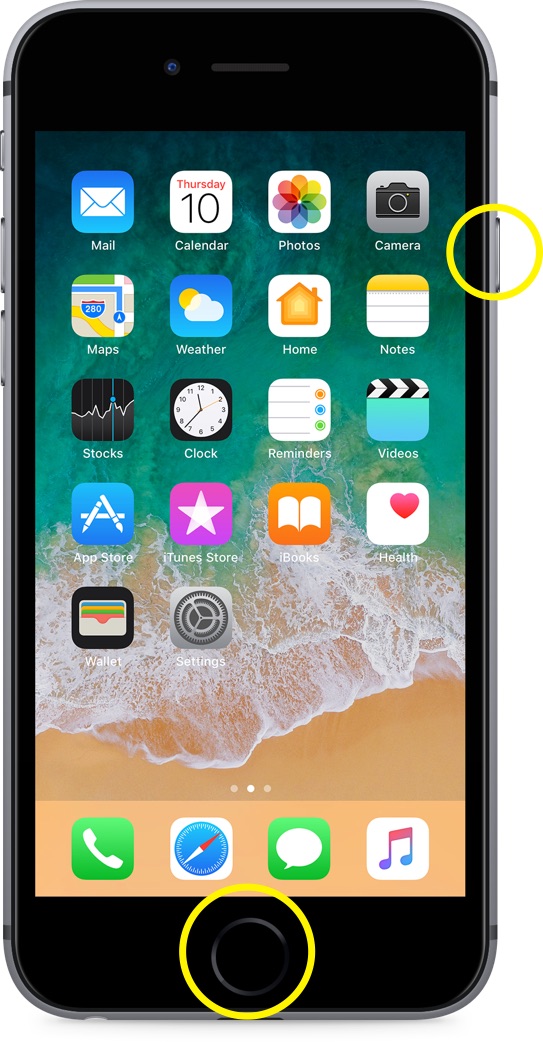
Step 2: When the Apple logo appears, release both the button.
Get SyncBird Pro
Download Best iPhone File Transfer for free to improve your iPhone experience!
Conclusion
Now can you Force Restart your iPhone 6/6S Plus with our suggestions above? If you have further iPhone / iOS issues, you can use an Expert iOS System Recovery software - Fix My iPhone to fix it up.
More iPhone Cleaner and Manager Tips:
- 3 Methods To Transfer Photos from iPhone To Mac with USB >
- How To Import Photos from iPhone To Windows 8 >
- How To Transfer Bulk Photos from Windows 10/8 To iPhone >
- How To Export Pictures from iPhone Xs/Xr To PC >
- Can I Transfer Photos from iPhone To PC Using iTunes >
- How To Transfer iPhone Photos to Mac without USB >