How To Force Restart An iPhone 11/11 Pros
When you see your iPhone 11/11 Pro is not running smoothly, like app keeps crashing, iPhone 11/11 Pro Camera, AirPods, or iMessage not working properly, you can have a try to troubleshoot the issue by Restarting the device. But what if your iPhone 11/11 Pro turns completely frozen and not responsive? Don't worry, you can still shut down and reboot your device by Force Restarting it. In this article, we'll show you How To Force Restart an iPhone 11/11 Pro.
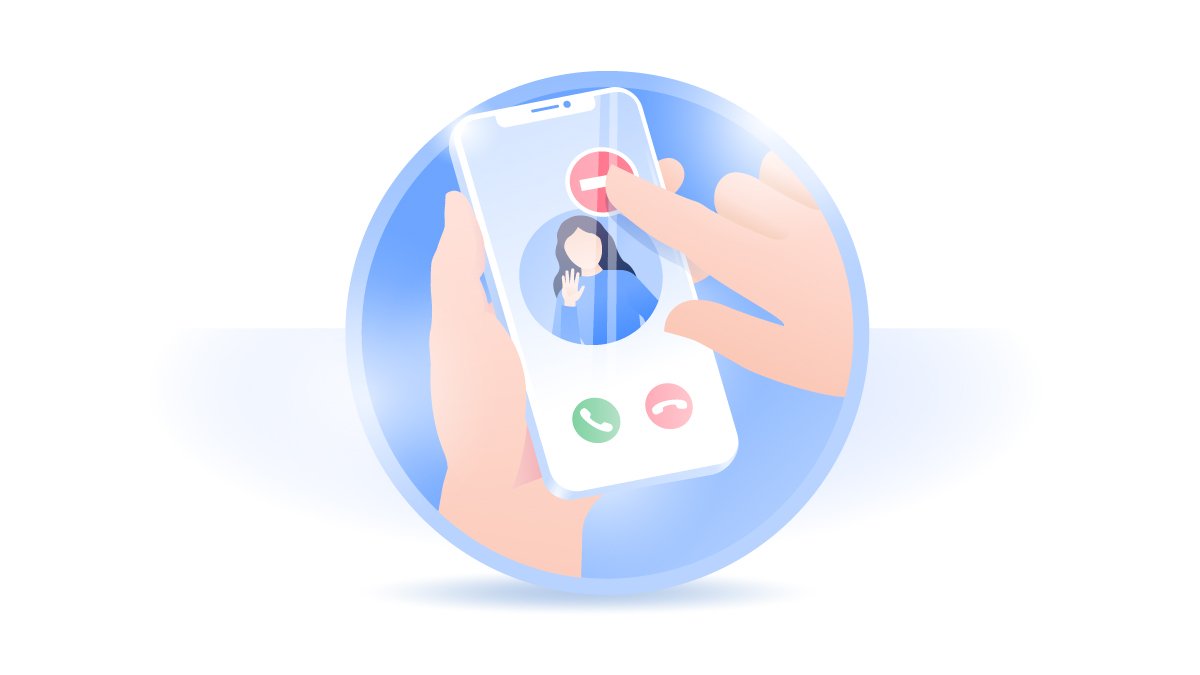
How To Force Restart an iPhone 11/11 Pro
In the past two years, comparing with problematic iPhone X or iPhone 7/7 Plus, the iPhone 11 line-up seems to have relatively few major issues. But in some cases, you may still find your iPhone 11/11 Pro malfunctions. Otherwise, if the iOS software falls totally frozen, or your iPhone 11/11 Pro gets stuck in Recovery Mode or DFU Mode, you can follow steps below to force restart your iPhone 11/11 Pro.
How To Force Restart An iPhone 11/11 Pro:
Step 1: To Force Restart an iPhone 11/11 Pro with Face ID, Press and quickly release the Volume Up button.
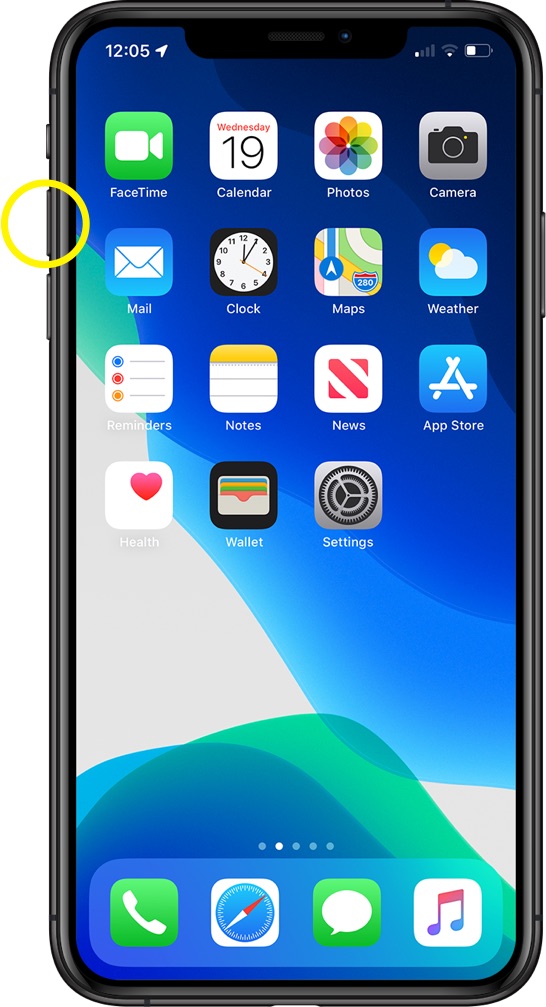
Step 2: Press and quickly release the Volume Down button.
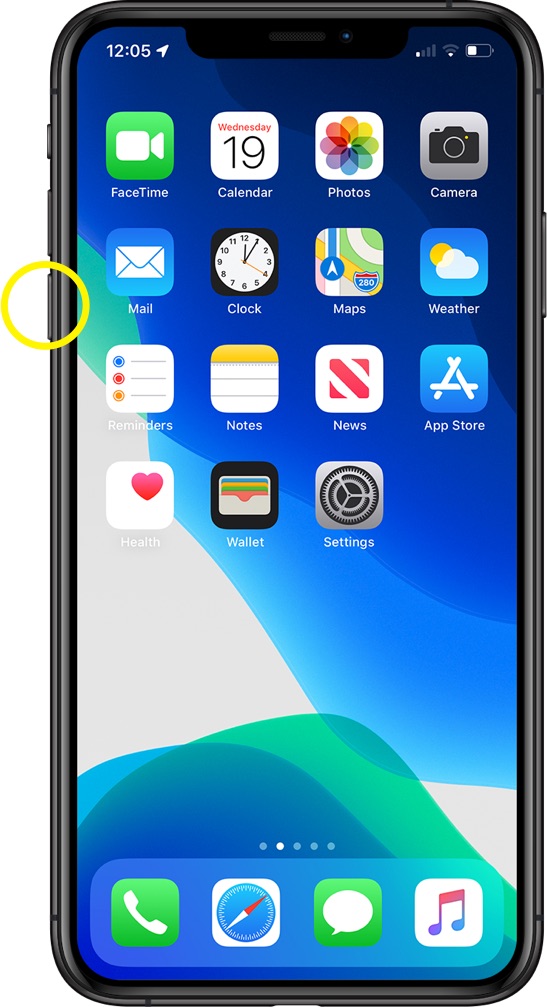
Step 3: Then press and hold the Side (Also called Sleep/Wake) button.
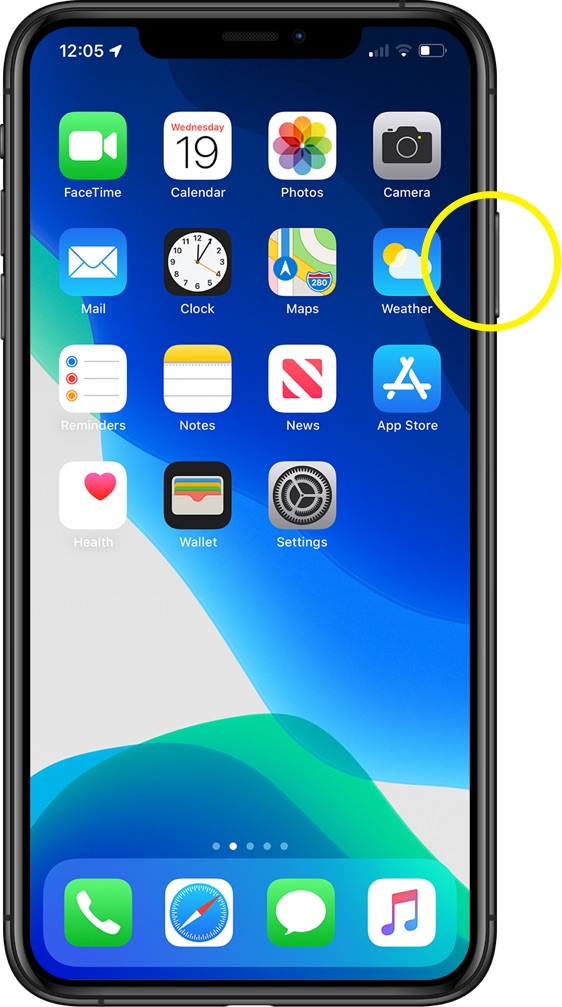
Step 4: When the Apple logo appears, release the button.
Get SyncBird Pro
Download Best iPhone File Transfer for free to improve your iPhone experience!
Conclusion
Now can you Force Restart your iPhone 11/11 Pro with our suggestions above (What's The Difference Between iPhone Restart and Force Restart)? If you have further iPhone / iOS issues, you can use an Expert iOS System Recovery software - Fix My iPhone to fix it up.
More iPhone Cleaner and Manager Tips:
- 3 Methods To Transfer Photos from iPhone To Mac with USB >
- How To Import Photos from iPhone To Windows 8 >
- How To Transfer Bulk Photos from Windows 10/8 To iPhone >
- How To Export Pictures from iPhone Xs/Xr To PC >
- Can I Transfer Photos from iPhone To PC Using iTunes >
- How To Transfer iPhone Photos to Mac without USB >