How To Force Restart An iPhone 12/12 Pros
In regular scenarios, we may Restart an iPhone 12/12 Pro if it behaviors strange or keeps throwing glitches. But what if your iPhone 12/12 Pro is completely frozen and not responsive to your touches? Or what to do if the Side or Volume button is disabled? At this moment, you can force power off your iPhone 12/12 Pro by Force Restarting it. In this article, we'll show you How To Force Restart an iPhone 12/12 Pro.
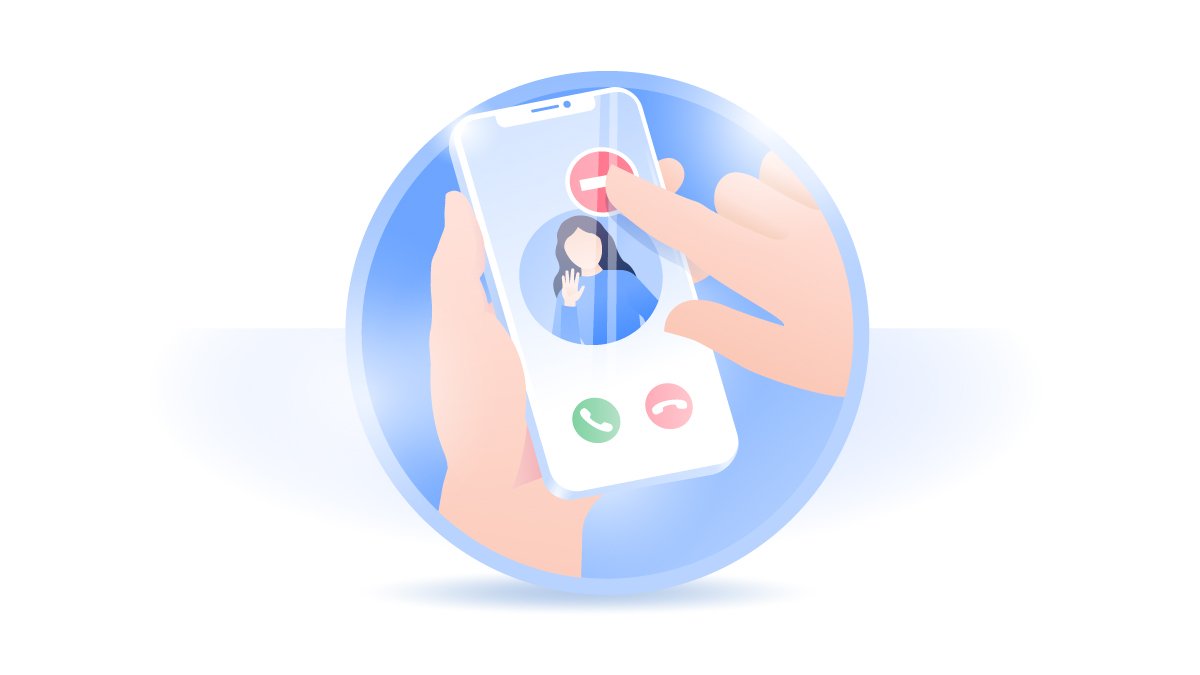
How To Force Restart an iPhone 12/12 Pro
Just buying an iPhone 12 series, say an iPhone 12, iPhone 12 Pro, iPhone 12 mini or iPhone 12 Pro Max but not quite familiar with it (What's The Difference Between iPhone Restart and Force Restart)? You are in the right place. You can follow steps below to learn How To Force Restart an iPhone 12/12 Pro.
How To Force Restart An iPhone 12/12 Pro:
Step 1: To Force Restart an iPhone 12/12 Pro with Face ID, Press and quickly release the Volume Up button.
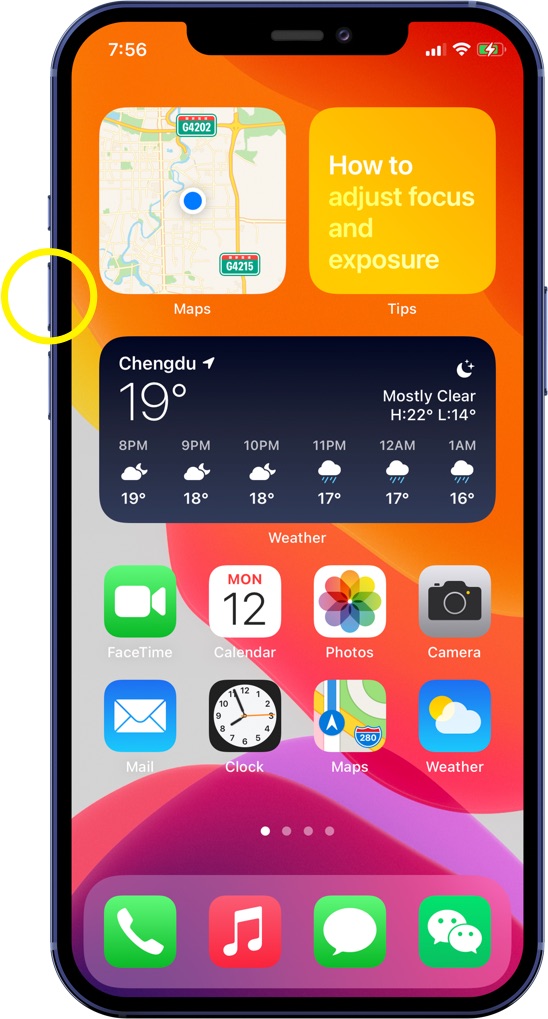
Step 2: press and quickly release the Volume Down button.
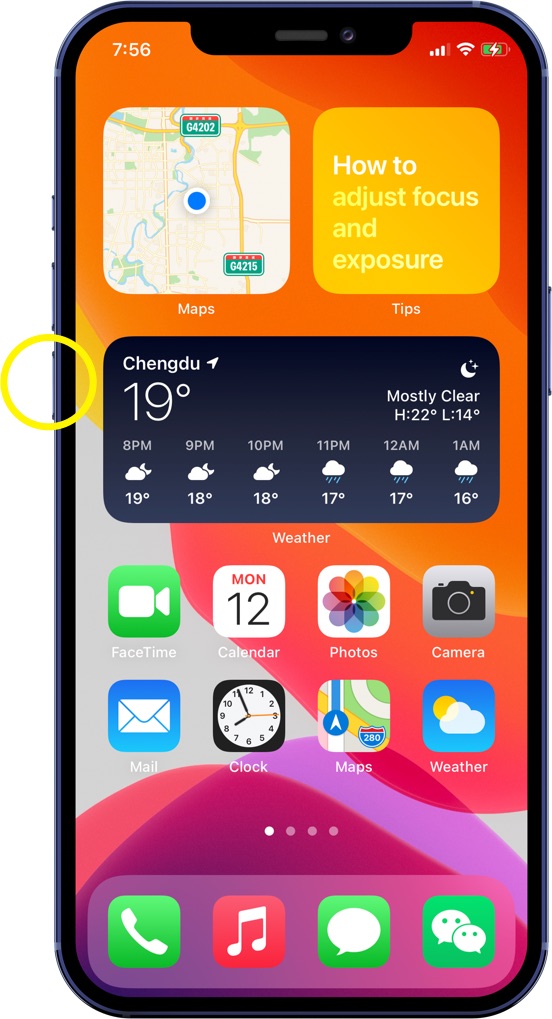
Step 3: Then press and hold the Side (Also called Sleep/Wake) button.
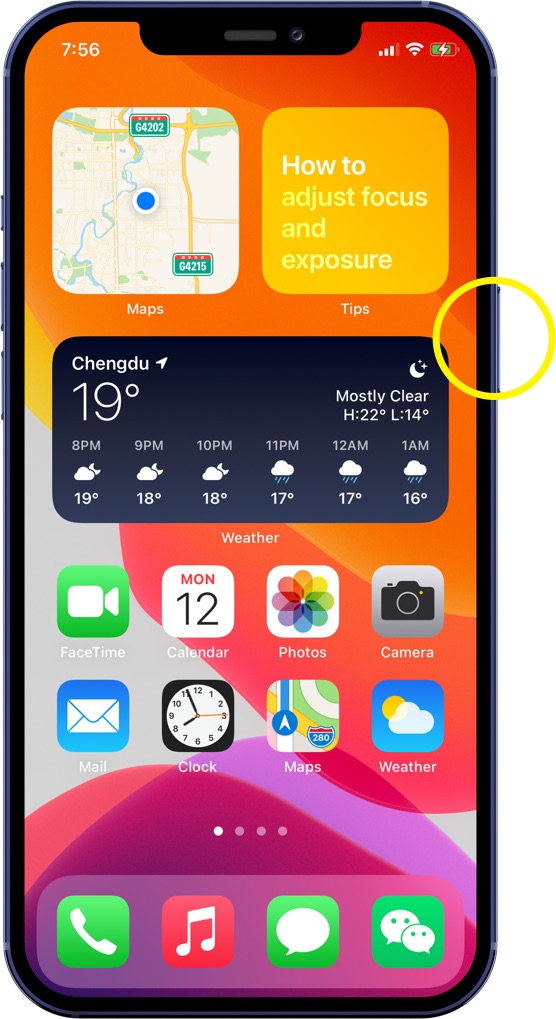
Step 4: When the Apple logo appears, release the button.
Get SyncBird Pro
Download Best iPhone File Transfer for free to improve your iPhone experience!
Conclusion
Now can you Force Restart your iPhone 12/12 Pro with our suggestions above? If you have further iPhone / iOS issues, you can use an Expert iOS System Recovery software - Fix My iPhone to fix it up.
More iPhone Cleaner and Manager Tips:
- 3 Methods To Transfer Photos from iPhone To Mac with USB >
- How To Import Photos from iPhone To Windows 8 >
- How To Transfer Bulk Photos from Windows 10/8 To iPhone >
- How To Export Pictures from iPhone Xs/Xr To PC >
- Can I Transfer Photos from iPhone To PC Using iTunes >
- How To Transfer iPhone Photos to Mac without USB >