How To Force Restart An iPhone 8/8 Plus
Neither an iPhone 8/8 Plus nor the iOS software can always work perfectly. If you are running into sort of minor iPhone 8/8 Plus issues, have a try to soft restart the device before taking further actions. While if your iOS is completely frozen and you cannot shut down your iPhone 8/8 Plus with buttons, try Force Restart it. In this article, we'll show you How To Force Restart an iPhone 8/8 Plus.
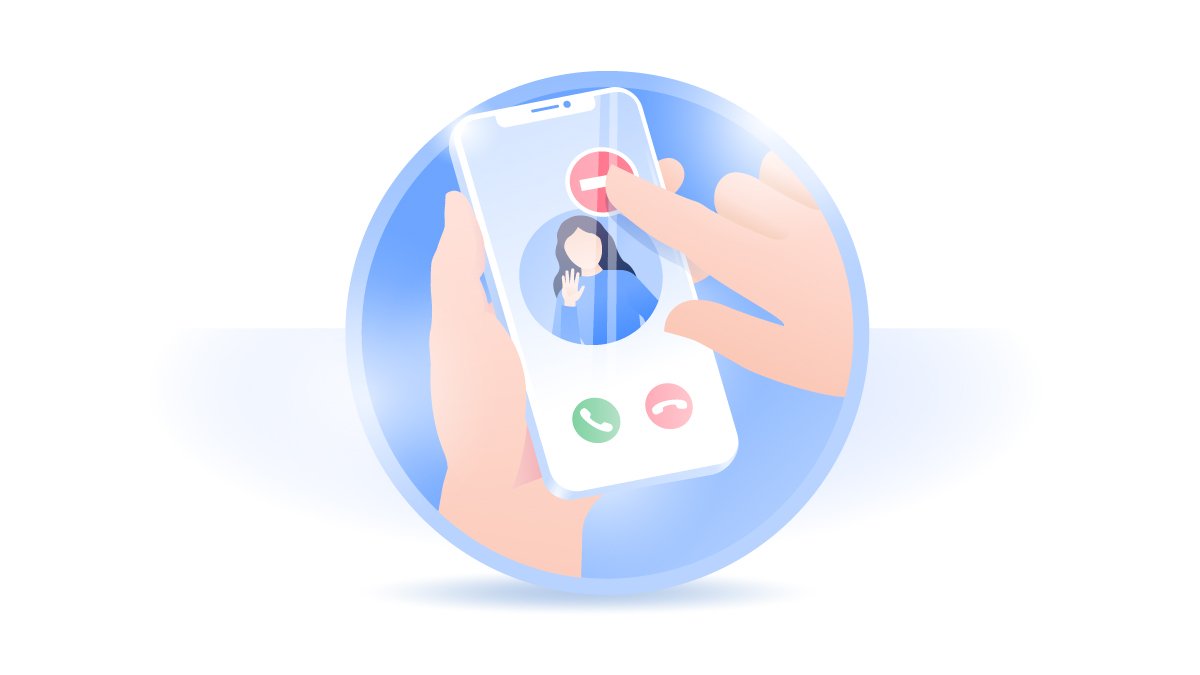
How To Force Restart an iPhone 8/8 Plus
If you own an iPhone 8 or iPhone 8 Plus, guess it's no longer working at peak performance since the relatively old hardware and outdated iOS update (What's The Difference Between iPhone Restart and Force Restart). In case you might have run into issues like screen freezing, overheating problems, or black screen, have a try to force restart your iPhone 8/8 Plus. Or even if your iPhone 8/8 Plus goes into the Recovery Mode or DFU Mode, you can follow steps below to force restart your iPhone 8/8 Plus.
How To Force Restart An iPhone 8/8 Plus:
Step 1: To Force Restart an iPhone 8/8 Plus with Home button, Press and quickly release the Volume Up button.
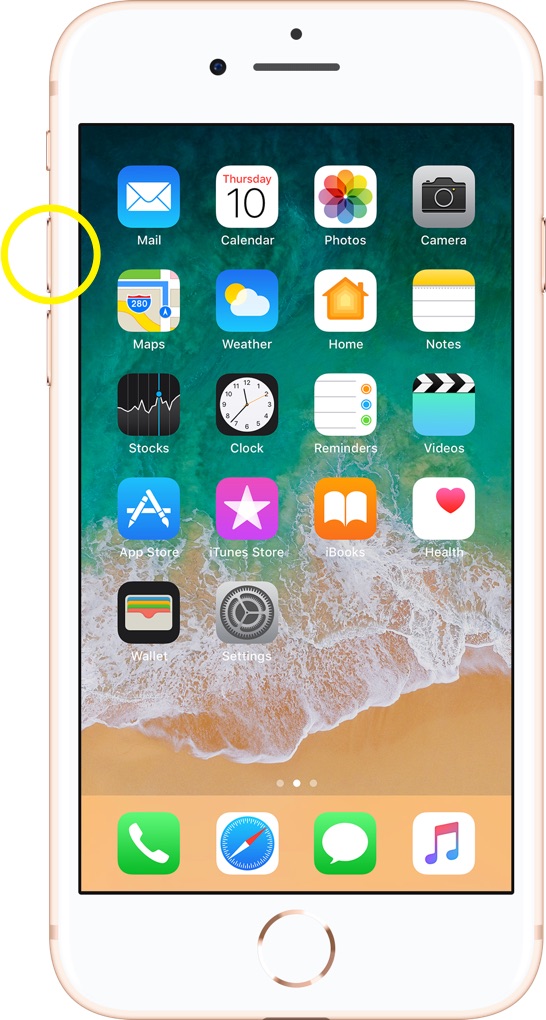
Step 2: Press and quickly release the Volume Down button.
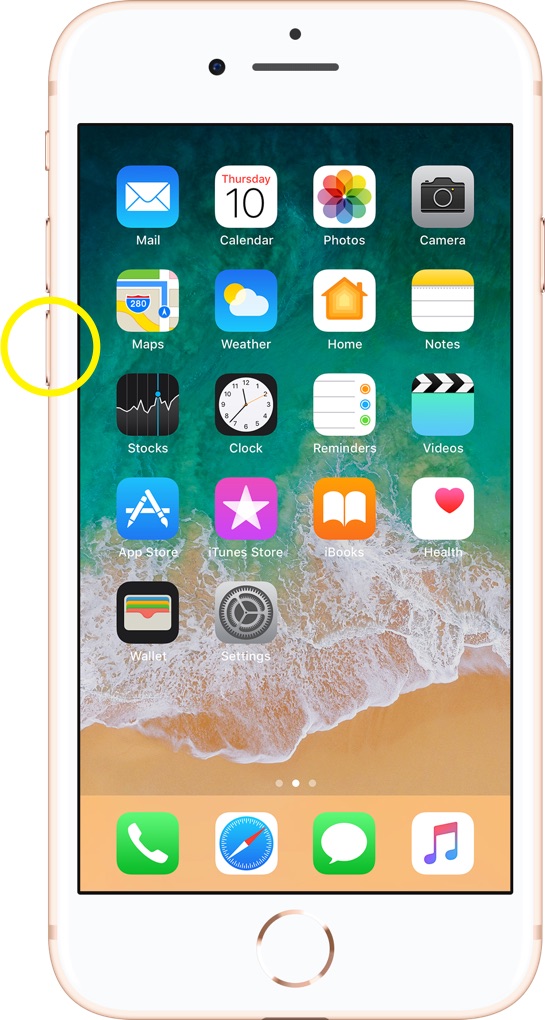
Step 3: Then press and hold the Side (Also called Sleep/Wake) button.
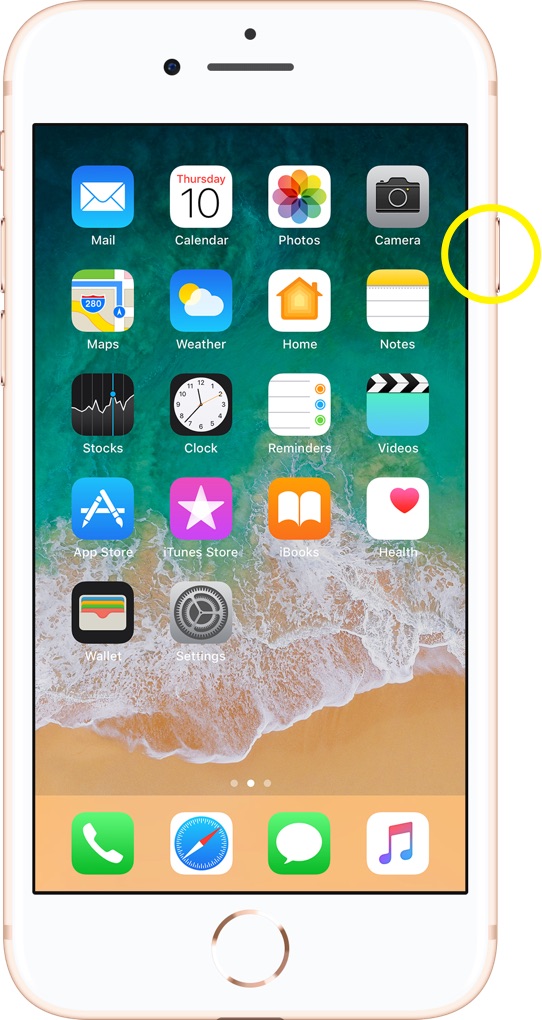
Step 4: When the Apple logo appears, release the button.
Get SyncBird Pro
Download Best iPhone File Transfer for free to improve your iPhone experience!
Conclusion
Now can you Force Restart your iPhone 8/8 Plus with our suggestions above? If you have further iPhone / iOS issues, you can use an Expert iOS System Recovery software - Fix My iPhone to fix it up.
More iPhone Cleaner and Manager Tips:
- 3 Methods To Transfer Photos from iPhone To Mac with USB >
- How To Import Photos from iPhone To Windows 8 >
- How To Transfer Bulk Photos from Windows 10/8 To iPhone >
- How To Export Pictures from iPhone Xs/Xr To PC >
- Can I Transfer Photos from iPhone To PC Using iTunes >
- How To Transfer iPhone Photos to Mac without USB >